Apple's iOS 26 brings numerous exciting new features like refreshed UI and deeper AI integration, but with new features come new challenges. Many users have reported a series of iOS 26 bugs and glitches that are affecting the everyday use of their devices. Whether you're dealing with battery drain, system bugs, or connectivity issues, this comprehensive guide will walk you through the most common iOS 26 bugs and fixes, based on both Apple's official updates and community feedback. Let's dive into the details.

- Part 1. Common iOS 26 Bugs and Glitches
- Part 2. Solutions to iOS 26 Update Issues
- Part 3. Solutions to iOS 26 Performance Glitches
- Part 4. Solutions to iOS 26 Connectivity Problems
- Part 5. Solutions to iOS 26 System Bugs
- Part 6. Solutions to iOS 26 App Compatibility Issues
- Part 7. Conclusion
Part 1. Common iOS 26 Bugs and Glitches
Since iOS 26 was released, lots of iPhone users reported iOS 26 bugs. While not all users experience every issue, several problems have emerged consistently across Apple Community Forum, Reddit, and tech news sites. The following are common iOS 26 bugs and glitches users are facing after updating to iOS 26.
If you're looking for a fast and safe way to fix iOS 26 bugs on your iPhone, try MagFone iOS System Recovery that can repair 150+ kinds of iOS issues without data loss.
Part 2. Solutions to iOS 26 Update Issues
It's pretty easy to download and install the software in Settings. However, many users encounter update issues such as being stuck on Verifying Update, Update Requested, Preparing Update, or experiencing errors like Unable to Install and Update Taking Forever. These problems are common with major iOS rollouts and can usually be resolved with a few troubleshooting steps.
Issue 1. iPhone Stuck on Verifying Update
After downloading iOS 26, your iPhone will show the Verifying Update screen. When your device displays Verifying Update for too long, it usually points to connectivity or software conflicts.
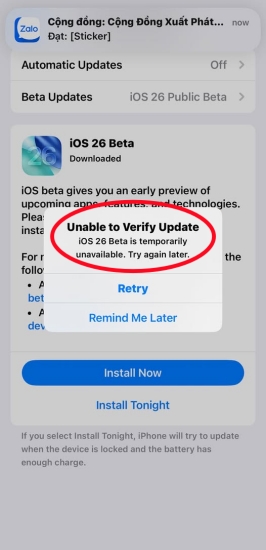
- Fix 1. Check WiFi connection. Ensure your iPhone is connected to a strong, stable WiFi network. Updates will not verify properly on weak or unstable connections.
- Fix 2. Restart iPhone. Press and hold both Volume Down button and Power button to restart your device for refreshing system processes.
- Fix 3. Delete and re-download update. Go to Settings > General > iPhone Storage. Locate the iOS 26 update file and delete it. Then re-download the update.
- Fix 4. Update via iTunes/Finder. Connect your iPhone to a computer and install the update through iTunes on a PC or the Finder on a Mac.
Issue 2. iPhone Stuck on Update Requested
The Update Requested message indicates your iPhone is waiting to start the iOS update download, but sometimes it freezes at this stage and doesn't start downloading.
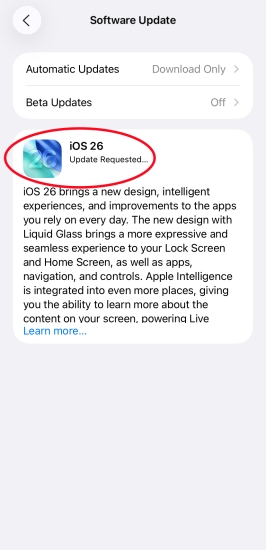
- Fix 1. Check Apple's server status. Visit Apple System Status to see if update servers are experiencing issues.
- Fix 2. Restart WiFi router. Refresh the network on your iPhone by rebooting the router.
- Fix 3. Switch networks. If possible, try another WiFi connection to download the iOS update.
- Fix 4. Reset network settings. Go to Settings > General > Transfer or Reset iPhone > Reset > Reset Network Settings.
- Fix 5. Force restart iPhone. A force restart often helps the iOS update process resume.
Issue 3. iPhone Unable to Install Update
Sometimes, the iPhone downloads the iOS update but fails to install it. When failing to install the iOS, you'll be prompted with a message window saying Unable to Install Update.
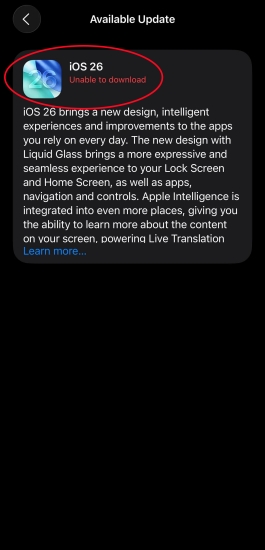
- Fix 1. Free up storage. Ensure you have at least 6-8GB of free space. Go to Settings > General > iPhone Storage and delete unnecessary files.
- Fix 2. Check battery level. Updates require at least 40% battery or the device connected to a charger.
- Fix 3. Delete and re-download update file. Corrupted files often cause installation failures.
- Fix 4. Update via a computer. Connect your iPhone to a computer and update via iTunes or Finder for a more reliable installation.
- Fix 5. Perform a hard restart. Force restart the iPhone to resolve updating issues and try the installation again.
Issue 4. iPhone Stuck on Preparing Updating
During the Preparing Update phase, iOS checks the file and sets it up for installation. Occasionally, your iPhone freezes here and cannot continue updating the system.
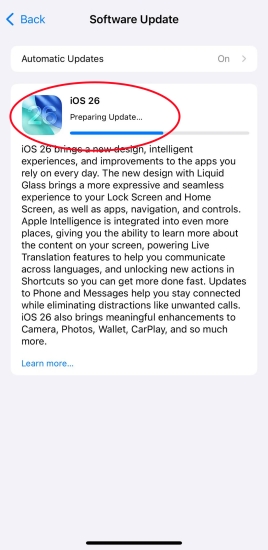
- Fix 1. Wait patiently. This step may take several minutes. If it takes more than 30–40 minutes, proceed with fixes.
- Fix 2. Restart iPhone. A simple restart can resume the process, then perform the update again.
- Fix 3. Delete update file. Go to Settings > General > iPhone Storage. Then delete the iOS 26 update file and download it again from Software Update.
- Fix 4. Check WiFi stability. A weak connection may cause the process to hang. Try connecting to a strong, stable WiFi network.
- Fix 5. Update via a computer. A direct computer update often bypasses Preparing Update freezes.
Issue 5. iPhone Update Taking Forever
Some users find that iOS 26 update is extremely slow, taking hours to download or install. If it takes more than one hour to complete the update, there would be an issue with the update.
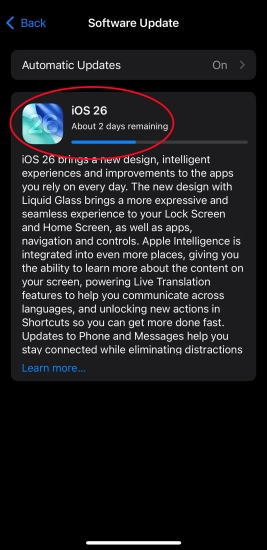
- Fix 1. Check internet speed. Ensure your WiFi connection is fast and stable.
- Fix 2. Avoid peak hours. During major releases, Apple's server can be overloaded. Try updating at a different time.
- Fix 3. Use a different WiFi network. Public or crowded networks may be too slow.
- Fix 4. Restart iPhone and router. Refreshing the device and router often speeds up downloads.
- Fix 5. Update via a computer. Installing updates using iTunes or Finder is often faster than over-the-air.
Part 3. Solutions to iOS 26 Performance Glitches
The rollout of iOS 26 has been met with excitement, but many users have noticed performance glitches ranging from laggy animations to freezing apps. While these issues can be frustrating, there are practical solutions that help restore stability and ensure your iPhone works at peak performance. Below are in-depth fixes for the most common performance problems.
Issue 1. Lag and Freezing Across Devices
Users with older models of iPhone, including iPhone 11 and iPhone 12, report frequent freezing, delayed response times, and sluggish performance when switching apps or unlocking the device.
Symptom: Apps take longer to open; swipe gesture delay; frequent app crashes.
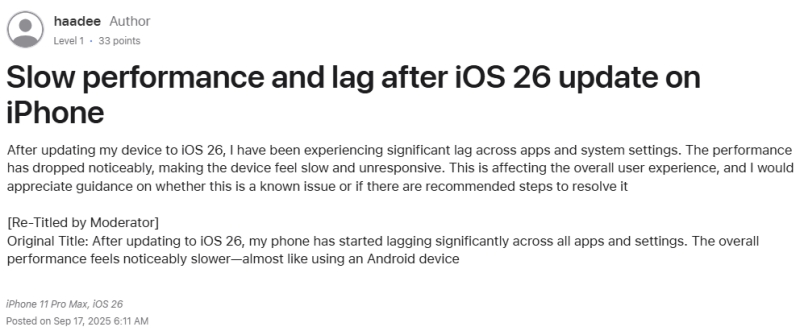
- Fix 1. Restart the device. Press and hold either volume button and the side button, then drag the power-off slider to power off the device.
- Fix 2. Turn off background apps. Swipe up from the bottom of the screen, then swipe up on the app's preview to close it.
- Fix 3. Free up more storage space. To get more storage space, delete unwanted apps and data by tapping Settings > General > iPhone Storage.
- Fix 4. Reset all settings. Go to Settings > General > Transfer or Reset iPhone, then choose to completely reset all settings on the iPhone.
- Fix 5. Turn off Low Power Mode. When certain features work slower, disable Low Power Mode by going to Settings > Battery can resolve the issue.
Issue 2. Battery Drain Problems
A significant number of users noticed rapid battery drain, especially on iPhone 13 and iPhone 14 Pro Max. There are some solutions and tips to resolve this problem appearing on the iPhone.
Cause: Background tasks from Spotlight re-indexing or iCloud syncing.
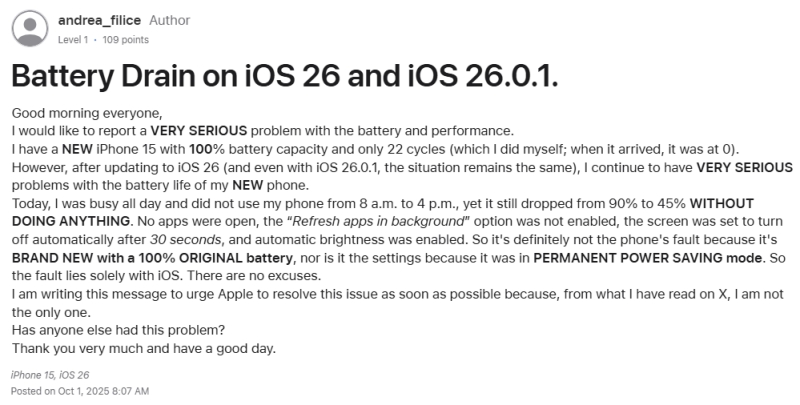
- Fix 1. Force restart the iPhone. Go to Settings > General > Background App Refresh, then turn Background App Refresh off or adjust the options for individual apps.
- Fix 2. View Battery Usage information. To see an overview of your battery level and activity by apps during that hour or day, go to Settings > Battery.
- Fix 3. Turn on Low Power Mode. Go to Settings > Battery and enable Low Power Mode, then use Low Power Mode to save battery life.
- Fix 4. Optimize your settings. By adjusting your screen brightness, you can extend battery life. You can dim the screen or turn on Auto-Brightness.
- Fix 5. Connect to a WiFi network. A WiFi connection uses less power than a cellular network, so keep WiFi connection on at all times.
Issue 3. Unresponsive Touchscreen
After updating to iOS 26, some iPhone users experience touchscreen unresponsive or delayed. It is a common glitch that swipes and taps don't respond reported in the Apple Community.
Affected Devices: iPhone 11, iPhone 12, iPhone 13, iPhone 13 Pro
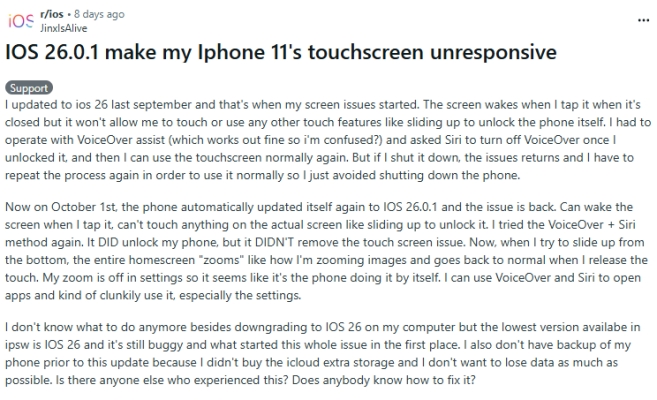
- Fix 1. Force restart iPhone. Quickly press and release the Volume Up button, then Volume Down, and hold the Side button until the Apple logo appears.
- Fix 2. Disable Reachability in Accessibility Settings. Navigate to Settings > Accessibility > Touch, then disable Reachability.
- Fix 3. Remove screen protector. Low-quality screen protectors may interfere with touch sensitivity.
- Fix 4. Turn off Reduce Motion. Go to Settings > Accessibility > Motion and disable Reduce Motion for smoother animations.
- Fix 5. Check for display damage. If the issue persists, it may be hardware-related.
Issue 4. Screen Flickering and Display Glitches
Screen flickering, especially in Dark Mode, is another visual bug noticed in iOS 26. Some iPhone users reported screen flickering and display glitches in different scenarios.
Cause: display driver bugs, app rendering issues, Brightness & True Tone bugs, Low Power mode
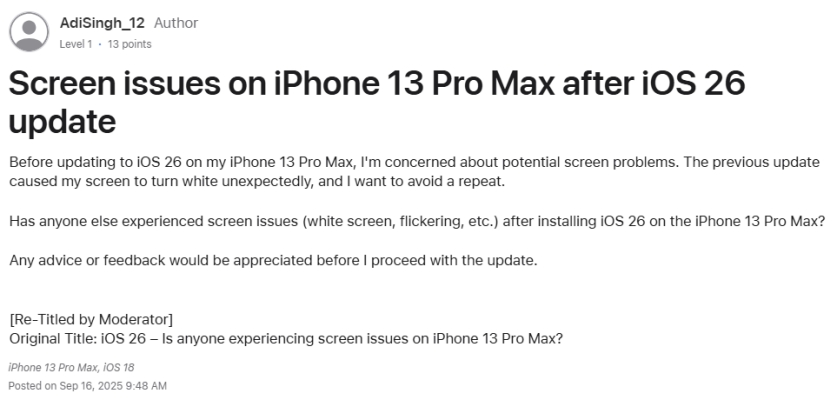
- Fix 1. Restart iPhone. Refresh system functions that may be stuck.
- Fix 2. Toggle Auto-Brightness. Go to Settings > Accessibility > Display & Text Size and toggle off Auto-Brightness.
- Fix 3. Disable True Tone & Night Shift. In Settings, tap Display & Brightness, then disable True Tone and Night Shift.
- Fix 4. Check for app updates. Ensure apps are optimized for iOS 26. Open the App Store, tap your profile photo, and check for app updates.
- Fix 5. Reset all settings. Open Settings > General > Transfer or Reset iPhone > Reset > Reset All Settings. This keeps your data but resets system preferences.
Issue 5. iPhone Overheating
Another common complaint is the iPhone running hot after updating to iOS 26 while performing tasks, which can cause apps crashing or freezing. What's more, a warning message appears.
Cause: background indexing, system optimization
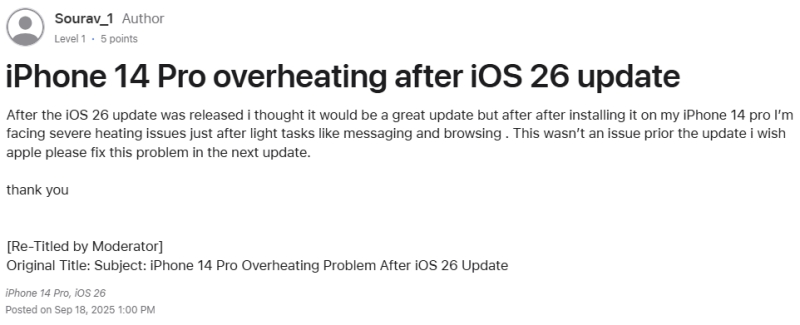
- Fix 1. Limit heavy usage post-update. Avoid gaming or streaming for extended periods right after updating.
- Fix 2. Disable background services. Turn off location services for unnecessary apps under Settings > Privacy & Security.
- Fix 3. Keep iPhone cool. Avoid using it under direct sunlight or while charging.
- Fix 4. Check battery health. Go to Settings > Battery > Battery Health & Charging. A degraded battery may cause heat and lag.
- Fix 5. Turn off location services. Turn off location services for unnecessary apps in Settings > Privacy & Security > Location Services.
Part 4. Solutions to iOS 26 Connectivity Problems
Alongside the improvements of iOS 26, many iPhone users are experiencing connectivity problems, including unstable WiFi, weak cellular data, and unreliable Bluetooth connections. These glitches can disrupt daily tasks, from browsing the web to connecting to smart accessories. Below are detailed solutions to the most common iOS 26 connectivity issues.
Issue 1. Unstable WiFi Connection
Many users have faced intermittent WiFi dropouts, especially on 5GHz networks. It may be caused by software bugs, incorrect network settings, router problems, or signal interference. But the issue persists even when close to the router.
Symptoms: WiFi turns off and reconnects automatically; slow internet speeds.
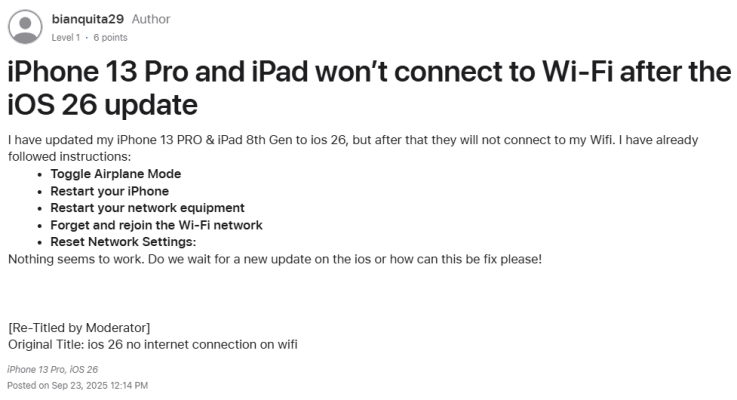
- Fix 1. Forget network and rejoin. Go to Settings > Wi-Fi, tap the "i" icon next to your network, and select Forget This Network. Reconnect by entering the password.
- Fix 2. Reset network settings. Go to Settings > General > Transfer or Reset iPhone > Reset > Reset Network Settings.
- Fix 3. Restart router and iPhone. A fresh restart often resolves temporary glitches.
- Fix 4. Disable private WiFi address. Navigate to Settings > Wi-Fi and turn off Private Address if connectivity is unstable.
Issue 2. Cellular Data Not Working Properly
Some users complain about cellular network errors—calls dropping, no signal, or mobile data not working. The most influential problem is that the device cannot access any internet-based activity when enabling cellular data.
Affected Devices: iPhone 11, iPhone 12 Mini, iPhone 15 series
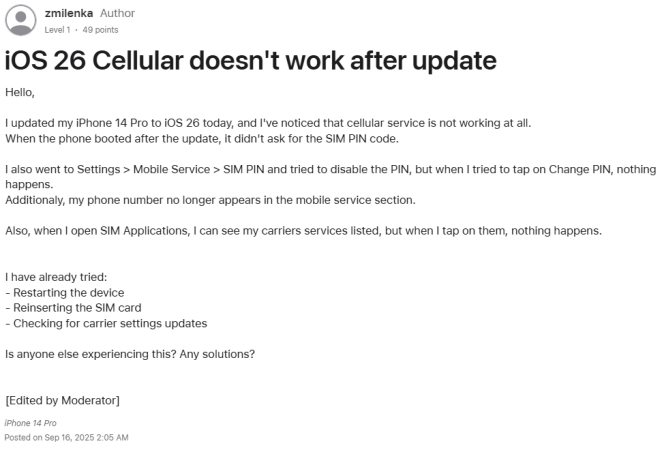
- Fix 1. Disable Airplane Mode. Turning off Airplane Mode can make the cellular network work well. Open Control Center on your iPhone to toggle Airplane Mode off.
- Fix 2. Update carrier settings. Manually update carrier settings by tapping Settings > General > About > Update, then install your carrier update.
- Fix 3. Check the SIM card. Make sure that there is nothing wrong with the SIM card on the device. Simply insert a paper clip into the hole beside the tray to eject the SIM tray.
- Fix 4. Enable LTE/5G manually. In Settings > Cellular > Cellular Data Options > Voice & Data, select LTE or 5G.
- Fix 5. Reset network settings. This often resolves persistent cellular issues.
Issue 3. Bluetooth Pairing Issues
Bluetooth bugs have disrupted pairing with wireless earbuds, car infotainment systems, and Bluetooth speakers. For example, some iPhone users fail to connect to their AirPods Pro after iOS 26 update or other Bluetooth-connected devices.
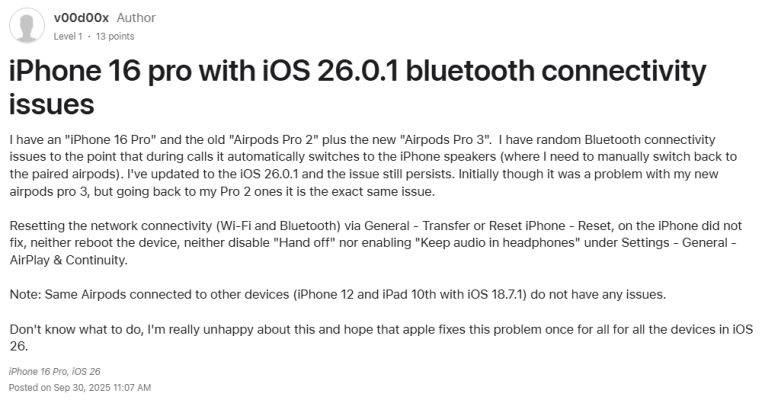
- Fix 1. Forget and re-pair devices. In Settings > Bluetooth, tap the "i" icon next to your device and select Forget This Device. Reconnect afterward.
- Fix 2. Toggle Airplane Mode. Enable Airplane Mode for 10 seconds and disable it.
- Fix 3. Restart iPhone and accessory. Restarting both often clears temporary pairing errors.
- Fix 4. Update accessory firmware. Check if your headphones, speakers, or car system require a firmware update.
- Fix 5. Reset network settings. This also resets Bluetooth profiles, often fixing persistent problems.
Issue 4. AirDrop Not Discovering Devices
Another annoying iOS 26 issue is AirDrop failing to detect nearby Apple devices, even when set to "Everyone for 10 minutes." When AirDrop is not working or cannot discover devices, you cannot send and receive files at any time.
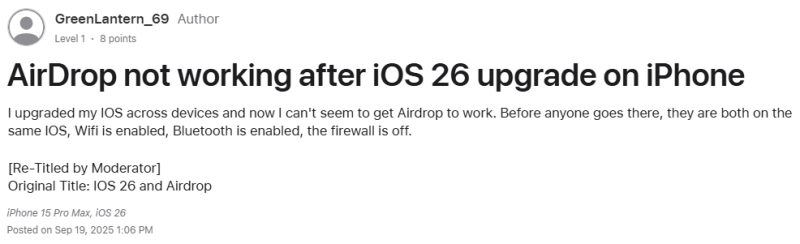
- Fix 1. Enable Bluetooth and WiFi. Both need to be active for AirDrop to work.
- Fix 2. Set AirDrop to "Everyone for 10 Minutes". Go to Control Center > AirDrop and select Everyone for 10 Minutes for broader discoverability.
- Fix 3. Stay within range. Ensure both devices are within 30 feet.
- Fix 4. Restart both devices. Restarting often refreshes AirDrop connections.
Issue 5. Hotspot Not Working
iPhone users also face Personal Hotspot glitches after installing iOS 26, where devices cannot connect to shared internet from other iOS or Android devices. This is usually due to connectivity issues with the new update.
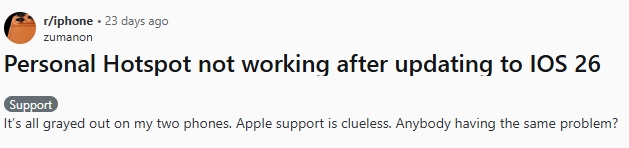
- Fix 1. Toggle Hotspot off and on. Go to Settings > Personal Hotspot, then disable and enable it.
- Fix 2. Update carrier settings. Sometimes, carrier updates are required for hotspot stability.
- Fix 3. Check APN settings. Under Cellular > Cellular Data Options > Cellular Network, confirm correct APN settings from your carrier.
- Fix 4. Restart both devices. Restart the iPhone providing hotspot and the device connecting.
- Fix 5. Reset network settings. Go to Settings > General > Transfer or Reset iPhone > Reset iPhone > Reset Network Settings.
Part 5. Solutions to iOS 26 System Bugs
Like any major software release, iOS 26 also comes with a fair share of system bugs. From random crashes to unresponsive interface, these glitches can interfere with productivity and user experience. Below are the most common system bugs after updating to iOS 26, as well as proven solutions to fix iOS 26 system bugs effectively.
Issue 1. Delayed or Missing Notifications
A recurring issues involves notifications not appearing or arriving several minutes late, especially from messaging apps like Mail, Messages, WhatsApp, Telegram, Kik, or LINE.
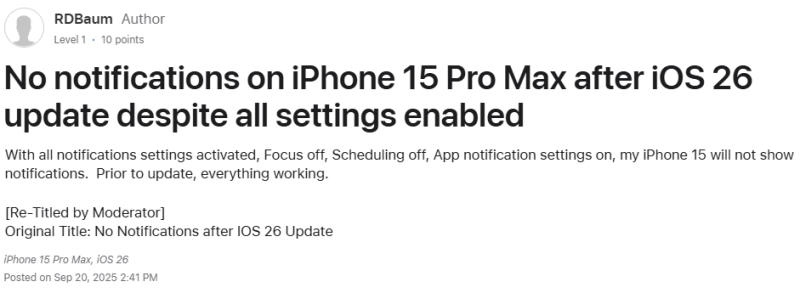
- Fix 1. Disable Focus Mode. Make sure Focus or Do Not Disturb isn't blocking app notifications. Go to turn off Focus or Do Not Disturb in Control Center on the iPhone.
- Fix 2. Reset notification permissions. In Settings > Notifications, ensure alerts are enabled. If not, turn on notifications for apps like Mail, WhatsApp, or Messages.
- Fix 3. Check Background App Refresh. Allowing apps to run in the background can resolve the delayed or missing notifications issue. Go to Settings > General > Background App Refresh and enable Background App Refresh.
- Fix 4. Reset network settings. Sometimes, notifications delivery depends on a stable connection. To fix the issue, open Settings > General > Transfer or Reset iPhone > Reset Network Settings.
Issue 2. Random Reboots
Several users report that their iPhone restarts unexpectedly without warning after installing iOS 26. This random reboot brings too much inconvenience while using the iPhone.
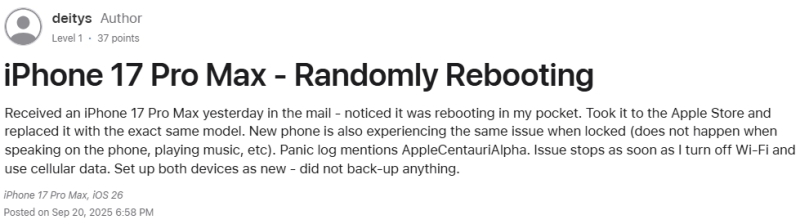
- Fix 1. Check Battery Health. Navigate to Settings > Battery > Battery Health & Charging. A degraded battery can cause shutdowns.
- Fix 2. Remove problematic apps. Uninstall those problematic apps that consistently trigger reboots on the iPhone.
- Fix 3. Update apps. Ensure all apps installed on the iPhone are optimized for iOS 26 through the App Store.
- Fix 4. Perform a clean install. In the issue persists, back up your iPhone and reinstall iOS 26 via Finder or iTunes.
Issue 3. Keyboard Lag and Dictation Errors
Typing in apps like Safari, Notes, or Messages can feel keyboard delay after upgrading to iOS 26. It may be caused by incorrect interpretation of spoken words or other reasons.
Symptom: Keys register slowly or keyboard freezes momentarily.
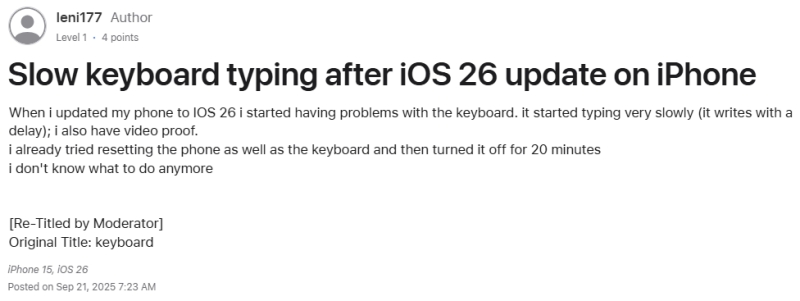
- Fix 1. Turn off keyboard predictive text. Go to Settings > General > Keyboard and disable Predictive. This will fix keyboard lag in iOS 26.
- Fix 2. Disable unused keyboards. Go to remove unused language keyboards by tapping Settings > General > Keyboard > > Keyboards > Edit and disable keyboards you don't use.
- Fix 3. Reset keyboard dictionary. A simple reset can fix temporary keyboard lag. In Settings, tap General > Transfer or Reset iPhone > Reset iPhone > Reset Keyboard Dictionary.
- Fix 4. Update apps. Messaging apps may need updates for smooth typing. In the App Store, check for apps to update.
Issue 4. Face ID Not Working
Users have reported that Face ID may fail to recognize faces, stop working for some features like store purchases, or malfunction intermittently after iOS 26 updates.
Cause: Update bugs or biometric cache issues.
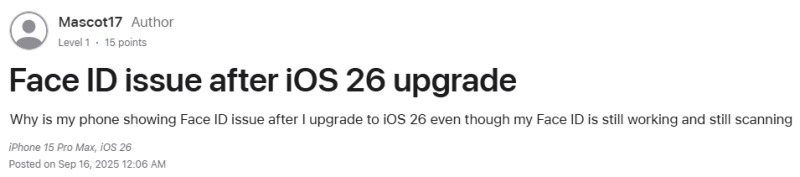
- Fix 1. Reboot iPhone. Restarting the device can resolve minor Face ID glitches. Go to Settings > General > Shut Down, then drag the slider to power off the device.
- Fix 2. Check Face ID settings. Go to Settings > Face ID & Passcode and verify setup. Make sure that all permissions for Face ID are enabled.
- Fix 3. Re-register Face ID. Open Settings > Face ID & Passcode > Reset Face ID to delete current face data and scan your face again.
- Fix 4. Ensure no obstructions. Remove screen protectors or cases that may interfere with TrueDepth sensors.
Issue 5. App Store or System Apps Not Responding
Some users find that App Store, Settings, or Safari freeze or fail to open properly. After updating to new iOS versions, the issue of app store or system apps not responding always happens.
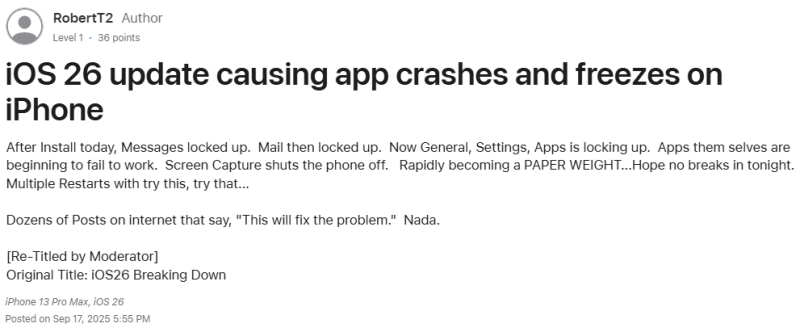
- Fix 1. Force quit and relaunch. In the iPhone, swipe up from the bottom and close the app, then reopen App Store, Settings, or Safari.
- Fix 2. Restart iPhone. A restart often refreshes system app functionality. Press and hold either volume button and the power button, then drag the power-off slider to power off the device.
- Fix 3. Check Screen Time Restrictions. Go to Settings > Screen Time and confirm apps like App Store or Safari are not restricted.
- Fix 4. Reset all settings. Resetting all settings on the iPhone can fix corrupted system preferences.
Part 6. Solutions to iOS 26 App Compatibility Issues
iOS 26 updates also brought app compatibility issues for many users. Several preinstalled apps, especially commonly used apps like Safari, Flashlight, and Shortcuts may crash, fail to launch, or behave unpredictably due to changes in the operating system. Below, we provide detailed solutions to iOS 26 app compatibility problems to help ensure your apps run smoothly.
Issue 1. Alarms Not Working
Some users have found that alarms fail to sound, repeat incorrectly, or stop unexpectedly after updating to iOS 26. This may fail due to system glitches or compatibility issues.
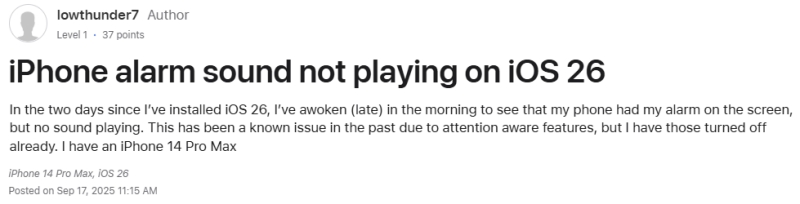
- Fix 1. Restart iPhone. Restarting the iPhone can refresh system functions and resolve minor glitches. Press and hold either volume button and power button, then drag the slider to shut down the iPhone.
- Fix 2. Recreate alarms. Open the Clock app on the iPhone and delete all alarms. Then set new alarms and test whether the app can normally work.
- Fix 3. Update third-party alarm apps. If using third-party alarm apps on the iPhone, ensure they are updated to support iOS 26.
- Fix 4. Install latest iOS patch. Apple often releases minor updates fixing alarm-related bugs. When encountering alarms not working, update to the latest iOS version.
Issue 2. Safari Crashing or Freezing
The native browser Safari on the iPhone is reportedly crashing, freezing, or failing to load pages on complex pages or video-heavy websites after the update.
- Fix 1. Clear Safari history and website data. Go to Settings > Apps > Safari and tap Clear History and Website Data to clear corrupted cache or browsing data.
- Fix 2. Disable Safari extensions. Some extensions may prevent Safari from working well. Go to Settings > Safari > Extensions and turn off third-party extensions.
- Fix 3. Reset all settings. Open Settings > General > Transfer or Reset iPhone > Reset All Settings. This will resolve minor bugs but won't erase the device.
- Fix 4. Use an alternative browser. Those browsers like Chrome or Firefox are ideal options until a patch is available.
Issue 3. Mail App Not Syncing
Some users report that the Mail app fails to receive new messages, delays notifications, or stops syncing entirely. Causes include incorrect email settings or background refresh issues.
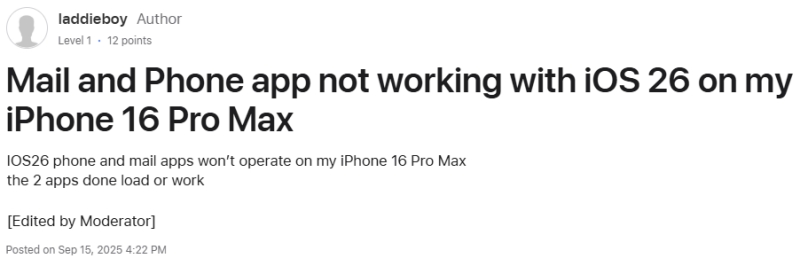
- Fix 1. Check Mail settings. Ensure correct account credentials in Settings > Mail > Accounts.
- Fix 2. Enable Background App Refresh. Go to Settings > General > Background App Refresh and turn on Background App Refresh for Mail.
- Fix 3. Remove and re-add accounts. Removing and re-adding mail account refreshes server connections to fix the issue.
- Fix 4. Restart iPhone. Performing a reboot clears temporary syncing conflicts on the iPhone. Go to shut down the iPhone in Settings or manually power off the device.
- Fix 5. Update iOS. Patches often address Mail app stability issues. Make sure that your iPhone is updated to the latest iOS 26.
Issue 4. Flashlight Not Working
The flashlight may fail to turn on, flicker, or remain disabled after the update. It can caused by camera app conflicts, low-level system glitches, or third-party app interference.
- Fix 1. Restart iPhone. Restarting the iPhone can reset camera and LED controls. Press and hold the volume down and power button, then drag the slider to power off the device.
- Fix 2. Close Background Apps. Ensure no apps are using the flashlight. Swipe up from the bottom of the screen, then find those background apps like Camera to close.
- Fix 3. Test in Control Center. Toggle flashlight from the Control Center ranter than relying on shortcuts. Make sure that flashlight can open or work.
Issue 5. Shortcuts Not Working
Shortcuts may fail to execute automations or commands after iOS 26 due to incompatibility with updated system frameworks, disabled automation settings, or corrupted shortcut configurations.
- Fix 1. Check shortcut permissions. Open Settings > Shortcuts and allow full access.
- Fix 2. Update all apps. Ensure third-party apps used in shortcuts are iOS 26 compatible. Go to the App Store and check for app updates.
- Fix 3. Recreate shortcuts. Open the Shortcuts app, then delete and rebuild problematic shortcuts.
- Fix 4. Restart iPhone. Refreshes system automation services.
Part 7. Conclusion
While iOS 26 delivers exciting advancements, its initial rollout includes a host of bugs and issues that can impact daily usage. From update issues and performance degradation to connectivity problems and compatibility glitches, the experience can be inconsistent. Whatever iOS 26 bugs and glitches you're encountering after updating to iOS 26, you can apply fixes introduced above to fix them. If the problems remain unresolved, using an iOS repair tool like MagFone iOS System Recovery or Apple Support assistance will ensure your iPhone operates smoothly again.

