Updating your iPhone or iPad to the latest iOS version is essential for optimal performance, security, and access to new features. However, many users encounter the iOS Update Requested notification while waiting for the update to complete. So, how can you tell if your device is truly stuck or simply going through the normal update process? Read on to learn how long it takes, and what to do if your iPad or iPhone stuck on Update Requested in iOS 26, 18, or earlier versions.
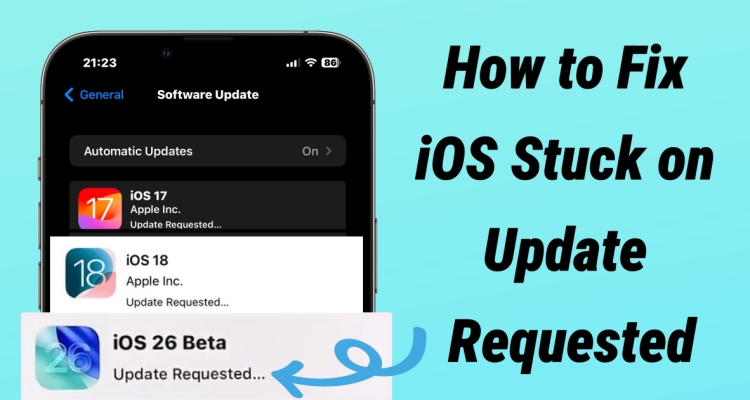
- Part 1. What Does Update Requested Mean on iPhone/iPad?
- Part 2. Why Is My iOS Update Stuck on Update Requested?
- Part 3. How to Fix iOS 26/18/17 Stuck on Update RequestedHOT
- Part 4. How to Fix iPhone/iPad Stuck on Update Requested
- Part 5. Conclusion
Part 1. What Does Update Requested Mean on iPhone/iPad?
Update Requested on iPhone or iPad means your device has contacted Apple's servers and is waiting to download the iOS or iPadOS update. It reserves a spot in the update queue and checks for stable conditions like enough storage, a strong Wi-Fi connection, and a sufficient battery level. During this process, you'll see the Update Requested status on your device's update screen. Once everything is ready, the update will automatically begin downloading.
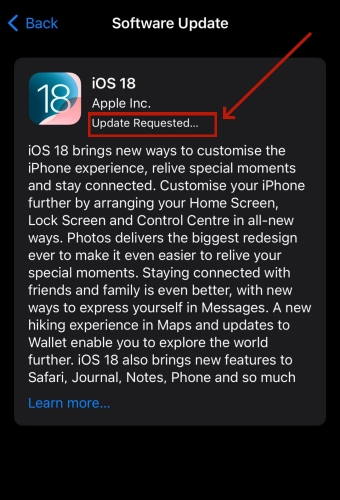
Sadly, not every Apple user will be able to update their iOS device to the latest software version quickly and successfully. So, how long does iOS Update Requested take for iOS 26, 18, or earlier updates? And how to determine if your iOS update is really stuck at the Update Requested screen? Below is the typical duration for an update requested under a fast and stable network. Let's take a closer look and find the answer.
1iOS 26 Update Requested: Usually 5–15 minutes
Apple's newest update may take longer due to high demand, advanced features, and larger file sizes.
2iOS 18 Update Requested: Usually 3–5 minutes
Demand remains high after release, and the update includes robust features that may slightly delay processing.
3iOS 17 Update Requested: Usually under 3 minutes
Smoother than iOS 18 now that it's more stable, and fewer users are downloading it at the same time.
4iOS 16 and Earlier Update Requested: Generally 1–2 minutes
Older versions are less demanding and have fewer users updating, so the request usually processes faster.
When your device is connected to a relatively stable internet connection, the update can take 1-15 minutes. On average, an iOS update can take less than 30 minutes. If the update is taking longer than 30 minutes, this means that your iPhone or iPad is encountering the Update Requested stuck issue.
Part 2. Why Is My iOS Update Stuck on Update Requested?
If your iPhone or iPad is stuck on the Update Requested screen, you're not alone. In some communities, such as Reddit and Apple Community, we have found multiple threads about iOS Update Requested stuck. Several factors can contribute to your iOS device update getting stuck on Update Requested. These include:
- High Apple server traffic during updates slows down the Update Requested process for many users.
- Weak or unstable Wi-Fi connection interrupts communication between your device and Apple's update servers.
- Not enough free storage space on your iPhone or iPad blocks the update from downloading.
- Low battery or Low Power Mode can stop or delay the iOS update from progressing.
- iOS glitches or system errors may freeze the update, leaving it stuck on Update Requested.
Part 3. How to Fix iOS 26/18/17 Stuck on Update Requested
As mentioned earlier, the Update Requested issue can occur due to system or iOS problems disrupting the update process. The best solution is MagFone iOS System Recovery, an easy and fast way to fix these errors without losing data. This tool fixes all underlying iOS issues and restores your iPhone or iPad to normal, enabling smooth updates. It works with all iPhone and iPad models up to iOS 26. Even better, MagFone lets you directly update or downgrade your iOS version within minutes, making it ideal for resolving frequent update stuck problems. Here's how to use MagFone iOS System Recovery to fix the iPhone or iPad stuck on Update Requested.
MagFone iOS System Recovery
Fix various iOS and iPadOS system issues, such as black screen, boot loop, frozen screen, or stuck on Apple logo, without data loss.
Step 1Link iPhone to MagFone iOS System Recovery

Start by opening MagFone iOS System Recovery on your computer, then connect your iPhone to the computer via a USB cable. On the main interface of MagFone software, select iOS System Repair and click Start > Standard Repair.
Step 2Go to Put iOS Device into Recovery Mode

Before putting an iOS device into recovery mode, you need to power off your device first. Then follow the onscreen instructions to put your iPhone into recovery mode. If your device cannot enter recovery mode, you can put your device into DFU mode.
Step 3Download the Firmware Package for iPhone

After your device is detected by MagFone software, you can check the device information appearing on the screen. Manually correct the device information, then click the Download button to get the firmware package for your device.
Step 4Fix iOS Update Stuck on Update Requested

When the firmware package is downloaded to your computer, click the Repair button to start fixing the iOS update stuck on Update Requested. Wait for a while, and your device will automatically reboot. And you can continue to use MagFone software to update your device.
Part 4. How to Fix iPhone/iPad Stuck on Update Requested
In addition to MagFone iOS System Recovery, there are also several other solutions for solving this issue. Below are seven proven and practical solutions to help you fix the iPhone or iPad stuck on Update Requested problem efficiently. Let's read on for more details.
Method 1. Force Restart Device
The first solution you can try is to force restart your device. The steps to force a reboot vary on different models of iPhone. Follow the steps below to force restart your iPhone or iPad.
Force Restart iPhone:

Press and quickly release the volume up button. Then do the same with the volume down button. Press and hold the power button. When the Apple logo appears, release the power button.
iPhone 7 and iPhone 7 Plus:Press and hold both the volume down button and the power button at the same time. When the Apple logo appears, release both buttons.
iPhone 6s or earlier:Press and hold both the power button and the Home button at the same time. When the Apple logo appears, release both buttons.
Force Restart iPad:
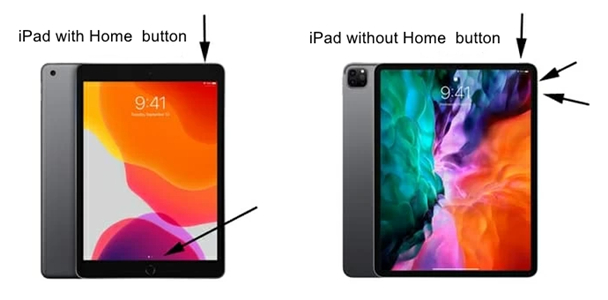
Hold both the Top (or Side) button and the Home button at the same time. Then keep holding both keys until you see the Apple logo show up, then let go.
For iPads without a Home Button:Quickly press and let go of the Volume Up button, then promptly press and release the Volume Down button. Next, press and hold the Top button until the Apple logo shows on the screen, then let go.
Method 2. Charge Enough Power
When you prepare to update your iPhone or iPad to the latest software version, make sure that the battery state of charge on your device is above 50%. If your iOS update says Update Requested, you can try to charge your device to enough power. Also, ensure the Low Power mode is turned off.
Method 3. Reset Network Settings
An iOS update requires a stable internet connection. You can update the iOS version over a fast WiFi network or cellular data connection, instead of over a cellular hotspot. If there is something wrong with the network on your device, you can try to reset the network settings.

Step 1. Open the Settings app on your device, then tap General.
Step 2. Scroll down to tap Transfer or Reset [Device].
Step 3. Tap Reset and select Reset Network Settings.
Step 4. Enter your screen lock passcode and tap Reset Network Settings.
Method 4. Free up Device Storage
If your device doesn't have sufficient storage space available for the update, the update process will not work correctly. To resolve the Update Requested stuck, you have to free up enough storage space, then your device can download the latest software version. Here's how to clear up storage space on your device.
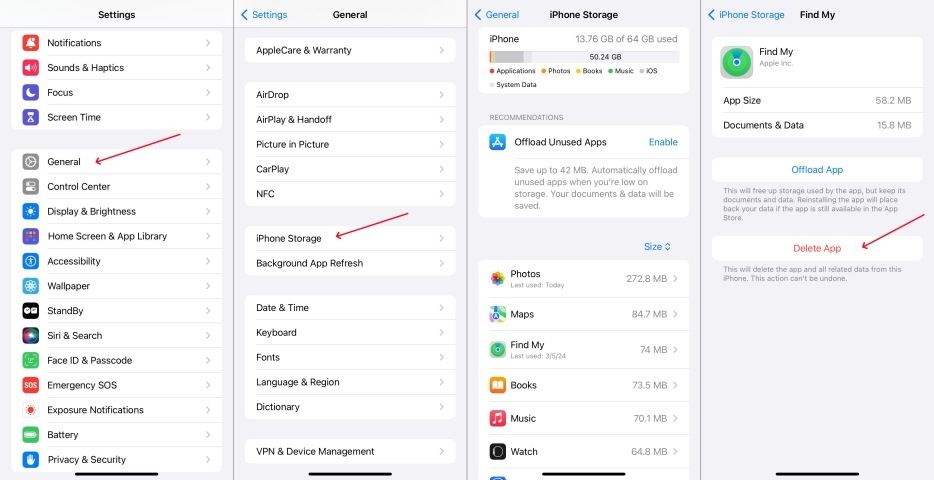
Step 1. In Settings on your device, tap [Device] Storage.
Step 2. Select some unused apps to delete, then tap Delete App.
Method 5. Delete Software Update
Sometimes, a corrupt iOS file can hinder the update of your device. Regardless of iOS 18 stuck on Update Requested or other updates stuck on Update Requested, you can delete the downloaded iOS file and then download a new software file to update. To address this, do the following steps.
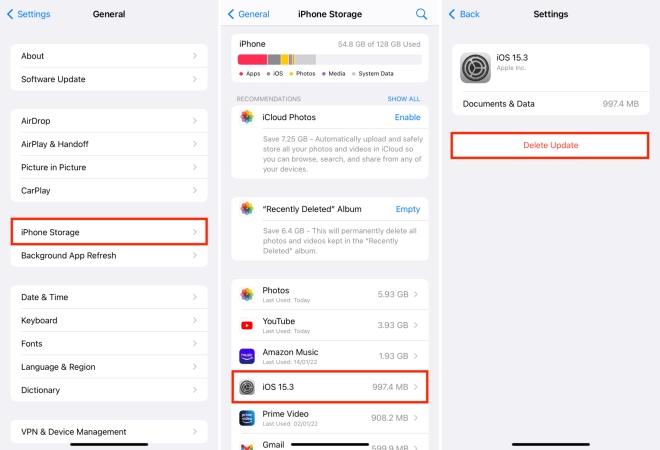
Step 1. On your device, tap Settings > General > [device] Storage.
Step 2. Find the iOS software file and tap it, then tap Delete Update.
Solution 6. Update iPhone via iTunes
In addition to updating your iOS device directly, you can connect your device to a computer with iTunes installed and update your iOS device using iTunes. This will avoid the iOS device stuck on Update Requested issue. Perform the steps below to update an iOS device via iTunes.
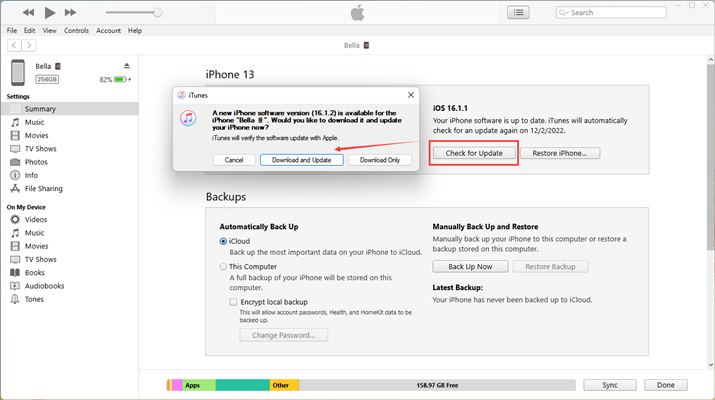
Step 1. Connect your iPhone or iPad to a computer with iTunes installed by using a USB cable.
Step 2. Open iTunes on the computer and click your device in the iTunes toolbar.
Step 3. Go to the Summary tab and click the Check for Update button.
Method 7. Restore Device in Recovery Mode
If all else fails, you can restore your device to factory settings using iTunes on a PC or Finder on a Mac. By using iTunes or Finder, you can restore your iPhone or iPad to the normal state in recovery mode. Before restoring your device, back up your data, then proceed with the following step.

Step 1. Power off your device and connect it to a computer through a USB cable.
Step 2. Then, put your device into recovery mode by pressing the following buttons.
For iPhone:
- iPhone 8 or later: Press and quickly release the Volume up button, then repeat the same action with the Volume down button. Continue to press and hold the Power button until the Connect to computer screen appears.
- iPhone 7 and iPhone 7 Plus: Press and hold the Power button and the Volume down button at the same time. Keep holding them until you see the Connect to computer screen.
- iPhone 6s or earlier: Press and hold the Home button and the Power button at the same time. Keep holding them until the Connect to computer screen appears.
For iPad:
- iPads without Home button: Tap and promptly let go of the Volume Up button, then press and release the Volume Down button swiftly. Continue pressing the Top button, then stop when the Connect to computer screen appears.
- iPads with Home button: First, touch and hold the Home button and the Top (or Side) button at the same time. Keep hitting on them until you see the Connect to computer icon.
Step 3. Launch iTunes or Finder on the computer and locate your device.
Step 4. When you see the options to Restore or Update, click the Restore button.
Part 5. Conclusion
Encountering the Update Requested message while updating your iOS device can be frustrating. Fortunately, with the right troubleshooting steps, you can overcome this issue and keep your device up-to-date with the latest software. To quickly and efficiently fix this issue, try to use MagFone iOS System Recovery. It will be your best choice to get your iPhone or iPad updated.

