It seems that there are quite a few iPhone users who have experienced Bluetooth problems on iPhones, especially with the iPhone 16 series. When we are going to play some audio or videos through our Bluetooth, only to find that the sound comes out from the microphone. It can be awkward that we keep pressing the volume-up button while the Bluetooth is not working at all. Read this article to learn about quick solutions for fixing your iPhone Bluetooth not working and restore your private listening experience.

- Part 1. Why Is My Bluetooth Not Working on My iPhone?
- Part 2. How to See Bluetooth Battery on iPhone
- Part 3. How to Fix iPhone Bluetooth Not Working
- Part 4. FAQs About iPhone Bluetooth
- Part 5. Conclusion
Part 1. Why Is My Bluetooth Not Working on My iPhone?
Bluetooth not working on the iPhone is related to your iPhone and Bluetooth device. If either part goes wrong, it will cause iPhone Bluetooth not working issues. Common iPhone Bluetooth issues and reasons are below:
Common iPhone Bluetooth Issues:
- iPhone Bluetooth not discovering devices
- iPhone Bluetooth keeps disconnecting
- Bluetooth not connecting iPhone
- iPhone Bluetooth stopped working
- iPhone Bluetooth not detecting devices
- iPhone Bluetooth not recognizing devices
- iPhone not pairing with Bluetooth
- Unable to forget Bluetooth device

1. Cache Data Corruption
Old pairing information or system cache errors can cause the iPhone Bluetooth to connect unstably or not recognize Bluetooth signals.

2. Bluetooth Device Failure or Low Battery
External Bluetooth devices, such as headphones, speakers, or CarPlay, may not be able to enter pairing mode or maintain a connection properly if the battery is too low. Make sure your Bluetooth device is charged and connected near your iPhone.

3. System Errors or Update Issues
Compatibility or cache errors may occur after iOS system updates, causing iPhone Bluetooth issues.

4. iPhone Hardware Faliure
If the iPhone Bluetooth is not working, the problem may also be related to the iPhone itself.
Part 2. How to See Bluetooth Battery on iPhone
We are unable to see the Bluetooth battery in iPhone Settings directly. But we can add a widget to our iPhone home screen or lock screen to check the Bluetooth battery quickly.
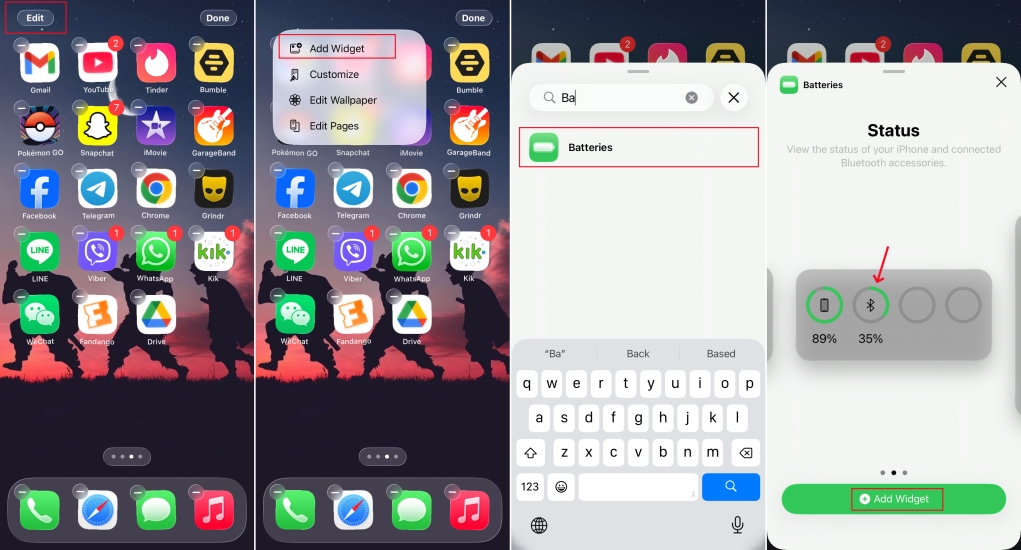
Step 1. Long-press the iPhone home screen.
Step 2. Tap Edit > Add Widget and search for Batteries.
Step 3. Tap Batteries to choose a font and tap Add Widget to add it to your home screen. In this way, you can view the status of connected Bluetooth accessories quickly.
Part 3. How to Fix iPhone Bluetooth Not Working
When your iPhone Bluetooth does not work properly, the problem can be due to various factors such as device settings, system errors, or pairing abnormalities. You can follow the following methods to troubleshoot one by one.
Solution 1. Turn Off Bluetooth
Bluetooth functions that run for too long may cause temporary malfunctions. By turning Bluetooth off and on, the system can reload the Bluetooth information, which can solve the problem of an unstable connection or being unable to find the device.
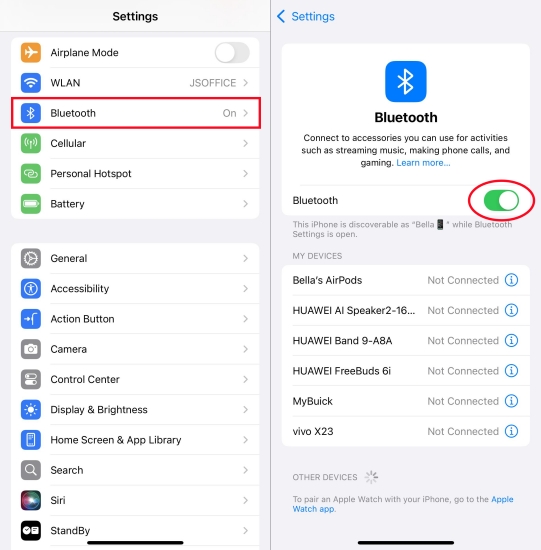
Step 1. Head for Settings > Bluetooth.
Step 2. Turn off Bluetooth and re-enable it to connect to your Bluetooth device.
Solution 2. Restart Bluetooth Device
If you are unable to connect to your Bluetooth device or pair a Bluetooth device, you may pay attention to the external Bluetooth device. Sometimes the problem is not with the iPhone, but with an external Bluetooth device. Restarting the headphones, speakers, or car Bluetooth can clear the cached connection information and help the device re-establish a stable connection. Also, make sure that your Bluetooth device has enough power for the connection.
Solution 3. Remove and Reconnect Bluetooth Device
If a device consistently fails to connect or frequently disconnects, it may be due to corrupted pairing data. Deleting the old pairing record and reconnecting can refresh the connection status.
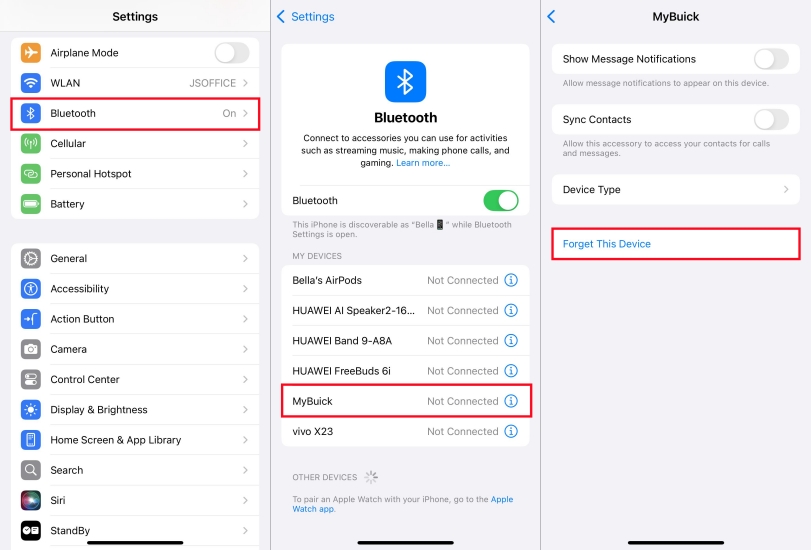
Step 1. Head to iPhone Settings > Bluetooth.
Step 2. Under the My Devices stack, tap the ⓘ icon on the right of the error Bluetooth device.
Step 3. Tap Forget This Device and tap Forget Device to remove this Bluetooth device.
Step 4. Back to the Bluetooth page and wait for the iPhone to detect the Bluetooth device.
Step 5. Tap the target Bluetooth device to reconnect.
How to Reset Bluetooth on iPhone
Resetting Bluetooth means clearing all paired device information and allowing the system to reinitialize Bluetooth status, which is often effective in fixing persistent connectivity issues. Resetting iPhone network settings helps reset Bluetooth status.

Step 1. Open iPhone Settings and enter the General settings page.
Step 2. Scroll down to tap Transfer or Reset iPhone > Reset > Reset Network Settings.
Step 3. Input your passcode to reset the Bluetooth settings on your iPhone.
Solution 4. Restart Your iPhone
A simple reboot can clear temporary errors in system operation, including abnormal loading of Bluetooth services.

For iPhone X and newer models:
Step 1. Hold both the power button and one volume button at the same time for a while. Drag the slider to the end to shut off your iPhone.
Step 2. Then keep holding the power button to reboot the device.
For iPhone models before iPhone X:
Step 1. Hold the power button and drag the slider to the end to switch off your iPhone.
Step 2. Then hold the power button to restart.
Solution 5. Update iOS System
If your iPhone's Bluetooth is abnormal after a system update, or if it hasn't been updated for a long time, it could also be caused by a bug or compatibility issue in the iOS version. Apple usually fixes these known bugs in new system versions and optimizes Bluetooth connection performance.

Step 1. Navigate to iPhone Settings > General.
Step 2. Tap Software Update to check for updates.
Step 3. If you see an available system version, select Update Now to upgrade.
Solution 6. Reset All Settings
When iPhone Bluetooth is abnormal, it means that there may be a conflict in the system settings. By resetting all settings, it can be restored to its default state, eliminating potential interference.

Step 1. Go to iPhone Settings > General > Transfer or Reset iPhone.
Step 2. Tap Reset > Reset All Settings and enter your passcode to confirm.
Solution 7. Fix with MagFone iOS System Recovery
If Bluetooth still doesn't work after trying the above methods, it may be that the underlying files of the system are corrupted. At this point, it is recommended to turn to a helper. MagFone iOS System Recovery can fix various system abnormalities without losing data and restore normal operation of the device. With simple steps, you can regain listening or visual experience as normal.
MagFone iOS System Recovery
Fix various iOS and iPadOS system issues, such as iPhone Bluetooth/AirDrop not working, without data loss.
Step 1 Download MagFone iOS System Recovery

Download MagFone iOS System Recovery to your computer. At the same time, connect your iPhone to the computer. Then launch MagFone and click iOS System Repair.
Step 2 Select Standard Repair Mode

Click Start and choose the Standard Repair mode. And your iPhone information will be recognized automatically. If not, follow the instructions on the screen to put your iPhone into Recovery mode.
Step 3 Download the Firmware Package

After being detected successfully, click Download to download a correct and compatible firmware package to your iPhone.
Step 4 Fix iPhone Bluetooth Not Working

Once the firmware is verified by your iPhone, the tool will repair your iPhone Bluetooth not working issue.
Solution 8. Contact After-sales Service
If your iPhone Bluetooth does not work after trying to implement these solutions. The problem is with either the iPhone device or the Bluetooth device. It's suggested that you contact Apple's after-sales services or the Bluetooth seller for help.
Part 4. FAQs About iPhone Bluetooth
Can you connect two Bluetooth headphones to iPhone?
Normally, an iPhone can only connect with one Bluetooth audio device at the same time. However, if your device supports Audio Sharing, you can connect two pairs of headphones at the same time to share the same sound source.
How to change your Bluetooth name on iPhone?
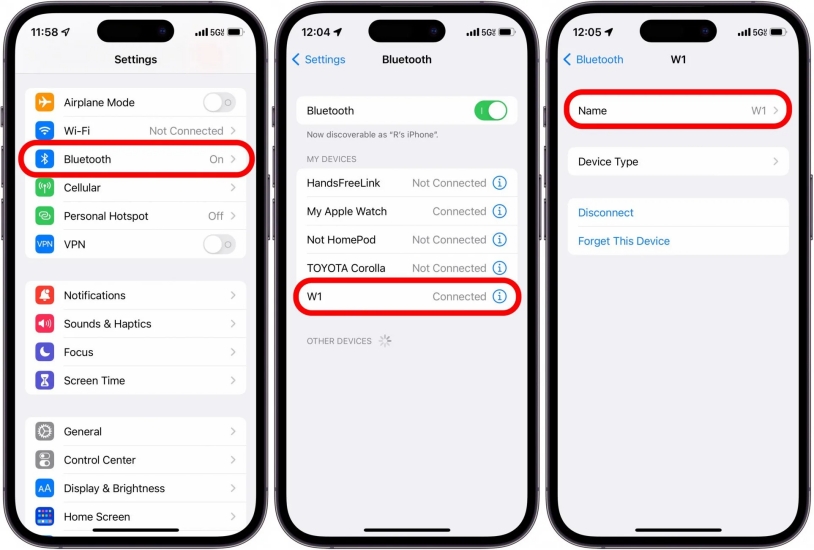
Step 1. Open Settings and tap Bluetooth.
Step 2. In the My Devices Stack, tap the icon next to the device you want to rename.
Step 3. Tab Name box to change the Bluetooth device name.
How to pair iPhone with car Bluetooth?
Step 1. If your car supports Bluetooth function, just turn it on and make sure your iPhone's Bluetooth is turned on as well.
Step 2. Go to iPhone Settings > Bluetooth and find your Car name under Devices or Other Devices. Tap your car name to pair and connect.
Step 3. You may need to enter a pairing code when connecting for the first time, and it will automatically connect when you are done.
Part 5. Conclusion
Bluetooth is very convenient if we want to transfer files or display media, audio, or video. But it's also very desperate if we encounter iPhone Bluetooth issues in this article. If you have the same experience, you can follow this article to figure out the issue and enjoy the auditory and visual experience again.

