The flashlight is one of the most practical features on the iPhone, allowing us to light up dark spaces instantly. However, many users report situations where the iPhone flashlight stop working, becomes dim, or completely refuses to turn on. If you're facing this frustrating issue, you're not alone. Below, we provide a comprehensive troubleshooting guide to fix iPhone flashlight not working once and for all. Let's dive into the details.

- Part 1. Why Is My Flashlight Not Working on My iPhone?
- Part 2. Basic Solutions to Flashlight Not Working on iPhone
- Part 3. Advanced Fixes to iPhone Flashlight Not Working
- Part 4. How to Use Flashlight on iPhone (Complete Tips)
- Part 5. Conclusion
Part 1. Why Is My Flashlight Not Working on My iPhone?
It can be frustrating that the flashlight won't turn on or work, especially in dark situations. In the Apple Community, lots of users reported iPhone flashlight issues, but often vary on different devices. Here are some common iPhone flashlight issues as follows.
- Flashlight on iPhone won't turn on
- iPhone flashlight greyed out
- iPhone flashlight disabled
- Flashlight disappeared on iPhone
If you're facing iPhone flashlight issues, don't fret as there are methods to resolve those issues. While many flashlight issues are software-related, some stem from physical damage or component failure. Commonly, the following reasons can cause flashlight not working on iPhone.
Reason 1. Camera or Flash in Use. If the camera or another app is actively using the flash, the flashlight will be unavailable.
Reason 2. Software Glitches. A temporary iOS bug may prevent the flashlight from functioning.
Reason 3. Low Power Mode. In some cases, the flashlight may be disabled when battery optimization is on.
Reason 4. Overheating Issues. The iPhone automatically disables the flashlight if the device is too hot.
Reason 5. Settings Misconfigurations. Flashlight settings or accessibility features may interfere with normal operation.
Reason 6. Hardware Damage. A faulty LED flash module or damage from water can stop the flashlight from working.
Part 2. Basic Solutions to Flashlight Not Working on iPhone
Whether the flashlight is greyed out or disabled on your iPhone, you can fix iPhone flashlight issues effectively. If you have the iPhone flashlight not working issue, the following simple and easy solutions will fit your needs.
Solution 1. Restart Your iPhone
The most common method to fix software issues on the iPhone is to reboot. Rebooting clears minor software glitches that may prevent the flashlight from turning on.

For iPhone X and later:
Press and hold the Power button and Volume button until the power slider appears. Slide to power off, then hold the Power button to turn it back on.
For iPhone SE, 7, 8:
Hold the Power button until the slider appears.
For iPhone 6s or earlier:
Hold the Power button until the slider shows.
Solution 2. Close Third-Party Apps
If the flashlight icon in the Control Center is greyed out, it means another application is using it, which prevents you from turning on the flashlight. In this case, close the Camera app or any third-party apps that may access the flash. Swipe up to open the App Switcher, then swipe the app away to close it. Reopen the Control Center and try again.
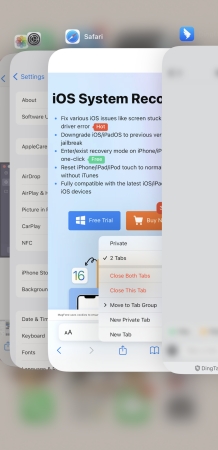
Solution 3. Turn Off Low Power Mode
Low Power Mode may reduce certain functions, including flashlight performance. If you have enabled Low Power Mode on your iPhone, you have to turn it off to fix the issue.
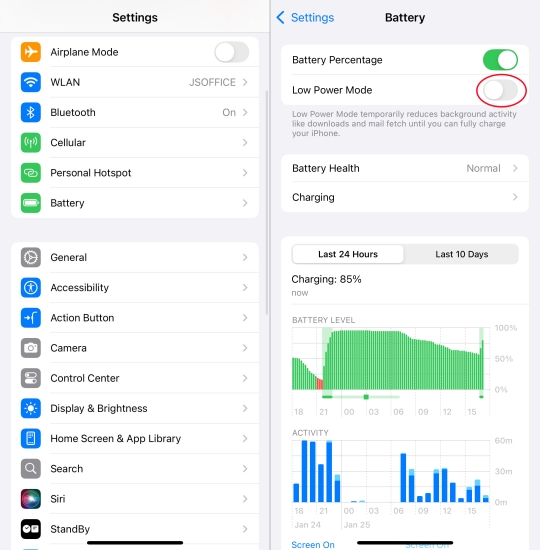
Step 1. Go to Settings > Battery.
Step 2. Toggle off Low Power Mode.
Solution 4. Reset Control Center Settings
Sometimes the flashlight shortcut may be missing on the iPhone. To fix flashlight disappeared on iPhone, you only need to add the flashlight shortcut in Control Center again.
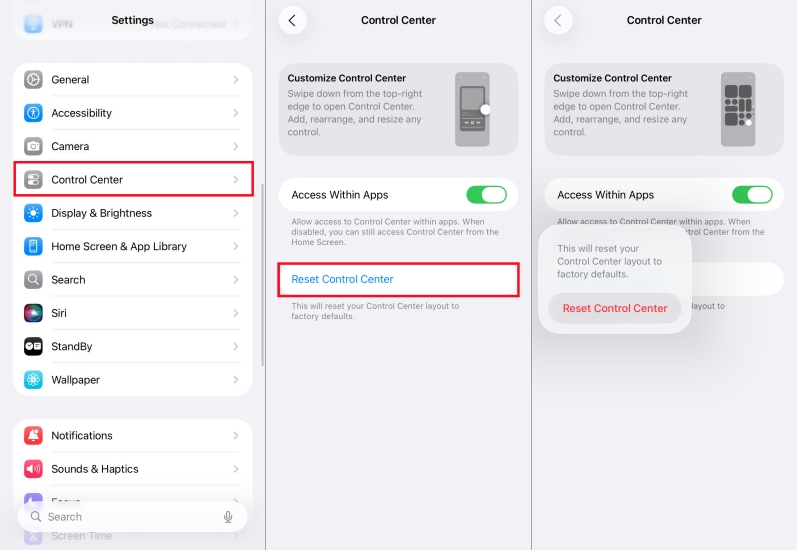
Step 1. Go to Settings > Control Center.
Step 2. Tap Customize Controls.
Step 3. Add Flashlight back if it's missing.
Solution 5. Update iOS to the Latest Version
Outdated software can cause flashlight malfunctions, while iOS updates occasionally fix bugs that affect the flashlight. Make sure that your iPhone is running the latest iOS version.

Step 1. Go to Settings > General > Software Update.
Step 2. If an update is available, tap Download and Install.
Step 3. After downloading updates, tap Install Now.
Solution 6. Ask Siri to Turn on Flashlight
If the flashlight icon in the Control Center or on the Lock Screen is unresponsive, try asking Siri to help you turn on the flashlight. Say "Hey Siri, turn on the flashlight". If Siri works but the button doesn't, it may be a Control Center or Lock Screen bug.
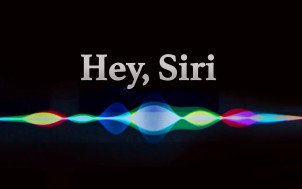
Solution 7. Reset All Settings
Resetting can fix system conflicts affecting the flashlight. This resets system preferences like WiFi, Bluetooth, Keyboard, and others without deleting personal data.

Step 1. Go to Settings > General > Transfer or Reset iPhone > Reset.
Step 2. Select Reset All Settings and enter the device passcode.
Step 3. Tap Reset to confirm this action.
Solution 8. Perform a Hard Reset
A force restart may help if a normal restart fails. This action is a bit different from a simple restart. If you don't know how to perform a hard reset, follow the steps below.

iPhone 8 and later:
Press Volume Up, then Volume Down, then hold the Power button until you see the Apple logo.
iPhone 7:
Hold the Volume Down and Power button until the Apple logo appears.
iPhone 6s or earlier:
Hold the Home button and Power button simultaneously until restart.
Part 3. Advanced Fixes to iPhone Flashlight Not Working
Sometimes, those simple and easy solutions cannot resolve iPhone flashlight issues resulted from complicated software glitches or bugs. If the above steps don't work, try these advanced fixes for persistent flashlight problems. Note that some methods may cause data loss.
Solution 1. Check iPhone for Overheating
Excessive high or low temperature can make the iPhone disabled with some functions can't work. Check if your iPhone is experiencing flash failure due to high temperatures. Simply remove your phone case. Let the device cool down before trying again.
Solution 2. Factory Reset iPhone
Sometimes, a full reset may help, which will install a new software on the iPhone. But this will erase all contents and settings on the device. Backup your data before performing this step.

Step 1. Go to Settings > General > Transfer or Reset iPhone.
Step 2. Tap Erase All Content and Settings > Continue.
Step 3. Choose Skip iCloud Backup or not depending on iCloud storage.
Step 4. Enter the device passcode and tap Reset to confirm.
Solution 3. Restore via iTunes or Finder
In addition to performing a full reset, restoring the iPhone with iTunes or the Finder removes deep software errors. Similarly, it can also fix the iPhone flashlight not working issue.

Step 1. Connect your iPhone to a computer using a USB cable.
Step 2. Launch iTunes or the Finder, then wait to detect the device.
Step 3. Click the device icon in the top left corner and select Summary.
Step 4. Click Restore iPhone and follow the proceeding instructions.
Solution 4. Use an iOS Repair Tool
Compared to performing a full reset or using iTunes, MagFone iOS System Recovery can fix system errors on the iPhone without data loss. This is a highly acclaimed repair tool that can fix over 150 kinds of system issues like iPhone flashlight not working. For the sake of user experience, MagFone iOS System Recovery is designed with a simple and clear interface. Many users praise it endlessly after trying it. To efficiently fix the flash malfunction, follow the steps below.
MagFone iOS System Recovery
Fix various iOS and iPadOS system issues, such as black screen, boot loop, frozen screen, or stuck on Apple logo, without data loss.
Step 1 Fire Up MagFone iOS System Recovery

With the help of a cable, you can connect your iPhone and a computer. Next, you can fire up MagFone iOS System Recovery on the computer and pick iOS System Repair on the main interface of the software.
Step 2 Select Standard Repair to Save Data

In the next step, there are two modes for you to choose. Simply select Standard Repair to save your data. After that, put your device into recovery mode based on the onscreen instructions.
Step 3 Download the Firmware Package

Now, you should check the iPhone information. You can manually select one if the information is wrong. Next, you can click the Download button to start downloading and verifying the firmware package.
Step 4Fix iPhone Flashlight Not Working

Once the firmware is downloaded, click the Repair button and MagFone will fix the flashlight issue on your iPhone automatically. You need to keep your device connected to the computer until during the process.
Solution 5. Contact Apple Support
Finally, you can also seek help from Apple by calling them directly on your iPhone or asking them questions on their website. Usually, Apple will help you solve the problem within 1-3 working days. But if their workload is heavy, the time may be extended.
Part 4. How to Use Flashlight on iPhone (Complete Tips)
After fixing the flashlight not working on iPhone issue, you can use the flashlight on your device normally. However, many users don't know how to use flashlight on iPhone. Here we'd liked to share some useful tips about using the flashlight.
How to Put Flashlight on Control Center
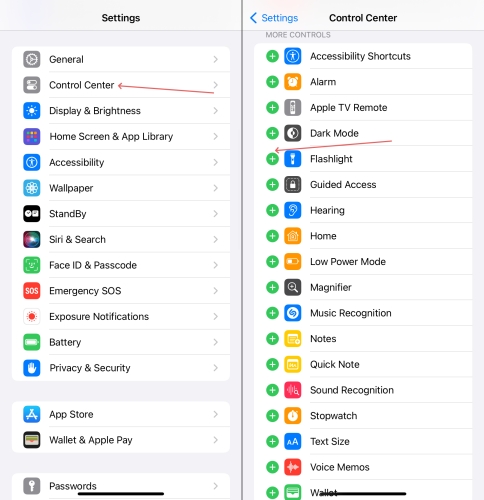
Step 1. Swipe down from the top-right edge to open Control Center.
Step 2. Long-press Control Center to enter the customization screen.
Step 3. Tap Add a control and select Flashlight to add.
How to Add Flashlight to Lock Screen on iPhone
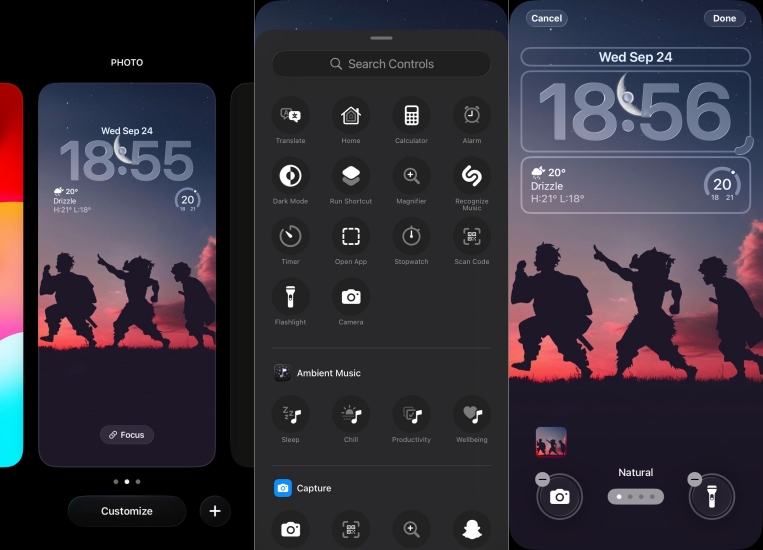
Step 1. Long-press the Lock Screen to load the customization.
Step 2. Tap Customize, then tap the + icon and select Flashlight.
Step 3. Tap Done to confirm the setting.
How to Turn Off Flashlight on iPhone
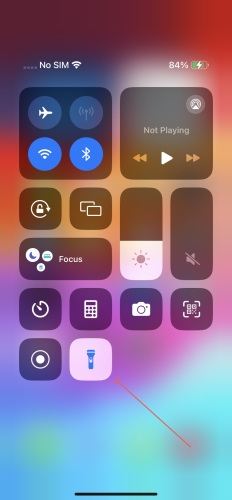
Step 1. Swipe down from the top-right edge to open Control Center.
Step 2. Touch the flashlight icon to turn it off.
How to Make Flashlight Brighter on iPhone
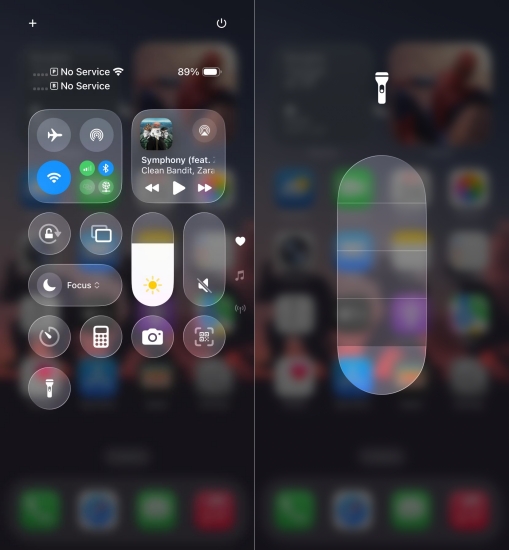
Step 1. Swipe down from the top-right edge to open Control Center.
Step 2. Press the flashlight icon and adjust the brighter.
Part 5. Conclusion
Don't panic if you encounter the iPhone flashlight not working issue. The iPhone camera and flashlight not working issue is common after iOS updates. In most cases, the issue is software-related and can be fixed with simple steps such as restarting, updating iOS, or resetting settings. If all solutions fail, it may be a hardware problem requiring Apple's assistance. By following the fixes above, you can restore your flashlight and prevent future issues.

