Is your iPhone suddenly lagging, freezing, or running unusually slow when you open apps or swipe between screens? Don't worry, and you're not alone. Many iPhone users—especially after updating to the latest iOS—experience performance hiccups. But before you consider replacing your device, let's break down the most common causes of iPhone lagging and how to stop iPhone lagging. This guide will walk you through why your iPhone may be lagging, help you identify the root cause, and offer step-by-step solutions tailored to each scenario.

- Part 1. Why Is My iPhone Lagging All of a Sudden?
- Part 2. How to Stop iPhone Lagging (For Most Users)
- Part 3. How to Fix iPhone Freezing and Lagging
- Part 4. Conclusion
Part 1. Why Is My iPhone Lagging All of a Sudden?
Before jumping into solutions, it's important to understand that "lag" can be caused by different factors—not all of which require a factory reset or service appointment. It could be something as simple as a full storage drive or a background process hogging resources. Here are common causes of iPhone lagging.
| Cause | Symptoms | Fix | Details |
|---|---|---|---|
| Low Storage | App crashes, slow swipes | Free up at least 1—2GB of space | Read More |
| Battery Throttling | System-wide lag, slow app open | Check battery health and replace if below 80% | Read More |
| Network Issues | App loading delays | Reset network settings, check WiFi strength | Read More |
| Background App Activity | Random slowdowns | Disable app refresh and visual effects | Read More |
| iOS Update Effects | Lag after update | Wait 48 hours, restart, update apps, reset settings | Read More |
Part 2. How to Stop iPhone Lagging (For Most Users)
When your iPhone starts lagging or freezing, it can severely disrupt your experience. Whether you have a question—why is my iPhone lagging after update or why is my iPhone lagging all of a sudden—or others, the good news is these issues are fixable at home without replacing your phone. Start with these fast and simple steps in different scenarios.
Cause 1. iPhone Lagging for Low Storage
Running low on storage is one of the most common reasons your iPhone slows down. iOS needs some free space to perform system tasks, caching, and updating apps. In this case, check the storage and free up more storage space.
How to Check Storage on iPhone:
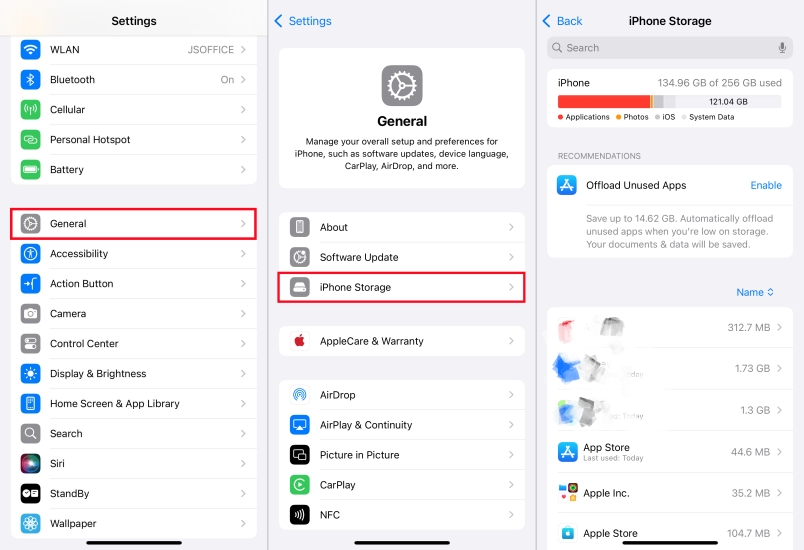
Step 1. Go to Settings > General > iPhone Storage.
Step 2. Look for the Available Space at the top.
Step 3. If you have less than 1GB free, your phone is likely lagging because of it.
How to Fix iPhone Lagging for Storage Almost Full
- Solution 1. Delete unused apps. Find the unused app, then touch and hold the app. Tap Remove App > Delete App > Delete to delete it.
- Solution 2. Offload large apps. In the Settings, tap General > iPhone Storage, then tap Enable. Then automatically offload unused apps.
- Solution 3. Clear Safari cache and cookies. Go to Settings > Safari, then tap Clear History and Website Data. This clears all history in Safari.
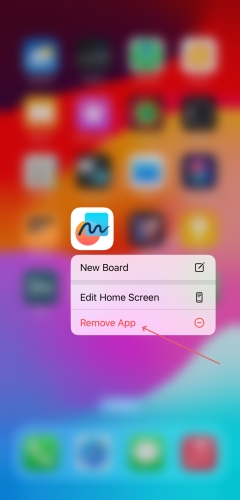
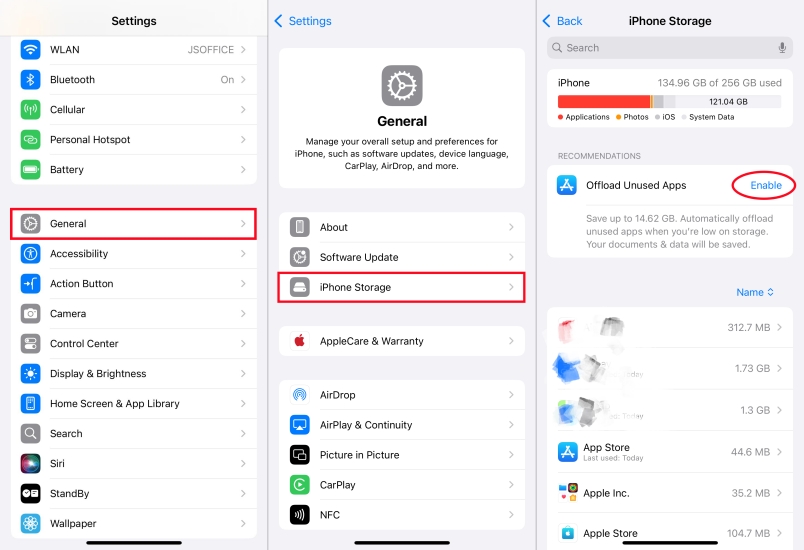
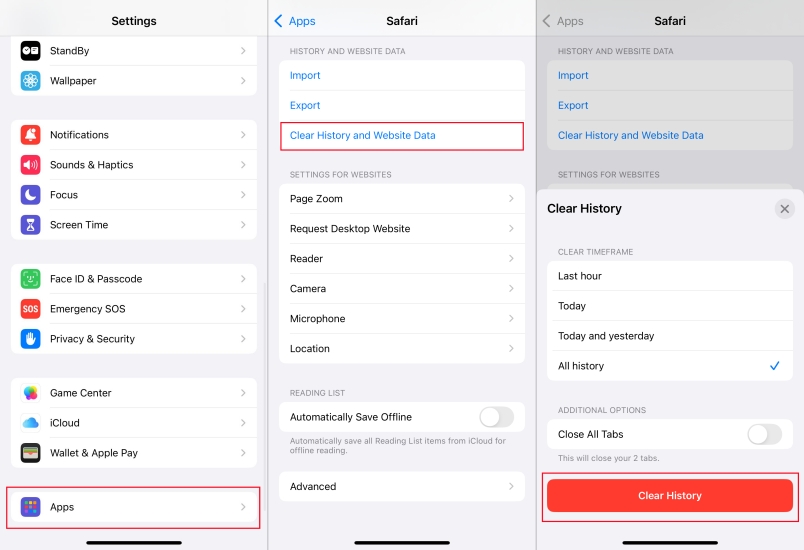
Cause 2. iPhone Lagging for Battery Throttling
If your iPhone is older or the battery is degraded, iOS may throttle performance to prevent shutdowns. This is intentional but can make the phone feel slow. To resolve the issue, check your iPhone's battery health first and then try to resolve the issues.
How to Check Battery Health:
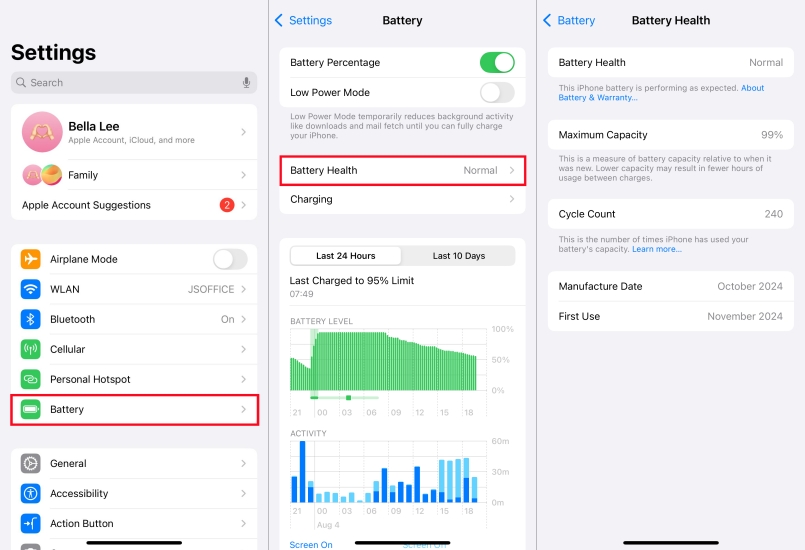
Step 1. Go to Settings > Battery > Battery Health & Charging.
Step 2. Look at Maximum Capacity.
- If it's below 80%, your iPhone might be throttled.
- Look for a message saying "Performance management applied".
How to Fix iPhone Lagging for Battery Health
- Solution 1. Disable performance throttling manually if allowed.
- Solution 2. Consider a battery replacement through Apple Support.
Cause 3. iPhone Lagging for Network Issues
Sometimes, what appears to be lag is actually slow-loading applications like Safari, Instagram, TikTok, or YouTube caused by network issues. If you want to fix this kind of iPhone lagging, simply troubleshoot and resolve it with the following solution.
How to Diagnose Network Speed:
To run a speed test on your iPhone, you can use Safari or a third-party tool like Speedtest. After figuring out the network speed, you can make further troubleshoots.
How to Fix iPhone Lagging for Network Issues
- Solution 1. Toggle Airplane Mode off. Open Control Center from the Home Screen. Then tap the Airplane Mode button to toggle it on. Wait for 10 seconds and toggle it off.
- Solution 2. Reset Network Settings. Navigate to Settings > General > Transfer or Reset iPhone > Reset. Then select Reset Network Settings and tap Reset to confirm.
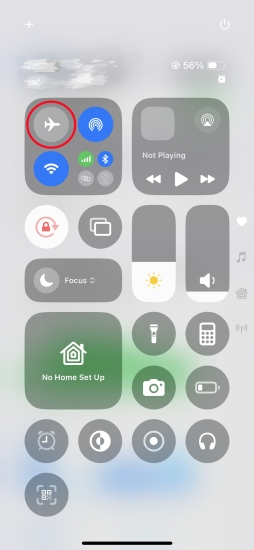

Cause 4. iPhone Lagging for Background App Activity
Background App Refresh, animations, and constant location updates can slow down your device, especially on older models. Make sure that there are not too many background processes or app refresh. If not, try to perform the following steps to fix.
How to Fix iPhone Lagging for Background Processes
- Solution 1. Disable Background App Refresh. Head to Settings > General > Background App Refresh. Then tap Background App Refresh and select Off.
- Solution 2. Reduce Motion. In the Settings, tap Accessibility > Motion > Reduce Motion. Then toggle Reduce Motion on.
- Solution 3. Reduce Transparency. Go to Settings > Accessibility > Display & Text Size. Then enable Reduce Transparency.
- Solution 4. Disable Auto-Downloads for Media. Open the Settings app and tap Apps > App Store. Then disable App Downloads under Automatic Downloads.
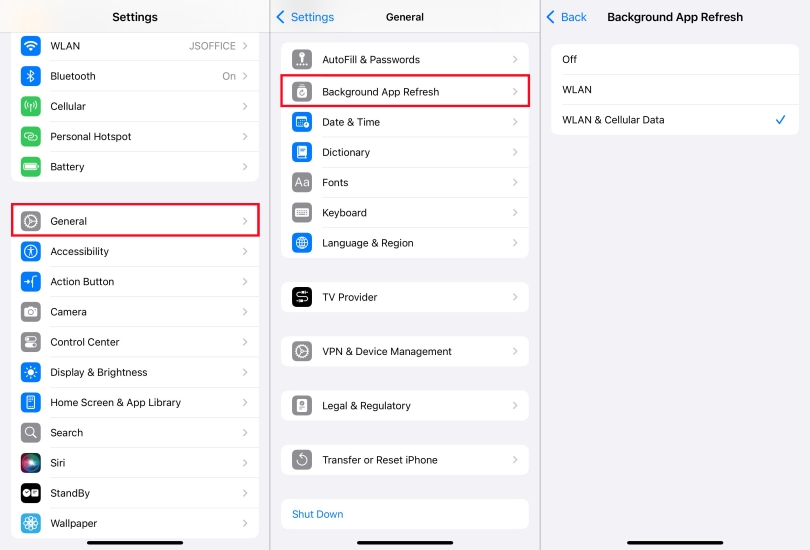
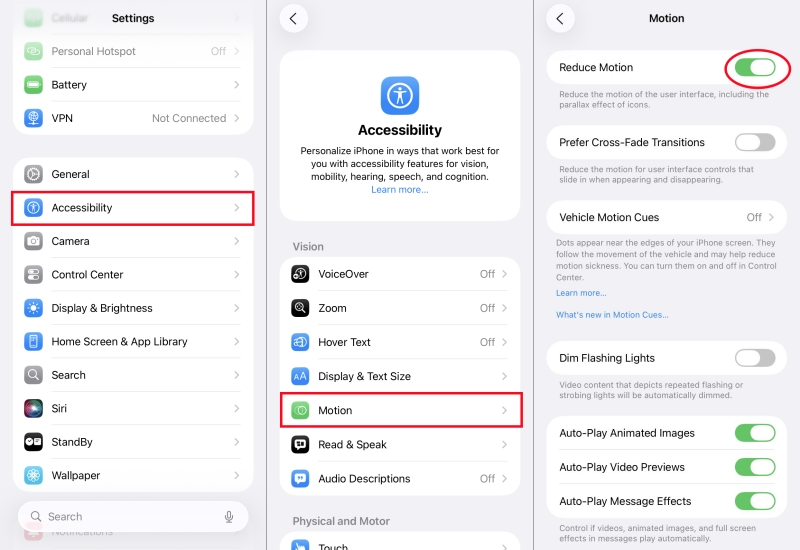
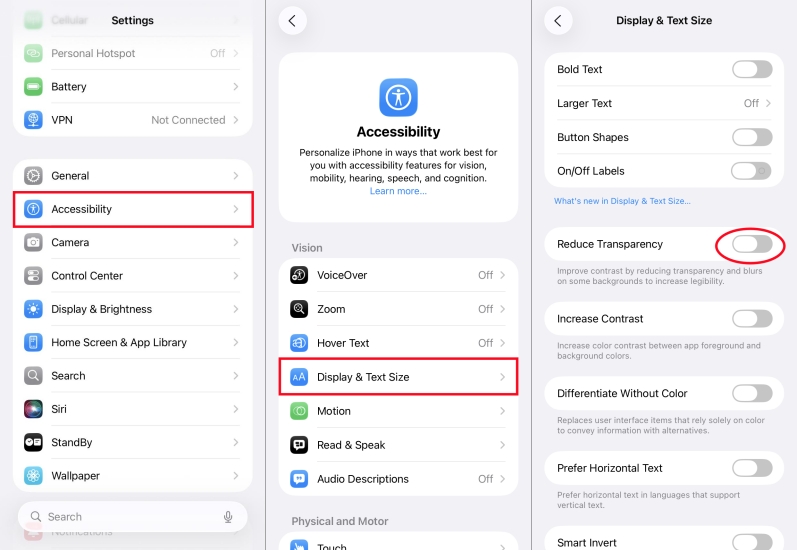
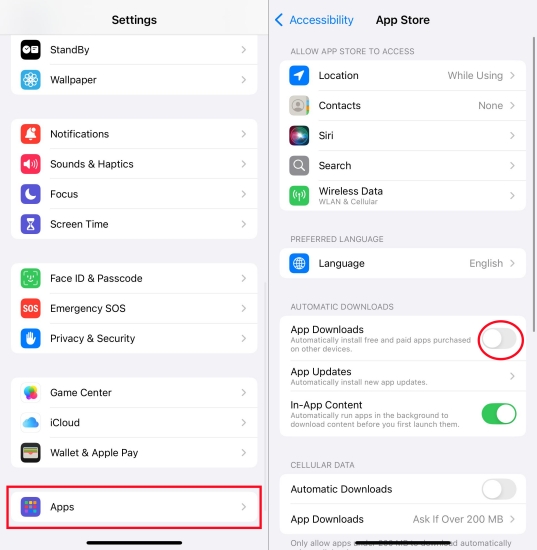
Cause 5. iPhone Lagging for iOS Update Effects
After a major iOS update like iOS 18 or 26, lag can temporarily occur while the system re-indexes files, updates background processes, or experiences post-update bugs. If your iPhone lagging happens after iOS updates, try to fix by following the solutions below.
How to Fix iPhone Lagging for System Updates
- Solution 1. Restart Your iPhone. Press and quickly release the Volume Up, then Volume Down, the hold the Side button until you see the Apple logo.
- Solution 2. Check for App Updates. Launch the App Store app, tap your account icon, then check for updates. Tap Update All to update apps.
- Solution 3. Reset All Settings. Locate Settings and tap General > Transfer or Reset iPhone > Reset. Then select Reset All Settings, enter the passcode, and tap Reset to confirm.
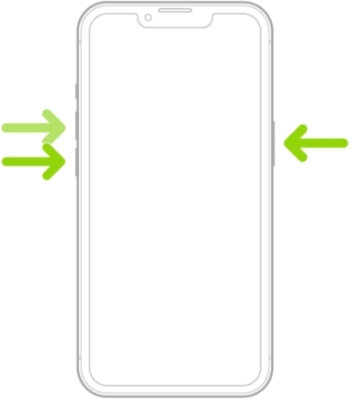

Part 3. How to Fix iPhone Freezing and Lagging
Sometimes, those quick fixes cannot completely fix the complicated issue of iPhone lagging and freezing. If your iPhone is still lagging and freezing after the basic steps, try these deeper system-level solutions. The following are some advanced solutions to help you fix iPhone lagging issues—no matter your iPhone model or iOS version.
Solution 1. Factory Reset iPhone [Data Loss]
If all else fails, a full reset might be necessary — especially if lag persists more than a week post-update or you've already ruled out battery and app issues. After a full reset, you can set your device up fresh. But resetting should be a last resort once all troubleshooting options are exhausted. Before resetting, back up your iPhone to iCloud or iTunes.

Step 1. Go to Settings > General > Transfer or Reset iPhone.
Step 2. Tap Erase All Content and Settings, then choose iCloud Backup or skip.
Step 3. Enter the Apple ID password to disable Find My iPhone.
Step 4. Tap Reset to confirm. Then set up as new and restore from backup.
Solution 2. Restore iPhone Using iTunes [Data Loss]
In addition to resetting over-the-air, you can use iTunes on a Windows PC or Finder on a Mac to restore the iPhone to fix the lagging issue. With the help of iTunes or Finder, you can fix most system-related issues on your iPhone and set it up. To restore with iTunes or Finder, back up your iPhone first and then start restoring.

Step 1. Connect your iPhone to a Mac or Windows PC via a USB cable.
Step 2. Open Finder or iTunes on the computer, then select your device.
Step 3. Click Summary > Restore iPhone and choose Backup iPhone.
Step 4. Click Restore to confirm and wait to restore the device.
Solution 3. Repair iPhone with iOS Repairing Tool [No Data Loss]
No matter resetting over-the-air or restoring with iTunes, all the content and settings on the iPhone will be wiped. However, using an iOS repairing tool can fix both simple and complicated system-related issues like iPhone lagging, iPhone keeping restarting, and iPhone slow after update. Here MagFone iOS System Recovery is recommended to you. The following is how to fix iPhone lagging and freezing through MagFone iOS System Recovery.
MagFone iOS System Recovery
Fix various iOS and iPadOS system issues, such as black screen, boot loop, frozen screen, or stuck on Apple logo, without data loss.
Step 1 Connect iPhone to Computer and Open MagFone

To begin with, connect your iPhone to your computer by using a USB cable. Then open MagFone iOS System Recovery on the computer. On the main interface, click the iOS System Repair button, then click the Start button.
Step 2 Go to Boot iPhone into Recovery/DFU Mode

On the next screen, select the Standard Repair mode. MagFone software will detect your device, and you have to put your device into recovery mode. If it fails to boot your device into recovery mode, you can click the link to enter into DFU mode.
Step 3 Download the Firmware Package for iPhone

The device information will appear on the screen of the software. You can carefully check the information and manually correct the wrong information. Then you can click the Download button to download the latest iOS firmware package.
Step 4 Fix iPhone Lagging and Freezing All of Sudden

After the firmware package has been downloaded to the computer, you can click the Start Standard Repair button. MagFone software will unzip the firmware and start fixing the issue. Keep your device connected to the computer until the task ends.
Part 4. Conclusion
The iPhone lagging all of a sudden or after a major iOS update is frustrating but usually temporary or easily fixable. By following these quick and advanced fixes, you can revive your lagging iPhone and extend its useful life. Whether you're using an older iPhone, or eve the latest iPhone 16, the tips above apply across models and software versions. If issues persist, consult Apple Support to rule out hardware-related causes.

