Do you all face the same issues as I do? Here it is: I've installed the new version of iOS(18.2) and I'm struggling with a few issues: Overheating a lot overheating only when i tried to use the new AI features like GenMoji and Playground app , I just wanted to try out these features. Extremely battery drain, again related to the new AI features. My question is why is this happening?"
—— From the Apple Community
Battery life is one of the most critical aspects of smartphone performance, yet it often causes the most frustration. If you've found yourself tethered to a charger more frequently, rest assured that many iPhone users face the same issue, particularly with those models like iPhone 16, 15, 14, and 13 Pro. This problem is more noticeable after iOS updates like iOS 26 or iOS 18 due to its advanced AI features. This guide explores the reasons behind iPhone battery draining fast and offers several actionable ways to address the issue. From optimizing settings to hardware solutions, we cover everything you need to know to keep your iPhone running longer and smoother. Let's dive in now.

- Part 1. Why Is My iPhone Battery Draining So Fast?
- Part 2. How to Check Battery Condition on iPhone
- Part 3. How to Save Battery on iPhone
- Part 4. How to Fix iPhone Battery Draining Quickly
- Part 5. How to Improve iPhone Battery Life
- Part 6. FAQs about iPhone Battery Draining Fast
- Part 7. Conclusion
Part 1. Why Is My iPhone Battery Draining So Fast?
The battery on iPhone drains fast can be a result of both software and hard issues. By identifying the root reasons, you can take specific measures to extend your iPhone's battery life. Here are some common reasons for your iPhone battery draining quickly.
| Causes | Details |
|---|---|
| Background App Refresh | Apps continuously updating in the background consume significant energy. |
| High Screen Brightness | Keeping your display at maximum brightness quickly depletes the battery. |
| Location Services | GPS and location tracking drain power when left enabled for all apps. |
| Push Notification & Mail Fetch | Real-time updates from email and apps keep your phone active more than drastically. |
| Poor Signal Strength | When the iPhone constantly searches for a network, battery life shortens drastically. |
| Outdated Software | Running older iOS versions can cause inefficiency and higher energy consumption. |
| Widgets & Background Processes | Live widgets and constant syncing use more power. |
| Power-Intensive Features | Features like Raise to Wake, Siri, and AI consume large energy when left active. |
| Battery Aging | Over time, lithium-ion batteries degrade, reducing their ability to hold a charge. |
| Excessive Heat Exposure | Heat damages the battery's chemical structure, causing faster drain. |
Part 2. How to Check Battery Condition on iPhone
Several factors can contribute to fast battery drain. After knowing why iPhone battery drains fast, it is necessary to check whether the issue is caused by software or hardware issues. First, you need to check the health of iPhone battery; then decide how to fix iPhone draining fast.
How to Check the Health of iPhone Battery
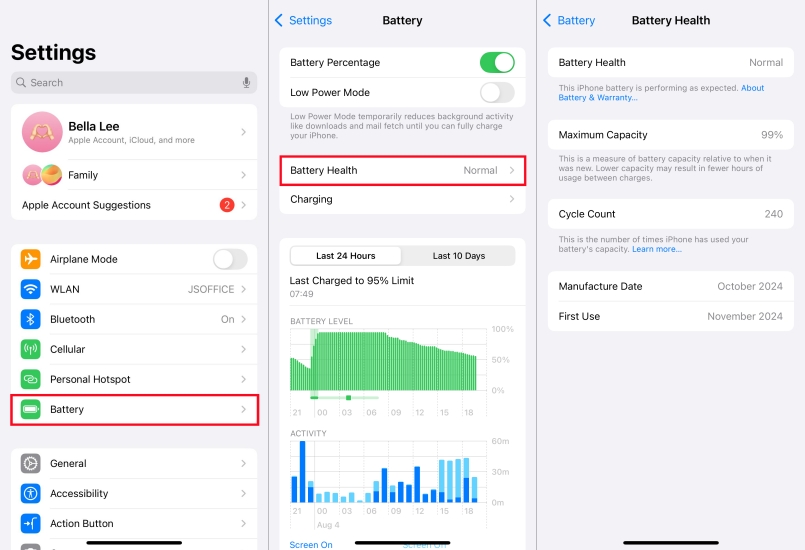
Step 1. Open Settings and tap Battery > Battery Health & Charging.
Step 2. Check the maximum capacity that shows remaining battery health.
- 100% - 85%: Normal
- 84% - 80%: Some degradation, shorter life.
- Below 80%: Apple recommends battery replacement.
Sometimes fast battery drain is caused by apps and settings, other times it's due to an aging battery. If your iPhone battery is healthy, you can read battery usage reports to figure out what is draining iPhone battery.
What Drains an iPhone Battery
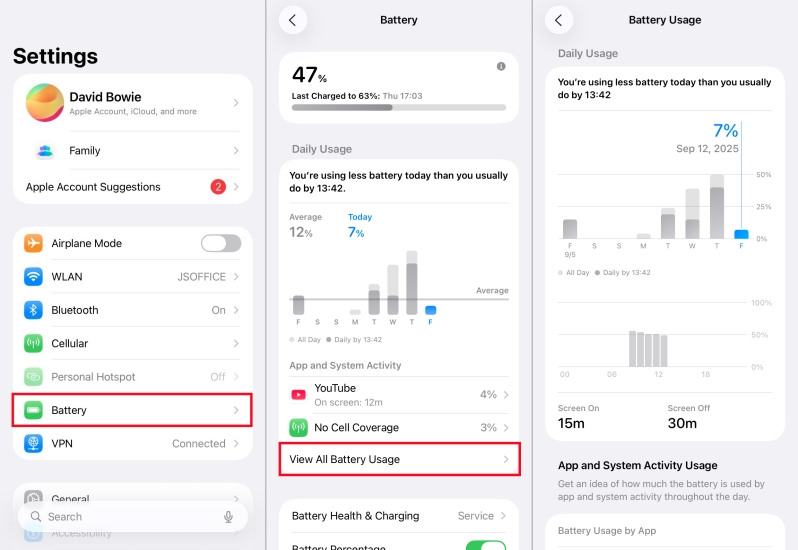
Step 1. Go to Settings > Battery > All Battery Usage.
Step 2. Review the 24-hour and 10-day usage graphs.
Step 3. Look for:
- Apps consuming high background power
- Spikes in usage at odd times like overnight
If Maximum Capacity is more than 80%, this means that there is nothing wrong with your iPhone battery. Then you can fix battery draining fast with a few troubleshooting steps. But if your battery health is poor, replacement may be the only lasting solution.
Part 3. How to Save Battery on iPhone [Useful Tips]
If your iPhone battery drains fast, making some key adjustments to your settings can significantly improve its performance. Disabling certain features that run in the background and consume unnecessary power, along with enabling options designed for energy efficiency, can help conserve battery life. Here are some specific methods to optimize your iPhone battery.
🎯What You Should Disable
To save your iPhone battery, it's important to disable features and settings that consume power unnecessarily, such as notifications and location tracking. Let's take a closer look.
- Method 1. Disable App Notifications
- Method 2. Disable Raise to Wakes
- Method 3. Disable Location Services
- Method 4. Disable Automatic Updates
- Method 5. Disable Background App Refresh
- Method 6. Disable Siri Notifications
- Method 7. Disable Mail Fetch
- Method 8. Disable Unnecessary Widgets
- Method 9. Disable Always On Display
- Method 10. Disable Keyboard Feedback
Method 1. Disable App Notifications
Frequent notifications can drain your iPhone's battery by activating the screen and processing incoming alerts. This constant activity not only consumes power but also distracts you. By disabling unnecessary notifications, reduce battery strain and maintain focus on essential tasks.
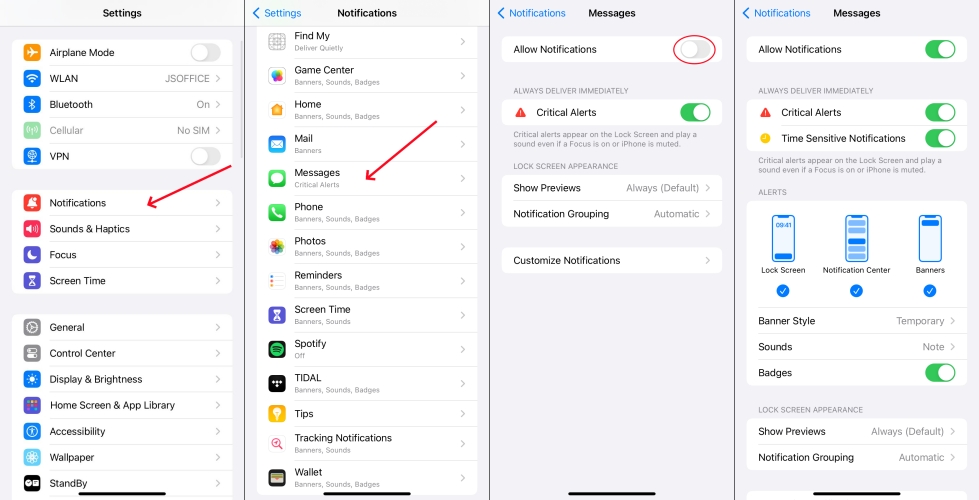
Step 1. Go to Settings.
Step 2. Tap Notifications and select the app for which you want to disable notifications.
Step 3. Toggle off the Allow Notifications option on the app's settings page.
Method 2. Disable Raise to Wake
Raise to Wake is a handy feature that automatically activates your screen when you lift your iPhone. However, it's another contributor to battery drain, especially if your device is frequently moved. Turning off this feature helps conserve energy by ensuring the screen remains off.
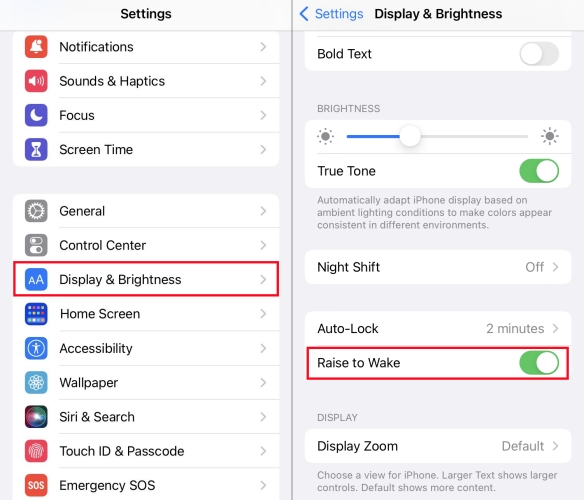
Step 1. Access Settings.
Step 2. Scroll the screen to select Display & Brightness.
Step 3. Find and switch off the Raise to Wake button.
Method 3. Disable Location Services
Location Services power many apps by tracking your whereabouts. While this feature is essential for navigation, excessive or unnecessary usage can significantly drain your battery. Disabling Location Services for non-essential apps helps conserve energy, or directly shut off it if needed.
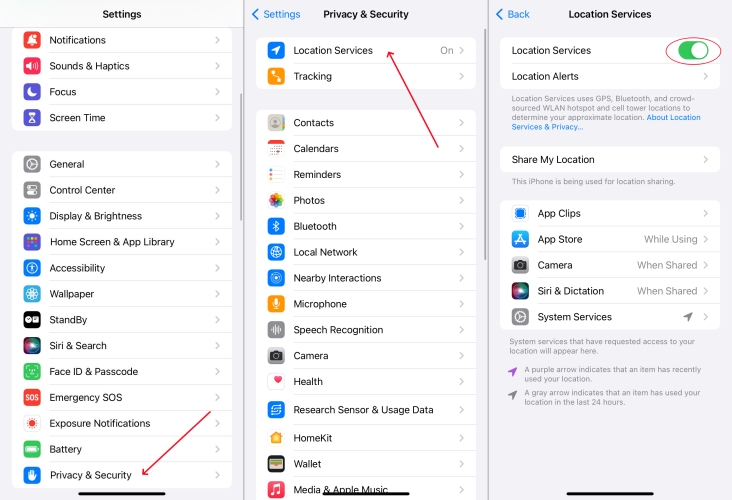
Step 1. Enter Settings.
Step 2. Enter Privacy & Security and tap Location Services.
Step 3. Turn off the Location Services switch or select individual apps below to disable their location feature.
Method 4. Disable Automatic Updates
Automatic Updates ensure your apps are always current, but they can occur at inconvenient times, draining your battery. This feature operates in the background and uses power. Disabling it gives you control over when updates are performed, reducing unnecessary battery usage.

Step 1. Enter Settings.
Step 2. Go to Apps > App Updates.
Step 3. Enter App Store and toggle off App Updates to prevent apps from downloading automatically.
Method 5. Disable Background App Refresh
Background App Refresh allows apps to update content even when they're not actively in use. While convenient, it's a significant drain on your battery. Disabling this feature ensures apps only consume power when opened, enhancing battery life without compromising functionality.
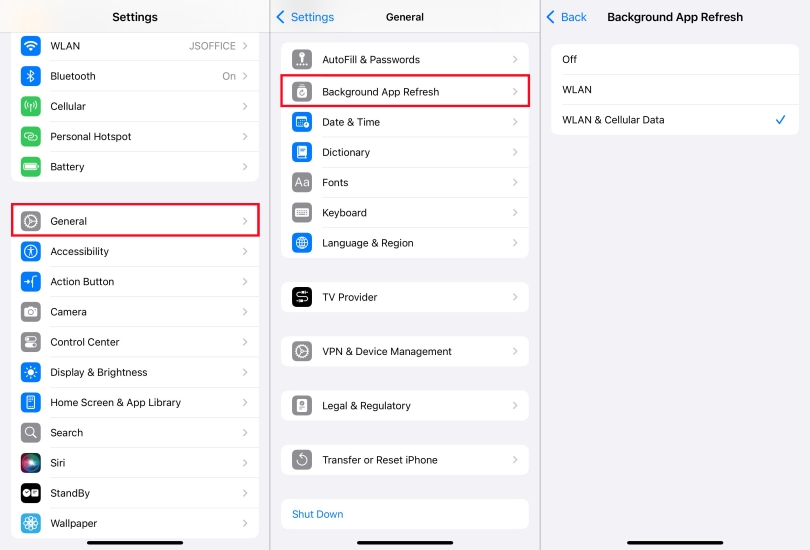
Step 1. Access Settings.
Step 2. Touch on General and tap Background App Refresh.
Step 3. Tap Background App Refresh and select Off, or you can disable the refresh for individual apps on this page.
Method 6. Disable Siri Notifications
Siri constantly scans for app usage patterns and generates suggestions for notifications and lock screen shortcuts. This background activity consume battery unnecessarily. To save your iPhone battery, try disabling Siri notifications on your iPhone.
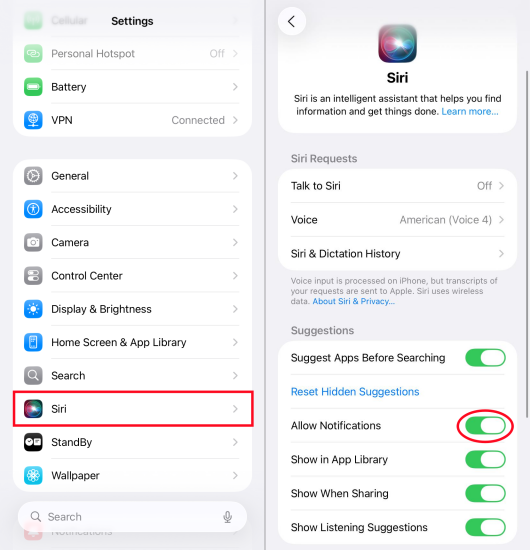
Step 1. Open Settings and tap Siri.
Step 2. Disable Allow Notifications.
Method 7. Disable Mail Fetch
By default, the Mail app fetches emails automatically in the background. This requires constant server checks, draining battery. Switching to manual ensures emails update only when you open the app. If you have enabled automatic fetch of mail, just turning it off to save the battery.
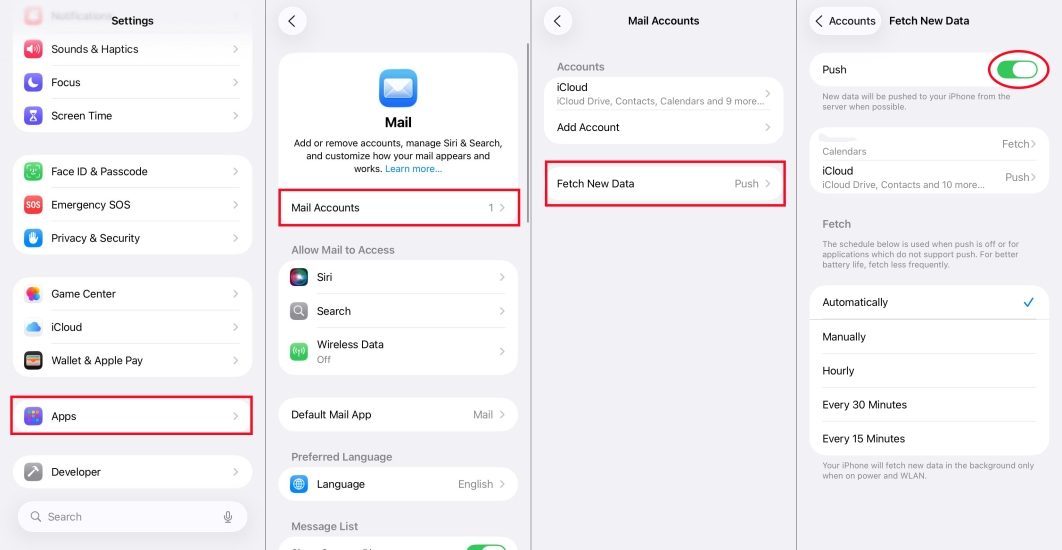
Step 1. Go to Settings > Apps > Mail > Mail Accounts.
Step 2. Tap Fetch New Data and toggle off Push.
Method 8. Disable Unnecessary Widgets
Widgets update continuously in the background to show live data such as weather, stocks, ore news. Each update requires processing power and network access. Reducing unnecessary widgets on the iPhone can lower battery drain.
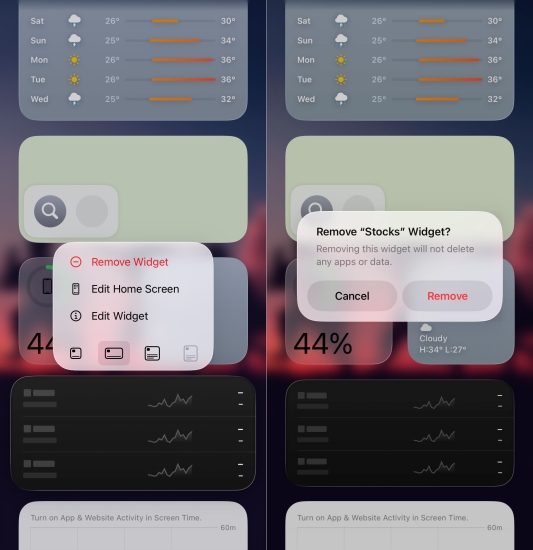
Step 1. From your Home Screen or Today View, long-press a widget.
Step 2. Tap Remove Widget.
Step 3. Keep only essential widgets like Calendar or Reminders.
Method 9. Disable Always On Display
The Always On Display feature keeps your screen dimly active, refreshing every second to show time, widgets, and notifications. While optimized by Apple, it still consumes battery over long hours. In this case, try turning off Always On Display to save the battery.
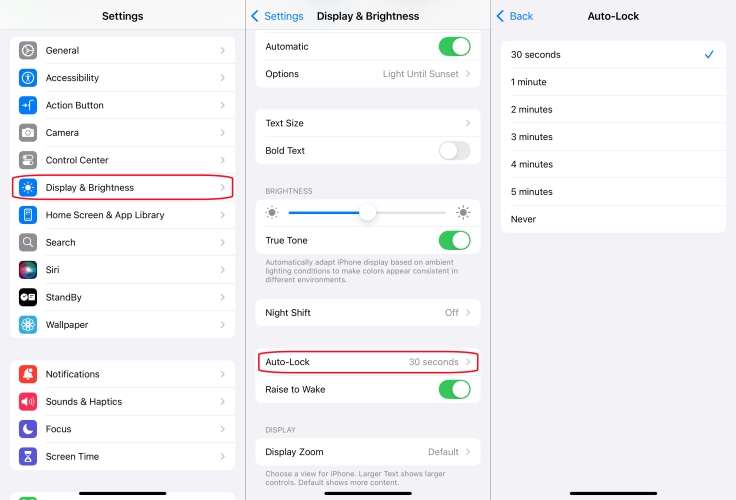
Step 1. Go to Settings > Display & Brightness > Auto-Lock.
Step 2. Toggle it off to let your screen turn completely black when locked.
Method 10. Disable Keyboard Feedback
Every keystroke triggers sound and haptic feedback through the Taptic Engine. While subtle, this constant vibration adds up, especially during long typing sessions. In a way, keyboard feedback can drain the battery, so disable it to save the battery.
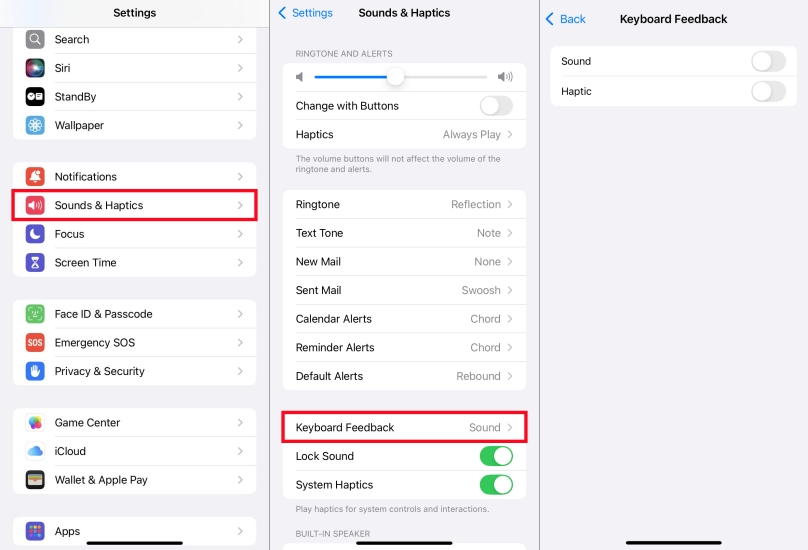
Step 1. Open Settings > Sounds & Haptics > Keyboard Feedback.
Step 2. Toggle off Sound and Haptic options.
🎯What You Should Enable
As we mentioned before, disabling certain features can help conserve battery, while enabling specific settings can also optimize your iPhone's performance and power consumption. Here's what you should turn on to fix the battery drain fast issue.
Method 1. Enable Low Power Mode
Low Power Mode is an effective way to conserve battery life by reducing background activity and adjusting performance settings. When activated, it temporarily disables non-essential features, allowing your iPhone to last longer, especially during critical moments when charging isn't possible.
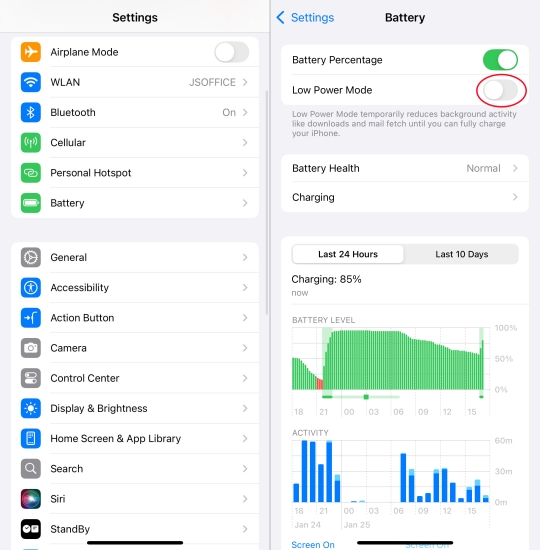
Step 1. Tap Settings on your iPhone.
Step 2. Pick Battery under the Settings page.
Step 3. Then switch on the Low Power Mode button.
Method 2. Enable Airplane Mode
Another mode to save your iPhone battery is the Airplane Mode. It disables wireless connections, including cellular data, Wi-Fi, and Bluetooth. This feature can prevent the battery from draining fast when your iPhone is searching for a connection in some areas with poor signal.
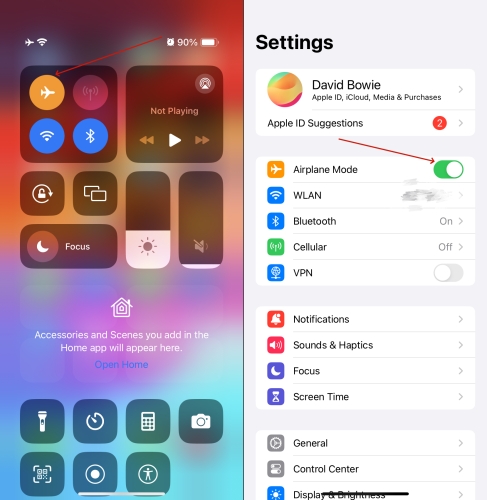
Option 1. Wake up the Control Center and tap on the airplane icon to enable Airplane Mode.
Option 2. You can also go to Settings and toggle on Airplane Mode.
Method 3. Enable Do Not Disturb Mode
Every notification lights up your screen, triggers haptics, or uses network resources. Enabling Do not Disturb or other Focus modes like Sleep and Driving cuts down these interruptions, saving significant battery life on the iPhone.
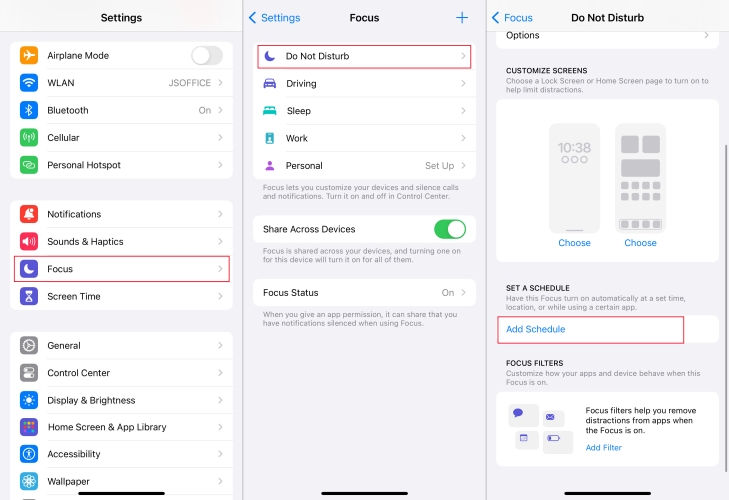
Step 1. Go to Settings > Focus > Do Not Disturb.
Step 2. Set a schedule such as during work or at night.
Step 3. Allow only essential contacts or apps to notify you.
Method 4. Enable Dark Mode
Dark Mode reduces battery usage on OLED and AMOLED screens by displaying darker colors. By minimizing the number of bright pixels, this feature can significantly conserve energy. It also provides a visually soothing interface. Here's how to enable it.
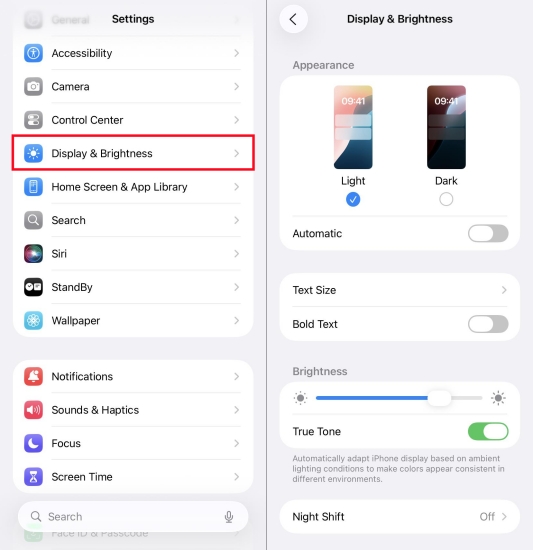
Step 1. Run Settings.
Step 2. Tap on Display & Brightness.
Step 3. Continue to press the Dark icon to enable the dark mode.
Method 5. Enable Auto-Brightness
You can adjust your screen's brightness based on ambient lighting conditions by Auto-Brightness. This feature optimizes power consumption by reducing brightness in low-light environments and increasing it only when necessary. Enabling it ensures efficient energy use automatically.
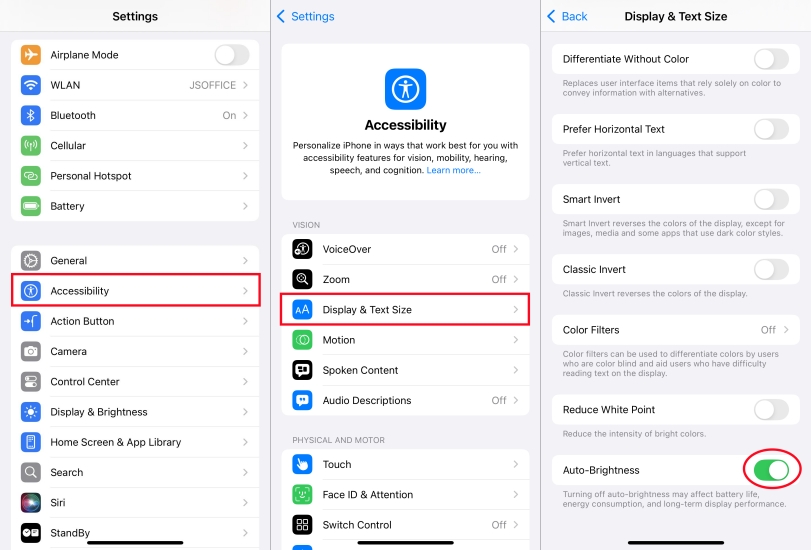
Step 1. Run Settings.
Step 2. Touch on Accessibility, then hit on the Display & Text Size option.
Step 3. Swipe up to find Auto-Brightness and then enable it.
Method 6. Enable Reduce Motion
The parallax effect, app animations, and transitions require GPU and CPU resources. While visually appealing, they consume extra battery. Reducing motion simplifies animations and lowers energy consumption.
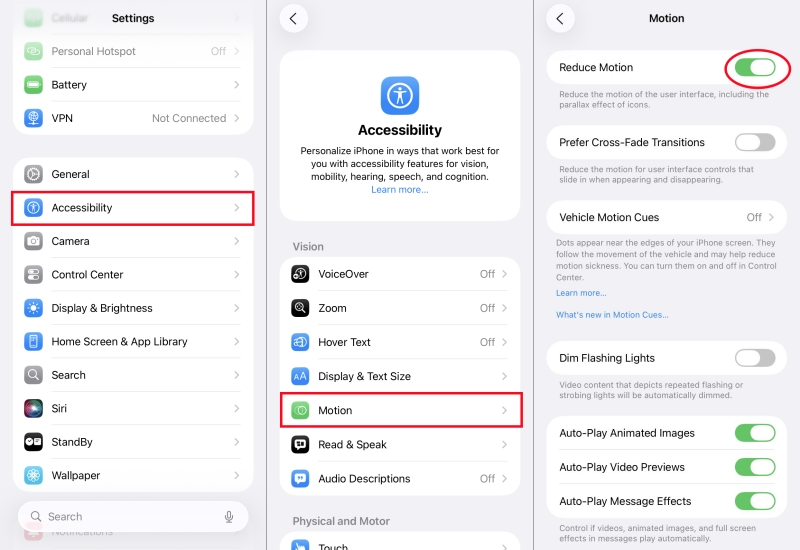
Step 1. Open Settings > Accessibility > Motion.
Step 2. Toggle on Reduce Motion.
Step 3. Optionally, enable Prefer Cross-Fade Transitions for smoother, less power-hungry effects.
Part 4. How to Fix iPhone Battery Draining Quickly
If your iPhone battery continues to drain quickly despite optimizing settings, deep troubleshooting steps may be necessary. Regularly updating your device, restoring all settings, and performing a complete restoration can be useful in fixing iPhone battery draining fast. If the issue happens after updating, try downgrading iOS.
Method 1. Update iOS Regularly
Each iOS update often includes bug fixes, performance improvements, and battery optimizations. Running outdated software may cause apps to misbehave, drain the battery, or prevent efficient power management. To fix the issue, make your iPhone update regularly.

Step 1. Go to Settings > General > Software Update.
Step 2. If an update is available, tap Download and Install.
Step 3. Enter the screen passcode and tap Install Now.
Method 2. Reset All Settings
Corrupted settings or misconfigured features can cause hidden background processes that drain battery life. Resetting all settings restores system defaults without erasing your personal data, but it removes Wi-Fi passwords, Bluetooth pairings, and customized preferences.

Step 1. Navigate to Settings > General > Transfer or Reset iPhone > Reset.
Step 2. Select Reset All Settings.
Step 3. Enter your passcode and tap Reset to confirm.
Method 3. Downgrade iOS Software
Sometimes, new iOS updates come with bugs or more features that negatively impact battery performance. Many iPhone users have reported faster battery drain after updating to iOS 26 or iOS 18. Downgrading to a previous version can often resolve these issues. If you're not satisfied with your iPhone battery performance, try downgrading your iPhone using MagFone iOS System Recovery to fix the issue.
MagFone iOS System Recovery
Fix various iOS and iPadOS system issues, such as black screen, boot loop, frozen screen, or stuck on Apple logo, without data loss.
Method 4. Factory Reset iPhone
If all else fails, a factory reset may be necessary. This wipes the iPhone completely, eliminating deep software bugs or problematic apps that might be causing excessive battery drain. It essentially gives your device a fresh start.

Step 1. Back up your data to iCloud or iTunes on your computer.
Step 2. Go to Settings > General > Transfer or Reset iPhone > Erase All Content and Settings.
Step 3. Enter your Apple ID password to disable Find My iPhone.
Step 4. Confirm to erase the device.
Part 5. How to Improve iPhone Battery Life
To significantly improve performance and extend daily usage, the most important thing to do is to extend your iPhone battery life. Limiting certain system processes and having healthy using habits can have a significant impact. By managing software and hardware aspects carefully, you can extend your iPhone battery life.
Method 1. Limit the iPhone Usage
Excessive usage is a common cause of battery drain, especially when engaging in high-demand activities like gaming, video streaming, or using power-intensive apps. By setting boundaries on screen time and limiting these activities, you can significantly extend your iPhone's battery life. It's important to maintain a healthy balance between usage and charging, ensuring your device doesn't regularly run down to 0% or charge to 100%, which can help preserve battery health and improve long-term performance.
Method 2. Restrict the AI Feature
AI features, like the GenMoji app, can consume a significant amount of power due to constant processing and background activity. While these tools enhance your iPhone's usability, limiting their functionality can help reduce battery drain. If you don't use them often, temporarily turning off these settings can help extend battery life. This is especially true on iOS 18, where certain features may be more demanding on your device's power.
Method 3. Clear the Background Apps
Apps running in the background can unnecessarily deplete your iPhone's battery. By clearing these apps regularly by swiping up these pages, you ensure that only the applications you're using are consuming power. This practice allows your device to function more efficiently, helps conserve energy, and ensures that battery life is preserved for essential tasks throughout the day.
Method 4. Manage WiFi and Bluetooth
Keeping Wi-Fi and Bluetooth active when not in use can drain your battery by continuously searching for available connections. This ongoing search consumes power unnecessarily and leads to faster battery depletion. By managing these settings and turning off Wi-Fi and Bluetooth during periods of inactivity, you can significantly reduce battery consumption, preserve energy, and extend your iPhone's overall battery life.
Method 5. Have a Good Charging Habit
A good charging habit can extend your iPhone battery life. When charging your iPhone, stick to certified MFi accessories. Those third-party chargers may not optimize charging and can degrade the battery faster. Besides, enable Optimized Battery Charging in Settings > Battery > Battery Health & Charging. This feature learns your charging routine and reduces battery wear by avoiding prolonged 100% charging.
Part 6. FAQs about iPhone Battery Draining Fast
-
When to replace iPhone battery?
If you've tried all fixes but your iPhone still drains rapidly, your battery may be at the end of its life cycle. Check the health of your iPhone battery in Settings > Battery > Battery Health & Charging. It is recommended to replace the battery if the battery health capacity is below 80%.
-
How much to change iPhone battery?
It varies by model, but most out-of-warranty replacements range from $89 to $119. Always check Apple's official "Get an Estimate" page for your device.
-
Does Always On Display drain battery on iPhone?
Yes. Always On Display drains battery on the iPhone as it keeps your screen dimly active. Once it is enabled, your iPhone will constantly refresh to show time, widgets, and notifications.
-
How long should an iPhone battery last?
A healthy iPhone battery should last around 500 charge cycles, which is about 2–3 years for most users. When it exceeds 500 charge cycles, the health battery capacity will decline.
Part 7. Conclusion
A rapidly draining iPhone battery can disrupt your day, but understanding the causes and applying effective solutions can make a big difference. By adjusting certain settings on your iPhone, you can optimize its performance and conserve battery life. The methods outlined in this guide will help you fix the iPhone battery drains fast issue. Start using these tips today to enjoy a longer-lasting, more reliable iPhone.

