Overheating is a common issue that can affect any iPhone models, from iPhone 7 to the latest iPhone 17. While it's normal for your iPhone to feel warm after heavy use, during set up, or update, persistent overheating and lagging can be a sign of underlying problems. In this guide, we'll explain why your iPhone may be getting too hot, what steps you can take to cool it down without buying a new one, and the best ways to keep it from overheating in the future. Whether it's the result of internal or external factors, you'll find effective tips to fix iPhone 17/16/15/14/13/12 overheating.
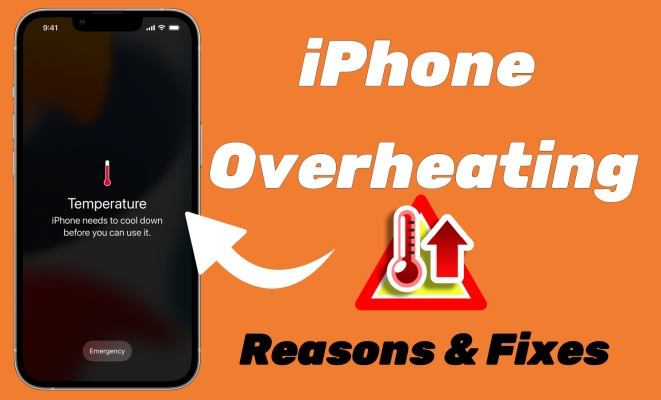
- Part 1. Why Is My iPhone Overheating?
- Part 2. How to Know If iPhone Is Overheating
- Part 3. How to Cool Down iPhone Quickly (Immediate Fixes)
- Part 4. How to Stop iPhone from Overheating (Long-Term)
- Solution 1. Check Battery Health
- Solution 2. Delete Malicious Apps
- Solution 3. Turn on Airplane Mode
- Solution 4. Enable Low Power Mode
- Solution 5. Free up Storage Space
- Solution 6. Update the iOS Version
- Solution 7. Repair iPhone iOS Issues [No Data Loss]
- Solution 8. Factory Reset iPhone [Data Loss]
- Part 5. How to Prevent iPhone from Overheating
- Part 6. FAQs about iPhone Overheating
- Part 7. Conclusion
Part 1. Why Is My iPhone Overheating?
If your iPhone is overheating, it could be due to various reasons, including environmental factors, software issues, or hardware problems. Here is what causes an iPhone to overheat.
Cause 1. Hot Environment and Direct Sunlight
Using your iPhone in high temperatures or direct sunlight can quickly lead to overheating. When exposed to heat, the device struggles to regulate its temperature, leading to performance slowdowns or even automatic shutdowns. Common scenarios include leaving your phone in a parked car, using GPS navigation on a sunny day, or wireless charging in warm conditions. To prevent this, keep your iPhone in a shaded area and avoid prolonged exposure to extreme heat.
Cause 2. Heavy Usage and Background Processes
Running multiple apps, especially resource-intensive ones like gaming, video editing, or augmented reality, puts a heavy load on the processor and battery, generating excess heat. Background processes, such as auto-syncing photos, frequent location tracking, or multiple app refreshes, can also strain the system. Closing unnecessary apps and limiting background activities can help keep your iPhone cool.
Cause 3. Issues Related to iPhone Battery Health
Charging generates heat, and fast charging or using non-certified cables can increase the temperature further. If you charge your iPhone while gaming, streaming, or using GPS, it may overheat due to the combined power drain. An aging or damaged battery can also cause excessive heat buildup. To minimize the risk, use Apple-certified chargers, avoid charging while performing demanding tasks, and consider replacing an old battery if overheating is frequent.
Cause 4. Software Problems for iOS or Faulty Apps
Software bugs, inefficient coding, or a faulty iOS update can cause background tasks to run excessively, leading to overheating. Some apps may drain power due to poor optimization, and system processes like Bluetooth, location services, or background refresh can contribute to heat buildup. Regularly updating iOS and apps, clearing unnecessary background processes, and restarting your device can help resolve overheating caused by software issues.
Cause 5. Hardware Malfunction for Old iPhones
Older iPhones are more prone to overheating due to worn-out internal components and outdated hardware struggling to keep up with newer apps and software updates. Over time, the thermal paste inside the device may degrade, affecting heat dissipation. Additionally, battery efficiency decreases with age, causing excessive power consumption and heat generation. If your old iPhone frequently overheats, consider reducing multitasking, turning off unnecessary features, or replacing the battery for better performance.
Part 2. How to Know If iPhone Is Overheating
According to Apple, an iPhone is designed to work best between 32°F and 95°F (0°C–35°C). It's normal for the device to get warm when:
- Charging especially wireless or fast charging.
- Playing games or using intensive apps like AR or video editing apps.
- Streaming HD video from streaming video services.
- After a major iOS update like iOS 26 or iOS 17.
However, if your iPhone feels uncomfortably hot, slows down, or shows a temperature warning, it's overheating and needs attention. Recognizing the warning signs early can help prevent long-term damage. When your iPhone is overheating, look for:

- iPhone feels too hot to touch.
- Unexpected screen dimming or lag.
- Apps crashing or freezing.
- Battery draining unusually fast.
- A warning message - iPhone needs to cool down before you can use it.
Part 3. How to Cool Down iPhone Quickly (Immediate Fixes)
When your iPhone starts to get hot, it's essential to take quick action to prevent potential harm. There are some immediate actions you can take to cool your device down and avoid any damage. Follow the steps below to fix iPhone overheating quickly.
Solution 1. Remove from Heat Sources
If your iPhone gets too hot, remove it from heat sources and place it in a cool, dry location. Avoid cooling it with cold water or extreme temperatures, as this causes internal condensation. Let it rest for a while to regulate its temperature naturally. Besides, take off the device case to cool it down, especially when charging or during setup.
Solution 2. Close Background Apps
Excessive apps running in the background can drain resources and cause your iPhone to overheat. Close unused apps to reduce the workload on the processor and prevent heat buildup. Simply swipe up from the Home Screen and swipe away unnecessary apps.
Solution 3. Disconnect Charger and Accessories
If your iPhone is overheating when charging, disconnect the charger or charging accessories. Faulty or non-certified charging accessories can generate excess heat while charging. If you aren't using an Apple official charger or your charging accessories are broken, buy an Apple-certified charger and cable, as there are designed to prevent overheating when charging.
Solution 4. Restart the Device
Restarting your iPhone helps clear any temporary glitches or excessive processes running in the background that causes the device to overheat. By rebooting the device, give the system a fresh start, which often resolves minor software or system issues that lead to overheating.
Part 4. How to Stop iPhone from Overheating (Long-Term)
It's easy to cool down overheated iPhone with the above solutions. But if your iPhone gets hot all of a sudden or keep overheating, it could be due to internal issues resulting in the temperature to rise. Adjusting certain settings and repairing iOS glitches can restore your device to normal.
Solution 1. Check Battery Health
A deteriorating battery may cause overheating by consuming more power. Go to Settings to check the battery's health. If it's low or degraded, consider replacing the battery to resolve the iPhone keeps overheating issue. Follow the steps below to do that.
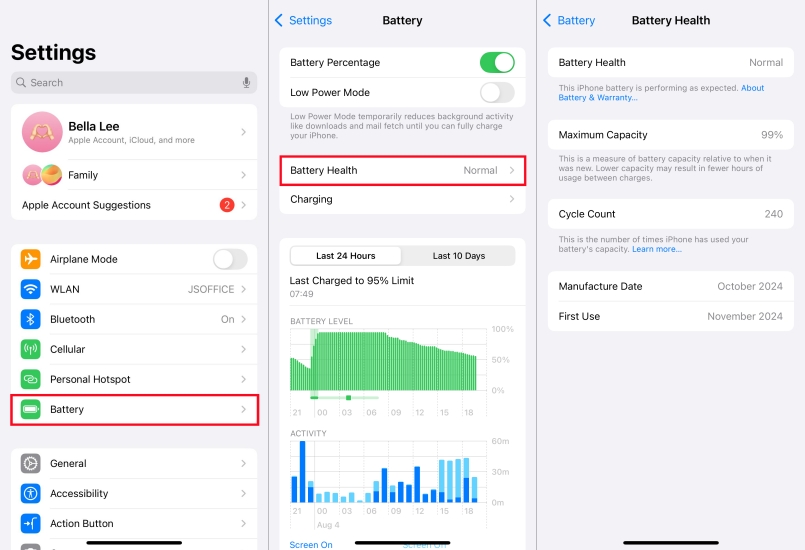
Step 1. Start the Setting app and touch the Battery option.
Step 2. Choose the Battery health to check the Maximum Capacity.
Step 3. If the Maximum Capacity is consistently under 80%, it's time for a replacement.
Solution 2. Delete Malicious Apps
Some apps may be poorly optimized or even malicious, causing excessive power consumption and overheating. Uninstall suspicious or unnecessary apps in the iPhone Settings app and check if the overheating issue persists.
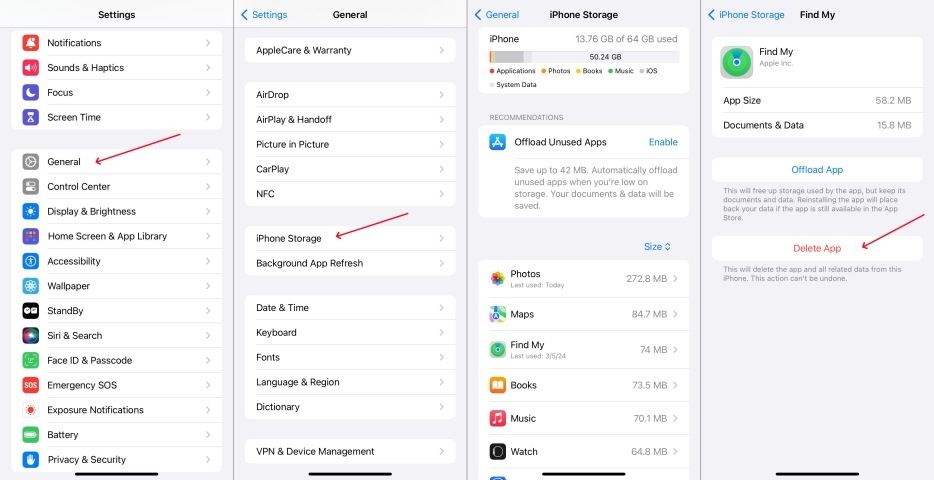
Step 1. Enter the Settings app and tap General > iPhone Storage.
Step 2. Then scroll down to pick the unused apps and tap Delete App to uninstall them.
Step 3. Put your iPhone aside and wait a while to see if the iPhone is cooling down.
Solution 3. Turn on Airplane Mode
Enabling Airplane Mode temporarily disables all wireless connections, including Wi-Fi, cellular, and Bluetooth. This can reduce the workload on your iPhone's processor, especially if you don't need any of these services. It's also a quick way to cool down your device.
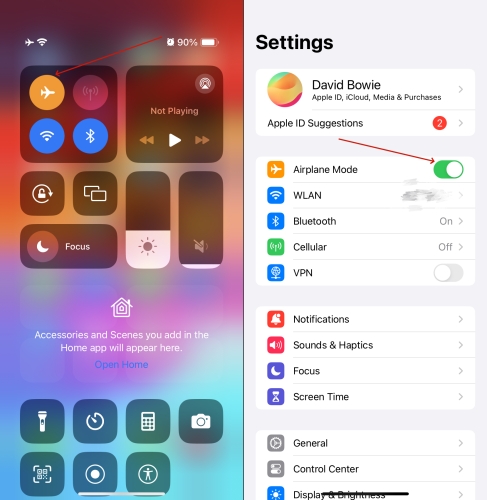
Option 1. Go to the control center and tap the plane icon to enable the Airplane Mode.
Option 2. Switch to Settings. Then find and move the Airplane Mode button to enable it.
Solution 4. Enable Low Power Mode
Low Power Mode reduces the power consumption of your iPhone by limiting background activity and reducing screen brightness. This can help alleviate overheating caused by excessive energy use and prolong battery life while the phone cools down.
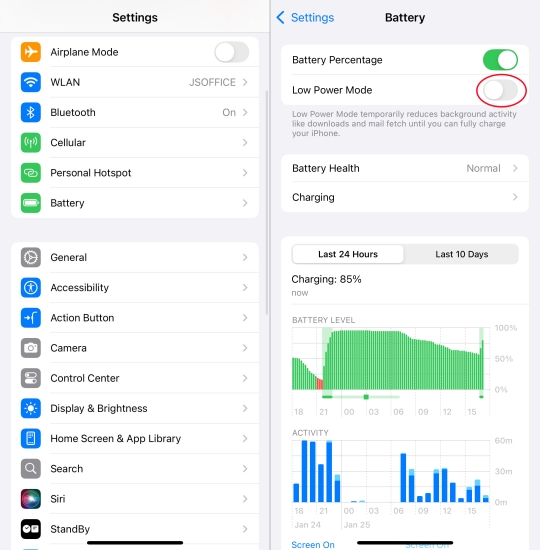
Step 1. Fire up Settings and find the Battery section, then enter it.
Step 2. Under the Battery page, toggle on the Low Power Mode option.
Solution 5. Free up Storage Space
A full storage drive can cause your iPhone to work harder and generate excess heat. Delete unneeded files, apps, and photos to free up space. This reduces the strain on your device's performance and can help prevent overheating. Here's how to clear iPhone storage and fix iPhone overheating.
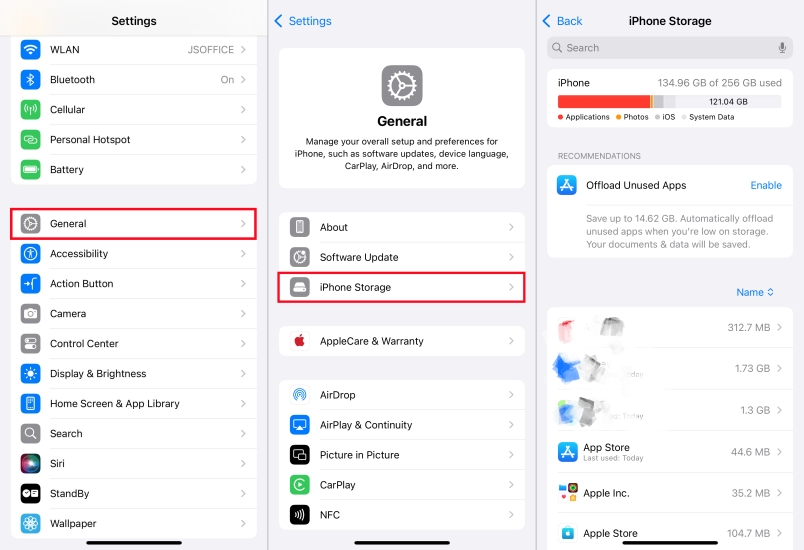
Step 1. Run the Settings app and then go to General and then the iPhone Storage section.
Step 2. Then you can press each app and clear the files in it to free up the iPhone storage.
Solution 6. Update the iOS Version
Software bugs or system inefficiencies can cause excessive heat. Updating to the latest iOS version ensures your device runs efficiently, minimizing overheating issues caused by outdated software or compatibility problems.
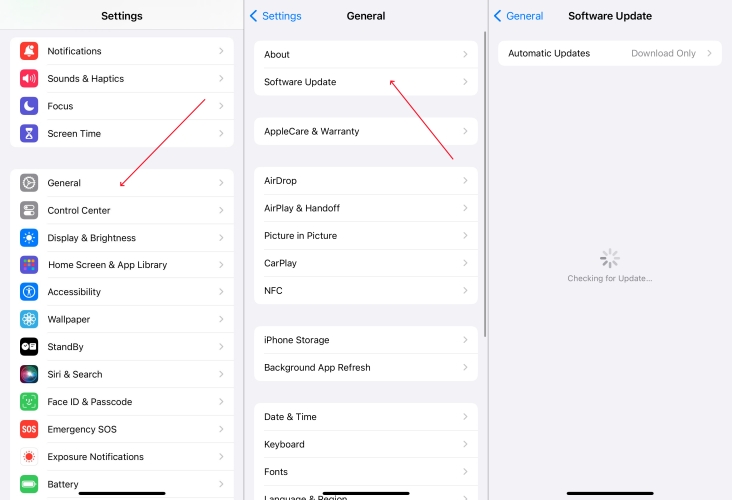
Step 1. Run Settings and touch General > Software Update.
Step 2. If there is a new iOS version, tap Install Now to finish the iPhone iOS update.
Solution 7. Repair iPhone iOS Issues [No Data Loss]
If software glitches are causing your iPhone to overheat, MagFone iOS System Recovery offers a seamless solution. It effectively repairs common iOS issues like crashes, freezes, or abnormal system behavior that leads to overheating. By using MagFone, you can restore your iPhone's performance to normal with just a few easy steps. The best part? It's a secure, reliable tool that keeps your data intact while fixing the underlying software problems causing the heat. Choose MagFone for a hassle-free, data-safe iPhone recovery experience.Follow this instruction to fix the iPhone overheating issue.
MagFone iOS System Recovery
Fix various iOS and iPadOS system issues, such as black screen, boot loop, frozen screen, or stuck on Apple logo, without data loss.
Step 1 Fire Up MagFone and Connect the iPhone

First of all, link your iPhone to your PC using a USB cable. Next, open MagFone iOS System Recovery on your computer. Once it's launched, the software will automatically detect your device, and you'll need to proceed by clicking the Start button to initiate the repair process.
Step 2 Choose the Repair Option to Fix iOS Glitches

Select the Standard Repair option in MagFone. Ensure the software detects your iPhone; if it doesn't, follow the on-screen instructions to place the device in Recovery Mode or DFU Mode. If needed, MagFone can help you switch to the appropriate mode automatically.
Step 3 Verify Device Details and Download Firmware

Then MagFone will display your iPhone's details, including model and version. Double-check this information for accuracy. Then, choose the right firmware version compatible with your iPhone and hit the Download button. MagFone will download the necessary firmware for the repair process.
Step 4Begin to Fix the iPhone Overheating Issues

After the firmware is downloaded, click Start Standard Repair. MagFone will automatically extract and apply the firmware to address the overheating problem. Keep your iPhone connected during the process, and once the repair is finished, the software will notify you with a Finish prompt.
Solution 8. Factory Reset iPhone [Data Loss]
If overheating persists despite trying all other solutions, a factory reset might be necessary. This erases all data and settings, eliminating deep-rooted software issues that may be causing excessive heat. However, this method results in data loss.

Step 1. First, enter Settings and then tap the General option.
Step 2. Proceed to tap Transfer or Reset iPhone and tap Erase All Content and Settings.
Step 3. Select Continue and enter your screen passcode. Then pick Erase iPhone to confirm.
Part 5. How to Prevent iPhone from Overheating in the Future
It's important to follow a few key precautions to prevent your iPhone from overheating in the future. These practical tips can help regulate the temperature and safeguard your iPhone, helping ensure your device continues to perform efficiently during regular use.
Tip 1. Avoid Hot Environments
Keep your iPhone out of direct sunlight and avoid using it in hot environments, such as inside a car or near heat sources. High temperatures can quickly cause overheating, leading to performance issues and potential damage.
Tip 2. Avoid Using iPhone While Charging
Using your iPhone while charging puts additional strain on the battery, which can cause the device to overheat. Avoid gaming, streaming, or performing intensive tasks while plugged in, as this will reduce the heat generated during charging.
Tip 3. Avoid Intensive Tasks for Extended Periods
Tasks like gaming, video streaming, or using augmented reality apps can cause your iPhone to work harder, leading to overheating. Limit these activities or take breaks to allow the device to cool down. Avoid keeping demanding apps running for extended periods.
Tip 4. Use a Case Designed for Heat Dissipation
Some iPhone cases are designed to help regulate temperature by allowing better airflow and heat dissipation. Consider using a breathable, heat-resistant case that helps keep your iPhone from overheating in a car or the sun.
Part 6. FAQs about iPhone Overheating
-
Why is my iPhone overheating while charging?
A: It's normal to feel warmth while charging, especially wireless or fast charging. If your iPhone is uncomfortably hot, unplug and cool the device. Also, don't use the device while charging to avoid overheating.
-
Can overheating damage my iPhone?
A: Yes. Prolonged high temperatures can shorten battery life and stress components. If your iPhone keeps overheating, you need to check whether there are some problems.
-
Why does my iPhone get hot after updated?
A: After updates, the iPhone runs background indexing and app optimizations. This may cause temporary heat for 24–48 hours.
-
When should I worry about iPhone overheating?
A: If you see the temperature warning frequently, notice shutdowns, or the device is hot even when idle, it's time to contact Apple.
Part 7. Conclusion
iPhone overheating can be a serious issue for users, but with the right care and steps, you can keep your device cool and functional. By understanding the causes of overheating and implementing effective solutions, you can avoid performance issues and ensure your iPhone stays in top condition. Regular maintenance, proper usage, and staying updated will help you manage heat effectively.

