With AirDrop, we can share photos, videos, documents and other items to nearby Apple devices seamlessly. Apple AirDrop is essential when we are attempting to share some photos or files with our contacts. But it's frustrating that sometimes the AirDrop keeps failing or does not work on our iPhone. In these cases, what can we do? In this article, we will introduce some practical methods to fix AirDrop not working on iPhone.
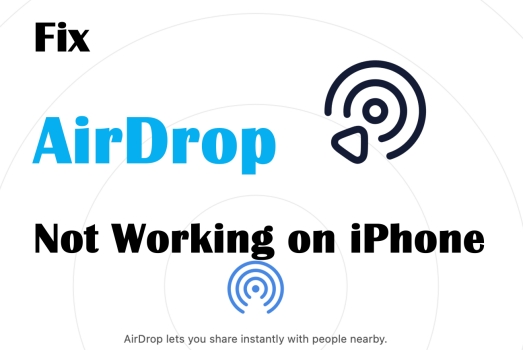
- Part 1. Why Is My AirDrop Not Working on iPhone?
- Part 2. How to Fix AirDrop Not Working on iPhone
- Method 1. Turn on Bluetooth and WiFi
- Method 2. Turn off Personal Hotspot
- Method 3. Check AirDrop Range
- Method 4. Keep iPhone Unlocked
- Method 5. Remove Screen Time Restrictions
- Method 6. Restart the Device
- Method 7. Reset Network Settings
- Method 8. Update to the Latest System
- Method 9. Fix with MagFone iOS System Recovery
- Part 3. Fix AirDrop from iPhone to Mac Not Working [On Mac]
- Part 4. How to Transfer Photos from iPhone to Mac When AirDrop Is Unavailable
- Part 5. Conclusion
Part 1. Why Is My AirDrop Not Working on iPhone?
AirDrop is a convenient way to quickly share items between Apple devices, but sometimes you may find that AirDrop is not working on iPhone. There are many reasons for this, mainly including the following aspects:
Bluetooth or Wi-Fi is not turned on:
AirDrop relies on Bluetooth and Wi-Fi to establish a connection, and if either of them is turned off, AirDrop won't work.
The device is not in the scope of AirDrop:
Both devices need to be within Bluetooth and Wi-Fi range of each other, and being too far away can cause the share to fail.
Limited reception settings:
If the recipient's AirDrop is set to Receive Off or Contacts Only, and you're not on their contact list, the items won't be delivered.
Personal hotspot is turned on:
When your iPhone's Personal Hotspot is on, AirDrop is automatically disabled.
System or software failure:
iOS system bugs, untimely updates, or temporary glitches can also cause AirDrop to not work.
Part 2. How to Fix AirDrop Not Working on iPhone
If your iPhone AirDrop doesn't work, you can check the relevant settings first and then apply advanced methods to fix it.
Method 1. Turn on Bluetooth and WiFi
If you want to use the AirDrop function on your iPhone, you need to turn on Bluetooth in case you are discoverable. Also, you need to turn on Wi-Fi to ensure a fluent transfer.
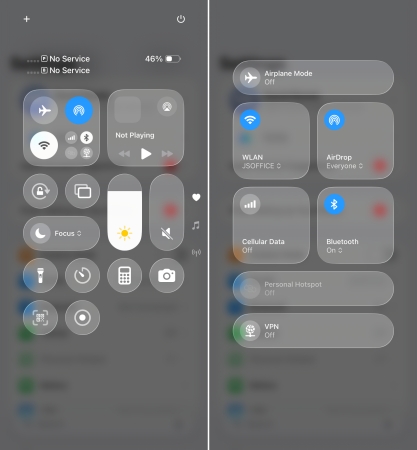
Step 1. Swipe down from the top edge of your iPhone to enter Control Center.
Step 2. Long-press the box in the top left corner.
Step 3. Turn on Bluetooth and WLAN.
Method 2. Turn off Personal Hotspot
If Personal Hotspot is turned on, your iPhone will prioritize the network interface, preventing AirDrop from establishing a normal peer-to-peer link. Go to Settings and find Personal Hotspot to turn it off.
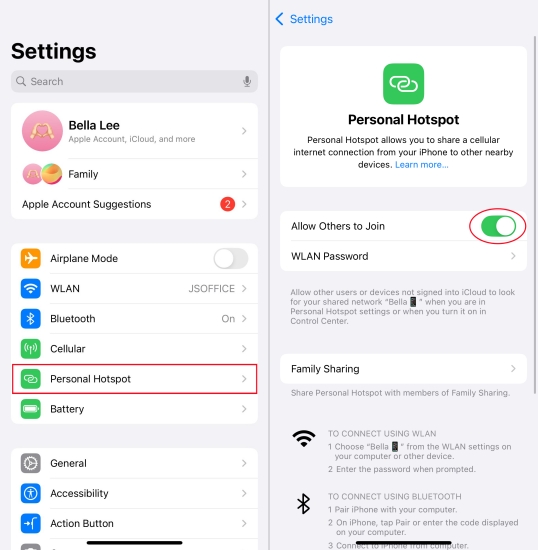
Method 3. Check AirDrop Range
AirDrop is limited to your settings, and only when you allow your contacts or everyone to discover your device can you use it to share or receive items.

Step 1. Go to iPhone Settings > General > AirDrop.
Step 2. Choose Contacts Only if you attempt to share items with your contacts. Choose Everyone for 10 Minutes if you attempt to share items with a stranger.
Method 4. Keep iPhone Unlocked
If the receiver is in the lock screen state, the system may not pop up the receive confirmation, resulting in the device being unable to be detected or the AirDrop failing. Confirming that both devices are unlocked and keeping the screen awake can avoid this problem.
Method 5. Remove Screen Time Restrictions
Screen time or other restrictions may inadvertently block AirDrop functionality or block connection access.
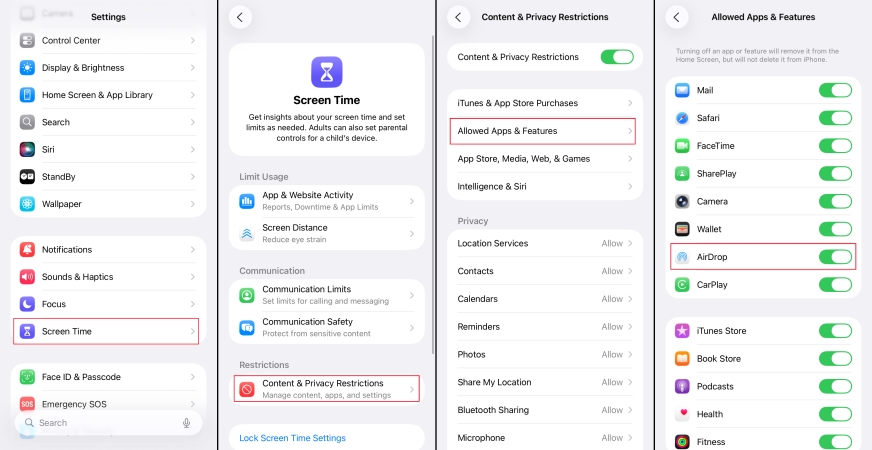
Step 1. Go to Settings > Screen Time > Content & Privacy Restrictions.
Step 2. Allow AirDrop in Allowed Apps & Features; otherwise, you will see an unavailable AirDrop option in Control Center.
Method 6. Restart the Device
When there is a problem with our iPhone's function, a quick and effective method is to restart the device. Restarting will stop ongoing processes and clear temporary bugs on your iPhone.

For iPhone X and later models:
Step 1. Hold one volume button and the power button at the same time.
Step 2. Drag the slide to power off your iPhone.
Step 3. Long-press the power button to restart.
For models before iPhone X:
Step 1. Hold the power button to power off your iPhone.
Step 2. Long-press the power button to start your iPhone again.
Method 7. Reset Network Settings
Resetting network settings clears Wi-Fi and cellular configurations, which can help you fix deep network issues, but deletes saved passwords, so make sure you can reconnect to these networks before doing so.

Step 1. Head to Settings > General.
Step 2. Scroll down to the bottom and tap Transfer or Reset iPhone.
Step 3. Tap Reset > Reset Network Settings and type your passcode to reset.
Method 8. Update to the Latest System
System updates often include bug fixes and compatibility improvements for AirDrop. If you are using an older or beta system, upgrade to the latest stable version to ensure normal use of AirDrop.

Step 1. Navigate to iPhone Settings > General > Software Update.
Step 2. Tap Update Now and enter your passcode to upgrade your iPhone to the latest version if there is an available update.
Method 9. Fix with MagFone iOS System Recovery
When routine troubleshooting and system updates don't work, consider reputable third-party repair tools to fix system-level anomalies. With MagFone iOS System Recovery, you can fix various iPhone issues, including AirDrop not working or AirDrop failing. It takes just several clicks to solve your worries and bring the AirDrop function to normal without any data loss. Just take a look at the simple steps:
MagFone iOS System Recovery
Fix various iOS and iPadOS system issues, such as AirDrop not working and AirDrop failing, without data loss.
Step 1Launch MagFone iOS System Recovery

Install MagFone to your computer. Open the program once it's installed. Click iOS System Recovery. When you are prepared, click Start.
Step 2Select Standard Repair Mode

Select Standard Repair when you enter the next page. Standard repair will not erase your iPhone data, so you don't need to worry. Follow the instruction to put your iPhone into recovery mode so that your iPhone can be detected by the program.
Step 3Download the Firmware Package

After being detected, select a probable firmware version and click Download to download it on your iPhone.
Step 4Fix AirDrop Not Working on iPhone

When the firmware package has been downloaded and verified on your iPhone, click Done to end the process. Now you can try AirDrop on your iPhone again.
Part 3. Fix AirDrop from iPhone to Mac Not Working [On Mac]
If the AirDrop from iPhone to Mac is not working, the problem may exist on your Mac. You can try these methods on your Mac to troubleshoot the problem.
Method 1. Ensure Wi-Fi connection and turn on Bluetooth
As with the requirements on iPhone, you need to turn on Bluetooth and ensure a WiFi connection to receive AirDrop items on your Mac.
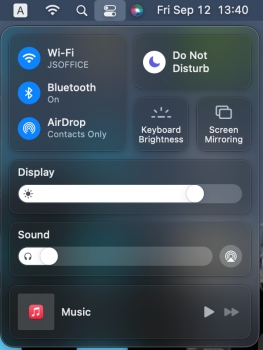
Step 1. Click the Control Center icon on your computer's menu bar.
Step 2. Make sure you have enabled Wi-Fi and Bluetooth.
Method 2. Check AirDrop Settings on Mac
There are AirDrop permission settings for Allow to be discovered on your Mac, like Everyone or Contacts Only, so your Mac can't be discovered if it's set to Receive Off and your iPhone isn't in your contact list.
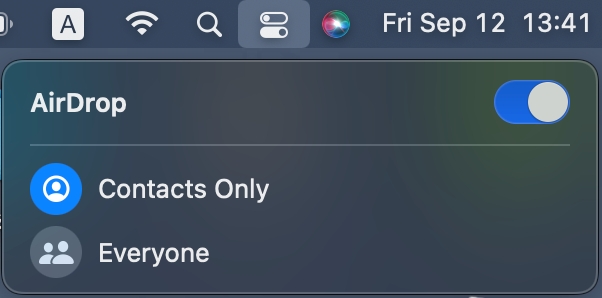
Step 1. Open the Control Center in the menu bar.
Step 2. Ensure that your AirDrop has been enabled and set to Everyone.
Method 3. Keep a Close Distance
Generally, AirDrop works more flexibly when your iPhone and Mac are in proximity. So, keep the iPhone or Mac nearby and within Wi-Fi and Bluetooth range.
Method 4. Ensure Sufficient Storage Space on Mac
If there is not sufficient storage space to receive AirDrop items, the AirDrop may fail. Clear some useless data and pull over your rubbish can to receive shared items successfully.
Method 5. Check Firewall Settings
Your Mac's Firewall or third-party security software can block inbound connections, affecting AirDrop discovery or file reception.
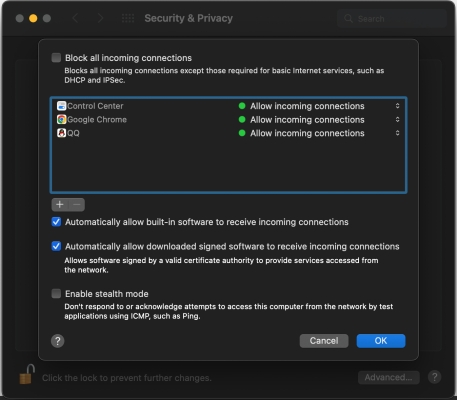
Step 1. Go to System Preferences> Security & Privacy.
Step 2. Click Firewall and then click the lock icon to edit your settings.
Step 3. Click Firewall Options to check if you have enabled Block all incoming connections and disable it. Also, tick Automatically allow built-in software to receive incoming connections.
Method 6. Restart the Mac
Restarting refreshes critical process, such as network services, Finder, and many temporary service hangs or conflicts can be resolved by restarting. If you are unable to receive items airdropped from your iPhone, try restarting your Mac to remove possible bugs. Click the Apple icon in the top left corner and then click Restart to restart your Mac.
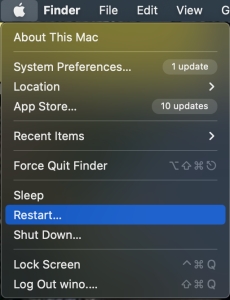
Method 7. Update Mac to the Newest Version
System updates tend to fix known issues related to AirDrop. If your macOS version is older or has known compatibility issues, upgrading to the latest stable version can often help resolve persistent issues. Open System Preferences and click Software Update to check if there is an available update. Click Upgrade Now to upgrade.
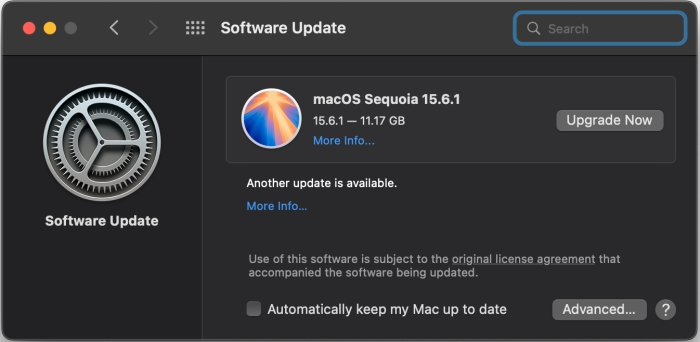
Part 4. How to Transfer Photos from iPhone to Mac When AirDrop Is Unavailable
In most cases, AirDrop is the quickest way to share photos between an iPhone and a Mac. But if your AirDrop is in error, such as the device not being detected, transfers being interrupted, or settings being incompatible, you can still transfer photos from iPhone to Mac in other ways. Transferring photos with a data cable is more applicable and efficient when you want to transfer a large number of photos.
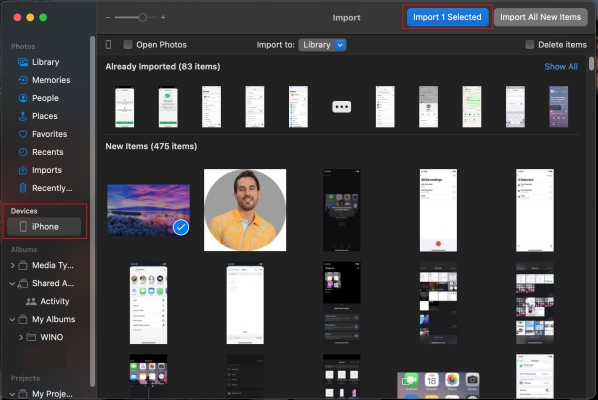
Step 1. Connect your iPhone with your Mac via a compatible data cable.
Step 2. Open Photos on your Mac and click your iPhone device in the left directory.
Step 3. Unlock your iPhone to import photos.
Step 4. Select the photos you want to transfer to your Mac and then click Import to save the photos to your Mac.
Part 5. Conclusion
AirDrop not working on iPhone or AirDrop failing usually occurs in our daily use. When you encounter this issue next time, you can refer to the methods we introduced in this article. Generally speaking, you can use AirDrop to share and receive items again after trying these methods.

