The iPhone is known for its user-friendly design, smooth performance, and premium features, but let's be honest — not all settings are convenient. Some default options are downright annoying, draining your battery, distracting you with unnecessary notifications, or invading your privacy. If you've ever found yourself frustrated while using your iPhone, you're not alone. This quick-fix handbook will guide you through top annoying iPhone settings and how to fix them in minutes.

- Part 1. Overview of Most Annoying Things about iPhone
- Part 2. Annoying iPhone Settings: Battery & Performance
- Part 3. Annoying iPhone Settings: Notifications & Suggestions
- Part 4. Annoying iPhone Settings: Privacy & App Usage
- Part 5. Annoying iPhone Settings: iOS 18/26 New Features
- Part 6. Conclusion
Part 1. Overview of Most Annoying Things about iPhone
A set of default settings on the iPhone don't always align with user preferences. Some waste battery, others flood you with alerts, and a few compromise your privacy. The good news is that you can adjust them in just a few taps. Here's a checklist of most annoying things about iPhone.
MagFone iOS System Recovery
Fix various iOS and iPadOS system issues, such as black screen, boot loop, frozen screen, or stuck on Apple logo, without data loss.
Part 2. Annoying iPhone Settings: Battery & Performance
Some default settings often work against performance and battery life. From background activity to hidden system processes, these settings quietly drain your iPhone and slow it down. The following are the most annoying iPhone settings that waste battery and reduce speed, along with practical fixes you can apply today.
1Background App Refresh Eating Resources
Background App Refresh allows apps to update even when you're not using them. While this keeps content up to date, it consumes battery, CPU power, and data.
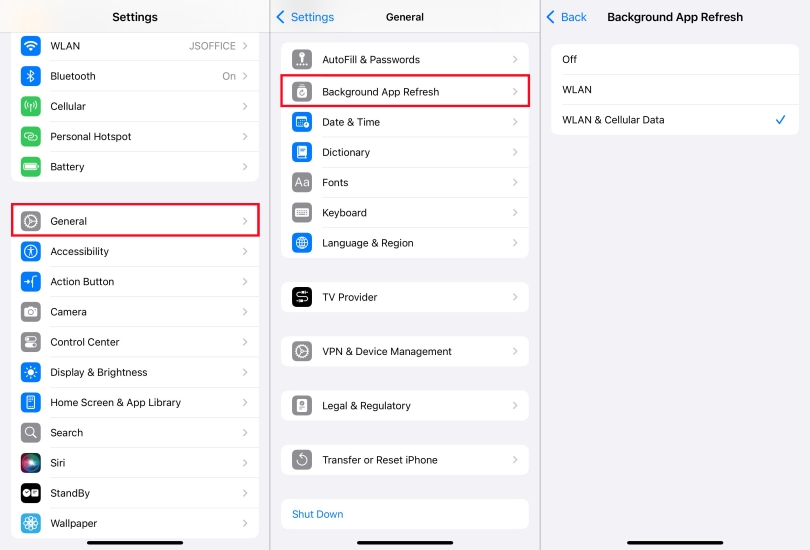
Step 1. Go to Settings > General > Background App Refresh.
Step 2. Tap Background App Refresh, then choose Off or WiFi Only.
2Push Email That Never Rests
When set to Push, the Mail app constantly checks for new emails, which drains battery and slows performance. Try resetting the settings for Mail and disabling unused accounts entirely.
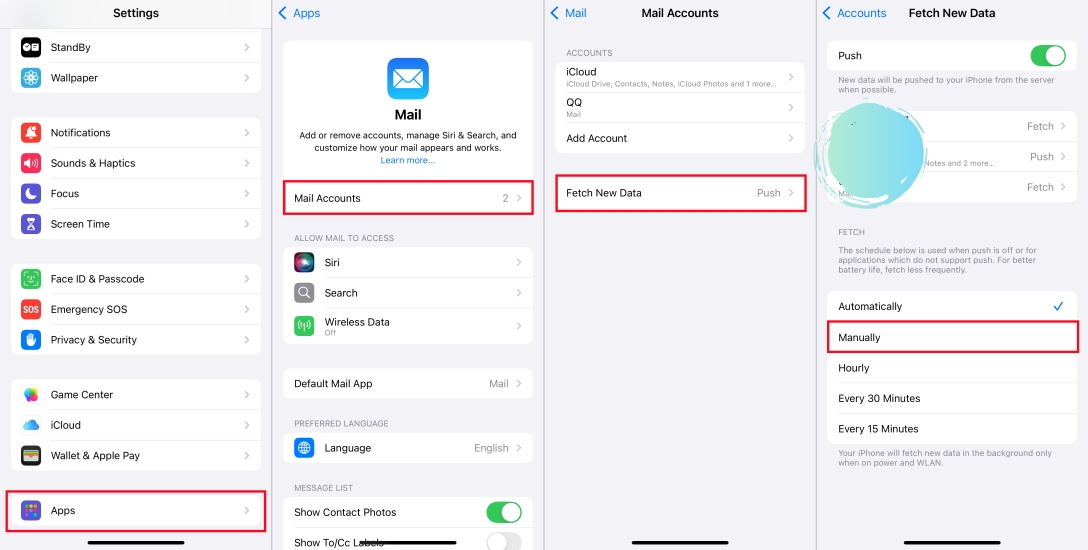
Step 1. Open Settings > Apps > Mail > Mail Accounts > Fetch New Data.
Step 2. Switch from Push to Fetch Manually or set a longer interval.
3Location Services Always Running
Many apps request location access unnecessarily, using GPS and background activity that kills battery fast. When Location Services are enabled, selectively allow location for apps.
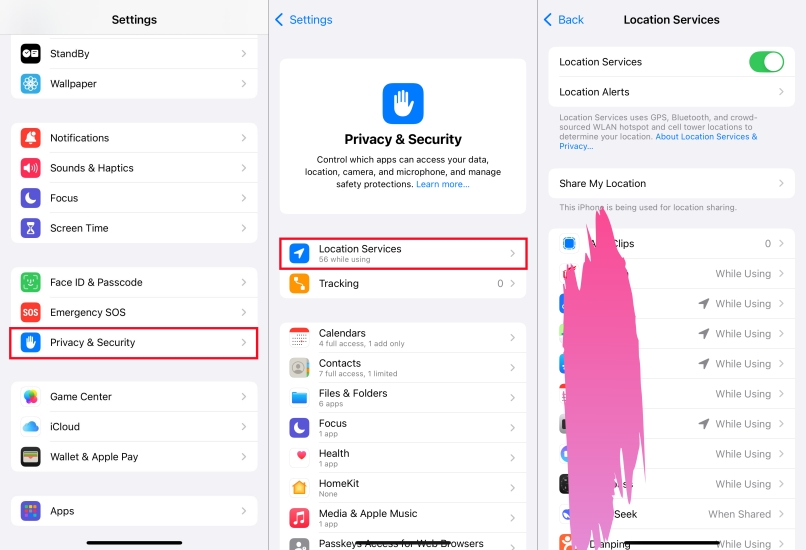
Step 1. Go to Settings > Privacy & Security > Location Services.
Step 2. Set apps to While Using the App instead of Always.
4Auto-Brightness and Display Settings
The display is one of the biggest power-hungry components. With Auto-Brightness, iPhone often sets the screen too dim or bright unexpectedly, making it harder to use your iPhone.
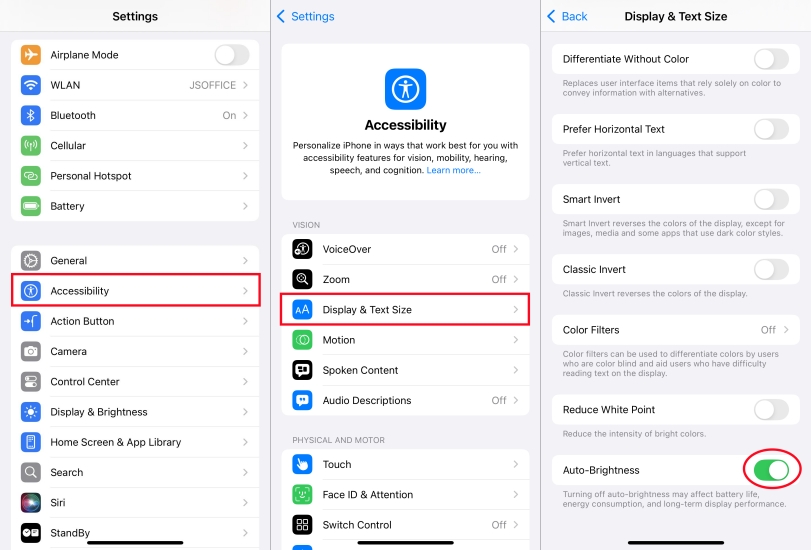
Step 1. Open Settings > Accessibility > Display & Text Size.
Step 2. Scroll to the bottom and disable Auto-Brightness.
5Auto-Playing Videos in App Store and Safari
Videos in the App Store and Safari auto-play by default, using processing power and network data. Sometimes, this auto-playing feature brings a bit of inconvenience.
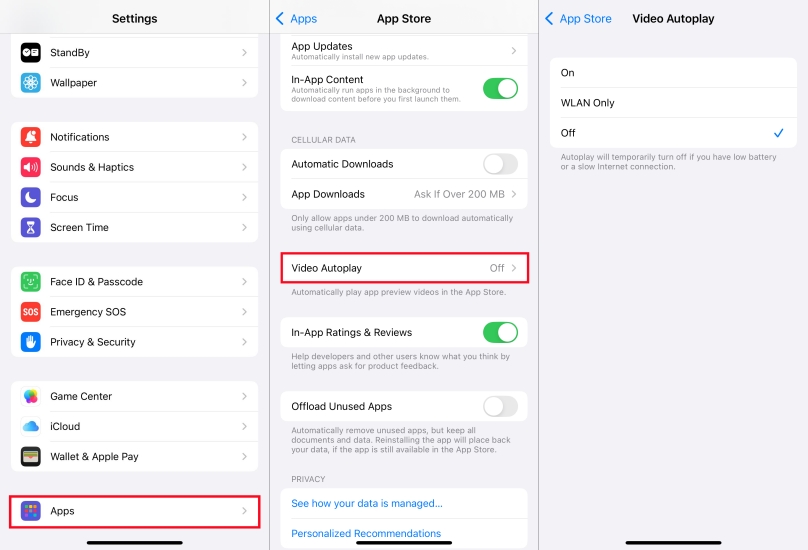
App Store: Go to Settings > Apps > App Store > Video Autoplay and choose Off.
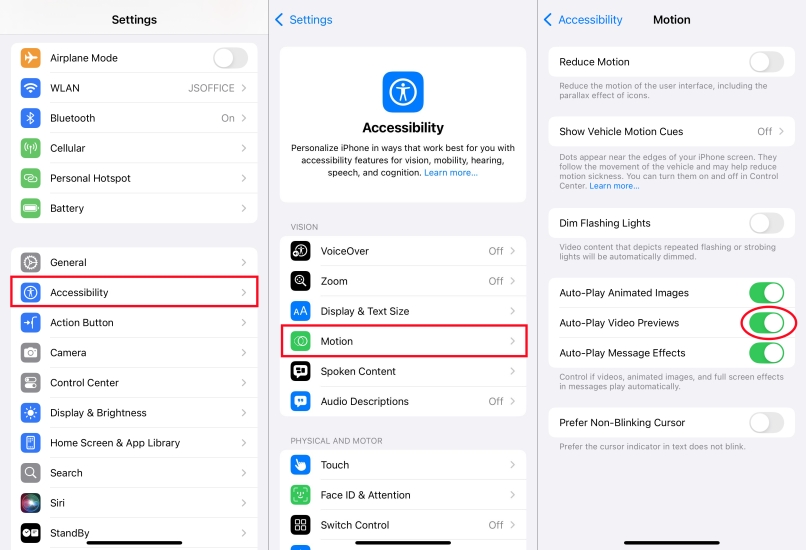
Safari: Go to Settings > Accessibility > Motion and disable Auto-Play Video Previews.
6Automatic Downloads Across Devices
Apps and updates automatically downloading on all devices waste battery, data, and storage. Disabling automatic downloads on the iPhone reduces data and battery consumption.
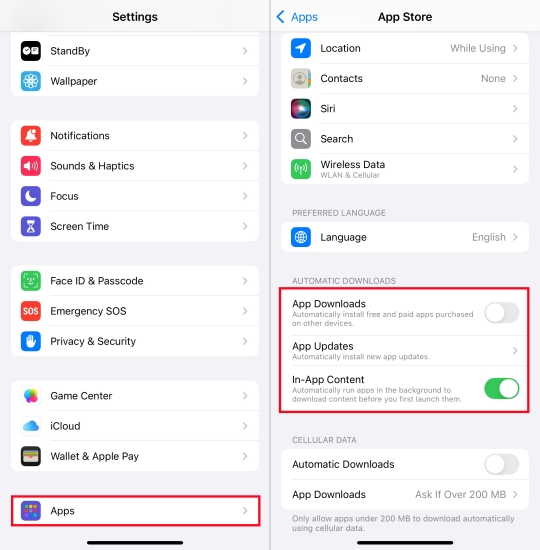
Step 1. Go to Settings > Apps > App Store.
Step 2. Under Automatic Downloads, toggle off App Downloads.
7Raise to Wake and Motion Effects
Raise to Wake and motion animations use sensors and graphics power unnecessarily. Sometimes, it is unnecessary to enable Raise to Wake and motion.
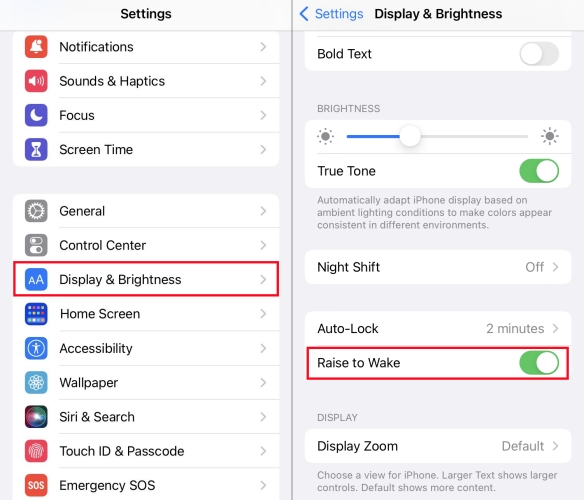
Raise to Wake: Go to Settings > Display & Brightness and toggle off Raise to Wake.
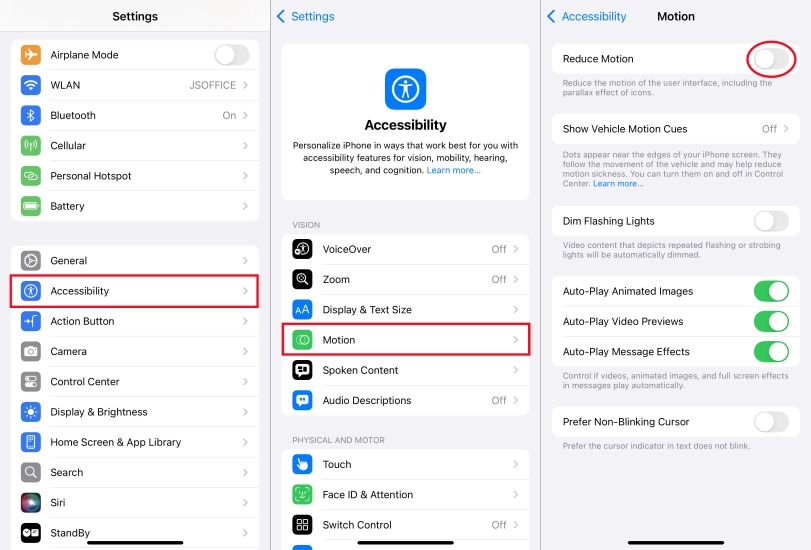
Motion Animations: Under Automatic Downloads, toggle off App Downloads.
8Unnecessary Widgets Updating in Background
Widgets constantly refresh in the background, which impacts speed and battery life. Removing some unimportant widgets avoids excessive power consumption.
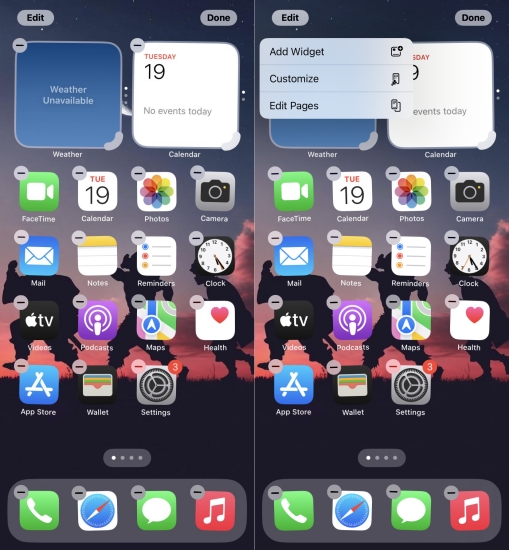
Step 1. Swipe right on the home screen to view widgets.
Step 2. Tap Edit and remove unnecessary widgets that refresh too often.
9iCloud Drive Syncing Everything
iCloud syncing in the background can slow performance and eat battery by uploading large files automatically. Turning off iCloud syncing prevents data and power consumption.
Step 1. Navigate to Settings > iCloud > iCloud Drive.
Step 2. Turn off Use Cellular Data.
Step 3. Disable iCloud for apps that don't need syncing.
Part 3. Annoying iPhone Settings: Notifications & Suggestions
One of the most frustrating parts of owning an iPhone is the constant flood of notifications and unwanted suggestions. From unnecessary app alerts to Siri recommendations that don't make sense, these features can interrupt focus, clutter your screen, and waste your time. With a few adjustments, you can regain control and make your iPhone work more smoothly.
1Overwhelming Notifications from Every App
When you install new apps, most of them immediately request notification access. If granted, they bombard you with unnecessary alerts, banners, and badges.
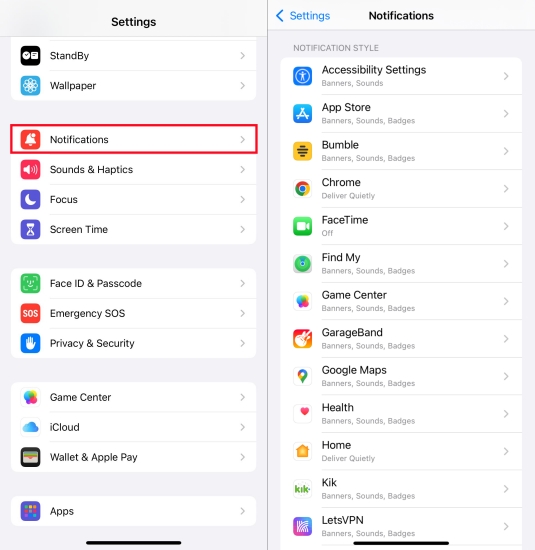
Step 1. Go to Settings > Notifications.
Step 2. Review apps one by one and disable alerts for unimportant apps.
2Siri Suggestions That Feel Intrusive
Siri tries to be helpful by offering app shortcuts, search suggestions, and lock screen recommendations. However, many users find these suggestions distracting and irrelevant.
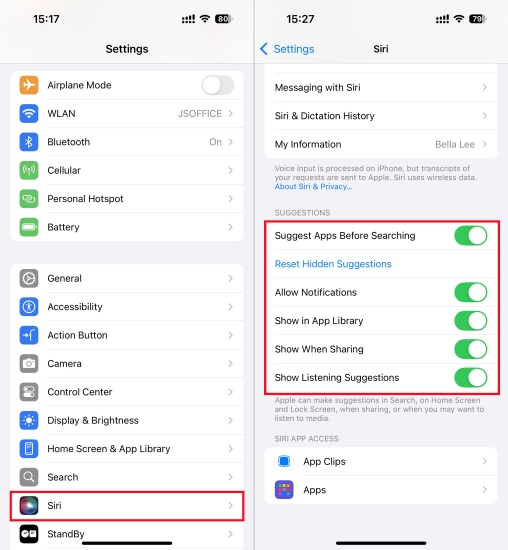
Step 1. Open Settings and tap Siri.
Step 2. Toggle off Suggestions in Search, Look Up, and Lock Screen.
Step 3. Scroll down to manage Siri suggestions on a per-app basis.
3Notification Grouping Hiding Important Messages
iOS group suggestions by app, which sometimes causes you to miss urgent alerts buried inside a stack. Disabling group notifications avoids hiding important messages.
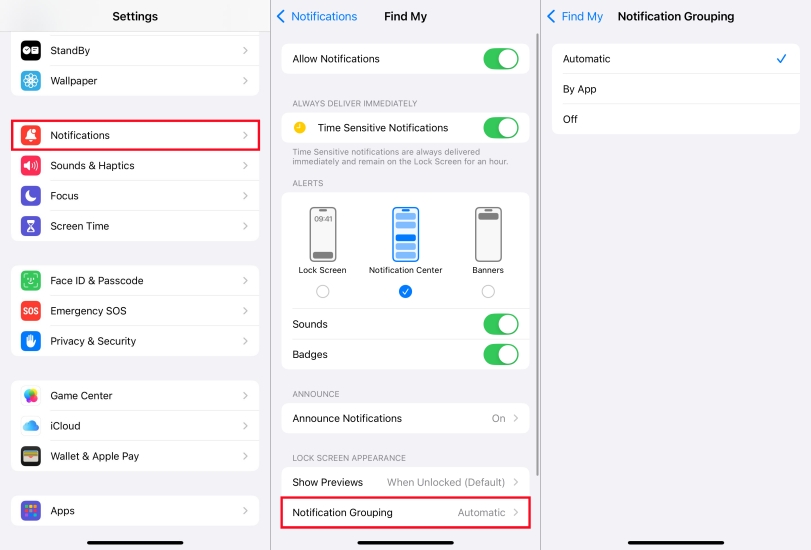
Step 1. Go to Settings > Notifications and select an app.
Step 2. Tap Notification Grouping and switch from Automatic to Off or By App.
4Persistent App Rating Requests
Even after disabling some alerts, apps often ask you to rate or review them, which interrupts your workflow. To have a better device experience, disable in-app rating and reviews.
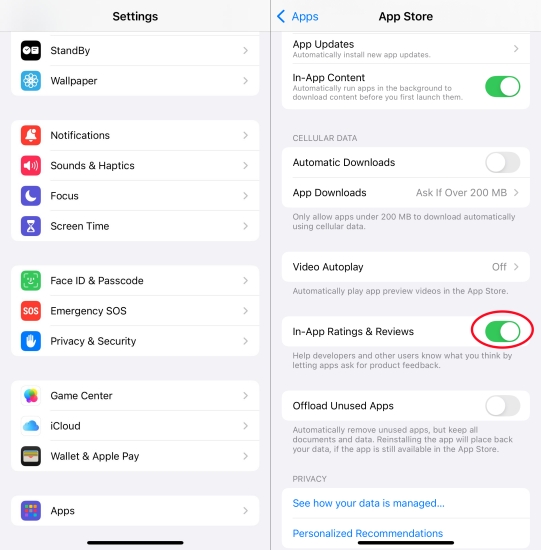
Step 1. Go to Settings > App Store.
Step 2. Toggle off In-App Rating & Reviews.
5Focus Mode Suggestions You Don't Need
Apple's Focus Modes are useful for managing distractions, but the system often nags you with suggestions for creating or enabling new modes.
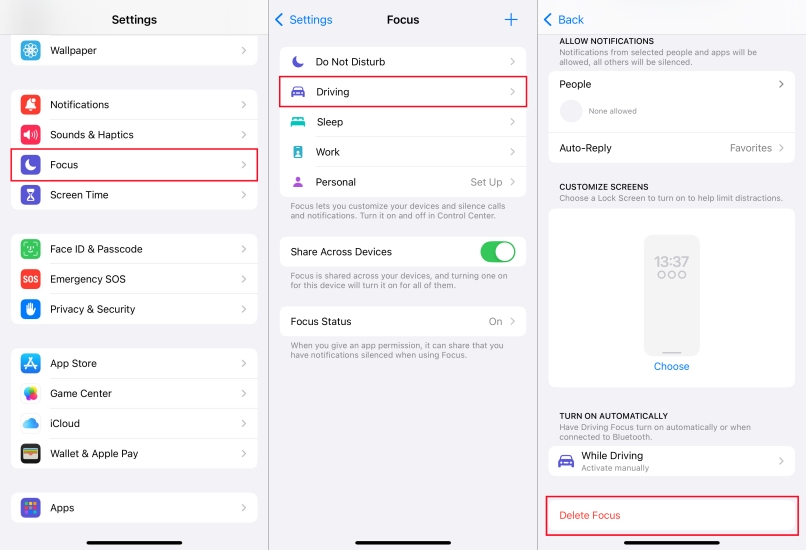
Step 1. Go to Settings > Focus.
Step 2. Review existing Focus modes and remove any you don't use.
Step 3. Disable Smart Activation to stop iPhone from suggesting Focus modes automatically.
6Siri Spotlight Suggestions in Search
When you swipe down to search, Siri automatically shows recent apps, contacts, and shortcuts — even if you don't want them there.
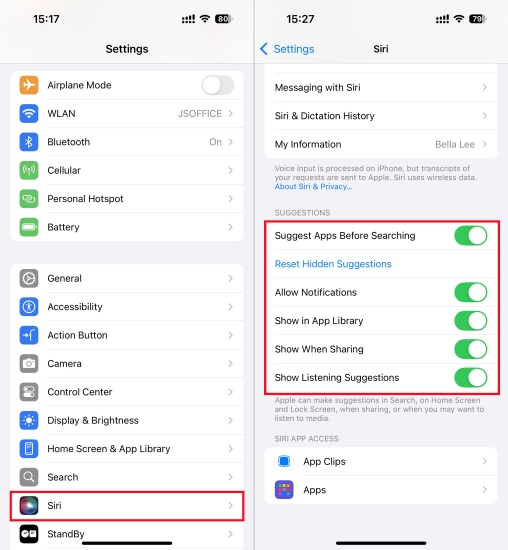
Step 1. Open Settings > Siri.
Step 2. Under Before Searching, toggle off Show Suggestions.
Step 3. Customize results by disabling suggestions for specific apps.
7Lock Screen Notifications That Expose Privacy
Notifications on your lock screen often reveal private information like messages, emails, or app activity. Showing previews keeps messages hidden until you unlock your phone.

Step 1. Go to Settings > Notifications.
Step 2. Tap Show Previews and set it to When Unlocked.
8Government Alerts and Test Notifications
iPhones automatically receive government alerts and test warnings, which can be loud and disruptive in some places that requires quiet.
Step 1. Scroll to the bottom of Settings > Notifications.
Step 2. Toggle off Test Alerts or AMBER Alerts if they're too intrusive.
9Safari Auto-Fill Pop-Ups
Safari's AutoFill is meant to help, but it often gets in the way with pop-ups suggesting saved passwords, contact details, or payment info.
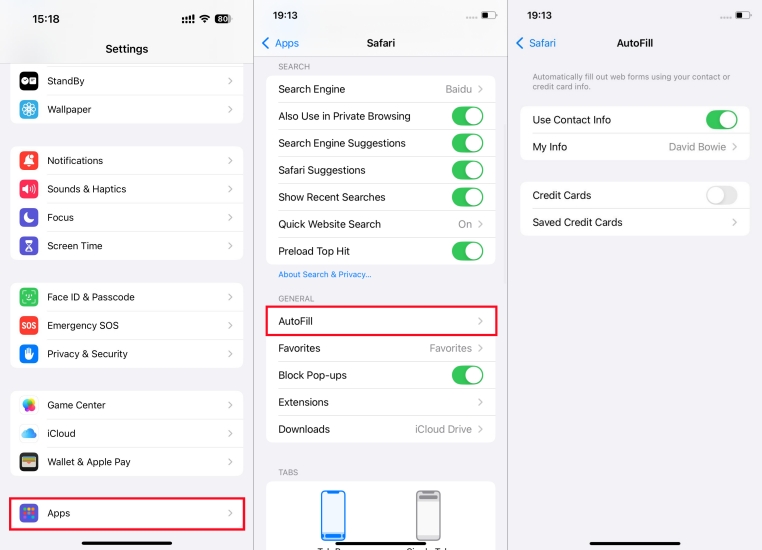
Step 1. Go to Settings > Apps > Safari > AutoFill.
Step 2. Toggle off unnecessary options like Credit Cards or Contact Info.
Part 4. Annoying iPhone Settings: Privacy & App Usage
iPhone is celebrated for its security and privacy-first approach, but many default settings can feel invasive, confusing, or simply unnecessary. From hidden tracking options to over-permissive app permissions, these features can compromise your privacy and impact how smoothly your device runs. Here are the most annoying iPhone privacy and app usage settings you can adjust.
1Location Services Tracking Too Much
By default, many apps request location access, even when they don't need it. This not only compromises privacy but also drains battery.
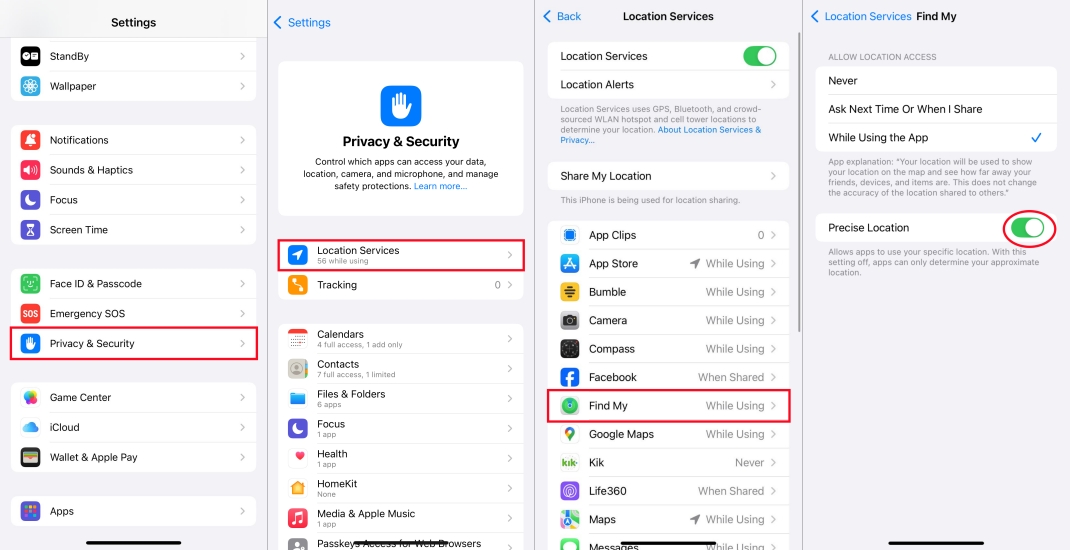
Step 1. Go to Settings > Privacy & Security > Location Services .
Step 2. For each app, change permission to While Using the App or Never .
Step 3. Disable Precise Location for apps that don't require exact GPS data.
2Significant Locations Logging Your Movements
Your iPhone silently tracks the places you visit most often under Significant Locations. While Apple claims this data never leaves your device, many users find it intrusive.
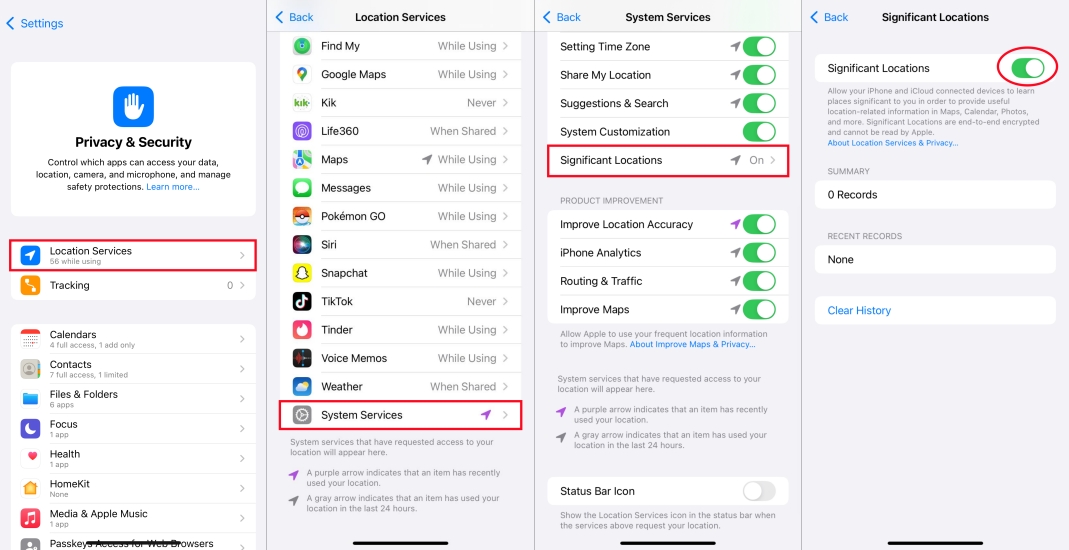
Step 1. Open Settings > Privacy & Security > Location Services.
Step 2. Tap System Services > Significant Locations.
Step 3. Enter the device passcode and toggle Significant Locations off.
3Apps Requesting Too Many Permissions
Many apps ask for access to contacts, photos, microphone, or camera unnecessarily, which raises security concerns. Restrict apps requesting permissions to avoid exposing privacy.
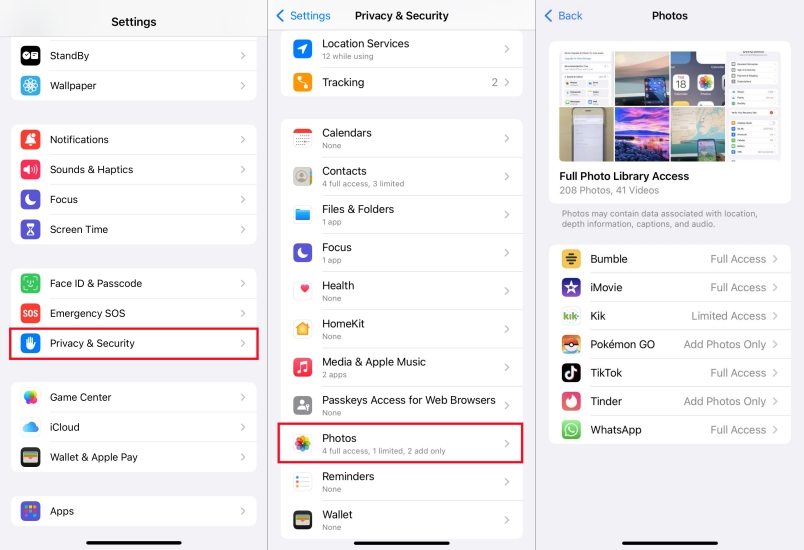
Step 1. Go to Settings > Privacy & Security.
Step 2. Review each category like Contacts, Camera, Microphone, and Photos.
Step 3. Restrict permissions or disable access entirely.
4Advertising Tracking & Personalized Ads
Apple enables personalized ads based on your activity across the App Store, Apple News, and Stocks. While less invasive than third-party tracking, many users prefer to turn it off.
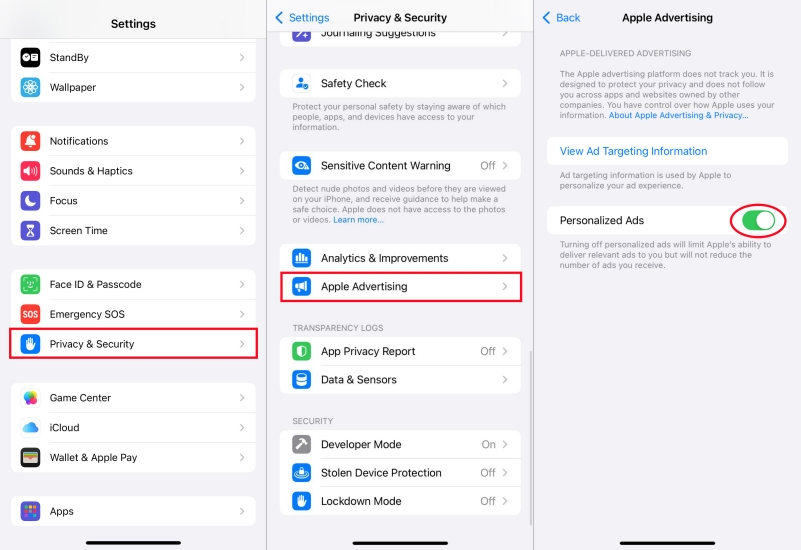
Step 1. Open Settings > Privacy & Security > Apple Advertising.
Step 2. Toggle off Personalized Ads.
5Analytics & Usage Data Sharing with Apple
By default, iPhone sends analytics and crash report to Apple, including details about app usage and performance. Sometimes, it will cause privacy disclosure.
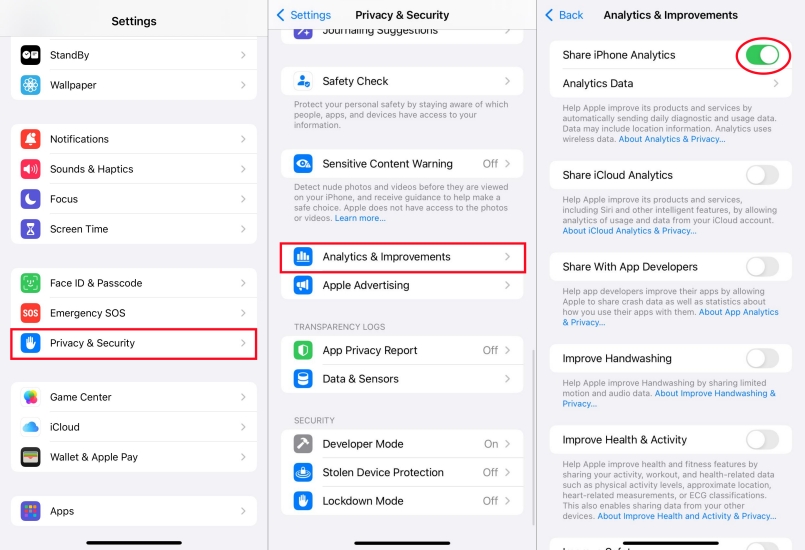
Step 1. Go to Settings > Privacy & Security > Analytics & Improvements.
Step 2. Turn off Share iPhone Analytics and related options like Improve Siri & Dictation.
6App Tracking Requests
Many apps try to track your activity across other apps and websites. Even though iOS requires apps to request permission, the constant pop-ups are annoying.
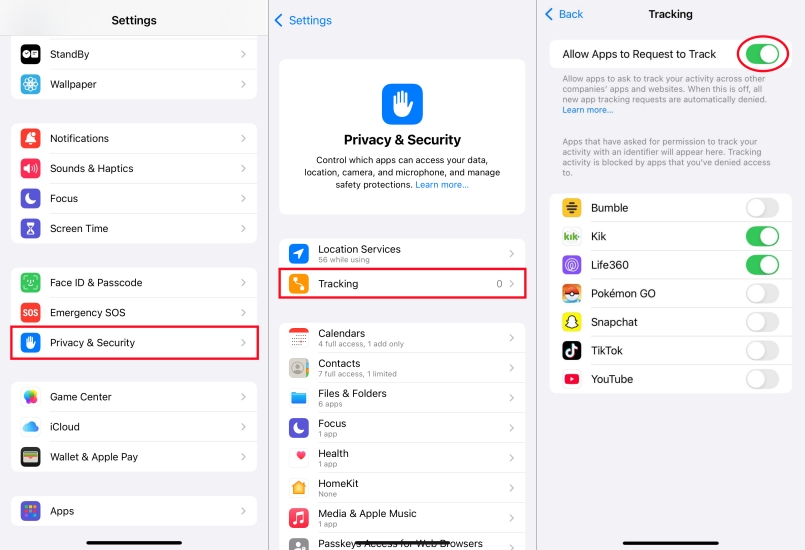
Step 1. Go to Settings > Privacy & Security > Tracking.
Step 2. Toggle off Allow Apps to Request to Track.
7Safari Sharing Too Much Data
Safari saves browsing data, search suggestions, and auto-fill information that may feel excessive. Even though this brings some convenient, there still exists the risk of privacy disclosure.
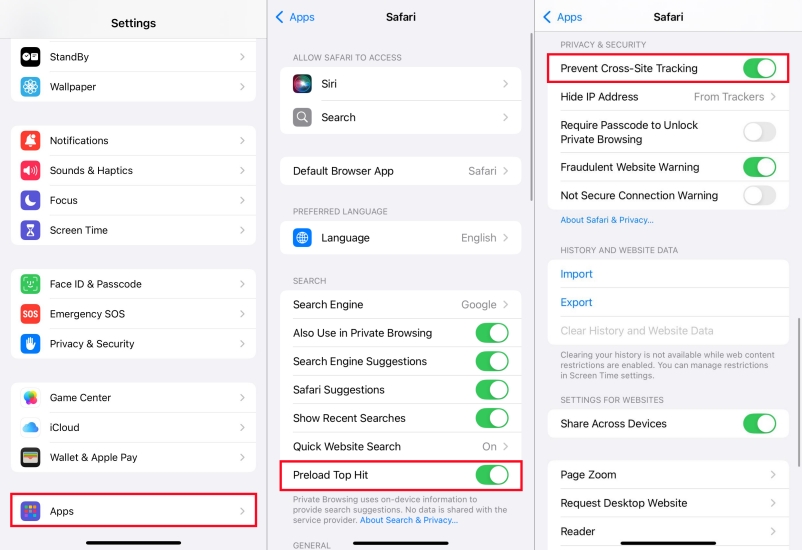
Step 1. Go to Settings > Apps > Safari.
Step 2. Disable Preload Top Hit to stop automatic loading of search results.
Step 3. Enable Prevent Cross-Site Tracking to enhance privacy protection.
8Always-On App Permissions
Some apps keep microphone or camera access open in the background, raising privacy concerns. After disabling permissions, watch for the orange and green indicators at the top of your screen.
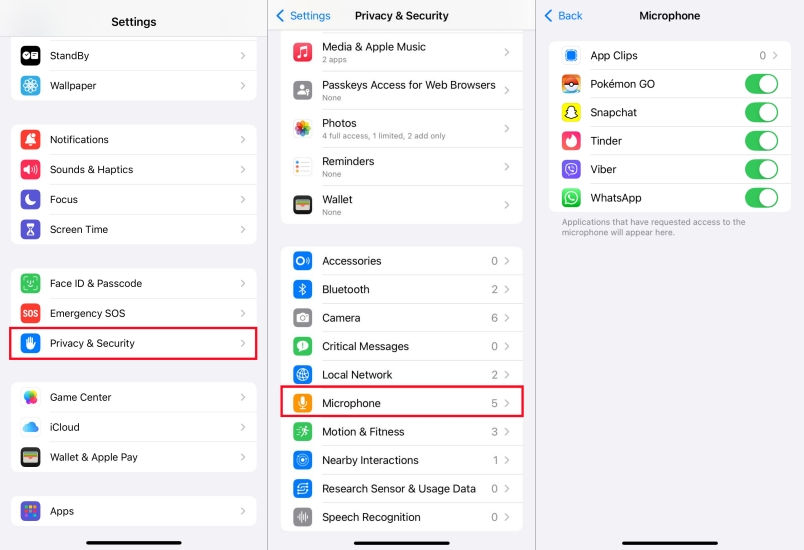
Step 1. Open Settings > Privacy & Security > Microphone.
Step 2. Turn off access for apps that don't truly need it.
9Auto-Correct That Misunderstands You
Auto-Correct feels more like "auto-wrong." It frequently replaces words incorrectly, making texting frustrating. Alternatively, add custom shortcuts in Text Replacement for common words.
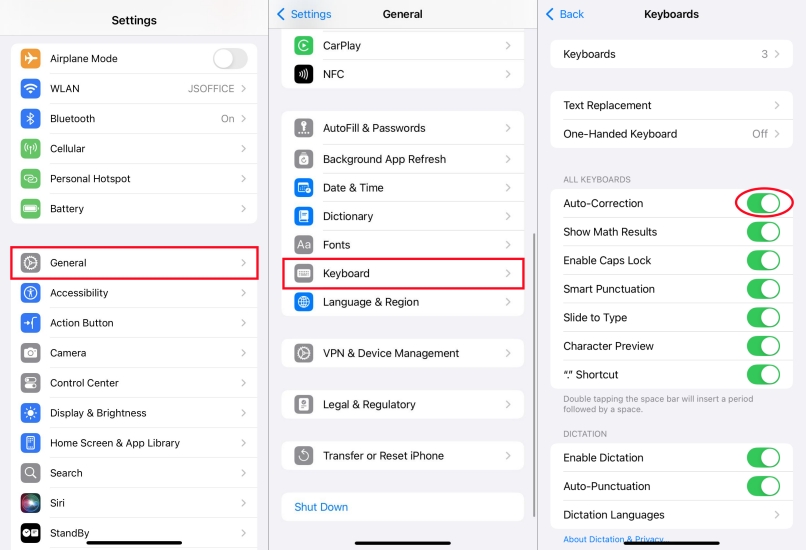
Step 1. Go to Settings > General > Keyboard.
Step 2. Toggle off Auto-Correction.
Part 5. Annoying iPhone Settings: iOS 18/26 New Features
iOS 18 marked one of Apple's most significant software updates in years, bringing deep personalization, Apple Intelligence, and a redesigned UI. Now, as iOS 26 draws near, it promises an aesthetic overhaul and advanced intelligent features that may clash with user preferences. Below are new features in iOS 18 and the upcoming iOS 26 may irritate users with fixes.
iOS 18: Noteworthy Additions That May Annoy
1Home Screen Customization Overload
iOS 18 allows placing apps and widgets anywhere, resizing icons and collections, and even tinting or applying dark-mode stylized icons. While freeing, this can lead to clutter and confusion if not organized intentionally.
2Home Screen Customization Overload
The revamped Control Center includes swipeable control groups and a controls gallery—but configuring from scratch can be cumbersome for users accustomed to the old layout. Likewise, lock screen shortcut swaps may introduce accidental taps.
3Apple Intelligence Overreach
New AI writing tools, summarization features, Siri upgrades, Genmoji, memory movies, and message scheduling bring power—but also overwhelm. These features, available only on newer devices, may add complexity.
4App Locking/ Hiding Can Be Frustrating
Securing apps with Face ID or passcode adds privacy, but can make access slower and inadvertently hide apps from Search or notifications.
5Substantial Photos & Messages Changes
The Photos app now auto-organizes via Collections like Trips or People, and Messages supports animated effects, emoji Tapbacks, RCS, and message scheduling. While powerful, some users find these changes intrusive or more complex.
iOS 26: What's Coming That Might Frustrate
1Liquid Glass Visual Overhaul
iOS 26 introduces a glass-inspired UI—Liquid Glass—with more transparency, color dispersion around selectors, and glossier effects. This aesthetic shift may reduce legibility and frustrate users who preferred flat design.
2Too Many Subtle Animations & Onboarding Screens
Refined unlock animations, control-center swipes, and onboarding visuals may slow down navigation or feel unnecessary.
3Incremental Updates Bringing New Ringtones & UI Tweaks
Frequent beta releases include new ringtones, UI onboarding refinements, and camera UI adjustments, which may surprise users mid-use.
4Notifications & Health Feature Changes
iOS 18.6.1 and iOS 26 betas restore Blood Oxygen monitoring via paired iPhone for Apple Watch users—great for some, but confusing for others expecting direct sensor access.
5Intrusive AI-Powered Tools & Hidden Feature Overload
iOS 26 adds new Apple Intelligence capabilities like Live Translation across Messages, FaceTime, and calls. In addition to intrusive AI-Powred tools, iOS 26 includes a range of subtle but potentially distracting enhancements like classic camera mode toggle.
Part 6. Conclusion
The iPhone is an incredible device, but Apple's default settings aren't always optimized for every user. By tweaking these annoying features, you can improve performance, extend battery life, and enjoy a distraction-free experience. Taking control of your settings allows you to make your iPhone work for you, not against you.

