Why is my Mail app not working with iOS 26 on my iPhone? There may be something wrong with your iPhone. Many users have reported that if they open the Mail app, they get various issues and the Mail app won't operate. Have you encountered a similar issue? Don't worry. In this article, we will introduce several common iPhone issues with email and eight solutions to help you resolve iPhone Mail not working issues.
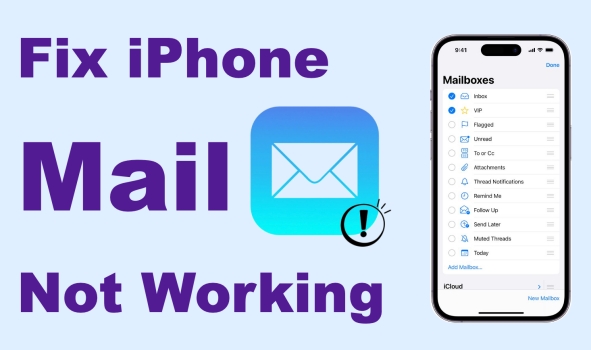
- Part 1. Why Is My Mail App on iPhone Not Working?
- Part 2. How to Fix iPhone Mail Not Working [Mail-Related]
- Part 3. How to Fix Mail App Not Working on iPhone [Device-Related]
- Part 4. Conclusion
Part 1. Why Is My Mail App on iPhone Not Working?
Sometimes we may encounter the problem that the iPhone Mail app is not working normally, which brings trouble to our work and life. Here we collect some common issues with iPhone Mail according to Apple users.
| iPhone Mail Issues | Symptoms |
|---|---|
| iPhone mail not updating | One of the accounts in Mail is not updating while other accounts work normally. |
| iPhone not retrieving mail | Sometimes, some known emails cannot be received with the Mail app. |
| iPhone mail not loading | The email content is not loaded and just shows a white blank. Worse, Mail is stuck on loading. |
| iPhone mail notifications not working | The Mail app won't push notifications, leading to missing some important emails. |
| iPhone mail not sending | A "Cannot Send Email" message appears when attempting to send an email. |
| iPhone mail not syncing | All received emails don't sync across Apple devices, while deleted emails remain on other devices. |
| iPhone mail not appearing | Not all emails are displayed in the mailbox, especially when using Yahoo Mail. |
| Mail not deleting on iPhone | Some emails cannot be deleted by a swipe action directly, unless long-pressing the mail to delete. |
| Cannot verify server identity | A message "Cannot Verify Server Identify" repeatedly pop ups when using the Mail app. |
Whether the problem is email not sending, receiving, loading, or syncing correctly, there are proven solutions to resolve these issues effectively. Before diving into solutions, it is essential to understand the possible causes behind iPhone Mail issues:
- Incorrect email account settings like username, password, or server details.
- Network connection problems such as unstable Wi-Fi or weak cellular signal.
- Outdated iOS version causing compatibility problems.
- Mail app glitches or corrupted cache.
- Issues with the email service provider like server downtime or restrictions.
- Storage limitations on the iPhone preventing new emails from syncing.
Part 2. How to Fix iPhone Mail Not Working [Mail-Related]
If there is an error with your Mail app on iPhone, you should first take the operations targeting the Mail app.
Solution 1. Close and Restart the Mail App
When the Mail app doesn't work normally on your iPhone, first try closing and restarting the app. Just swipe from the bottom of the screen and clear the Mail app. And then relaunch the Mail app to check emails.
Solution 2. Verify Mail Account Credentials
If it shows "Cannot Verify Server Identity" when you run the Mail app, there may be something wrong with the SSL certification.
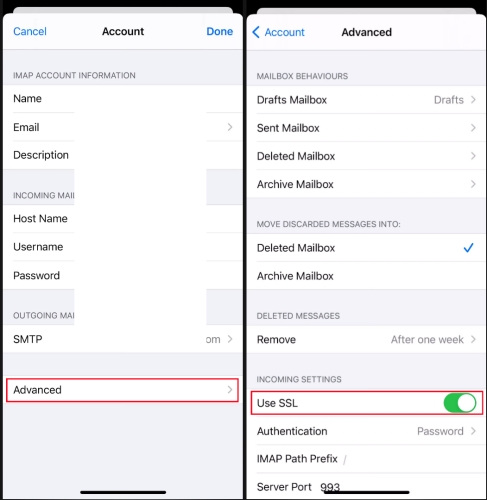
Step 1. Go to Settings > Apps > Mail.
Step 2. Tap your mail account and then tap Account Settings > Advanced.
Step 3. Check if the Use SSL option is turned on.
Solution 3. Remove and Re-add Mail Account
If your iPhone Mail is not working, removing the error mail account and re-adding it may help.
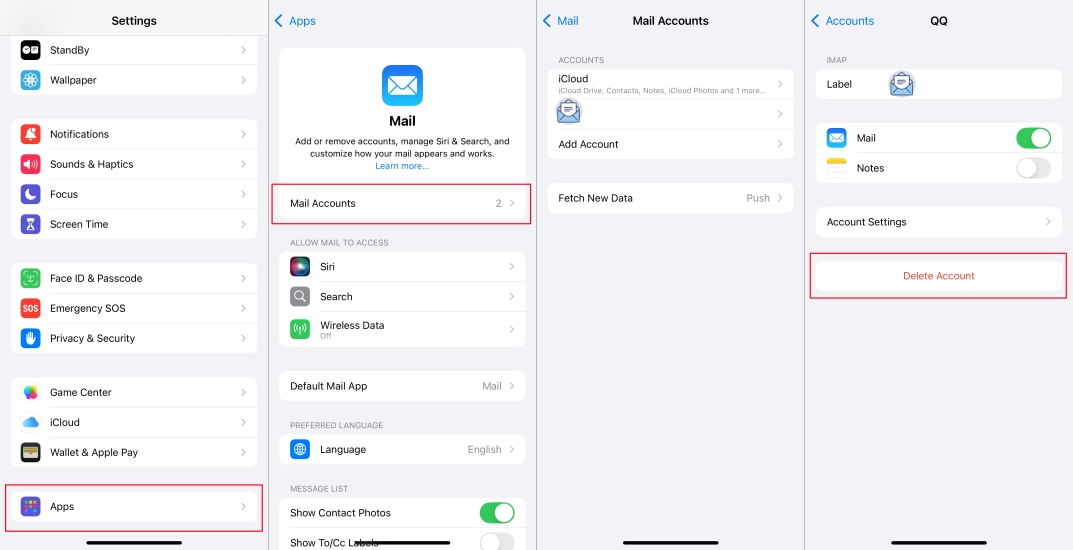
Step 1. Open Settings and scroll down to the bottom.
Step 2. Tap Apps > Mail > Mail Accounts.
Step 3. Select one of your mail accounts and tap Delete Account to remove it from your iPhone.
Step 4. Re-add the account on your iPhone.
Solution 4. Enable Fetch New Data
Fetch New Data is a feature that allows your iPhone to fetch new information and updates from your email account. When the Push feature is unavailable with some mail servers, Fetch comes into effect.
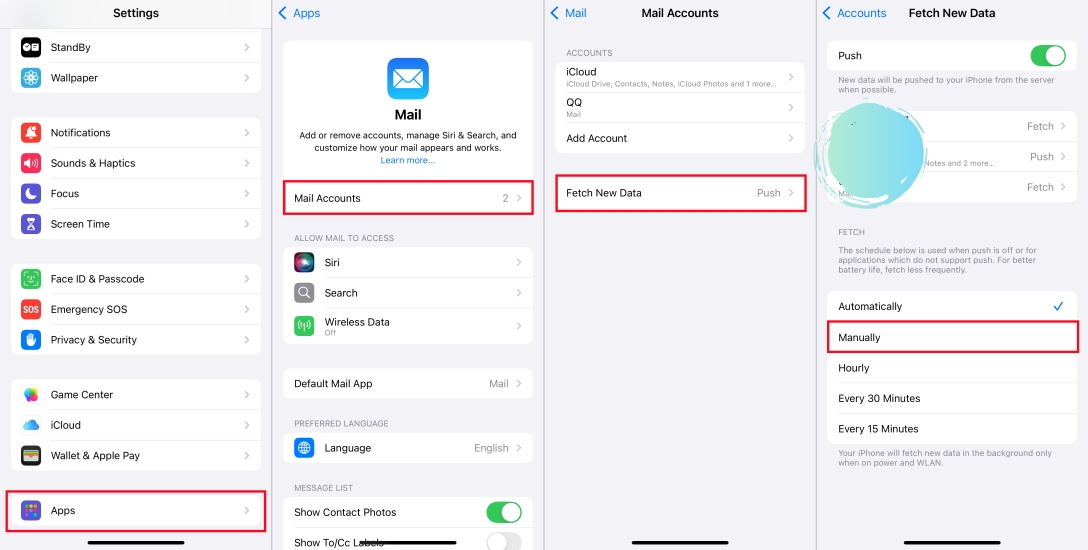
Step 1. Navigate to iPhone Settings > Apps > Mail.
Step 2. Tap Mail Accounts > Fetch New Data.
Step 3. Turn on Push and set the Fetch schedule and frequency.
Solution 5. Check Notifications and Mail Settings
If the Mail notifications are not working on your iPhone, check the Mail Notifications settings.
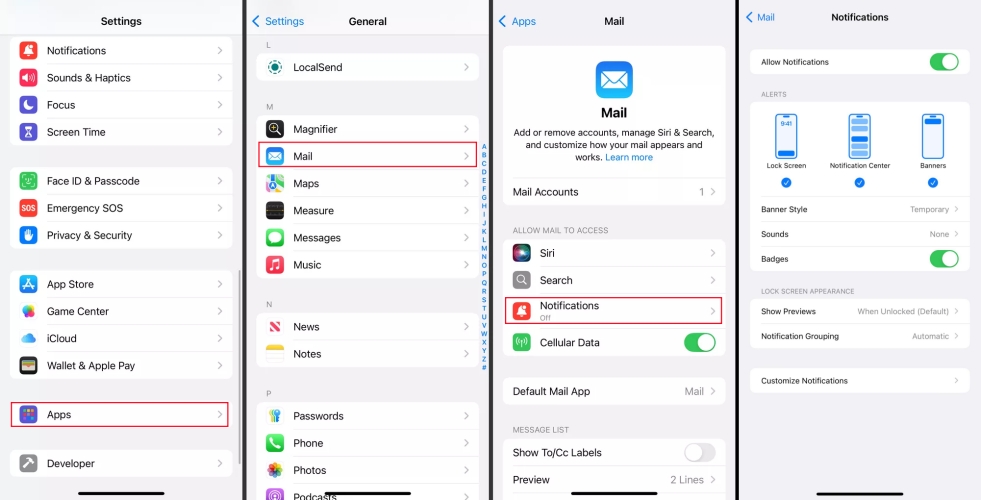
Step 1. Go to iPhone Settings > Apps > Mail.
Step 2. Tap Notifications to enable Allow Notifications and set the Alerts style.
Solution 6. Delete and Reinstall the Mail App
When you are unable to run the Mail app properly, deleting the app and reinstalling it can eliminate app conflicts and bugs.
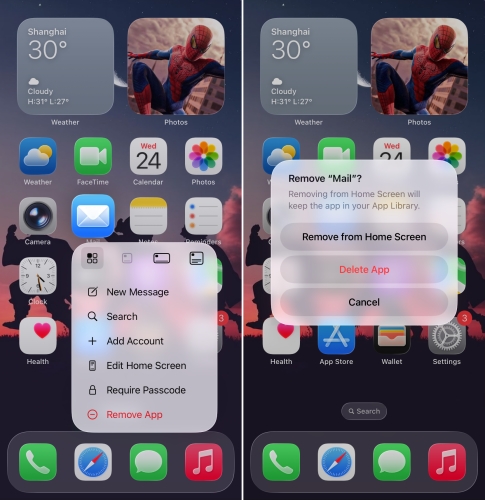
Step 1. Long-press the Mail app and tap Remove App.
Step 2. Tap Delete App to uninstall the Mail app.
Step 3. Go to the App Store and reinstall the Mail app.
Part 3. How to Fix Mail App Not Working on iPhone [Device-Related]
If you have figured out that the Mail app is normal, then we need to troubleshoot our devices. Work through these solutions one by one.
Solution 1. Restart Your iPhone
Sometimes, the iPhone is stuck on some outdated process, so the Mail app is not working properly. Performing a restart removes faulty processes on your iPhone and some cache bugs.

Models after iPhone 8:
Step 1. Hold the power and one of the volume buttons at the same time.
Step 2. Drag the slider to the end to shut off your iPhone.
Step 3. Long-press the power button to restart your device.
iPhone 8 and earlier models:
Step 1. Hold the power button until the screen changes.
Step 2. Drag the slide to the right edge to shut off your device.
Step 3. Long-press the power button to reboot.
Solution 2. Check Internet Connection
It requires an internet connection to receive and send emails on an iPhone. Make sure that you have connected to an available WiFi or that you have enabled cellular data to use the Mail app.
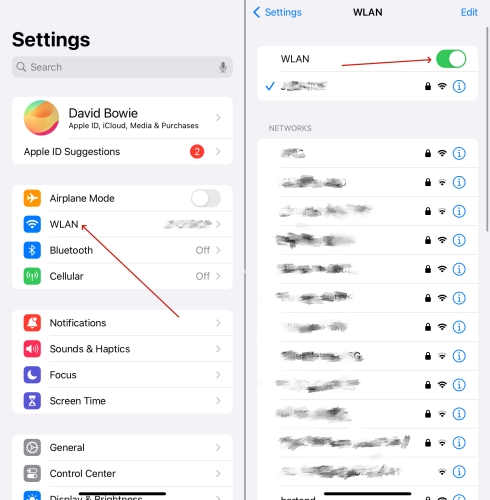
Step 1. Open iPhone Settings and tap WLAN to check the WiFi connection.
Step 2. If there is no available WiFi nearby, turn on Cellular Data to use Mail.
Solution 3. Update iOS to the Latest Version
If you are running an outdated system version, there may be a conflict while you use Mail on your iPhone. Updating the system to the latest version ensures a fluent performance of Mail.

Step 1. Open Settings and tap General.
Step 2. Tap Software Update to check system version.
Step 3. Tap Update Now or Install Now to update the system.
Solution 4. Clear iPhone Storage
Under the circumstances of insufficient available iPhone storage space, you are unable to load newly received emails on the Mail app, and you can't download the newer version of the Mail app. If necessary, clear some spam and trivial emails from your mailbox or free up iPhone storage to receive and store new emails.
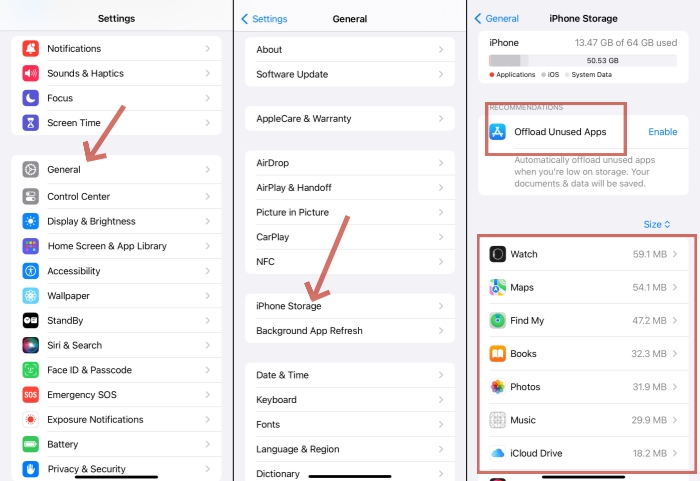
Step 1. Open the Mail and go to the Mailbox page to delete some unwanted emails.
Step 2. Go to iPhone Settings > General > Storage to check the space usage.
Step 3. Go to a certain app to delete unwanted items and clear the cache.
Solution 5. Reset Network Settings
When there is an internet configuration error with your iPhone, it will also affect the Mail app from working. In this case, you may consider resetting the network settings and then reconnecting to a WiFi to use the Mail.

Step 1. Head for Settings > General > Transfer or Reset iPhone.
Step 2. Tap Reset and then choose Reset Network Settings.
Step 3. Enter your iPhone passcode to forward the reset operation.
Solution 6. Use MagFone iOS System Recovery
Once you can't operate the Mail on your iPhone after trying the above possible solutions, take a look at the MagFone iOS System Recovery utility. Here may be a deep-rooted failure on your iPhone. MagFone is exactly designed to help you fix this kind of issue. You can utilize the tool to repair the iPhone Mail not working issue smoothly and safely. With several simple steps, you are able to send, receive, update, and load emails on the Mail app again.
MagFone iOS System Recovery
Fix various iOS and iPadOS system issues, such as black screen, boot loop, frozen screen, or stuck on Apple logo, without data loss.
Step 1 Launch MagFone iOS System Recovery

You need to download the tool MagFone iOS System Recovery on your computer and then launch the tool. Connect your iPhone to your computer and then click the iOS System Repair function.
Step 2 Select the Standard Repair Option

After entering the repairing function page, click Start to choose the Standard Repair mode.
Step 3 Download a Firmware Package

The program will recognize your device, and you need to choose a compatible firmware version to download. Then click Download to download the firmware package.
Step 4 Fix iPhone Mail Not Working Issue

After downloading the firmware package, the program will verify and fix the issue existing in your iPhone. When the process is completed, click Done to end.
Part 4. Conclusion
The Mail app not working on iPhone comes in the way of dealing with work emails or some important emails. But this common issue can be quickly fixed as we take simple and practical solutions. With the 12 solutions we provided in this article, you can deal with various cases where the mail is not working in the future and operate the Mail app normally again.

