Cellular data is one of the main methods we can use to access the Internet. Whether you're working, navigating, or scrolling through social media, cellular network stability is crucial. Loading some items under cellular data on your iPhone, only to see "can't open the page" and similar messages. This means your cellular network is in error due to some reasons. If the cellular data stopped working on iPhone, we can only call or send messages. Don't worry. This article will show you how to fix iPhone cellular data not working and bring you back to normal surfing on the Internet fluently.
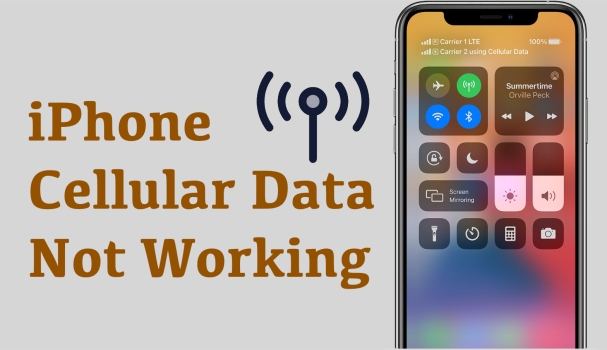
- Part 1. Why Is My Cellular Data Not Working on iPhone?
- Part 2. How to Enable Cellular Data on iPhone
- Part 3. How to Fix iPhone Cellular Data Not Working
- Method 1. Re-enable Cellular Data
- Method 2. Check APN Settings
- Method 3. Check Relevant App Settings
- Method 4. Check Carrier Settings Update
- Method 5. Turn off VPN
- Method 6. Restart iPhone
- Method 7. Reinsert SIM Card
- Method 8. Reset Network Settings
- Method 9. Update iOS Version
- Method 10. Contact the Carrier
- Part 4. Quickest Fix to Cellular Data Not Working on iPhone
- Part 5. Conclusion
Part 1. Why Is My Cellular Data Not Working on iPhone?
You may encounter the issue that the cellular data stopped working on iPhone randomly. This can be usually caused by the following factors:
- Network Abnormality: If there is something wrong with your cellular data settings, you may be unable to use cellular data for online surfing. Besides, the carrier coverage and availability will also affect cellular data using.
- Carrier Service Expiry: Make sure that you have the permission to enable and use cellular data with your SIM or eSIM card. If your card is in arrears or your service is suspended, you will be limited to using cellular data.
- System Error: Faulty system files or incompatible system versions are hidden culprit to your iPhone cellular data connection.
Part 2. How to Enable Cellular Data on iPhone
In some iPhone models, owners are able to insert two SIM cards, which means that you can manage two different cards for desired use. If you have more than one SIM card, you need to set which one as the primary and which one is the secondary. And you can also set one as Voice Line and the other one as Cellular Data using.
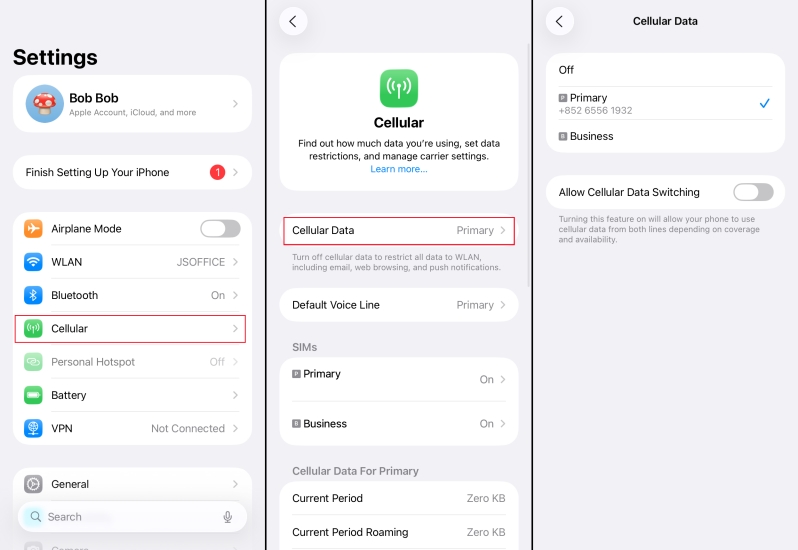
Step 1. Navigate to iPhone Settings > Cellular > Cellular Data.
Step 2. Choose one card number as the Cellular Data line.
Step 3. You can also turn on the Allow Cellular Data Switching feature if you have available cellular plans.
Part 3. How to Fix iPhone Cellular Data Not Working
When your Cellular Data is turned on but you still cannot access the Internet, you can troubleshoot and fix it from the following aspects.
Method 1. Re-enable Cellular Data
The first method is to turn off the Cellular Data and turn it on again. If it's a temporary error, a quick fresh can help fix it. You can swipe from the upper right corner to enter the Control Center and tap the Cellular icon to disable and re-enable the cellular data.
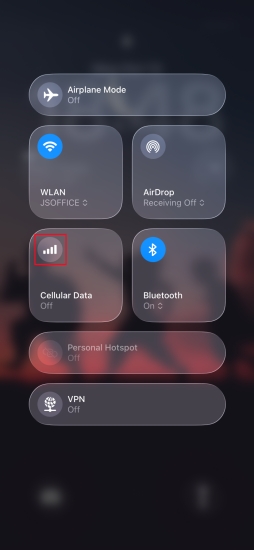
How to Reset Cellular Data on iPhone
If quick fresh doesn't work, you can try to reset cellular data on the iPhone. You can set cellular data through reset iPhone network settings. This will help you clear all saved network settings and you need to reconfigure the Wi-Fi and cellular data setting again.

Step 1. Go to Settings > General > Transfer and Reset iPhone.
Step 2. Access Reset and choose Reset Network Settings.
Step 3. Input your iPhone passcode to forward the operation.
Method 2. Check APN Settings
APN is a set of settings that mobile devices use to connect to the internet. If the APN information is incorrect, the cellular data will not be able to connect to the Internet properly. It is recommended to go to the cellular network settings and confirm that the APN information is exactly the same as provided by the carrier.
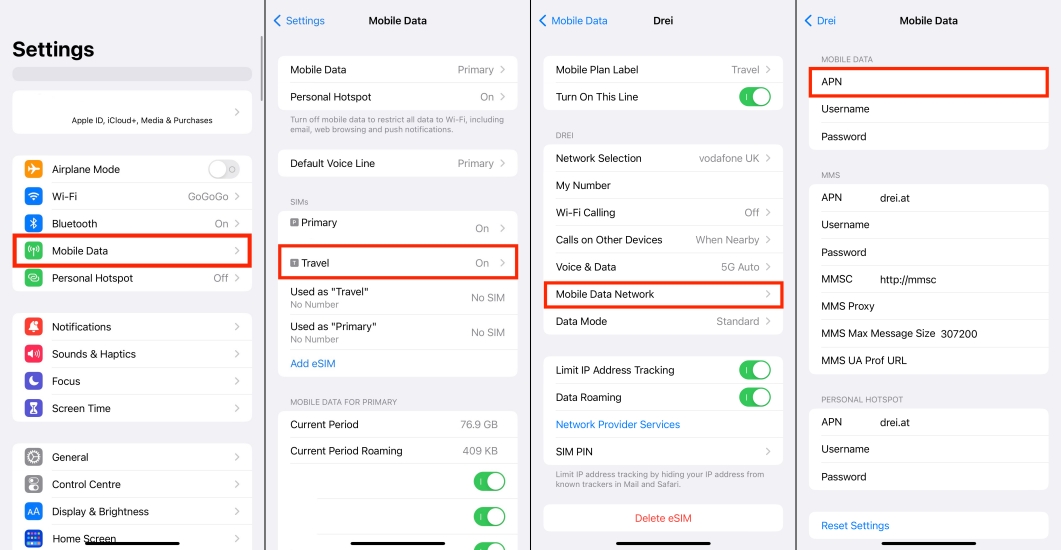
Step 1. Head for Settings > Cellular.
Step 2. Enter the SIM number you set as Cellular Data Line.
Step 3. Tap Cellular Data Network or Mobile Data Network and type the correct details provided by the carrier in the APN stack.
Method 3. Check Relevant App Settings
Sometimes, cellular data not working occurs while you use some specific applications. In this case, you need to check if you have changed the cellular data using settings by accident.
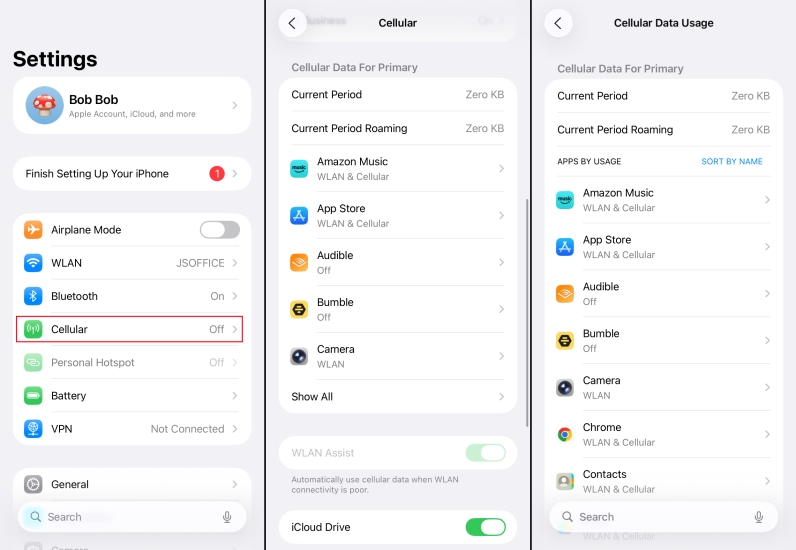
Step 1. Head for iPhone Settings > Cellular.
Step 2. Scroll down to find the target app, set whether to allow both WLAN and Cellular Data using for this app.
Method 4. Check Carrier Settings Update
If the user does not update the carrier settings for a long time, problems such as network recognition or signal interruption may occur.
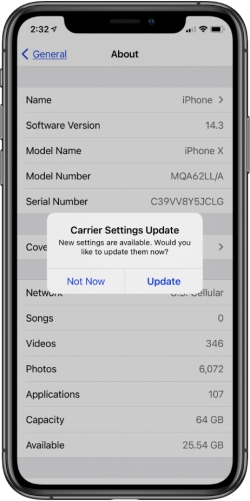
Step 1. Open iPhone Settings and tap General > About.
Step 2. If your carrier settings update is available, you'll receive a request message.
Step 3. Choose Update to update the carrier settings for normal use.
Method 5. Turn off VPN
VPN can sometimes affect cellular data connections. If you have ever enabled a VPN or automatic proxy, it is recommended to temporarily turn it off to eliminate interference. Just open Settings and turn off the VPN if you have turned it on.
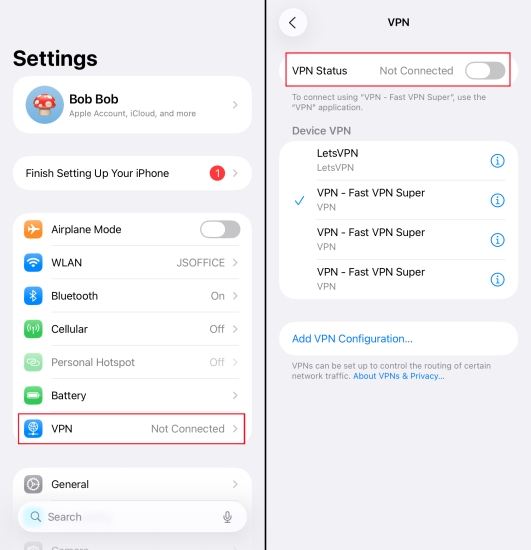
Method 6. Restart iPhone
Temporary system failures or background process lags may also cause cellular data abnormalities. Restarting iPhone can clear cache and reload system network.

How to Restart iPhone X and newer Models:
Step 1. Keep pressing the power button and one volume button at the same time until the iPhone screen changes.
Step 2. Press and slide the power icon to the right to power off your iPhone.
Step 3. Long-press the power button to restart your device.
How to Restart iPhone Model before iPhone X:
Step 1. Keep holding the power button until the iPhone screen shows two options.
Step 2. Drag the power icon to the end to power off your iPhone.
Step 3. Hold the power icon until you see the Apple logo to restart your iPhone.
Method 7. Reinsert SIM Card
iPhone cellular data not working can also be related to the SIM card in your iPhone. If it has been damaged or improperly inserted, your iPhone is unable to detect the card so that you are unable to use cellular data. Try to remove the SIM card and wipe it with a paper towel and then reinsert it into your iPhone.
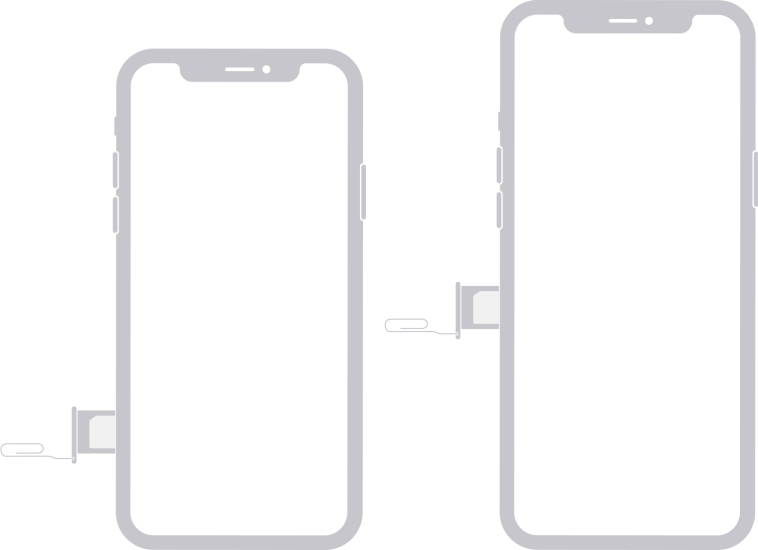
Method 8. Reset All Settings
You can also try resetting network settings. This operation will restore all settings on the iPhone to their default state without deleting personal data. After a reset, the device will reconnect to the carrier network and you will need to set your preferences again.

Step 1. Access General in iPhone Settings.
Step 2. Access Transfer or Reset iPhone > Reset > Reset All Settings.
Step 3. Enter your password to reset all iPhone settings.
Method 9. Update iOS Version
Older versions of iOS may have compatibility issues related to cellular networks. Updating to the latest system version not only fixes known vulnerabilities, but also brings more stable network support. In this method, you need to connect to a stable WLAN to ensure the system download and upgrading.

Step 1. Go to the General page in iPhone Settings.
Step 2. Tap Software Update and wait for your iPhone to check for updates.
Step 3. If you see an available update, tap Update Now or Update Tonight to upgrade the iOS system.
Method 10. Contact the Carrier
If the cellular data is still not working after trying all of the above methods, the problem may be on the carrier's side. At this time, you should contact the carrier's customer service to confirm the account status, plan restrictions, or regional signal availability.
Part 4. Quickest Fix to Cellular Data Not Working on iPhone
If the cellular data is still out of working on your iPhone, the quickest method is to remove the faulty items in your iPhone. Whether it is temporary bugs or system glitches, MagFone iOS System Recovery helps deal with these errors and it will give your iPhone fluent performance after repairing. Using this professional tool, you are able to fix the network issues without ant data loss, which is more efficient and thorough.
MagFone iOS System Recovery
Fix various iOS and iPadOS system issues, such as black screen, boot loop, frozen screen, or stuck on Apple logo, without data loss.
Step 1Run MagFone iOS System Recovery

Download MagFone iOS System Recovery on the website and run this program. At the same time, plug your iPhone into your computer using a data cable. Then Click iOS System Repair to repair your iPhone issue.
Step 2Perform Standard Repair

Click Start. Choose the Standard Repair when you see two options. In most cases, your iPhone will be detected once connected. If your iPhone can't be detected, follow the on-screen instructions to put your iPhone into Recovery mode.
Step 3Verify the Firmware Package

Choose the correct firmware package version and click Download to download it to your iPhone.
Step 4Fix iPhone Cellular Data Not Working

After your iPhone downloading and verifying the firmware, the cellular data not working issue on your iPhone will be repaired as well. You can use the cellular data again.
Part 5. Conclusion
iPhone cellular data not working is really bad and we can't do without cellular data. If you are experiencing the problem of iPhone cellular data not working, you may wish to try the methods in this article. To fix the issue in the fastest manner, you can't miss MagFone iOS System Recovery. After trying this tool, you can reuse cellular data fluently!

