Experiencing no sound, on-screen, or vibration notifications for apps like Messages, Mail, WhatsApp, or Instagram on your iPhone? This common issue, often linked to iOS updates like iOS 26 or iOS 18, can be annoying, especially when important messages, emails, or app alerts are missing, delayed, or silent. If you happen to encounter iPhone notifications not working, don't panic, you can make things right. In this guide, we'll walk you through causes and provide step-by-step fixes so you can restore your notifications quickly.

- Part 1. Why Am I Not Getting Notifications on My iPhone?
- Part 2. Basic Fixes to Not Getting Notifications on iPhone
- Part 3. Advanced Fixes to Notifications Not Working on iPhone
- Part 4. How to Fix Notifications Not Showing/Working on iPhone [One-Stop]
- Part 5. Conclusion
Part 1. Why Am I Not Getting Notifications on My iPhone?
When iPhone notifications stop working, you may miss messages, reminders, or important updates. Many users reported notifications not working or showing after update. Commonly, iPhone users encountered notifications issues as follows:
- Not getting text notifications on iPhone
- iPhone Email notification not working
- Teams notifications not working on iPhone
- iPhone Message notification not working
- iPhone Calendar notifications not working
- iPhone WhatsApp notifications not working
No matter what notification issues you encounter, don't panic, there are solutions to fix them. But before fixing, it is necessary to know the reasons behind the issue. If your iPhone receive a message without any notification, it's usually caused by the following reasons.
Reason 1. Focus or Do Not Disturb is on. When Focus mode is enabled, notifications are silent.
Reason 2. App notifications are disabled. Sometimes only certain apps stop sending alerts.
Reason 3. Notification summary is hiding. On iOS 15 and later, Scheduled Summary can group and delay notifications.
Reason 4. Low Power Mode is restricting activity. When Low Power Mode is on, background tasks may be delayed.
Reason 5. iOS update bugs. Sometimes, an iOS update introduces temporary issues.
Reason 6. Notifications are going to another device. If you use an Apple Watch, your notifications may appear there instead of on your iPhone.
Part 2. Basic Fixes to Not Getting Notifications on iPhone
Most notifications issues like notifications not showing or working are caused by improper notification settings. To resolve the problem, start with simple checks like per-app permissions, Notifications Summary, and Focus. Here's the details.
Solution 1. Verify Notification Settings
Sometimes, notifications stop only for certain apps like Messages, WhatsApp, Mail, or Instagram. Make sure that app permissions for notifications are enabled.
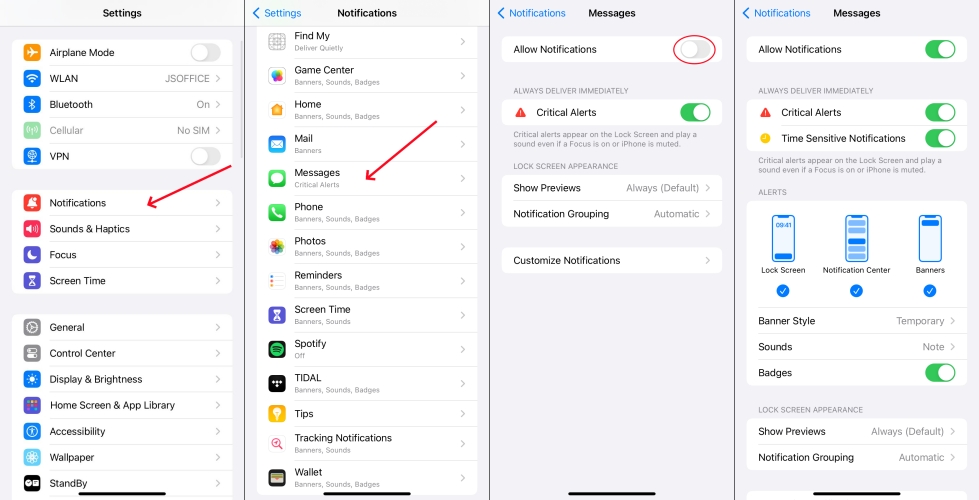
Step 1. Open Settings > Notifications and select an app.
Step 2. Turn on Allow Notifications and set other settings.
Solution 2. Check Notification Summary
On iOS 15 and later, Apple introduced Scheduled Summary, and newer Apple Intelligence features in iOS 18 and later may delay or summarize notifications instead of showing them.

Step 1. Navigate to Settings > Notifications > Scheduled Summary.
Step 2. Disable Scheduled Summary for real-time alerts.
Solution 3. Change the Display of Notification
The display method of notification will result in missing some important messages, alerts, or reminders. Choose a more eye-catching displaying method for notifications.
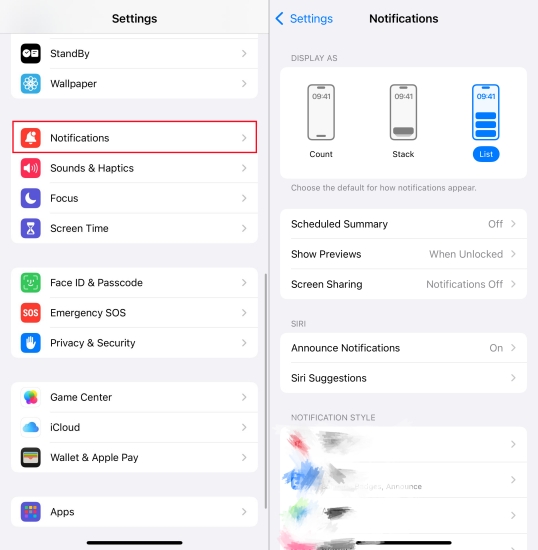
Step 1. Head to Settings > Notifications and select List.
Step 2. Tap Show Previews and select Always.
Solution 4. Disable Do Not Disturb Mode
Focus modes like Do Not Disturb, Sleep, or Work silence notifications for incoming calls and messages unless you specifically allow apps or people.
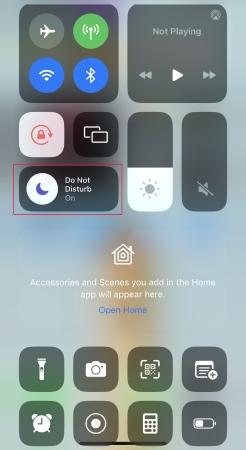
Step 1. Slide down from the iPhone screen to open the Control Center.
Step 2. Tap Focus and find Do Not Disturb, then disable it.
Solution 5. Turn Off Low Power Mode
When your iPhone is in Low Power mode, there will happen delay push notifications. To make notifications appear instantly, disable Low Power mode.
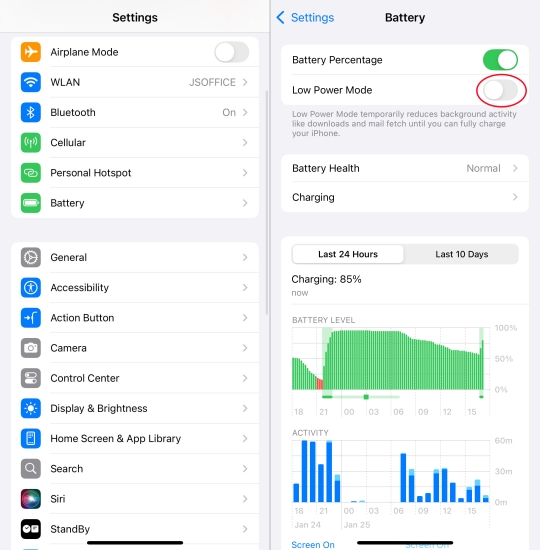
Step 1. Open Settings > Battery.
Step 2. Turn off Low Power Mode.
Solution 6. Toggle Off Slide Mode
If your iPhone is in Silent mode, the device doesn't ring or play alerts or other sound effects. To fix ring notifications not working on iPhone, turn off Silent mode.
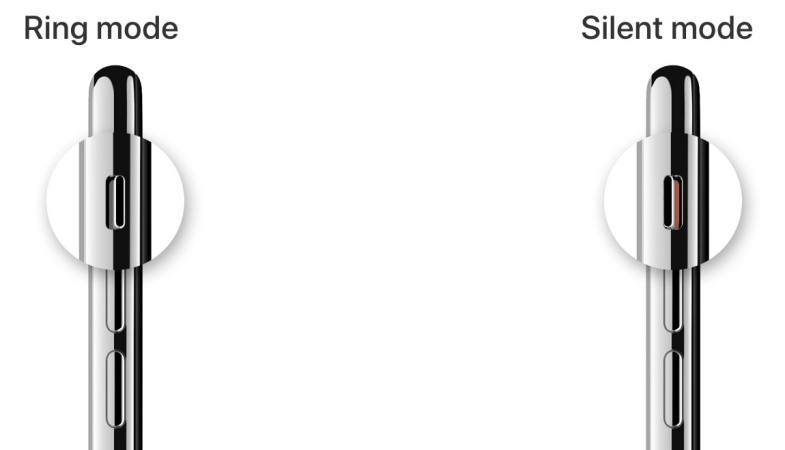
Step 1. Flip the physical switch on the left side of your iPhone.
Step 2. Increase the volume using the Volume Up button.
Step 3. Go to Settings > Sounds & Haptics and adjust Ringtone and Alerts.
Solution 7. Reset Apple Watch Notification
If you own an Apple Watch linked to your iPhone, some notifications may be redirected to the watch instead of your iPhone. Reset Apple Watch notifications to fix the issue.
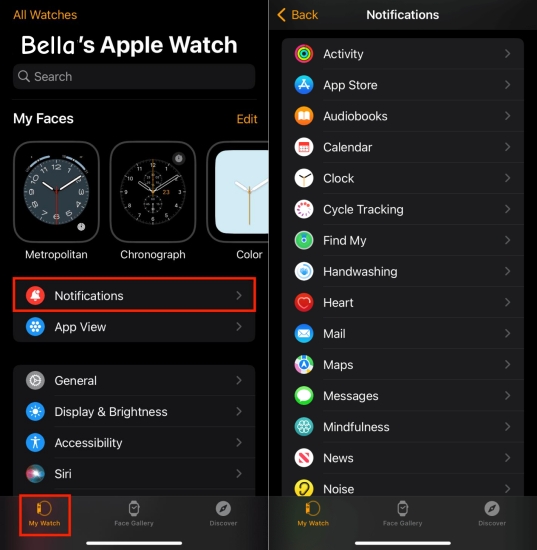
Step 1. Open the Watch app on your iPhone.
Step 2. Go to Notifications.
Step 3. Decide whether apps should mirror iPhone alerts or behave differently.
Part 3. Advanced Fixes to Notifications Not Working on iPhone
However, some minor software bugs or glitches can cause notifications not working on iPhone. In this case, simple fixes for notification settings cannot fix the issue. It is better to resolve those system bugs, then notifications can work well on the device.
Solution 1. Restart Your iPhone
A simple reboot often fixes temporary glitches that block notifications. After restarting your iPhone, check if notifications are restored.

For iPhone X and later:
Press and hold either volume down button and the power button until the power-off slider appears. Drag the slider to turn off the device, then wait for a while and restart the device.
For iPhone 5, 6, 7, 8, and SE:
Press and hold the power button until the power-off slider appears. Drag the slider to power off the device, then wait for several seconds and restart the device.
Solution 2. Update iOS System
Sometimes, notification issues are caused by software bugs in iOS. Apple frequently fixes bugs that impact notifications in newer updates.

Step 1. Navigate to Settings > General > Software Update.
Step 2. Tap Download and Update.
Step 3. Enter your passcode if prompted and tap Install Now.
Solution 3. Enable Background Refresh
If background refresh is turned off, apps won't update immediately and send notifications until opened. Ensure that apps are allowed to refresh while running in the background.
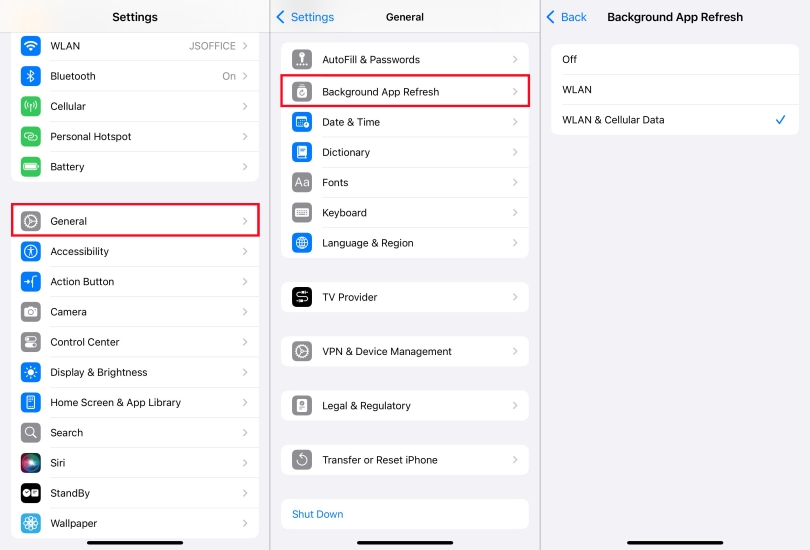
Step 1. Open Settings > General > Background Refresh.
Step 2. Tap Background Refresh, then choose WLAN & Cellular Data.
Solution 4. Reset All Settings
If none of the above fixes work, try resetting all settings on your iPhone. This won't erase your data but will restore system defaults, which can fix some minor bugs.

Step 1. Head to Settings > General > Transfer or Reset iPhone.
Step 2. Touch Reset and then select Reset All Settings.
Step 3. Enter your passcode and tap Reset All Settings again.
Solution 5. Delete and Reinstall Apps
If the problem is limited to one app, try uninstalling and reinstalling it on your iPhone. Logging out and back in may also fix notification sync issues.
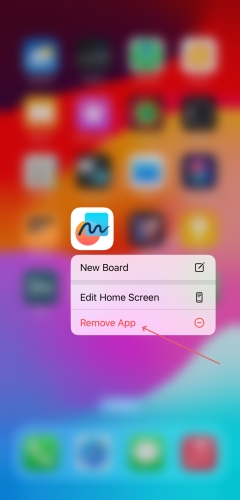
Step 1. Long-press the app and tap Remove App > Delete App > Delete.
Step 2. Re-download from the App Store.
Step 3. Log back in with your credentials.
Solution 6. Restore iPhone
If all else fails, you can erase and restore your iPhone. By resetting the device, most system issues can be resolved. This should only be done if you've exhausted all other solutions.

Step 1. Back up your iPhone via iCloud or iTunes.
Step 2. Go to Settings > General > Transfer or Reset iPhone.
Step 3. Tap Erase All Content and Settings > Continue.
Step 4. Enter the screen passcode and tap Reset to confirm.
Part 4. How to Fix Notifications Not Showing/Working on iPhone [One-Stop]
If the issue still cannot be resolved on your iPhone, it is time to try a professional repair tool called MagFone iOS System Recovery. Some iPhone notification issues caused by complicated system bugs or errors can only be resolved by a factory resetting, instead of some simple troubleshooting steps, but it will cause data loss. However, MagFone iOS System can fix the iPhone notification not working issues without data loss. To quickly fix the issue without losing any data, follow the steps below with MagFone software.
MagFone iOS System Recovery
Fix various iOS and iPadOS system issues, such as black screen, boot loop, frozen screen, or stuck on Apple logo, without data loss.
Step 1Run MagFone on the Computer

After connecting your device to the computer, launch the downloaded MagFone, and then select iOS System Repair mode.
Step 2Select Standard Repair

To fix iPhone notifications not working, just select the Standard Repair, and then you need to put your phone into recovery mode.
Step 3Download the Firmware Package

The firmware package needs to be downloaded before starting the repair process. After checking the device information on the screen, click on the Download button.
Step 4Start to Fix iPhone Notification Not Working

After the firmware package is unpacked, MagFone will start to fix iPhone notification not working. The entire process requires keeping the device connected to the computer.
Part 5. Conclusion
Whether notifications are missing, delayed, or silent, the issue often comes down to a few common causes like improper notification settings and system glitches. By following the above solutions, you can usually fix the issue quickly. For persistent problems, try advanced steps like restoring your device or use a professional repair tool like MagFone iOS System Recovery may be necessary. If you have other questions, leave them in the comment below.

