MDM stands for Mobile Device Management, and it refers to a technology used to manage and control mobile devices, such as iPhone and iPad, with an organization. To implement MDM on iOS devices, organizations typically use MDM solutions provided by third-party vendors or built-in features like Apple Business Manager or Apple School Manager. With MDM, administrators can remotely configure, monitor, and manage various aspects of these devices.
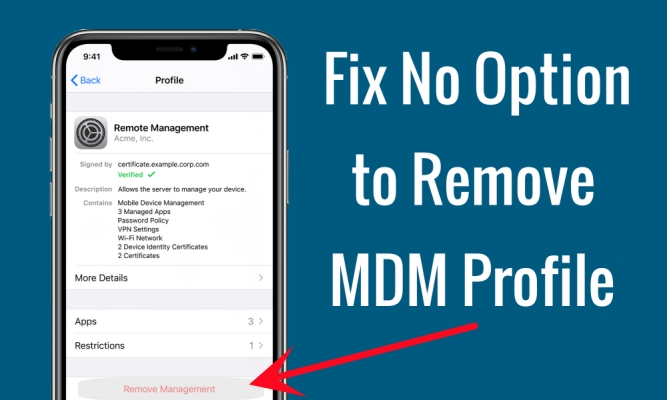
However, these restrictions have always been more of nuisance for some users who want to get rid of MDM, but find there is no option to remove MDM profile. What to do when there is no option to remove device management on iPhone or iPad? It can be caused by several factors, so it is not easy to fix the issue at once. Not to worry! This issue can be resolved with the methods introduced in this guide. To fix the issue, check out our guide now.
- Part 1. Why Is There No Option to Remove MDM Profile?
- Part 2. How to Remove MDM When No Option Available [Need Credentials]
- Part 3. How to Bypass MDM When No Option Available [Nothing Required]
- Part 4. Comparison: Ways to Fix No Option to Remove MDM Profile
- Part 5. FAQs about No Option to Remove Device Management
- Part 6. Conclusion
Part 1. Why Is There No Option to Remove MDM Profile?
The option to remove an MDM profile on an iPad or iPhone might not be available for several reasons, primarily centered around security and the control that organizations need over the devices they manage. Here are a few reasons why the option to remove the MDM profile might not be accessible on the iPhone or iPad.
Reason 1. The Device Is Supervised
Organizations often supervise devices using Apple School Manager or Apple Business Manager. This gives administrators full control and prevents users from tampering with restrictions. In this case, the profile can be removed only by the MDM server itself.
- Example: "I'm trying to remove my MDM from my son's iPad. I had it through my business. I have released it in Apple Business Manager but it doesn't give the 'Remove MDM' option."
Reason 2. MDM Profile Remove Is Disabled
IT administrators can specifically configure the MDM profile with a setting like PayloadRemovalDisallowed = true. This MDM locks out any possibility for the end user to remove the profile from the device useless having the admin credentials.
- Example: "I have a MaaS360 MDM profile on my iPhone 11. In the MaaS360 profile on my device's Settings, there is no option to delete or remove."
Reason 3. The Device Was Enrolled via DEP
If the device was enrolled through Device Enrollment Program (DEP) and supervision is active, MDM settings can locked to prevent removal—even after a factory reset. Only administrators with credentials can directly remove the MDM lock.
- Example: "I got my iPad from my school. It shows that my iPad is supervised and managed by my school. But I cannot delete the profile from my device."
Part 2. How to Remove MDM When No Option Available [Need Credentials]
If your device shows "No option to remove MDM profile", it simply means the device is supervised or the profile is locked intentionally by the organization. The best course of action is to contact the administrator to remove the profile. Or you can use Apple School Manager, Apple Business Manager, or Apple Configurator to remove the MDM profile if you have the admin credentials. Let's dive into the details.
Method 1. Unenroll MDM via Apple School Manager
Whether your device is configured by built-in features like Apple Business Manager or Apple School Manager or managed by a third-party MDM, you can ask the administrator to remove MDM from your device remotely. When you cannot find an option to remove MDM profile, turn to the administrator and get the MDM details. Then you can go to delete the MDM profile via Apple School Manager or Apple Business Manager without hassle.
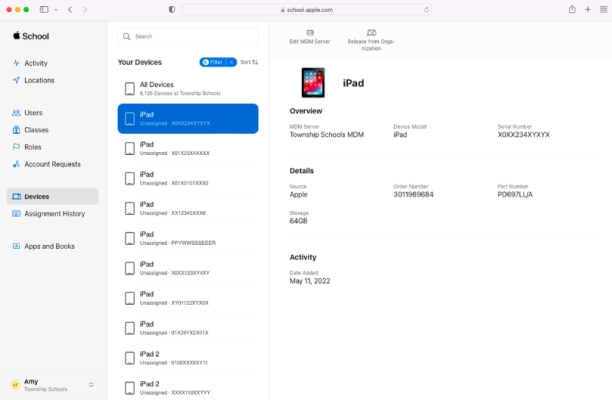
Step 1. Sign into Apple School Manager or Apple Business Manager.
Step 2. In the sidebar, click the Devices button and find your device.
Step 3. From the list, select your device and read the dialog.
Step 4. Tick the box "I understand that this cannot be undone," then select Release.
Method 2. Remove MDM via Apple Configurator 2 [Data Loss]
Apple Configurator is an entirely free app developed by Apple that allows users to manage and configure multiple iOS and iPadOS devices simultaneously. When you want to remove MDM from your supervised device, Apple Configurator 2 can give you a helping hand. But using Apple Configurator to remove the MDM profile need the administrator credentials. We'll start with the process of using Apple Configurator.
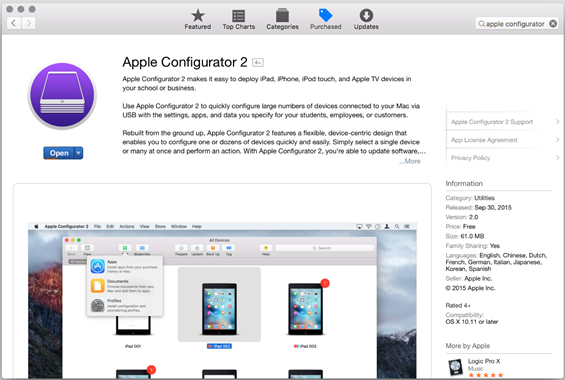
Step 1. Launch Apple Configurator 2 on your Mac.
Step 2. Click Actions > Remove > Profiles.
Step 3. Select your iPad, then click Remove > Profiles.
Step 4. Confirm to delete the profile and click Remove.
Method 3. Delete MDM via Factory Reset [Data Loss]
All profiles can be removed by wiping the device of all data. When you don't see the Remove Management button in the Settings, you can try resetting your supervised device to the default factory settings. Then the MDM profile on your device will be deleted. But after resetting your supervised device, you cannot choose Restore from iCloud Backup on the setup screen. Or the profile will come back to your device.

Step 1. Go to Settings > General and tap Transfer or Reset iPhone at the bottom.
Step 2. Select Erase All Content and Settings, then tap Continue > Erase Now.
Step 3. Enter your screen lock passcode and skip the iCloud backup process.
Step 4. Enter your Apple ID password to turn off Find My and Activation Lock.
Step 5. Tap Erase again to confirm that your device will be reset to the factory default settings.
⚠️ Note:
Resetting to factory settings isn't available for supervised or DEP-based devices. After a reset, the MDM profile will appear in the device again.
Part 3. How to Bypass MDM When No Option Available [Nothing Required]
The 'Remove Management' button is not available in the management profile on my device. Can't delete MDM. Also, can't get in touch with the admin. Any tips?"
In the Apple Community, lots of users complained that there was no option to remove device management on iPhone or iPad. For example, we have found such a thread as below. With the Remove Management button, users can delete the MDM profile in Settings if they have the profile password. When there is no option available and you cannot get in touch with the admin, try the following methods to remove MDM profile. Let's check it out now.
Method 1. Bypass MDM via an MDM Removal Tool
If you don't find an option to remove device management on your iPhone or iPad, don't panic. There is a straightforward method to help you remove MDM from iPad or iPhone even when you don't know the password for MDM profile or there is no option to remove MDM profile. That is to use a professional MDM removal tool like MagFone iPhone Unlocker.
As a professional MDM removal, MagFone MDM removal can quickly remove MDM profiles from iPhone, iPad, and iPod touch while not knowing the profile password. It is suitable for users who cannot remove MDM on iPhone or iPad with the Remove Management button. And its abilities extend beyond what you've learned here. The following are the main highlights of MagFone iPhone Unlocker you can get. Below, we'll walk you through the process.
MagFone iPhone Unlocker
Unlock various locks on iOS devices, including screen locks, MDM, Apple ID, and Activation Lock without needing a password.
Step 1 Establish Connection between iPhone and Computer
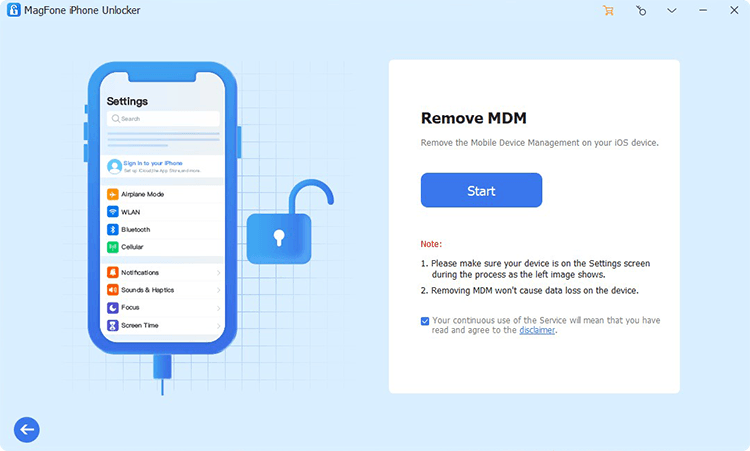
Start by connecting your iPhone to your computer through a USB cable, then open MagFone iPhone Unlocker on the computer. Go to select the Remove MDM option on the main home of MagFone software and click the Start button.
Step 2 Choose to Remove MDM from iPhone without Password
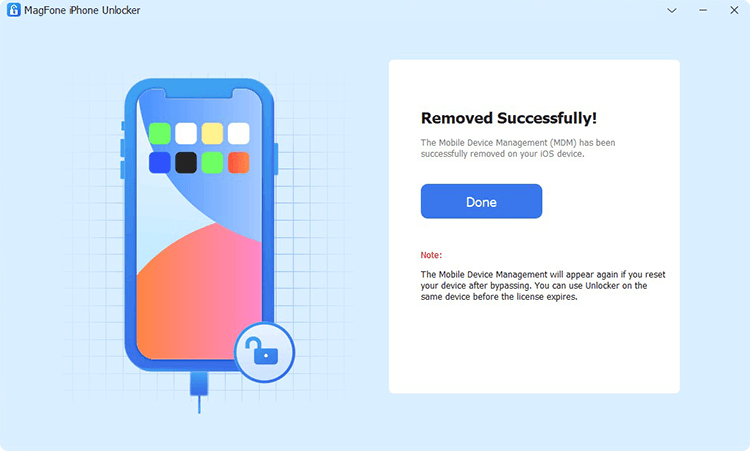
Make sure that you have disabled Find My iPhone on your device. If not, tap your Apple ID > Find My in Settings, then turn Find My iPhone off. After turning the Find My feature off, click the Unlock button to remove device management even without the Remove Management button.
Method 2. Get Rid of MDM via 3uTools [Data Loss]
3uTools is another free tool that can help you bypass MDM on your iPhone and iPad when you cannot delete the MDM profile in Settings. Designed with various features, 3uTools allows users to delete MDM restrictions on iPhone, iPad, and iPod touch during the setup process. But once you update or factory reset your device, the MDM profile will appear on your device again. Let's see how to bypass MDM on your iPhone via 3uTools.
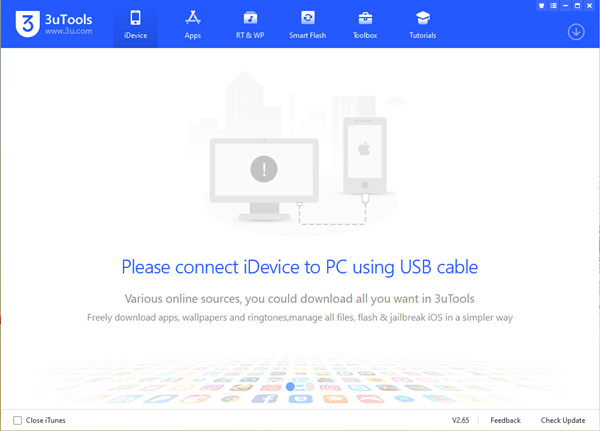
Step 1. Fire up 3uTools and connect your iPhone to your computer using a USB cable.
Step 2. On the top menu bar, click Toolbox, then select Skip MDM Lock.
Step 3. On the Skip Supervision Lock window, click the Skip Now button.
Step 4. To confirm to deactivate your iPhone, click the Deactivate button.
Method 3. Crack MDM via Jailbreak [Data Loss]
You can also delete an MDM profile on your iPhone or iPad by jailbreak. But Jailbreak MDM is not recommended when there is another option to remove MDM profile from iPad or iPhone. Jailbreak, which involves removing Apple's restrictions on iOS devices, can lead to security vulnerabilities, instability, loss of warranty, and other potential risks. Here's how to delete MDM profile from iPhone via jailbreak in just a few steps.You can also delete an MDM profile on your iPhone or iPad by Jailbreak. But Jailbreak MDM is not recommended when there is another option to remove MDM profile from iPad or iPhone. Jailbreak, which involves removing Apple's restrictions on iOS devices, can lead to security vulnerabilities, instability, loss of warranty, and other potential risks. Here's how to delete MDM profile from iPhone via jailbreak in just a few steps.

Step 1. Download and install Checkra1 software on your computer, then launch it.
Step 2. Go to connect your iPhone's port with iProxy and insert the SSH into it.
Step 3. To access the root directory of your device, run the "cd../../".
Step 4. Proceed to run "cd / private/var/containers/Shared/SystemGroup/", then you'll locate the folder where MDM files are stored.
Step 5. Go to run "rm-rfsystemgroup.com.apple.configurationprofiles/" which will delete MDM files on your device.
Part 4. Comparison: Ways to Fix No Option to Remove MDM Profile
After reading the whole article, you'll learn how to solve no option to remove MDM profile in several ways. But which is the best choice for you to remove MDM profile without the Remove Management button? Below is a detailed comparison of ways to fix this issue.
| Methods | MagFone iPhone Unlocker | Apple School Manager | Apple Configurator 2 | 3uTools | Factory Reset | Jailbreak |
|---|---|---|---|---|---|---|
| Require Password | ❌ | ✔️ | Apple ID and password | ❌ | Apple ID or screen lock password | Apple ID and password |
| Supported Computers | Windows & Mac | Windows & Mac | Mac | Windows | / | Mac |
| Need Technique Skill | ❌ | ❌ | ❌ | ✔️ | ❌ | ✔️ |
| Erase Device Data | ❌ | ❌ | ✔️ | ✔️ | ✔️ | ✔️ |
| Completely Delete MDM | ✔️ | ✔️ | ✔️ | ❌ | ❌ | ✔️ |
| Need to Setup Device | ❌ | ❌ | ❌ | ✔️ | ✔️ | ✔️ |
| Time for Deleting MDM | Less than 5 Minutes | 15 - 30 minutes | 15 - 30 minutes | 40 - 60 minutes | 15 - 30 minutes | 50 - 120 Minutes |
Part 5. FAQs about No Option to Remove Device Management
Does factory reset remove MDM?
Yes, you can remove MDM via factory reset, but this doesn't work for DEP-based or supervised devices. If the device is supervised via DEP, the MDM profile will reinstall after the reset. You cannot choose Restore from iCloud Backup after the reset, or your device will enroll in MDM again.
Does jailbreak remove MDM?
Yes, jailbreak can remove MDM. But it is not suggested to jailbreak the device to remove MDM. The steps to remove MDM by jailbreaking devices is as introduced in Part 3.
How to remove MDM from iPhone with the Remove Management button?
If there is an option to remove MDM, you can directly enter the removal password to remove the profile. Just follow the below steps to remove MDM from iPhone with the Remove Management button.
On iPhone or iPad
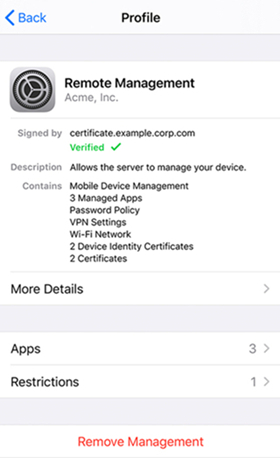
Step 1. In Settings, tap General > VPN & Device Management.
Step 2. Find the profile and tap Remove Management.
How to permanently remove MDM from iPad?
To permanently remove MDM from iPad, you need to unenroll your device from MDM. The direct way is to delete the profile in Settings. Another option is to unenroll your device from the enrollment configuration platform or use an MDM removal.
Part 6. Conclusion
The above steps can help you remove MDM profile when there is no option to remove device management on an iPhone or iPad. When using MagFone iPhone Unlocker, you can easily and quickly remove MDM from your iPhone or iPad even without the profile password and an option to remove the MDM profile. Of course, you can try other methods to get rid of MDM profile on your iPhone or iPad. Have a try, and you'll find it out.

