MDM, short for Mobile Device Management, is the administrator of mobile devices, such as smartphones, tablet computers, and laptops. MDM is usually implemented with the use of a third-party product that has management features for particular vendors of mobile devices. Generally speaking, the MDM solution is used by enterprises and schools.
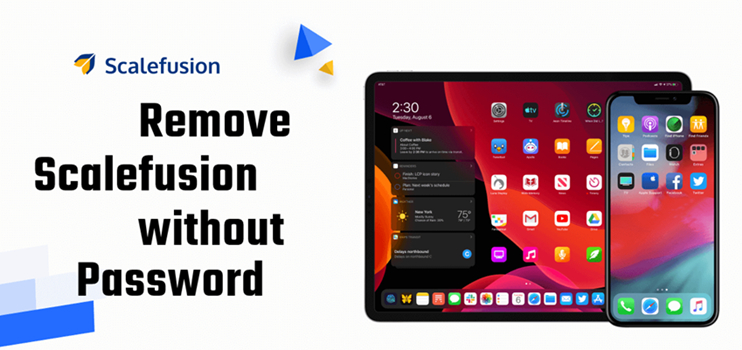
There are many MDM solutions on the internet, and Scalefusion is one of the most popular MDM software providers. If your device is under the management of Scalefusion MDM software, then you may find that you cannot use some features on the device. Today, here we'll talk about how to remove Scalefusion without password or with password on all devices.
- Part 1. What Is Scalefusion Used for?
- Part 2. What Scalefusion MDM Is Installed on Your Device?
- Part 3. How to Remove Scalefusion with Password on All Devices
- Part 4. How to Bypass Scalefusion without Password on iPhone/Android
- Part 5. FAQs about Removing Scalefusion MDM
- Part 6. Conclusion
Part 1. What Is Scalefusion Use for?
Scalefusion is a software provider that aims to deliver exceptional customer service and simplifying endpoint management for businesses around the world. Mobile Device Management software developed by Scalefusion can quickly secure, manage, and monitor any corporate-owned or employee-owned iOS devices, including iPhone and iPad. The following are the features of Scalefusion MDM:
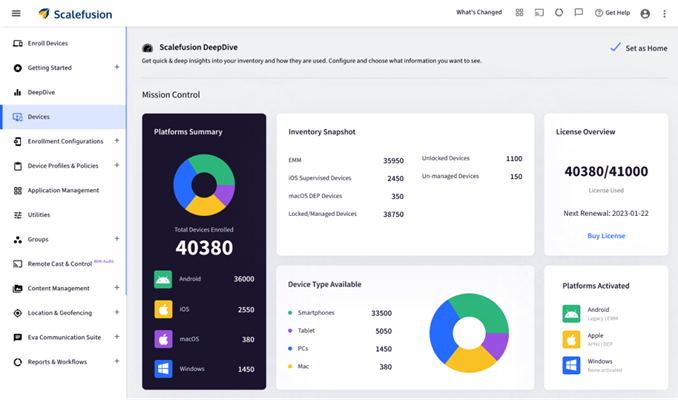
1. Prevent data sharing between work apps and personal apps.
2. Allow access to the specific set of apps and restrict access to all other apps.
3. Configure Wi-Fi network, hotspot and data roaming settings.
4. Lock the iPad, iPod Touch, or iPhone to a single app.
5. Blacklist specific websites and restrict access to unwanted web content.
6. Push digital certificates for authenticating connections to enterprise Wi-Fi.
7. Recover lost assets using Lost Mode without an Apple ID.
Part 2. What Scalefusion MDM Is Installed on Your Device?
Before removing Scalefusion MDM, it is necessary to consider some questions as follows:
Who owns the device?
- Bring Your Own Device: Removal may be possible with a password by the end user.
- Company-owned: Removal often requires IT admin credentials.
What type of enrollment is used?
- Android zero-touch or Samsung Knox enrollment may auto re-enroll after reset.
- iOS devices in Automated Device Enrollment or supervised mode may block user removal.
Are you in kiosk or single-app mode?
If yes, you'll need an Exit Passcode from your IT admin before Scalefusion removal. Or turn to a third-party MDM removal to remove Scalefusion without password.
Part 3. How to Remove Scalefusion with Password on All Devices
The way to exist Scalefusion MDM on the iPhone, Android device, Windows PC, or Mac is to directly delete it in the Settings app with a removal password by yourself or ask the IT admin to remotely remove it from the Scalefusion Dashboard. First, though, you'll need to get the password for the Scalefusion MDM on your device. You can get in touch with the admin and then disable Scalefusion MDM on your device with a removal password by following the steps below.
Option 1. Disable Scalefusion MDM in Settings (For End Users When Allowed)
The MDM profile can be found in the Settings app on your device. Below the MDM profile, there is an option to remove MDM profile. With the removal password, you can delete the Scalefusion MDM profile on your device. Here's how to.
On iPhone/iPad
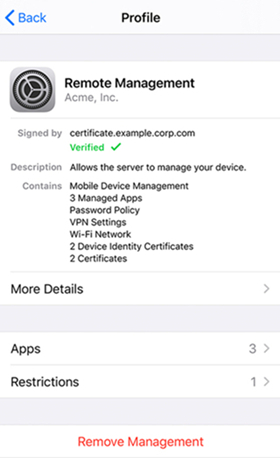
Step 1. Head over to Settings on your iPhone and tap on General.
Step 2. Under General, select Profiles & Device Management.
Step 3. Find Scalefusion MDM and tap on it, then tap on Remove Management.
Step 4. Enter the passcode for Scalefusion MDM to remove Scalefusion MDM.
⚠️Note:
If the option is greyed out, the device is supervised or ADE-enrolled. This means that only IT admin can remove it.
On Android
Step 1. Ask your IT admin for the Exit Passcode found in Scalefusion dashboard.
Step 2. On the device, go to Settings and tap Exit Scalefusion.
Step 3. Enter the passcode, then tap Settings > Apps > Scalefusion > Uninstall.
⚠️Note:
If it's enrolled as a device owner, the uninstall may be blocked without admin action. It requires admin intervention.
On Mac
Step 1. Go to System Preferences > Profiles.
Step 2. Select the Scalefusion profile and click Remove.
⚠️Note:
If removal is restricted, contact your IT admin. Some devices may require an uninstall code.
On Windows
Step 1. Go to Control Panel > Programs & Features.
Step 2. Select Scalefusion Agent and click Uninstall.
Step 3. If prompted for an uninstall password, get it from your IT admin.
⚠️Note:
The uninstall password is visible in the Scalefusion dashboard. Go to Device Details > Management Info to find the password.
Option 2. Disable Scalefusion in Scalefusion Dashboard (IT Admins)
To delete the Scalefusion MDM profile, you can log into the Scalefusion Dashboard as an administrator. By logging into the Scalefusion Dashboard, you can find your device in the list of enrolled devices. Follow the steps below.
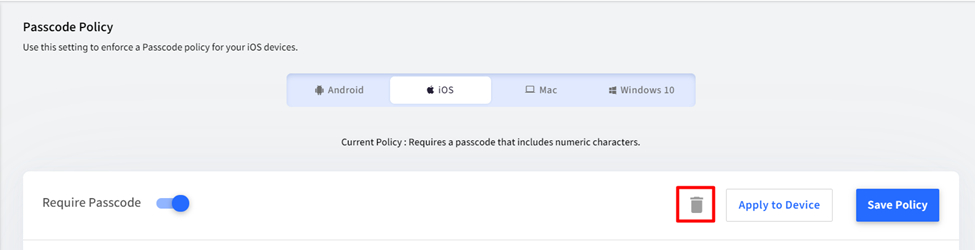
Step 1. Visit https://app.scalefusion.com/ and enter your account details to sign into Scalefusion.
Step 2. Click the Device Profiles & Policies button and select Passcode Policy, then switch to the iOS tab.
Step 3. Select the Device Profiles from which you want to remove the passcode policy and click the Submit button.
Part 4. How to Bypass Scalefusion without Password on iPhone/Android
While you can remove Scalefusion MDM with a password, there are still many users who don't know the removal password and cannot delete Scalefusion on their iOS device. In fact, if you are not an administrator or don't have a passcode for Scalefusion MDM, removing Scalefusion is a bit harder. To uninstall Scalefusion MDM, you can try using a powerful MDM removal tool like MagFone iPhone Unlocker or reset your device to the factory default setting.
Option 1. Exist Scalefusion without Password via MDM Removal (For iPhone/iPad)
If you want to remove Scalefusion without a password and data loss, MagFone iPhone Unlocker may be your best choice. MagFone iPhone Unlocker has many features for iPhone, iPad, and iPod touch. It can help iPhone users get rid of MDM lock without a passcode and data loss. In addition to deleting MDM restriction, MagFone iPhone Unlocker can unlink Apple ID without password and remove screen passcode, as well as Screen Time passcode. So, you can use MagFone iPhone Unlocker to disable Scalefusion without password.
MagFone iPhone Unlocker
Unlock various locks on iOS devices, including screen locks, MDM, Apple ID, and Activation Lock without needing a password.
Step 1 Get iPhone Connected to Computer
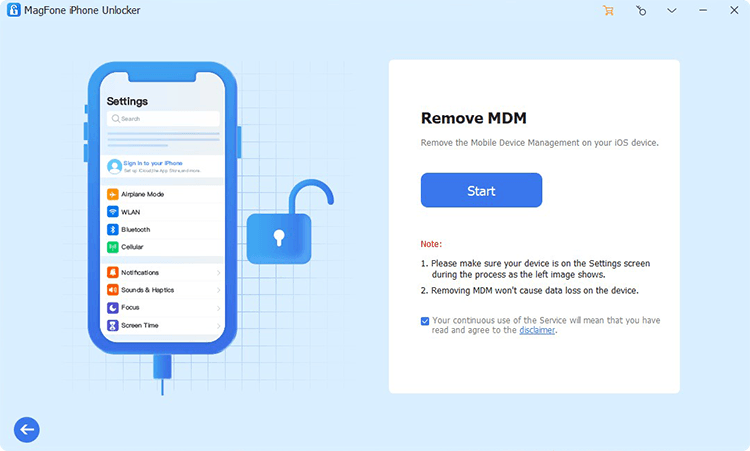
Once MagFone iPhone Unlocker is installed, open it on your computer, then go to connect your iPhone to the computer through a USB cable. From the four options on the software, simply choose Remove MDM, then click the Start button.
Step 2 Disable Scalefusion without Password
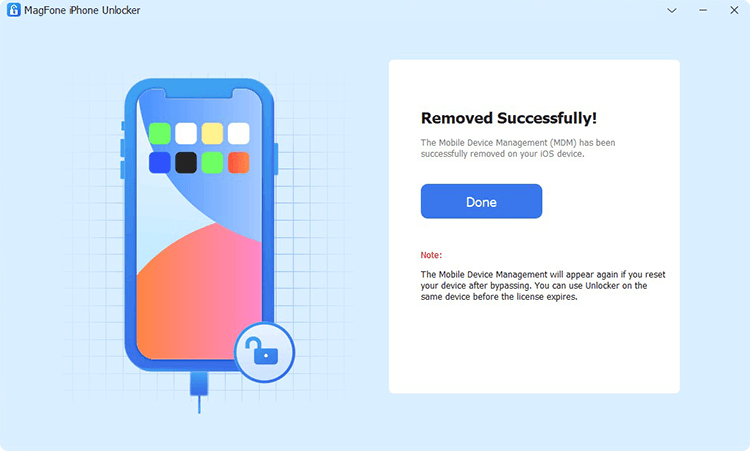
Make sure that the Find My iPhone feature is disabled. If not, you need to turn it off in Settings of your iPhone. Then go back to MagFone software, and you can click the Unlock button to remove Scalefusion without password.
Option 2. Exist Scalefusion without Password via Factory Reset (For iPhone/Android)
Using an MDM removal can help you delete a third-party MDM solution while not losing any data on the device. If you don't want to use any tool, you can consider resetting your enrolled device to the factory default setting, which can delete the Scalefusion MDM on the device. Before doing a factory reset, you can back up your device to a computer first. Then you can reset your device and set it up later. And you won't find the Scalefusion MDM on the device.
On iPhone

Step 1. Go to Settings > General > Transfer or Reset iPhone.
Step 2. Select Erase All Content and Settings, tap Continue.
Step 3. Skip the iCloud backup and enter your screen passcode.
Step 4. Enter your Apple ID password to turn off Find My and activation lock.
Step 5. Tap Erase Now to confirm. Then the profile will be deleted.
On Android
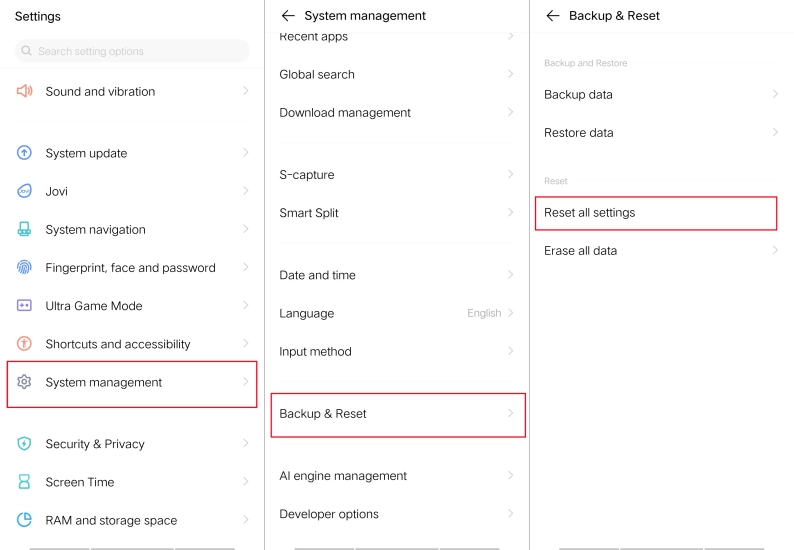
Step 1. Go to Settings > System Management > Backup & Reset.
Step 2. Tap Erase All Data to perform a factory reset.
⚠️Note:
This wipes all data and may cause auto re-enrollment if the device is company-provisioned.
Part 5. FAQs about Removing Scalefusion MDM
Why does my device re-enroll after a factory reset?
Because it's tied to zero-touch, Knox, or ADE enrollment. Admin action is required to break the link. In this case, a simple factory reset cannot completely remove Scalefusion from your device.
Do I need a password to uninstall Scalefusion?
Yes, in many cases an uninstall password is required. If you want to remove Scalefusion from your device in Settings by yourself, you need a removal password by getting from the IT admin.
Why can't I remove Scalefusion from my iPhone?
If your iPhone is supervised or ADE-enrolled, you cannot remove Scalefusion on your device. In this case, only your admin can remove it remotely in the Scalefusion dashboard.
Part 6. Conclusion
And voila! That's all! Now you know how to remove Scalefusion MDM on the iPhone, Android device, Windows PC, and Mac. If you are not an administrator or do not know the passcode for the Scalefusion MDM, you're advised to use MagFone iPhone Unlocker. Or you can follow the above steps and uninstall Scalefusion via factory reset.

