Intune Company Portal is an essential tool for organizations that need to manage and secure mobile devices and applications used by their employees as their Mobile Device Management (MDM) solution. However, there are many people who want to remove the Company Portal from their devices for various reasons. If you are interested in how to unenroll device from Company Portal, you can read this article. Here's a closer look at how to remove Company Portal from iPhone and other devices.
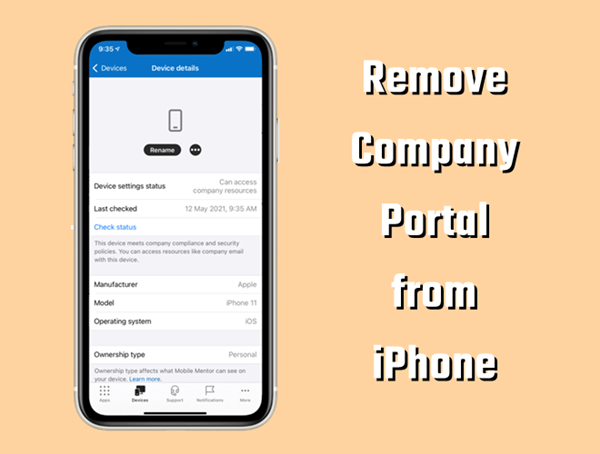
- Part 1. What Is Intune Company Portal?
- Part 2. How to Uninstall Company Portal from iPhone with Password
- Part 3. How to Remove Company Portal from iPhone without Password
- Part 4. How to Unenroll Device from Company Portal (For Non-iOS Users)
- Part 5. FAQs about Intune Company Portal
- Part 6. Conclusion
Part 1. What Is Intune Company Portal?
Intune Company Portal is a mobile application designed for organizations that use Microsoft Intune to manage their devices and applications. This tool provides employees with a single point of access to company resources, such as applications, e-mail and other business data, from their personal devices.
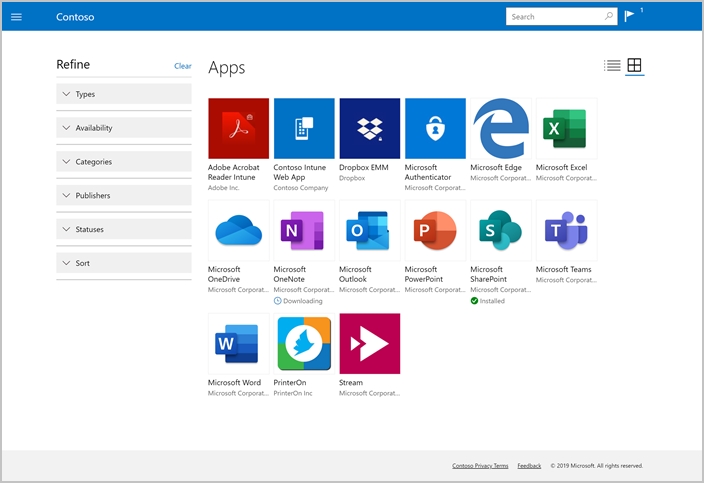
Some common use cases of the Intune Company Portal app include:
1. Enroll personal devices: Employees can use the app to enroll their personal devices in the company's mobile device management (MDM) system, allowing IT administrators to manage the device's security settings, app installations, and other policies.
2. Install business apps: This application allows employees to easily discover and install business applications distributed through the Intune App Store. These applications can be managed by an IT administrator who can ensure that only authorized employees have access to them.
3. Access to company resources: Once a device is enrolled in Intune, employees can use this tool to access company resources such as e-mail, documents and other data stored on company servers.
4. Device compliance: The app can also be used to help ensure that a device complies with company policies, such as requiring a passcode or disabling certain device features.
Overall, the Intune Company Portal application is an important tool for organizations that need to manage and secure mobile devices used by their employees.
Part 2. How to Uninstall Company Portal from iPhone with Password
There are three ways to remove Company Portal from the iPhone. The first way is to disable Company Portal in the iPhone's Settings app. Alternatively, you can unenroll iPhone from Company Portal by using the Intune Company Portal app or on the Intune Company Portal website. Provided that you can get in touch with the administrator or know the account details of Intune Company Portal, you can follow the steps below. Let's see how to remove Intune Company Portal from iPhone.
Option 1. Delete Company Portal from iPhone in the Settings
To delete the Intune Company Portal Company profile on your iPhone, you can use the Settings app by following these steps.
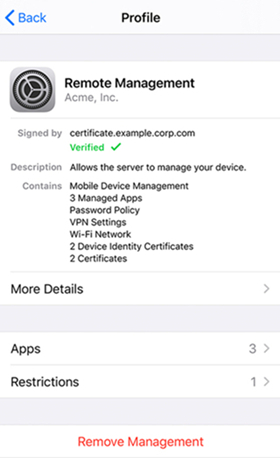
Step 1. Open the Settings app on your iPhone and tap on General.
Step 2. Scroll down to find Profiles & Device Management and tap on it.
Step 3. Select Company Portal profile and tap on Remove Management.
Step 4. Enter the passcode to start deleting the Company Portal profile on your iPhone.
Option 2. Unenroll iPhone from Company Portal via the Company Portal App
To remove the Intune Company Portal app from your iPhone, you can use the Company Portal app by following these steps.
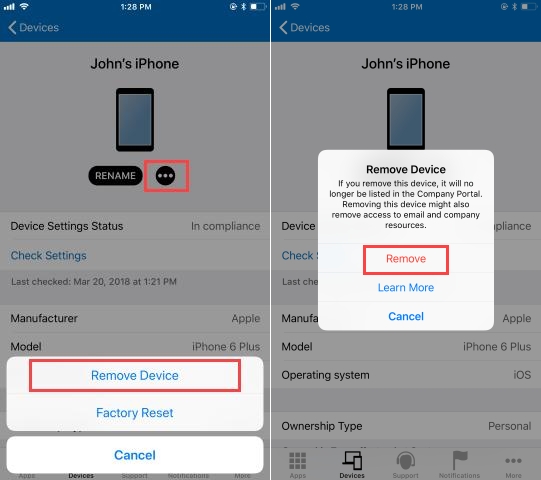
Step 1. Locate the Intune Company Portal app on your iPhone's home screen.
Step 2. Press and hold the app icon until the app icons start jiggling.
Step 3. Sign in to the Company Portal app and select Devices.
Step 4. Select your iPhone and tap on the ellipses menu next to Rename.
Step 5. Tap on Remove Device, then tap on Remove to remove your iPhone.
Option 3. Get Rid of Company Portal on iPhone at the Company Portal Website
To unenroll your iPhone from Company Portal, you can go to the Intune Company Portal website by following these steps.
Step 1. Navigate to the Company Portal website and sign in with your work account.
Step 2. Click on the Devices button and select your iPhone to remove.
Step 3. Choose Remove at the top of your page or click the More menu to find all overflow actions when the remove option isn't visible.
Step 4. Click on the Remove button to confirm that you want to unenroll your iPhone from Company Portal.
The Intune Company Portal profile will now be removed from your iPhone. However, if you don't have a password, you may need to contact your organization's IT department to entirely remove your iPhone from Intune management. In addition, removing the app may affect your access to company resources. So be sure to check with your IT department before removing the app from your iPhone.
Part 3. How to Remove Company Portal from iPhone without Password
If you can't uninstall Company Portal on your iPhone, you can consider using a professional MDM removal tool like MagFone iPhone Unlocker. When you are unable to contact the IT department or don't have the account details of the Company Portal profile, MagFone iPhone Unlocker can help users remove Company Portal from iPhone with just one click.
MagFone iPhone Unlocker is compatible with all versions of iPhone, iPad, and iPod touch. It allows users to bypass MDM on the iOS devices without password. In addition, MagFone software can delete screen passcode, Apple ID, and Screen Time passcode. Then follow the below steps to know how to uninstall Company Portal from iPhone.
MagFone iPhone Unlocker
Unlock various locks on iOS devices, including screen locks, MDM, Apple ID, and Activation Lock without needing a password.
Step 1 Connect iPhone to Computer and Run MagFone
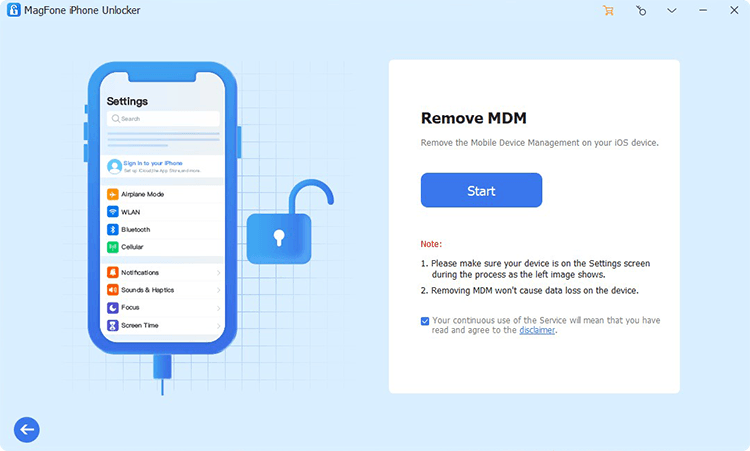
Go to connect your iPhone to your computer through a USB cable, then launch MagFone iPhone Unlocker on the computer. Select the Remove MDM option and click the Start button after your device is detected by the computer.
Step 2 Start to Remove Device from Company Portal
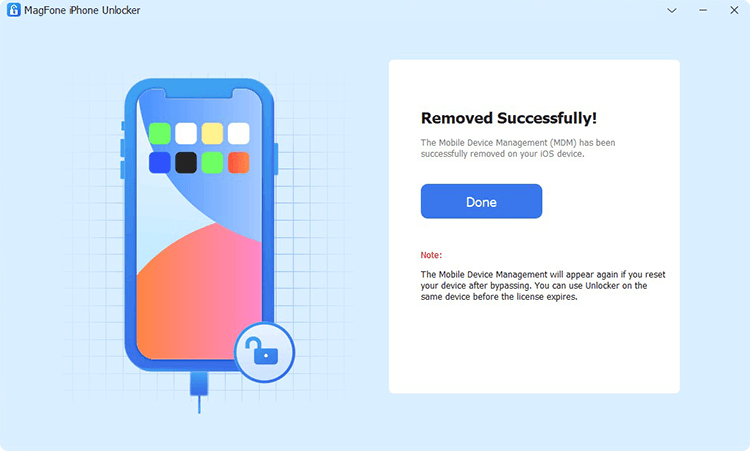
Go to check whether the Find My iPhone feature is disabled. If not, go to Settings, tap your Apple ID, and turn Find My off on the device. Go back to your computer and click the Unlock button to delete Company Portal on your iPhone.
Part 4. How to Unenroll Device from Company Portal (For Non-iOS Users)
With the above solutions, all users can delete Company Portal from their iPhone. But those non-iOS users have the need to remove Company Portal from Android phone or other devices. In this part, we will tell you how to remove device from Company Portal if you are an non-iOS user.
4.1 How to Remove Company Portal from Android
Two options are available to remove your Android device from Company Portal. The one way is to remove your Android device in the Company Portal app. Another way is to disable the Company Portal app, then uninstall the app from your Android device.
Option 1. Remove Android Device in Company Portal App
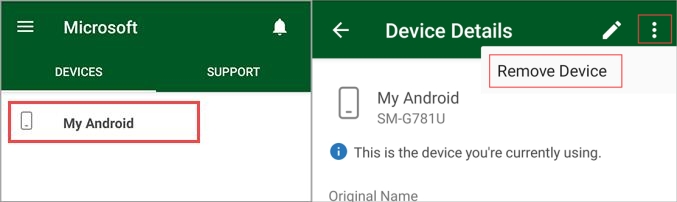
Step 1. Open the Company Portal app to sign in with your work account.
Step 2. In the app, tap Devices, then select your Android device to remove.
Step 3. Tap the menu > Remove Device and select OK to confirm.
Option 2. Disable Company Portal Device Management

Step 1. Launch the Company Portal app and tap the main menu.
Step 2. Tap Remove Company Portal, then tap OK to remove Company Portal.
Step 3. Go to Settings > Apps and select Company Portal > Uninstall.
4.2 How to Remove Company Portal from Mac
To remove Company Portal from Mac, you can choose to delete the profile in the Settings directly. Also, you can remove your Mac from the Company Portal app.
Option 1. Delete Company Portal in the Settings
Step 1. Click the Apple menu, then select System Preferences to open the app.
Step 2. In the System Preferences window, click the Profiles button.
Step 3. Find and click the Company Portal profile to remove.
Step 4. Click the Remove button to confirm.
Option 2. Remove Mac in Company Portal App
Step 1. Run the Company Portal app and sign into with your work account.
Step 2. Go to Devices and select your Mac to unenroll.
Step 3. From the app toolbar, tap the Device menu > Remove.
Step 4. Tap Remove to confirm the removal.
4.3 How to Remove Company Portal from Windows 10/11
Same as Mac, those who use Windows 10 or 11 can also delete the Company Portal profile in the Settings. You can follow the steps below to remove Company Portal from Windows 10 or 11.
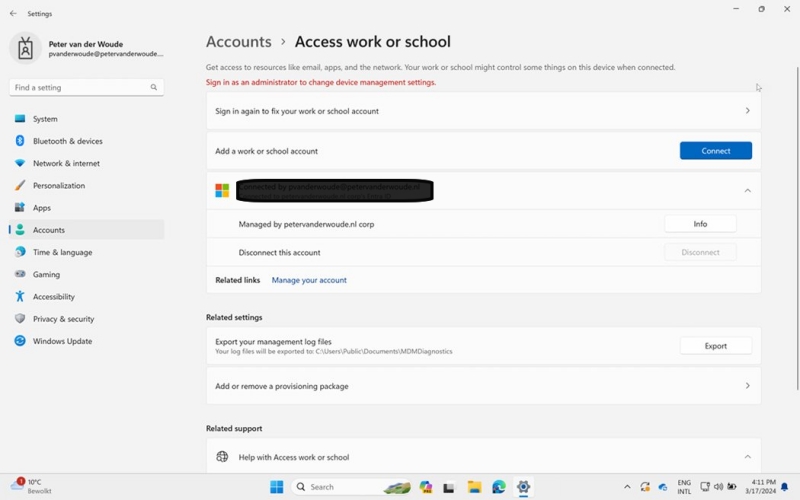
Step 1. Open the Settings app and click Accounts.
Step 2. Click Access Work or school, then select the connected account.
Step 3. Click Disconnect > Yes to confirm device removal.
Part 5. FAQs about Intune Company Portal
Can Company Portal see browsing history?
No, the Intune Company Portal app cannot see your browsing history on your personal device. The app is designed to manage and secure company data and resources on the device, and can only access and monitor company-related data and activities. While the Intune Company Portal app can enforce security policies on the device, such as requiring a passcode or encrypting data, it cannot monitor or access personal data on the device, such as browsing history, personal emails, or social media activity.
Does Intune Company Portal erase all data?
No, the Intune Company Portal app does not automatically erase all data from a device. However, if the device is enrolled in Intune and is lost or stolen, an IT administrator can use Intune to remotely wipe the device, which would erase all data on the device. If a device violates these policies or becomes non-compliant, an administrator may initiate a selective wipe, which would remove company-related data and applications from the device, while leaving personal data intact.
Is Intune Company Portal safe?
Yes, the Intune Company Portal app is designed to be a secure tool for managing and securing mobile devices and applications used by employees in organizations. The app uses several security measures to protect company data and resources on devices. It is important to note that the app should only be used in accordance with the organization's security policies and practices, and employees should follow best practices for securing their devices and protecting company data.
What can Intune Company Portal track?
The Intune Company Portal app is designed to manage and secure company-related data and resources on mobile devices, and can track various activities related to company data and applications on the device. The specific data and activities that can be tracked depend on the policies and settings configured by the IT administrator.
Q5. How to fix Company Portal not working on iPhone?
A5: Lots of users encounter the issue of Company Portal not working on iPhone. This issue can be caused by two potential causes. One is that there is a temporary outage with Apple services; the other is that the iPhone enrollment is set to use VPP tokens but there is something wrong with the VPP token. To fix the issue, you have to complete the following steps.
Step 1. Check If There's Something Wrong with the VPP Token
Go to the Intune admin center and click Devices > iOS > iOS enrollment > Enrollment program token > token name > Profiles > profile name > Manage > Properties. Then fix the issues for the token.
Step 2. Identify Your iPhone Is Blocked by the VPP Token
Go back to Devices > iOS > iOS enrollment > Enrollment program tokens > token name > Devices. Filter the Profile status column by Blocked and take a note of the serial numbers for your iPhone that is blocked.
Step 3. Wipe the Blocked iPhone in the Intune Admin Center
Go to Devices > All devices > Columns > Serial number > Apply in the admin center. Proceed to choose your iPhone in the All devices list and then click Wipe > Yes. After you've wipe the blocked device, you can restart the enrollment process on your iPhone again.
Part 6. Conclusion
Now you know how to remove the device from Company Portal. With a password, you can delete Company Portal on your iPhone or ask the IT department to remotely unenroll the iPhone from Company Portal. If this is not an option, you are advised to remove Company Portal from your iPhone using an MDM removal tool like MagFone iPhone Unlocker.

