I bought an iPad Air 2 from a third party but I see this iPad is supervised by another computer. I tried restoring it in recovery mode and restore it to factory settings in iTunes, then set up as new but the supervision won't be removed. Is there a way to make this iPad a normal one so I can use it?"
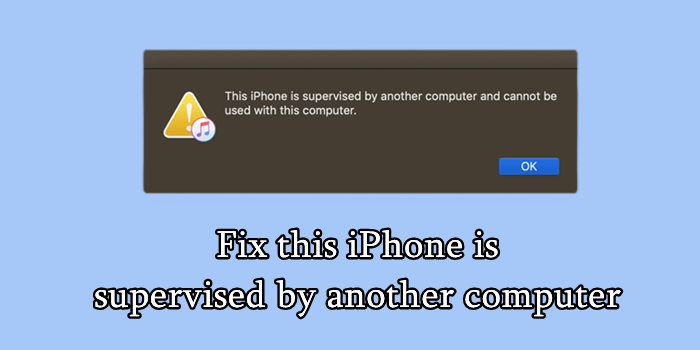
Have you recently seen the message "This iPad is supervised and managed by another computer" in your settings? You're not alone. Many iPad and iPhone users—especially those with second-hand or company-issued devices—are puzzled by this supervision notification. If your iPad or iPhone is being supervised, go on reading this step-by-step guide. Lucky for you, we'll show you how to remove this iPad/iPhone is supervised by another computer in just a few steps.
- Part 1. What Does "This iPad/iPhone Is Supervised by Another Computer"?
- Part 2. How to Check If This iPad/iPhone Is Supervised by Another Computer
- Part 3. How to Remove This iPad/iPhone Is Supervised and Managed by (With Permission)
- Part 4. How to Unsupervise a Supervised iPad/iPhone without Password
- Part 5. Conclusion
Part 1. What Does "This iPad/iPhone Is Supervised by Another Computer"?
When your iPad or iPhone shows this message, it means that your device is under Supervision Mode and enrolled in an MDM system. This is commonly done by:
- Schools or universities managing student iPad or iPhone
- Companies or employers controlling work devices
- Previous owners who didn't remove the MDM profile before selling
Supervision allows administrators to enforce restrictions such as app blocking, web filtering, location tracking, and even remote wipe.
Part 2. How to Check If This iPad/iPhone Is Supervised by Another Computer
Before attempting MDM removal, confirm whether your iPad or iPhone is indeed supervised and managed. Also, go to figure out what settings are controlled by the administrator remotely.
How to Check to See If Your iPhone or iPad Is Supervised
There are several methods to determine whether your iPhone is supervised by another computer. The following steps outlines a common approach using the Settings app.
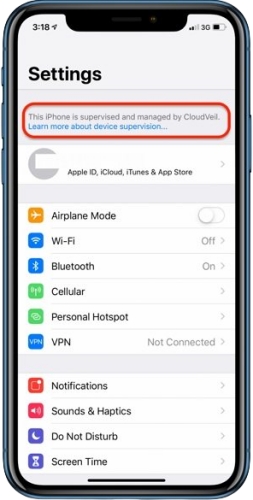
Step 1. Open the Settings app on your iPhone or iPad.
Step 2. At the top of the main Settings, you can find the Supervision message - This iPhone is supervised by another computer. Or you can see a custom ownership message on the Lock Screen.
How to Find out What Your Administrator Is Supervising
The administrator has the ability to control what features on your supervised iPhone or iPad. You can see what features your administrator has modified from the default settings.
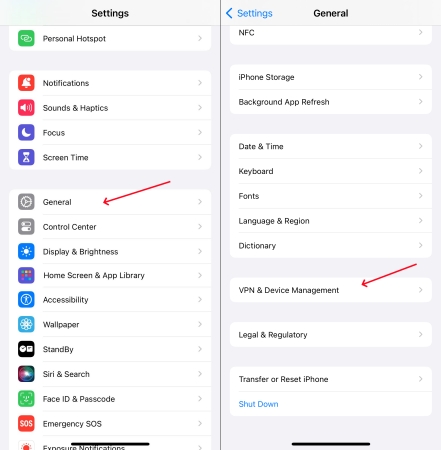
Step 1. In the Settings app on your iPhone, tap General.
Step 2. Select VPN & Device Management, then you can find out what restrictions are made on your device.
Part 3. How to Remove This iPad/iPhone Is Supervised and Managed by (With Permission)
In fact, it is easy to remove the profile by entering the management removal password. Also, if you know who supervises your iPhone or iPad, you can get in touch with the administrator. Then the administrator can help you remove device supervision from your iPhone or iPad remotely. The following are the steps to fix this iPhone or iPad is supervised by another computer.
| Fixes | Requirement | Data Loss | Difficulty |
|---|---|---|---|
| Settings | MDM removal password | ❌ | Easy |
| Apple Business Manager | Role as the administrator | ❌ | Moderate |
| Apple School Manager | Role as the administrator | ❌ | Moderate |
Method 1. Remove Device Management Profile in Settings
If you find your iPad or iPhone is supervised by another computer, you can enter the removal password to delete the management profile in Settings. It could be the quickest way to remove the supervision on a supervised iPhone or iPad with the MDM removal password.
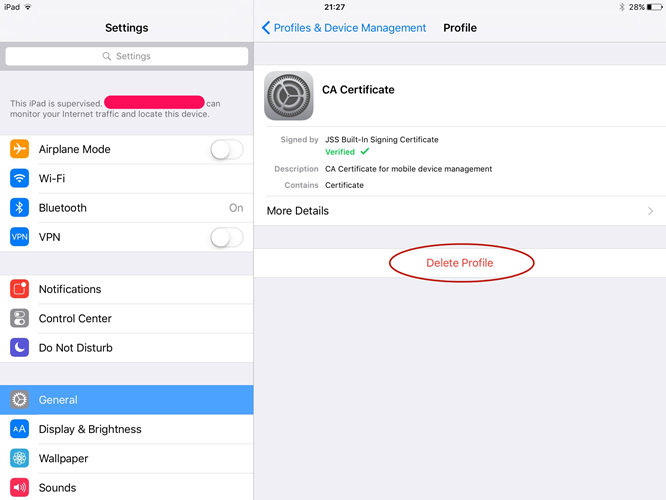
Step 1. Head to Settings > General on your iPhone or iPad.
Step 2. Tap VPN & Device Management, then find the MDM profile set up.
Step 3. Tap Remove Management or Delete Profile.
Step 4. Enter the removal password for MDM.
Method 2. Release Supervised iPhone via Apple Business Manager
Those supervised iPhone and iPad can be removed from the device management list in Apple Business Manager. All the administrator can release a supervised iPad and iPhone by removing the enrollment configuration profile from Apple Business Manager.
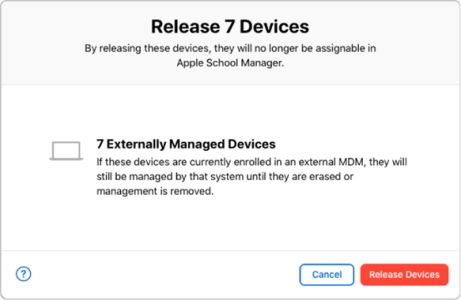
Step 1. In Apple Business Manager, sign in with the administrator.
Step 2. Select your device at the bottom of the sidebar, then click Preferences.
Step 3. Under the Your MDM Servers list, select your MDM server.
Step 4. Click the Delete button, then select the MDM server.
Step 3. Proceed to click the Reassign & Delete button.
Method 3. Unsupervise a Supervised iPhone via Apple School Manager
If your iPhone or iPad was enrolled in MDM using Apple School Manager, you can contact the administrator. The administrator can unsupervise your supervised device remotely in Apple School Manager. The steps to release a supervised iPhone via Apple School manager are easy.
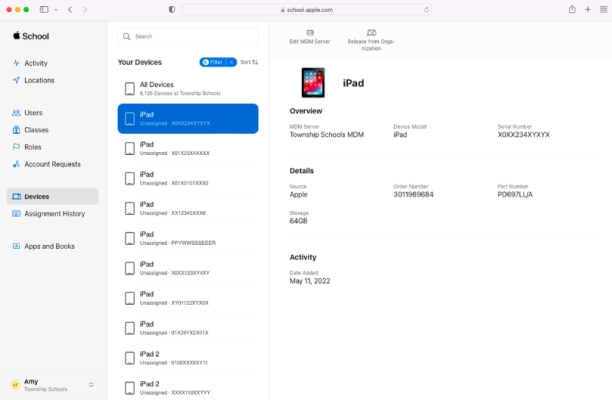
Step 1. Sign into Apple School Manager as the administrator.
Step 2. In the sidebar, click Devices and search for your supervised device.
Step 3. Select your device from the list and carefully read the dialog.
Step 4. Check the box "I understand that this cannot be undone", then click Release.
Part 4. How to Unsupervise a Supervised iPad/iPhone without Password
If you neither get in touch with the administrator nor know the MDM removal password on your device, resorting to an MDM removal like MagFone iPhone Unlocker is the best bet. In addition, resetting your device to factory settings or using iTunes to restore your device in DFU Mode can unsupervise a profile-based iPad or iPad. Below are the steps to remove this message.
| Fixes | Requirement | Data Loss | Difficulty |
|---|---|---|---|
| MagFone iPhone Unlocker | Find My in disabled | ❌ | Easy |
| Apple Configurator 2 | ❌ | ✔️ | Moderate |
| Factory Reset | Apple ID password | ✔️ | Moderate |
| iTunes/Finder | Find My in disabled | ✔️ | Moderate |
Method 1. Disable MDM Profile on iPhone Using an MDM Removal
MagFone iPhone Unlocker can help you solve your iPad or iPhone is supervised by another computer while not erasing the data on your device. As a powerful unlocking tool, MagFone iPhone Unlocker can not only delete all kinds of screen lock passcode but also remove Apple ID and turn off Screen Time passcode without password. Here are the steps to remove supervision on your iPhone or iPad without passcode by using MagFone iPhone Unlocker.
MagFone iPhone Unlocker
Unlock various locks on iOS devices, including screen locks, MDM, Apple ID, and Activation Lock without needing a password.
Step 1 Connect iPhone/iPad to Computer and Open MagFone
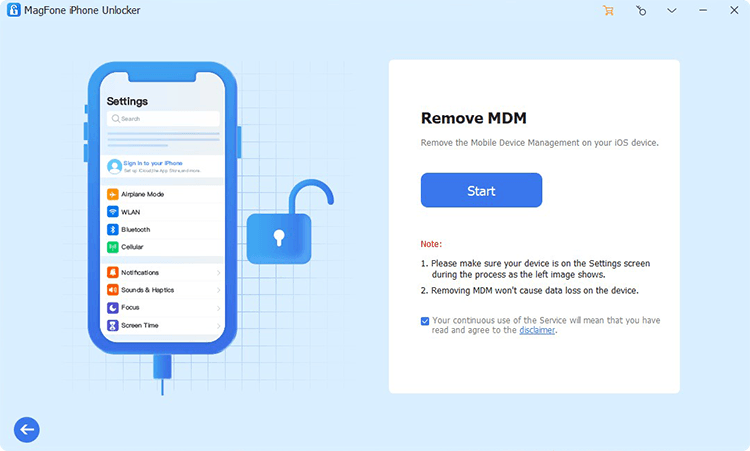
First up is connecting your iPad or iPhone to your computer with a USB cable. Then open MagFone iPhone Unlocker and select the Remove MDM option. After your device is detected by MagFone software, click the Start button.
Step 2 Remove Supervision from iPad/iPhone without Password
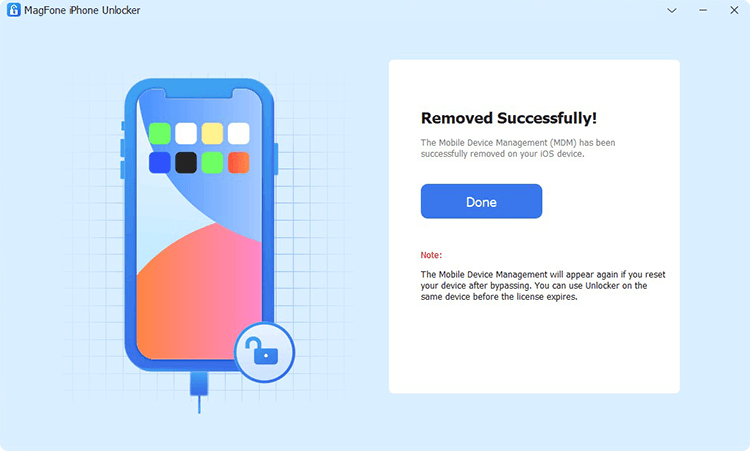
Check to see if you have turn the Find My feature off on your device. If not, go to Settings on your device and tap your name > Find My, then tap Find My iPhone to turn it off. Go back to MagFone iPhone Unlocker and click Unlock button to remove the supervision.
Method 2. Delete Supervision on iPhone via Apple Configurator 2
Apple Configurator makes it easy to deploy iPad, iPhone, iPod touch, and Apple TV devices in your school or business. If you are the administrator, you can use Apple Configurator to quickly remove supervision from iPad on a Mac computer.
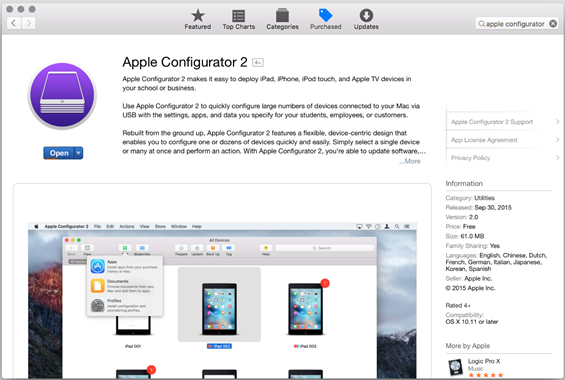
Step 1. Get your iPad connected to your Mac, then launch Apple Configurator 2.
Step 2. In the device list, find your supervised iPad.
Step 3. Click the Actions button in the taskbar.
Step 4. Select the Advanced option, then click the Erase All Content and Settings.
Method 3. Erase Management Profile on iPhone via Factory Reset
All profiles can be removed by wiping the device of all data. If you don't know the MDM removal password or cannot get in touch with the administrator, you can choose to delete the management file by factory reset. Before resetting your supervised device to the factory default settings, you can make a backup of your device in advance.

Step 1. Open the Settings app on your supervised iPhone, then tap General.
Step 2. Scroll down to tap Transfer or Reset iPhone, then select Erase All Content and Settings.
Step 3. Tap Continue, then tap Erase iPhone and enter your screen lock passcode.
Step 4. Enter your Apple ID password and tap Turn Off.
Step 5. After signing out of your Apple ID, tap Erase.
Method 4. Use iTunes to Remove iPhone Supervision in Recovery Mode
In addition to direct factory reset, you can also use iTunes or the Finder to restore a supervised iPhone or iPad in recovery mode. By placing your supervised device in recovery mode, you can restore it to the original state, which will delete the MDM profile on the device. But this will erase all the content and settings. Remember to back up your device first.

Step 1. Open iTunes or the Finder on your computer, then connect your supervised device to the computer.
Step 2. Power off your device and put it into recovery mode according to different models.
- iPhone 8 or later: Press and quickly release the Volume up button, then repeat the same action with the Volume down button. Continue to press and hold the Power button until the Connect to computer screen appears.
- iPhone 7 and iPhone 7 Plus: Press and hold the Power button and the Volume down button at the same time. Keep holding them until you see the Connect to computer screen.
- iPhone 6s or earlier: Press and hold the Home button and the Power button at the same time. Keep holding them until the Connect to computer screen appears.
Step 3. Once your device is in recovery mode, click the Restore button to delete the supervision.
Part 5. Conclusion
And voila! The above are the feasible methods to help you fix your iPhone or iPad is supervised by another computer. If you find your iPhone or iPad is supervised, try those methods. When you don't know the password for the MDM on your device, you can use MagFone iPhone Unlocker. It can quickly and easily delete the MDM profile on your device. So, why not give it a try?

