Mobile device management software was developed to help business and schools to optimize the functionality and security on a bunch of devices, including smartphones, desktops, laptops, and tablets. It is pretty easy to install MDM on Apple devices, which have a built-in framework for managing mobile devices.
There are many MDM programs available online, and each comes with different features and benefits. You can then choose an MDM software like Kandji to set up on your Mac or other Apple device. However, many users don't know how to Kandji from devices. If you're having trouble deleting Kandji, here we'll share you how to remove Kandji from Mac, iPhone, and iPad.
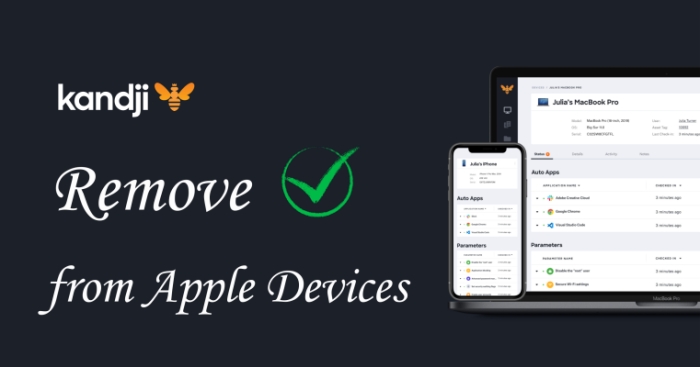
- Part 1. How to Remove Kandji from Devices Remotely
- Part 2. How to Remove Kandji from Devices with Password
- Part 3. How to Remove Kandji from Devices without Password
- Part 4. FAQs about Kandji MDM
- Part 5. Conclusion
Part 1. How to Remove Kandji from Devices Remotely
When you don't know the detailed information of Kandji on your device, you can contact and ask the administrator to remotely remove your device from a Kandji account. Here's how to do.
1.1 How to Remove a Device from Kandji Tenant
Step 1. Sign into your Kandji account and open Devices at the left-hand column.
Step 2. In All Devices, find your iPhone or other device you wish to remove.
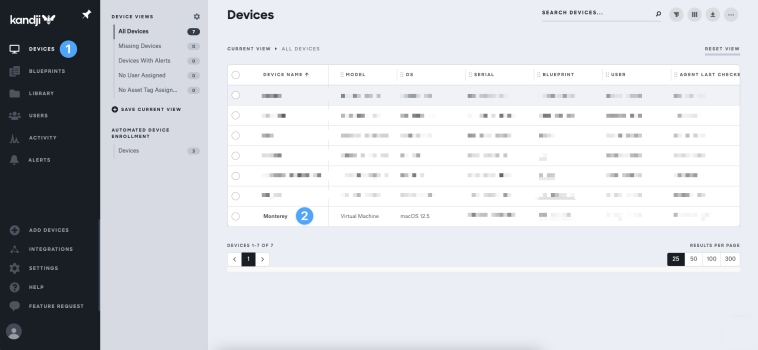
Step 3. Click the Device Action Menu button at the top right of the device record.
Step 4. Select Delete Device Record, then type DELETE in the text field.
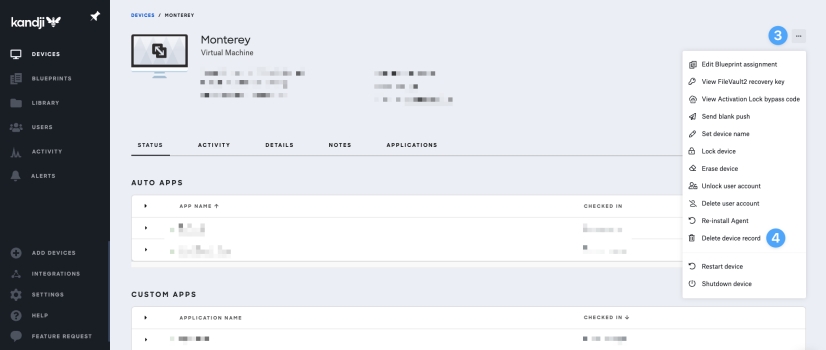
Step 5. Click Delete Device Record to confirm.
1.2 How to Remove Multiple Devices from Kandji Tenant
Step 1. Log into your Kandji account and open Devices at the left-hand column.
Step 2. Select the devices to remove by using the radio buttons on the left.
Step 3. Click the Bulk Action Menu button at the top right of the device list.
Step 4. Click the Delete Devices button to confirm.
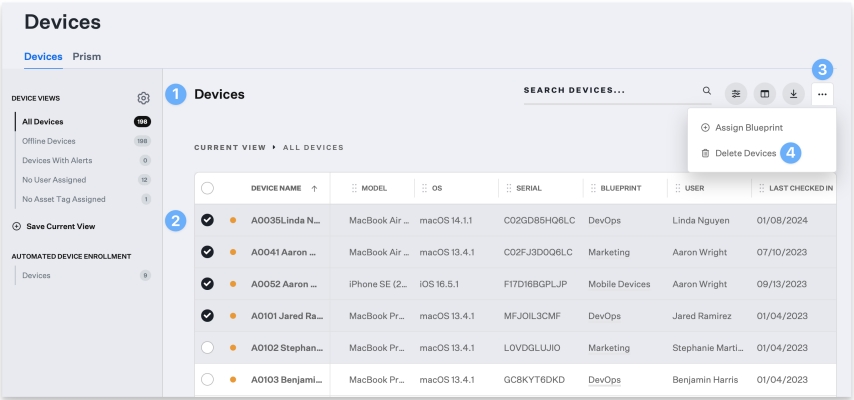
Part 2. How to Remove Kandji from Devices with Password
In addition to removing Kandji from devices remotely, all users have the ability to remove Kandji MDM by themselves if knowing the password of Kandji profile on the device.
2.1 How to Remove Kandji from iPhone/iPad
With the password for Kandji MDM profile, you can directly delete the MDM profile in the Settings app on your iPhone or iPad. Follow the steps below to start removing Kandji.
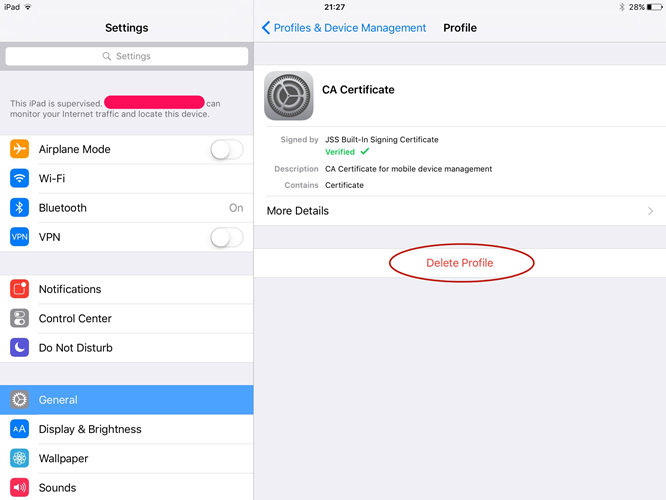
Step 1. Go to Settings > General > VPN & Device Management.
Step 2. Under VPN & Device Management, tap on Delete Profile.
Step 3. Enter the passcode for Kandji MDM profile. Then the MDM profile will be removed.
2.2 How to Remove Kandji from Mac
Also, you have the right to delete the MDM profile installed on your Mac with a Kandji account and password. Simply follow the steps below to remove Kandji.
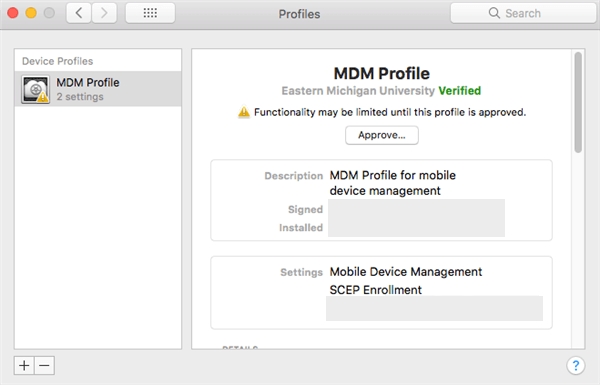
Step 1. Go to System Preferences and click Profiles or Profiles & Device Management.
Step 2. Find the Kandji MDM profile installed on your Mac computer.
Step 3. Click the Delete Profile button, then enter the passcode to confirm the removal.
Part 3. How to Remove Kandji from Devices without Password
However, some users got an Apple device from another, then they cannot find the password of the MDM profile on their devices, let alone get in touch with the administrator. In this case, we are going to introduce two ways to help you remove Kandji from your iPhone, iPad, or Mac without a password. The following are the steps you need to do.
3.1 How to Remove Kandji from iPhone without Password
If you are a user of iPhone or iPad, then you can consider using a professional MDM removal. Too many MDM removal tools claim to be the best one on the internet, but here you cannot miss this one called MagFone iPhone Unlocker. It is a splendid, multifunctional tool which is capable of removing MDM restrictions on the iPhone, iPad, and iPod touch without data loss.
Moreover, the features of MagFone iPhone Unlocker go beyond that. MagFone iPhone Unlocker can help users remove screen passcode, unlink Apple ID, and bypass Screen Time with several simple steps. Whether you don't know the details of Kandji MDM profile, you can use MagFone software to remove Kandji from iPhone quickly.
MagFone iPhone Unlocker
Unlock various locks on iOS devices, including screen locks, MDM, Apple ID, and Activation Lock without needing a password.
Step 1 Connect iPhone to Computer
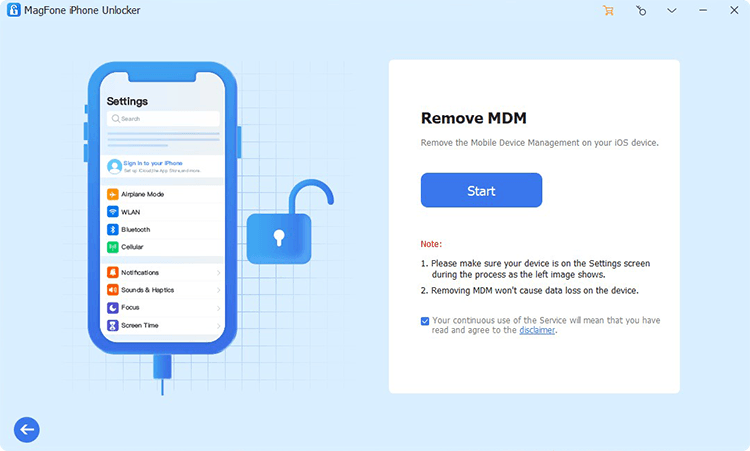
To get started, connect your iPhone to your computer by using a USB cable. Go to open MagFone iPhone Unlocker on the computer. Here are four options on the main interface of the software, then simply select Remove MDM and click the Start button.
Step 2 Uninstall Kandji from iPhone
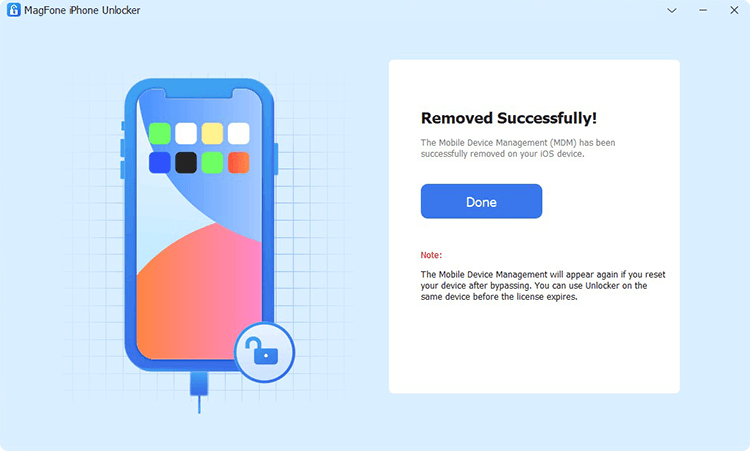
Make sure that you have disabled Find My iPad or Find My iPhone on your device. After disabling the Find My feature, go back to your computer and click the Unlock button on the software. Then the MDM profile will be removed from your device.
3.2 How to Remove Kandji from Mac without Password
Instead of using MagFone iPhone Unlocker to remove Kandji, you are only allowed to remove Kandji from Mac without password by inputting the command line. Note this way may not be able to uninstall Kandji MDM from Mac terminal.
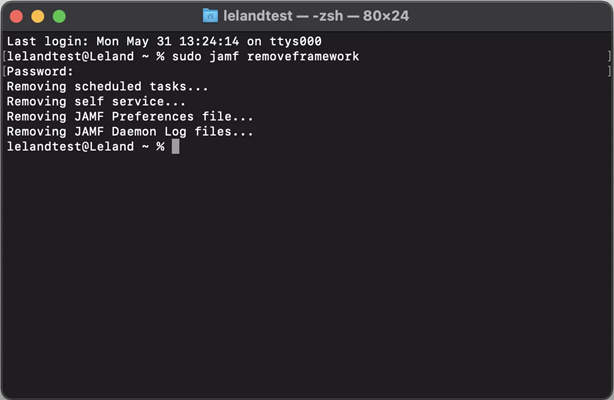
Step 1. Go to Applications > Utilities on your Mac, then open the Terminal app.
Step 2. Type the following commands and press the Enter button on the keyboard each time.
· "sudo kandji -removeFramework"
· "sudo -i". At this time, you need to enter the administrative credentials.
· "cd /var/db/"
· "mv ConfigurationProfiles ConfigurationProfilesOLD"
· "logout"
Step 3. Now you have to restart your computer. Then check whether the MDM profile is removed or not.
Part 4. FAQs about Kandji MDM
What does Kandji track?
Like other MDM solutions, Kandji can track the activity happening on the device.
Does Kandji track user activity?
Yes, Kandji can track user activity on the device.
Can Kandji track browser history?
No, Kandji cannot track browser history on the device.
Does Kandji spy on you?
No, Kandji cannot spy on every user, but it will keep track of the activity happening on the device.
Conclusion
After reading this article, every Kandji user knows how to remove Kandji from Mac or other Apple devices like iPhone and iPad. If you have the details of the MDM profile on your device, you can directly delete Kandji in the Settings app. When without a Kandji account or password, you can choose to use MagFone iPhone Unlocker or input the command line to uninstall Kandji.

