MagFone iPhone Unlocker is designed to help you quickly bypass the lock screen on various iOS devices when locked out. This can happen due to different reasons such as forgetting the passcode, a disabled device after multiple incorrect attempts, or purchasing a second-hand iPhone with a locked screen. Here's how to unlock iPhone without passcode or Face ID using MagFone iPhone Unlocker.
Step 1 Launch MagFone iPhone Unlocker and Connect iPhone
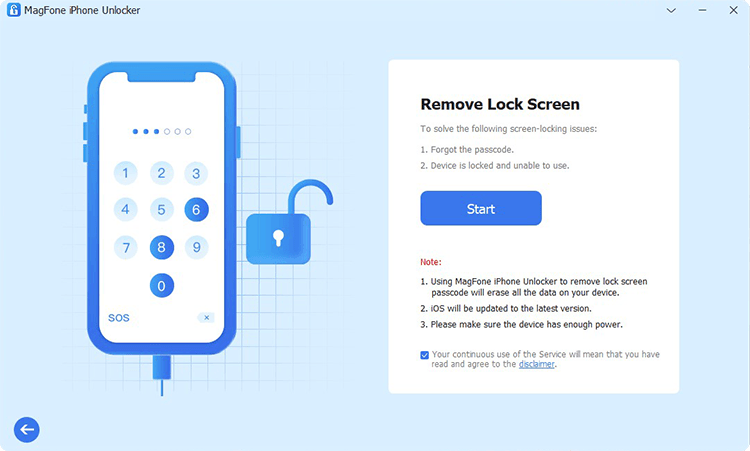
First of all, launch MagFone iPhone Unlocker on your computer once completing the installation. Then connect your iPhone to the computer through a USB cable. Next, select the Remove Lock Screen option on the interface of MagFone software. In the window of Remove Lock Screen, click on the Start button, then the program will immediately detect your device.
Step 2 Go to Put iPhone into DFU Mode or Recovery Mode
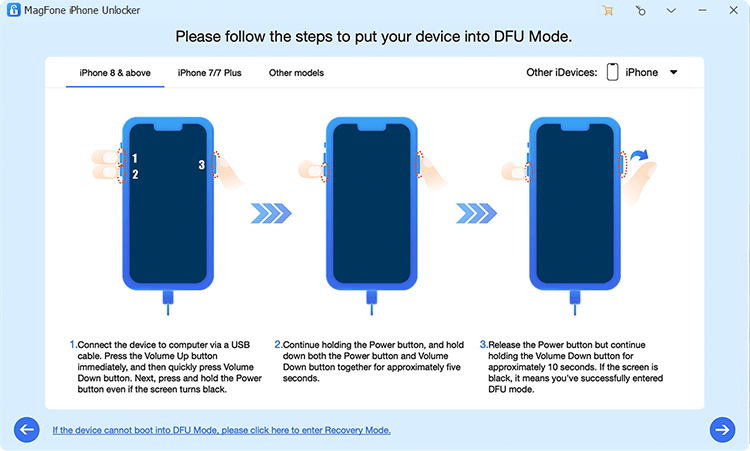
Before removing the screen passcode, you need to put your device into DFU mode or recovery mode manually. If you don't know how to do it, just follow the on-screen instructions to boot your device into DFU mode or recovery mode.
Step 3 Check the Device Information and Download the Firmware
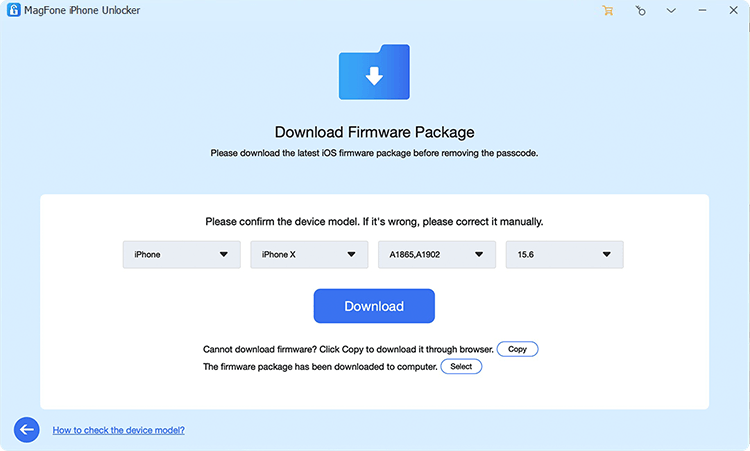
After successfully putting the device into DFU mode, you'll see the device information shown on the program. Now you need to check the information and correct it manually if it is wrong. Then select the firmware version and click the Download button to download it.
Step 4 Start to Remove Screen Lock Passcode on iPhone
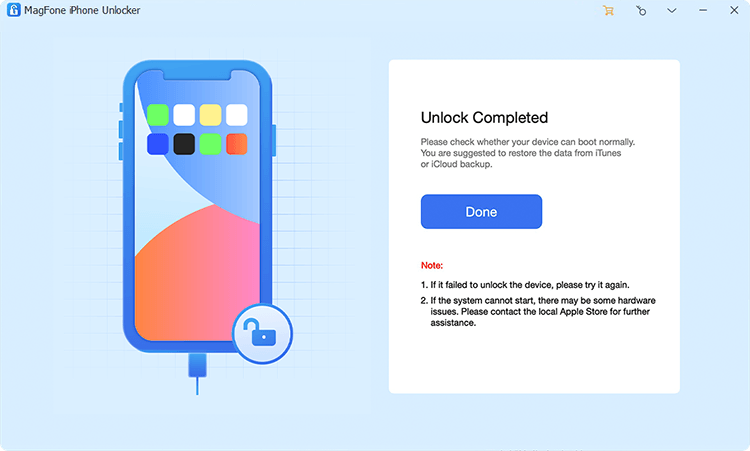
Proceed to the unlocking of screen locks on your device after the firmware package is downloaded successfully. Now click on the Unlock button to begin removing the screen passcode on your device. In the whole process, remember to keep your device connected to the computer.
MagFone iPhone Unlocker offers a powerful Apple ID removal feature that helps you completely remove Apple ID or iCloud account linked to your iPhone, iPad, or iPod touch, even without the password. This is perfect if you're locked out of your device or bought a second-hand device that's still tied to the previous owner's Apple ID. The process of removing Apple ID from your iOS device is pretty ease. Here's how to remove Apple ID from iPhone without password.
Step 1 Open MagFone iPhone Unlocker and Connect iPhone
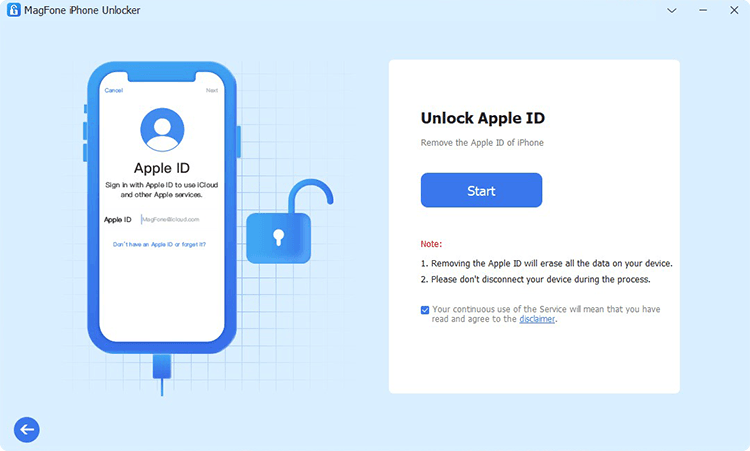
To begin with, use a USB cable to make your iPhone connect to your computer. Then open MagFone iPhone Unlocker on the computer, and you need to click the Unlock Apple ID option.
Step 2 Check and Confirm the Apple Device Status
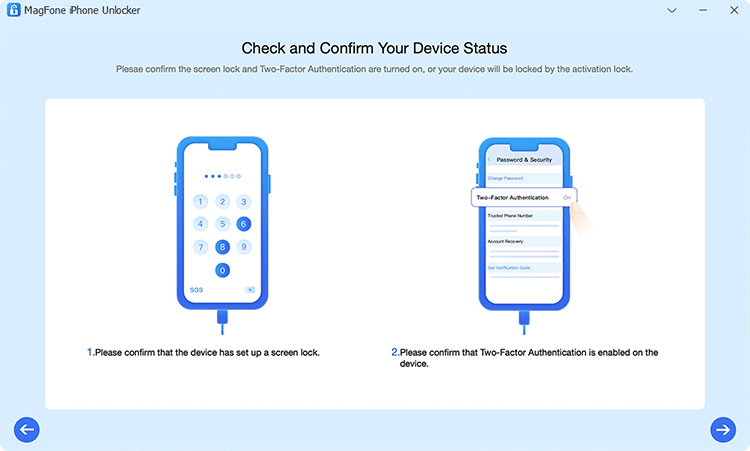
If the Find My iPhone is disabled, you can directly go to Step 4. When the Find My iPhone is enabled, go to check whether you have set the screen lock passcode and enabled two-factor authentication on your device. If not, you have to enable them.
Step 3 Download and Verify the Firmware Package for iPhone

After that, go back to check the device information, such as model version shown on the screen. If there is something wrong, manually correct it. Then select the firmware version and click on the Download button to download the firmware package.
Step 4 Start to Remove Apple ID from iPhone without Password
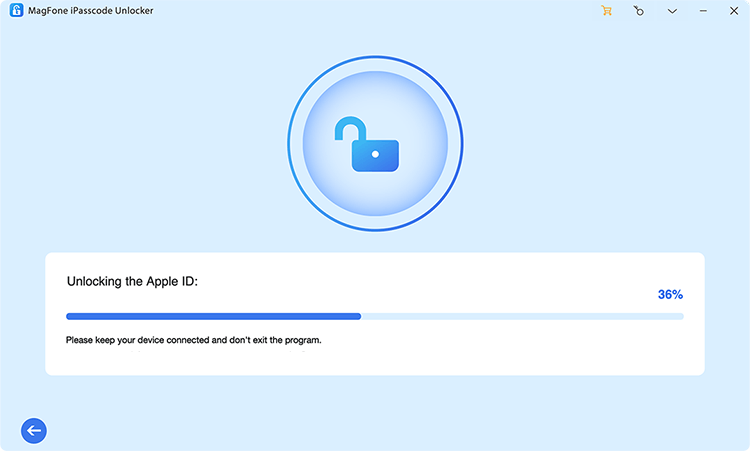
Once the download is complete, click on the Unlock button, and it will let MagFone iPhone Unlocker remove Apple ID from your iPhone or iPad. In the process of removing Apple ID, ensure your device stays connected until your Apple ID is removed.
MagFone iPhone Unlocker allows you to remove the Screen Time passcode on your iPhone, iPad, or iPod touch without data loss. Whether you've forgotten the Screen Time passcode or bought a device that has restrictions enabled, this tools helps you regain full control effortlessly. With this Screen Time removal feature, you can unlock your device's full functionality in minutes without any data loss. Here's how to disable Screen Time on iPhone without passcode.
Step 1 Run MagFone iPhone Unlocker and Connect iPhone
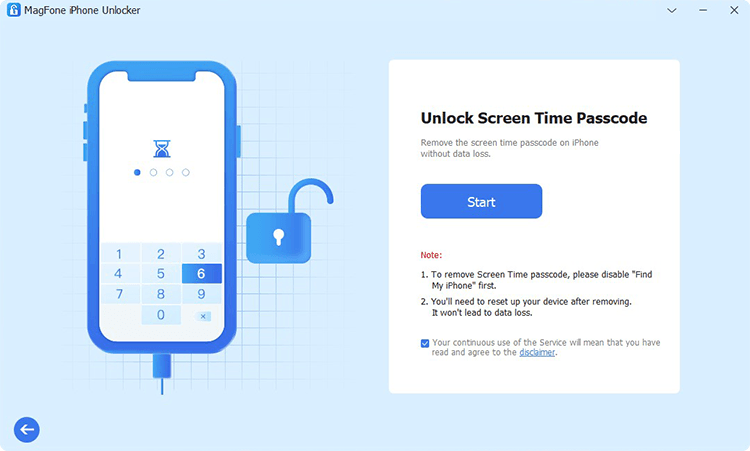
Start by opening MagFone iPhone Unlocker on your computer, then connect your iPhone to the computer via a USB cable. MagFone software will automatically detect your device, and you can select the Unlock Screen Time Passcode option then click on the Start button.
Step 2 Start to Remove Screen Time Passcode on iPhone/iPad/iPod touch
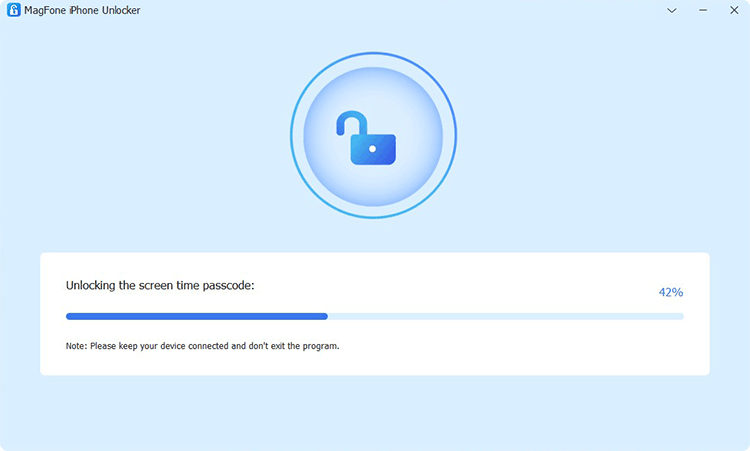
The second step is to begin removing the Screen Time passcode on your device. But you need to confirm that you have turned Fine My feature off on your device. If not, go to Settings > [Your Device] > Find My on your device and tap Find My iPhone then disable it. Now go back to MagFone software and click Start.
Step 3 Follow the On-screen Instructions to Set up iPhone/iPad/iPod touch
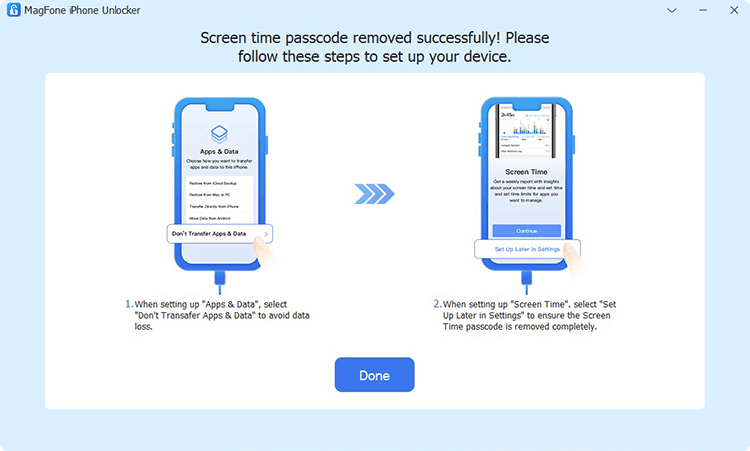
The last step is to set up on your iPhone after successfully deleting the Screen Time settings. When you are directed to the Apps & Data page, select Don't transfer Apps & Data. Then continue to tap Set Up Later in Settings on the screen of your device. Now you have completely removed Screen Time passcode on your device.
MagFone iPhone Unlocker enables you to remove Mobile Device Management profiles from your iPhone or iPad without needing a username or password. This is especially useful if your device is locked by an organization or school and you want full, unrestricted access. With this MDM removal feature, you can break free from remote supervision and reclaim full access to your iOS devices without hassle. Here's how to remove MDM from iPhone without password.
Step 1 Fire up MagFone iPhone Unlocker and Connect iPhone
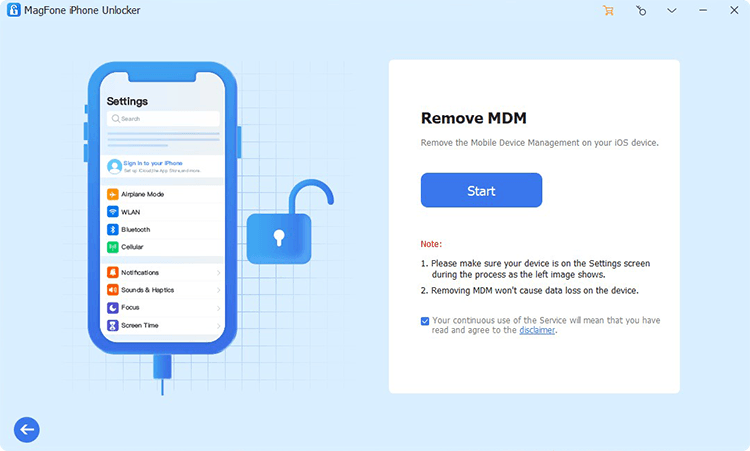
First up is running MagFone iPhone Unlocker on your computer then you can connect your iPhone or iPad to the computer by using a USB cable. When your device is detected by MagFone software, select Remove MDM and click Start.
Step 2 Remove MDM Profile from iPhone without Password
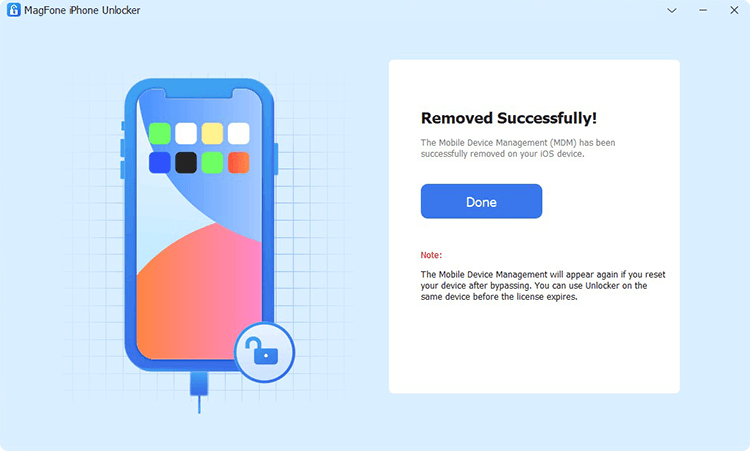
If you have already disabled the Find My feature on your device, then you can start bypassing MDM restrictions on the device by clicking the Start button. If not, go to turn the Find My feature off first and then remove MDM with the help of MagFone iPhone Unlocker.
MagFone iPhone Unlocker helps you unlock your encrypted iTunes backups when you've forgotten the password. If you're unable to restore your iPhone, iPad, or iPod touch due to a forgotten encryption password, MagFone provides a quick and reliable solution. By using the iTunes encrypted backup password removal feature, you can bypass forgotten iTunes backup password and regain access to your valuable data. Here's how to remove iTunes encrypted backup password.
Step 1 Launch MagFone iPhone Unlocker and Connect iPhone to Computer
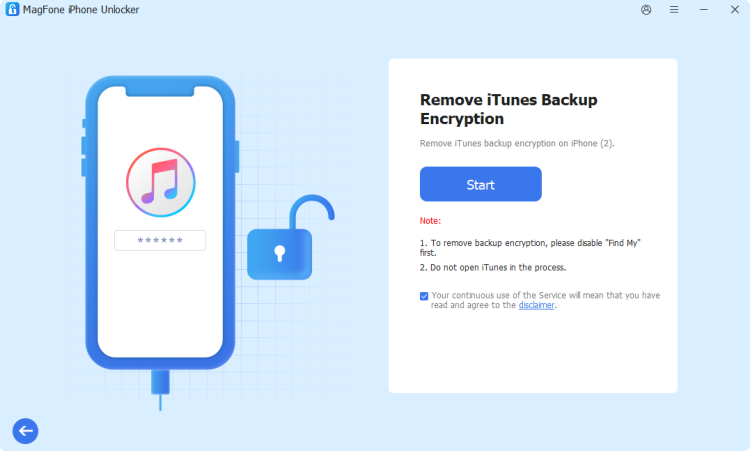
Firstly, use a USB cable to connect your iPhone to a computer, then launch MagFone iPhone Unlocker on the computer. After the device is detected by the software, select Remove iTunes Backup Encryption and click Start.
Step 2 Delete iTunes Backup Encryption without Data Loss
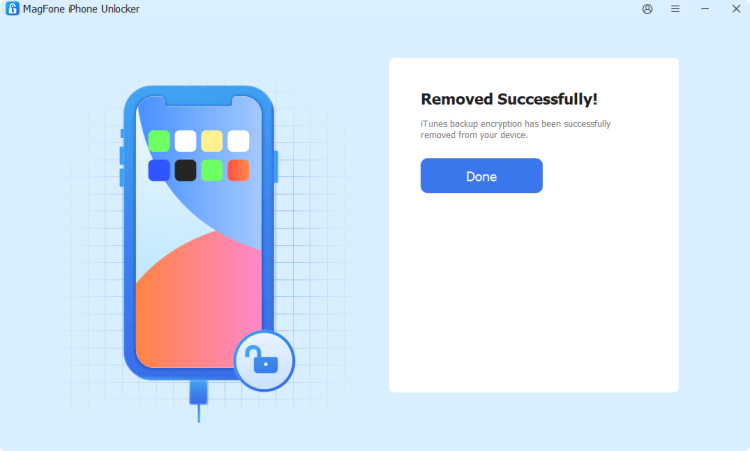
Before deleting iTunes backup encryption on your device, make sure that you have disabled Find My iPhone. Or you need to turn off Find My iPhone. Then you can click Start to remove iTunes encrypted backup password.