In modern communication, chat history often carry a large amount of personal information and important communication content. However, due to various reasons, users may accidentally delete some important chats. If you find yourself in need to recover deleted WhatsApp chat, in this article, we will guide you through how to recover deleted WhatsApp chats on Android devices and iPhone.
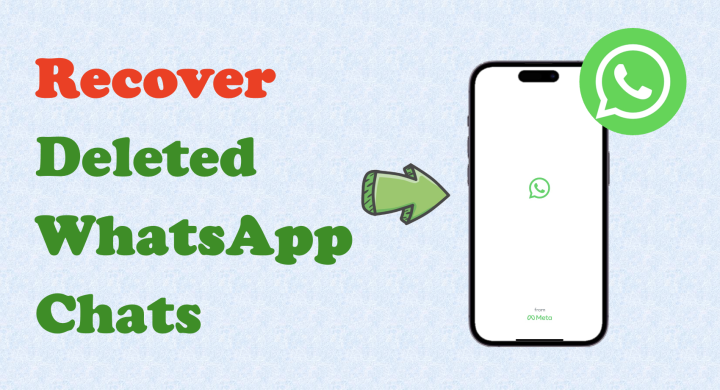
- Part 1. Can You Recover Deleted WhatsApp Chats?
- Part 2. How to Recover Deleted WhatsApp Chat from Cloud Backup
- Part 3. How to Retrieve Deleted WhatsApp Chat from Local Backup
- Part 4. How to Restore Chats on WhatsApp Across Devices
- Part 5. Conclusion
Part 1. Can You Recover Deleted WhatsApp Chats?
If you accidentally delete WhatsApp chats, don't worry, WhatsApp deleted chats can be retrieved in some cases. The methods for recovering deleted WhatsApp chats on different devices are also different. Android users can restore through Google Drive and local backup on the device, while Apple users can restore through iCloud or computer backup. If you want to recover your chats across devices, the method varies from case to case. Let's take a look at these different recovery methods.
| Restore from Cloud Backup | Restore from Local Backup | Restore Across Devices | |
|---|---|---|---|
| Requirements | Same cloud account and phone number |
Backup file in Database or local folder |
Factory reset device and same phone number |
| Internet Needed | Yes | No | Yes |
| Effectiveness | Medium | Easy | Medium |
| Works For | All chats and media in backup | Chats in local file | Most chats and media |
| Best For | Cloud users | Privacy-focused users | Cross-system users |
| Details | Read more | Read more | Read more |
Part 2. How to Recover Deleted WhatsApp Chat from Cloud Backup
In case of data loss, WhatsApp provides a cloud-based backup feature that allows you to safeguard your chat history. iPhone users use iCloud while Android users use Google Drive to make a cloud backup. Cloud backup requires you have enabled WhatsApp backup before your chat is deleted.
Method 1. Recover Deleted WhatsApp Chat on iPhone from iCloud Backup
If you turned on iCloud backup for WhatsApp on your iPhone, just follow the following steps to recover deleted WhatsApp chats.
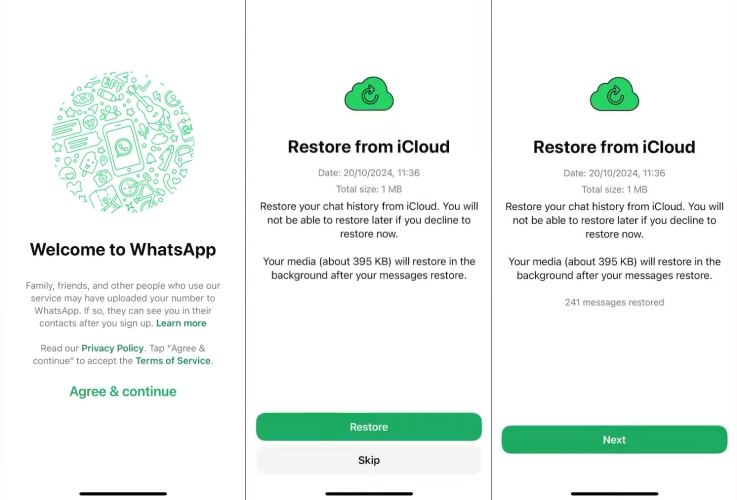
Step 1. Uninstall WhatsApp first, re-download and install it.
Step 2. Log in with your original number.
Step 3. When WhatsApp detects that there is a backup, tap Restore. Then your WhatsApp chat history including deleted chats will be restored.
Method 2. Recover Deleted WhatsApp Chat on Android from Google Drive
If you have WhatsApp automatic backup enabled before and your Google account is bound, then recovering your deleted WhatsApp chat is actually super simple.
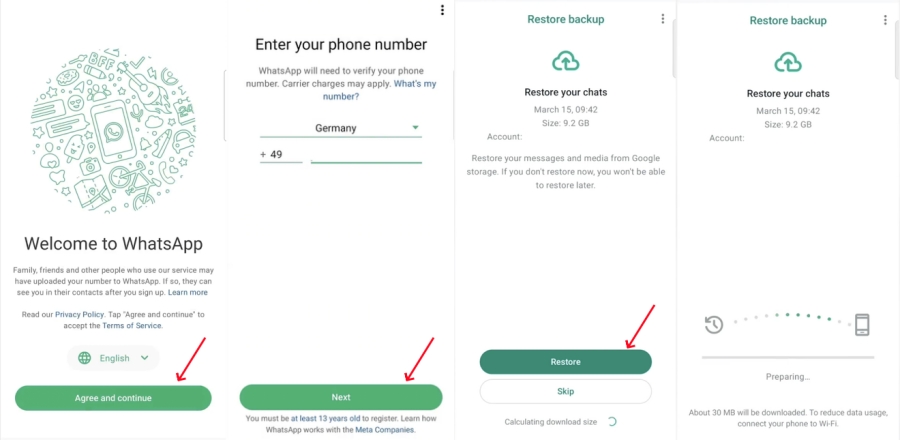
Step 1. Similarly uninstall WhatsApp, then reinstall WhatsApp.
Step 2. Log in with the same account number.
Step 3. After logging in, you will be prompted to whether to restore chat history from backup, tap Restore.
Note:
If end-to-end encrypted backups are enabled, restoring deleted chats on WhatsApp will require the password or 64-digit key. Without this, restoration is impossible, and WhatsApp cannot reset it for you.
Part 3. How to Retrieve Deleted WhatsApp Chat from Local Backup
For iPhone users, they can utilize a third-party tool to recover deleted WhatsApp chats from a backup. While for Android users, in addition to Google drive, deleted chats can be restored through local backups of the device.
Method 1. Retrieve Deleted WhatsApp Chat on iPhone from MagFone Backup
iPhone users are unable to make a local backup of WhatsApp chats, but third-party tools like MagFone WhatsApp Transfer offer a free service to make a WhatsApp chat backup. If you have backed up your WhatsApp chats through MagFone software once, you can recover deleted WhatsApp chats to your iPhone. With the help of MagFone software, iPhone users can restore backed up WhatsApp chats to any iPhone at any time without limit. Follow the steps below to restore deleted WhatsApp chats through MagFone software.
MagFone Chats Transfer
Easily back up and restore all your important WhatsApp content without loss or hassle.
Step 1Install and Launch MagFone Chats Transfer

Download and install the MagFone Chats Transfer application on your computer, then open it. Link your iPhone with the computer.
Step 2Enter WhatsApp and Backup

Select the WhatsApp and then Backup option within the application and initiate the backup process to secure your chats.
Step 3Review Related Backup Files
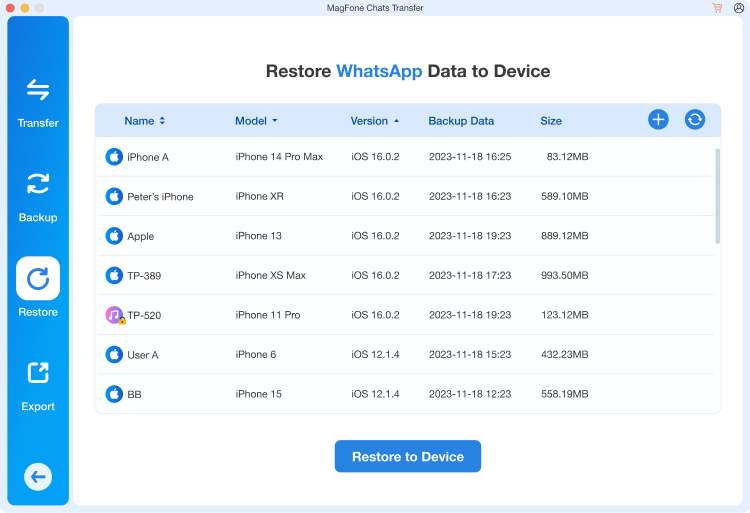
Once the backup is complete, browse through the backup files to check your WhatsApp chats.
Step 4Restore WhatsApp Chats
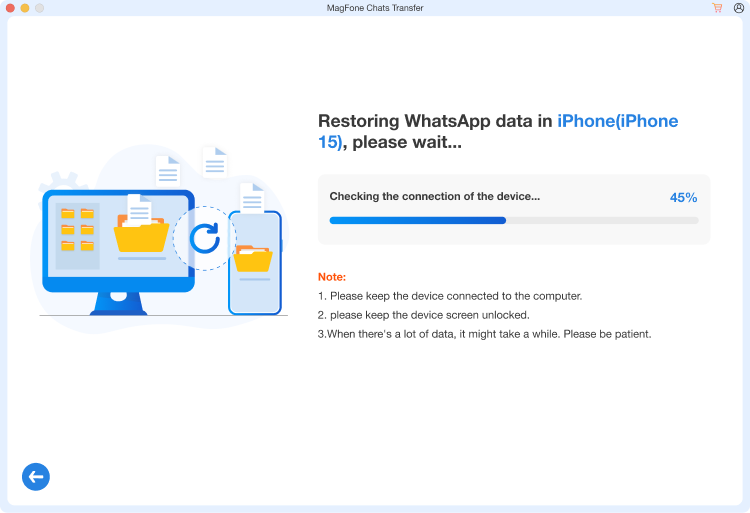
Select the backup file and click on the Restore to Device option to recover them back to your WhatsApp account.
Method 2. Retrieve Deleted WhatsApp Chat on Android from Local Backup
Compared to iPhone users, Android users have another option to restore deleted WhatsApp chats. Even if you don't enable cloud backup on your Android phones, WhatsApp will automatically store your data locally in the Database folder on your phone. You will then have a chance to restore deleted WhatsApp chats from a local backup through the File Manager app.
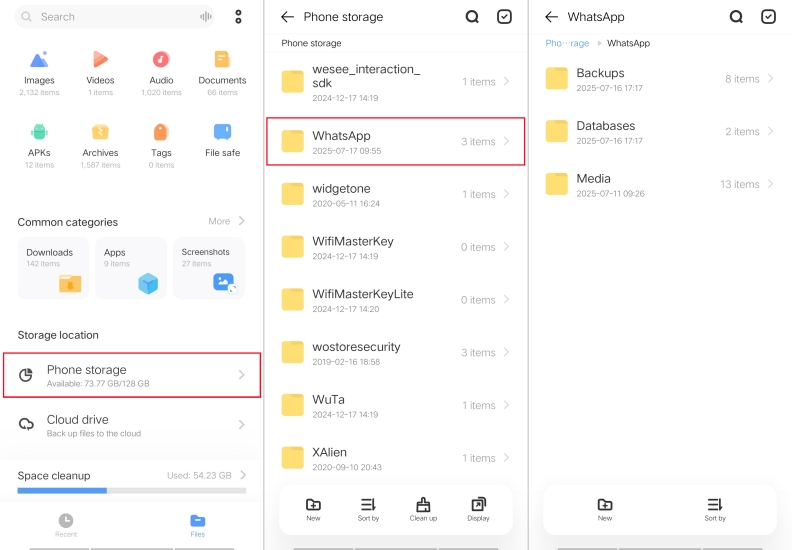
Step 1. Open your phone's File Manager and go to WhatsApp > Databases.
Step 2. Find a backup file like msgstore-YYYY-MM-DD.db.crypt12.
Step 3. Rename the one you want to restore to msgstore.db.crypt12.
Step 4. Uninstall WhatsApp, reinstall it. When there is a backup found, select Restore.
Part 4. How to Restore Chats on WhatsApp Across Devices
One of the biggest concerns when you change phones or switch from one system to another is whether your WhatsApp chat history will be preserved intact. In fact, there are ways to restore chat history to a new device, whether you are switching from Android to Android, iPhone to iPhone, or across systems. Here are three common methods in step-by-step.
Method 1. Restore WhatsApp Chat History via Chats Transfer
If you are switching between Android devices or iPhones, you can restore WhatsApp chats directly using the WahtsApp Chats Transfer feature.
Prerequisites:
Upgrade to the most recent version of Android and WhatsApp
Connect both devices to the same WiFi network
Ensure you're using the same phone number for WhatsApp
Keep your devices close together
Steps on source phone:
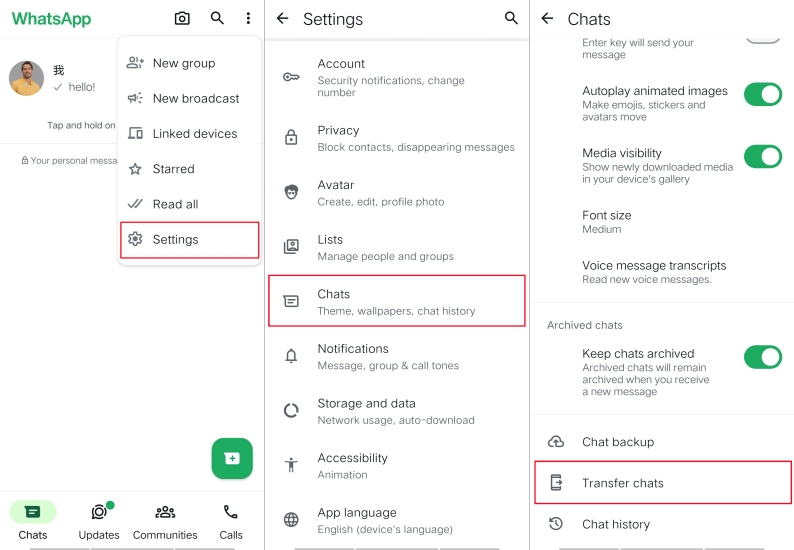
Step 1. Enter WhatsApp on your source phone.
Step 2. Tap More Options > Settings > Chat > Transfer Chat > Start. .
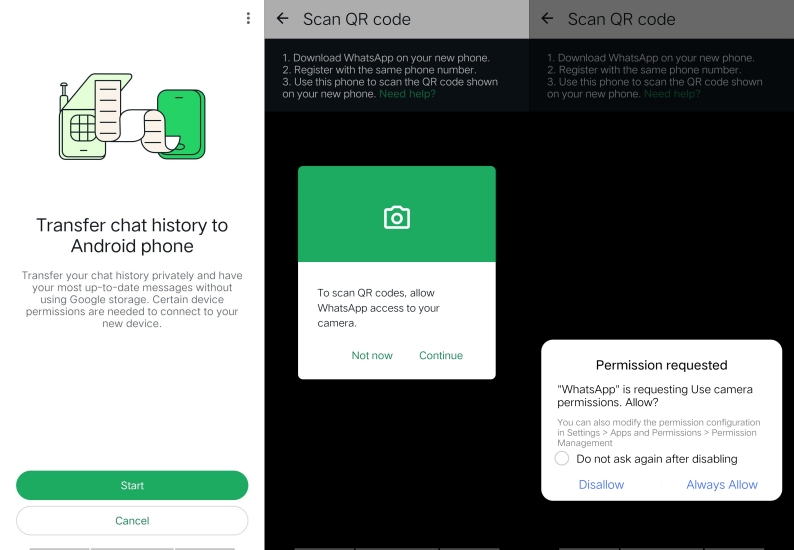
Step 3. Accept the requested permission and prepare to scan the QR code that will be displayed on your new phone.
Steps on target phone:
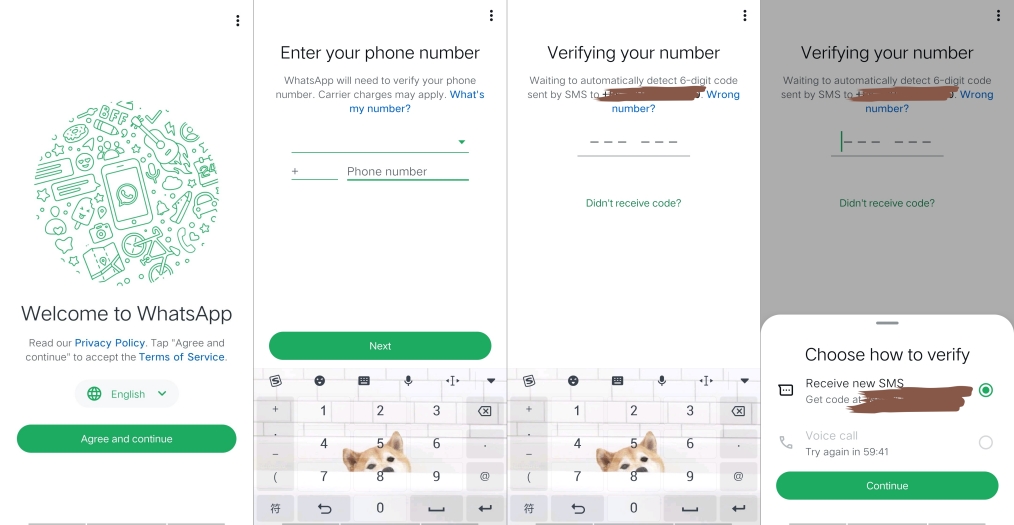
Step 1. Download and open WhatsApp on your new phone. Complete the corresponding settings.
Step 2. Click Agree and continue > Verify your phone number.
Step 3. Click Start on the transfer chat history from the old phone.
Step 4. Accept the requested permission, and then you will see a QR code.
Step 5. Use the old phone to scan the QR code displayed on the new phone.
Step 6. Receive the associated invitation on the new phone to associate the new phone to the old phone.
Step 7. After the transfer is completed, click Finish.
Method 2. Restore WhatsApp Chat History via Move to iOS
If you're switching from Android to iPhone, you need to turn to Move to iOS. This will help you restore WhatsApp chats from your Android phone during iPhone setup.
Prerequisites:
Android 5.0 or later
iPhone with iOS 15.5 or later
Move to iOS app installed on Android
Latest version of WhatsApp
Same phone number on both devices
Stable WiFi connection and both devices charged
Steps on Android
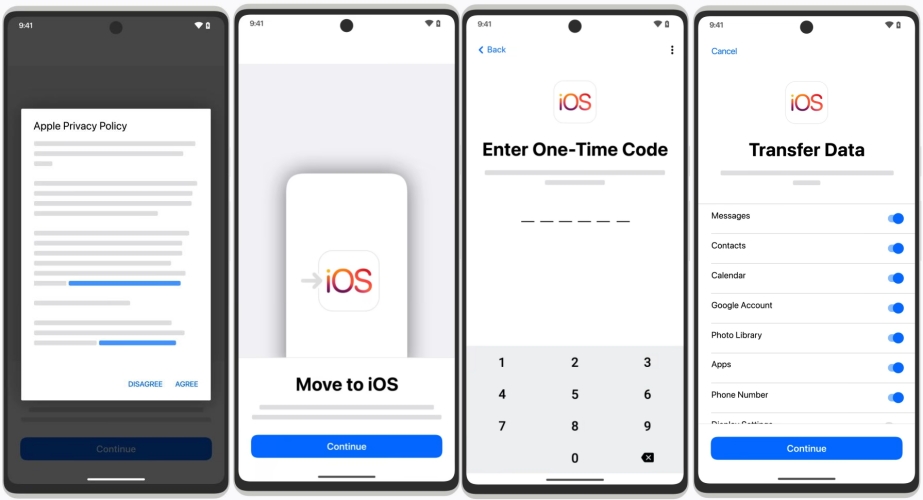
Step 1. Launch the Move to iOS app on your Android device and agree to the terms and conditions.
Step 2. Input the 6-digit verification code displayed on your iPhone into your Android phone.
Step 3. On the Transfer Data screen, choose WhatsApp and then tap Start.
Step 4. Allow WhatsApp to prepare your data for export.
Step 5. Tap Next, then Continue, to initiate the data transfer to your iPhone.
Step 6. Tap Done to complete the transfer.
Steps on iPhone
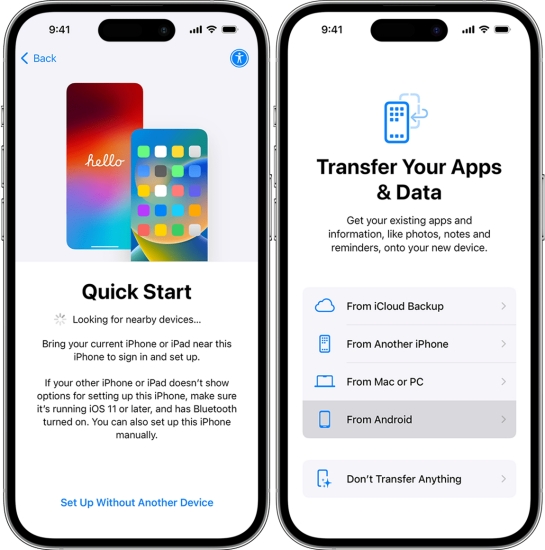
Step 1. Begin by either setting up your new iPhone or resetting your current iPhone to factory settings.
Step 2. When you reach the Apps & Data page, choose the option Transfer Your Apps & Data From Android.
Step 3. Wait for a 6-digit verification code that will appear on your Android device.
Step 4. Once the transfer is complete, finish setting up your iPhone.
Step 5. Launch WhatsApp and sign in with your source account.
Step 6. Tap Start when prompted, and follow the instructions to finish the import process.
Method 3. Restore WhatsApp Chat History via WhatsApp Transfer
If you're switching from iPhone to Android, you can use WhatsApp's chat transfer feature to restore chat history with a USB cable.
Prerequisites:
Android 12 or newer phone
iOS 15.5 or later iPhone
Same phone number on both devices
Lightning to USB-C cable
Latest version of WhatsApp installed

Step 1. Download WhatsApp on your iPhone.
Step 2. Set up your new Android device.
Step 3. Connect the devices using a cable on the Copy apps & data screen.
Step 4. When prompted, tap Trust on the warning message.
Step 5. Scan the QR code displayed on your Android with your iPhone's camera.
Step 6. Tap Start to begin the process.
Step 7. Open WhatsApp on your Android device and verify your number.
Step 8. Import your chats.
Part 5. Conclusion
Whether you delete an important chat by mistake, change your phone, or uninstall WhatsApp, don't panic. As long as you have a good habit of backing up or are willing to try local recovery/third-party tools, most of the time, deleted chat history can be retrieved! We also recommend that you regularly back up your chat history to prevent accidental deletion of chat history again.

