Switching from an Android phone to an iPhone is exciting—but not when you think about losing your WhatsApp chats? If you're wondering how to transfer WhatsApp from Android to iPhone, you're not alone. Many users fear losing their messages, media, and important group conversations during the switch. Thankfully, you can move WhatsApp from Android to iPhone without losing any data. In this in-depth guide, we'll walk you through all the working methods to transfer WhatsApp from Android to iPhone.
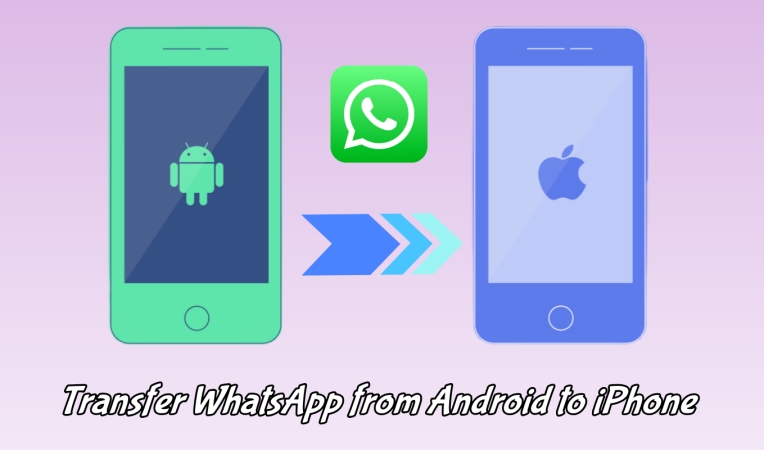
- Part 1. WhatsApp Transfer from Android to iPhone: Comparison Table
- Part 2. How to Transfer WhatsApp from Android to iPhone (Free)
- Part 3. How to Move WhatsApp from Android to iPhone (No Reset Required)
- Part 4. Troubleshooting: Failing to Move WhatsApp from Android to iPhone
- Part 5. FAQs about WhatsApp Move from Android to iPhone
- Part 6. Conclusion
Part 1. WhatsApp Transfer from Android to iPhone: Comparison Table
Fortunately, there are now both official and third-party ways to migrate your WhatsApp data from Android to iPhone without stress. With the following methods, migrating WhatsApp data between the two platforms is seamless and secure. But how to choose the best transfer method? From the comparison table below, you can choose the right method.
| Features | Move to iOS | Email Chat | Third-party Tools |
|---|---|---|---|
| Free to use | ✅ | ✅ | ❌ |
| No need to reset iPhone | ❌ | ✅ | ✅ |
| Works without computers | ✅ | ✅ | ❌ |
| Transfers full chat & media | ✅ | ❌ | ✅ |
| Supports preview/export | ❌ | ❌ | ✅ |
| Encrypted transfer | ✅ | ✅ | ✅ |
| Speed and reliability | Medium | Medium | Fast |
| Easy for beginners | Moderate | ✅ | ✅ |
Part 2. How to Transfer WhatsApp from Android to iPhone (Free)
Transferring WhatsApp from Android to iPhone can feel overwhelming, but you can complete WhatsApp move from Android to iPhone using the official Move to iOS method and Export Chat method. Let's dive into the details.
Method 1. Export WhatsApp from Android to iPhone via Move to iOS (Official)
Apple and WhatsApp now support official chat transfer from Android to iPhone using the Move to iOS app. This is the recommended method for most users switching to a new or factory-reset iPhone. If you don't want to factory reset your iPhone, it couldn't be an ideal option.
📝What You Need:
Android device running Android 5.0 or later
iPhone running iOS 15.5 or later
Move to iOS installed on Android
WhatsApp updated to the latest version
Same WhatsApp phone number on both phones
Stable WiFi connection, both devices charged
Steps to do on iPhone:
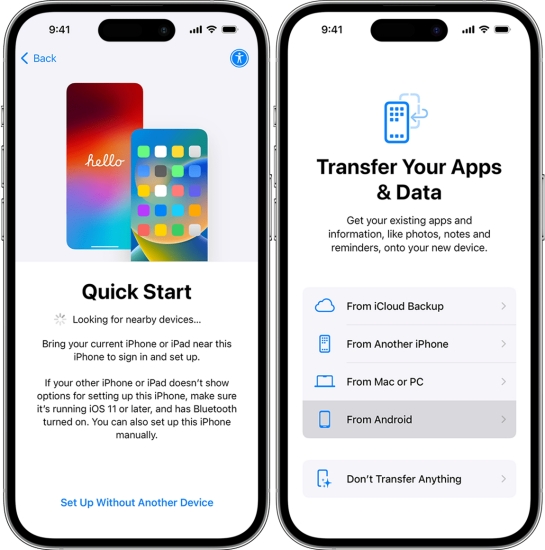
Step 1. Start setting up your new iPhone or resetting your iPhone to factory settings.
Step 2. On the Apps & Data screen, select Move Data from Android.
Step 3. Wait for a 6-digit verification code shown on the device.
Step 4. After transferring, complete setup on your iPhone.
Step 5. Open WhatsApp and log in using the same phone number.
Step 6. Tap Start when prompted, then complete the import process.
Steps to do on Android:
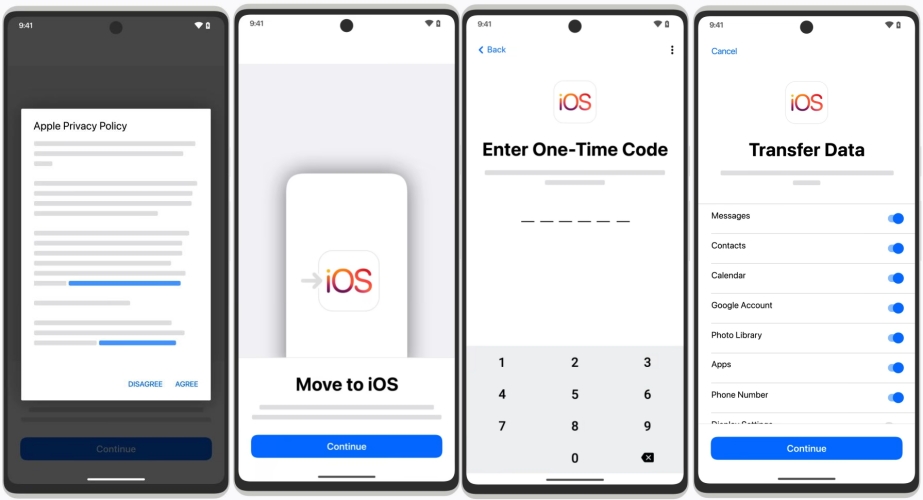
Step 1. Open Move to iOS on your Android phone and tap Agree to the terms.
Step 2. Enter the 6-digit verification code from your iPhone on the device.
Step 3. On the Transfer Data screen, select WhatsApp and tap Start.
Step 4. Wait for WhatsApp to prepare the data for export.
Step 5. Tap Next > Continue to transfer your data to your iPhone.
Step 6. Tap Done to confirm the transfer is complete.
- 👍Pros:
- Free, no additional software required
- Support moving all personal messages
- Safe to operate, without data leakage
- 👎Cons:
- Only work on new and factory-reset iPhones
- Need 1-2 hours or more for lager backups
- Can be slow and sometimes fails
- Payment messages and call history not transferred
Method 2. Copy WhatsApp from Android to iPhone via Email Chat (Limited)
If you only want to transfer a part of messages in WhatsApp from your Android phone to your iPhone, you can consider using email chat. This method is not ideal for full transfers but useful for archiving specific chats. Also, you don't need to factory reset your iPhone.
📝What You Need:
Different WhatsApp phone number on both phones
WhatsApp on both phones in online mode
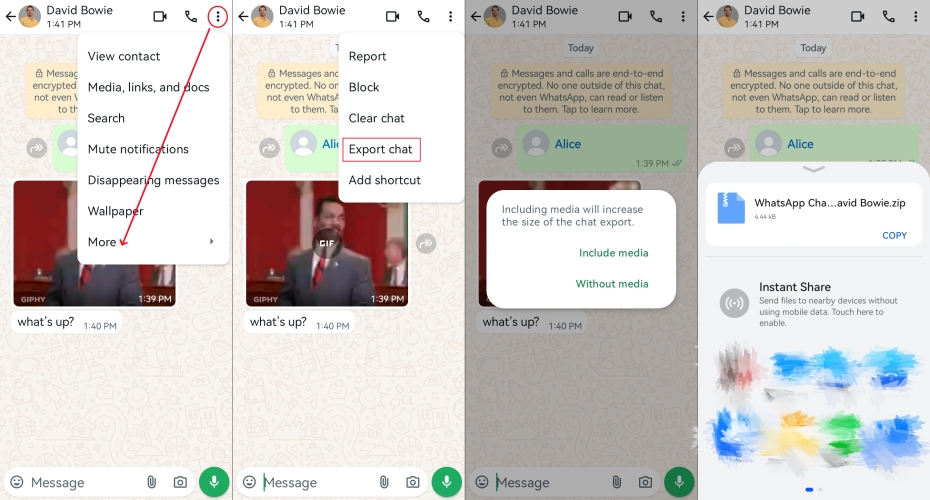
Step 1. Launch WhatsApp on your Android and select the chat to export.
Step 2. Tap three dots > More and select Export Chat.
Step 3. Choose With Media or Without Media.
Step 4. Select your email app and sent the chat to your own email address.
Step 5. On your iPhone, open the email to view the chat.
- 👍Pros:
- No factory reset required
- Archive specific chats
- Easy and quick to operate
- 👎Cons:
- Not for full transfers
- Not able to be restore in WhatsApp on iPhone
- Cannot export multiple chats at once
- Limited transferring between devices
Part 3. How to Move WhatsApp from Android to iPhone (No Reset Required)
If your iPhone is already in use and you prefer a faster, more flexible solution—or you had issues with the official method—third-party tools can be a better options. There are lots of great apps to transfer WhatsApp from Android to iPhone. Here's how to transfer WhatsApp messages from Android to iPhone without factory reset.
No.1 Wondershare MobileTrans
Wondershare MobileTrans is a versatile phone manager that includes a powerful WhatsApp transfer tool if you want to transfer WhatsApp from Android to iPhone without factory reset.
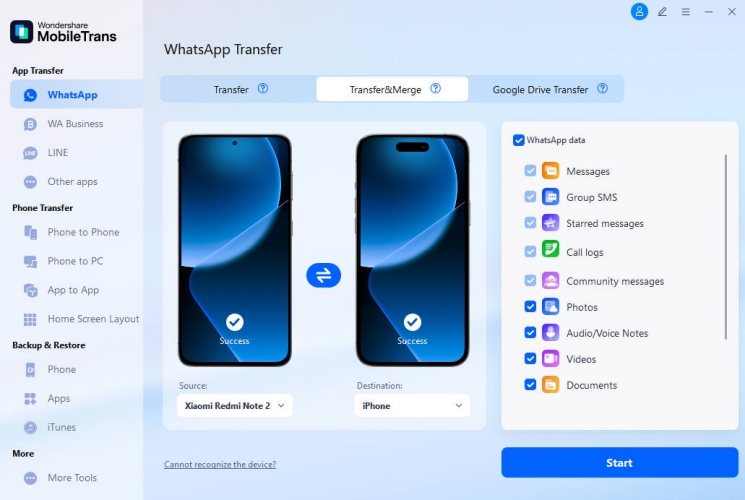
Step 1. Run MobileTrans and choose App Transfer > WhatsApp.
Step 2. Connect two phones to your computer using USB cables.
Step 3. Click Transfer and Merge, select the data, and click Start.
No.2 iMobie AnyTrans
iMobie AnyTrans is another robust third-party tool for cross-platform WhatsApp migration. It also supports other messaging apps and full phone-to-phone data migration.
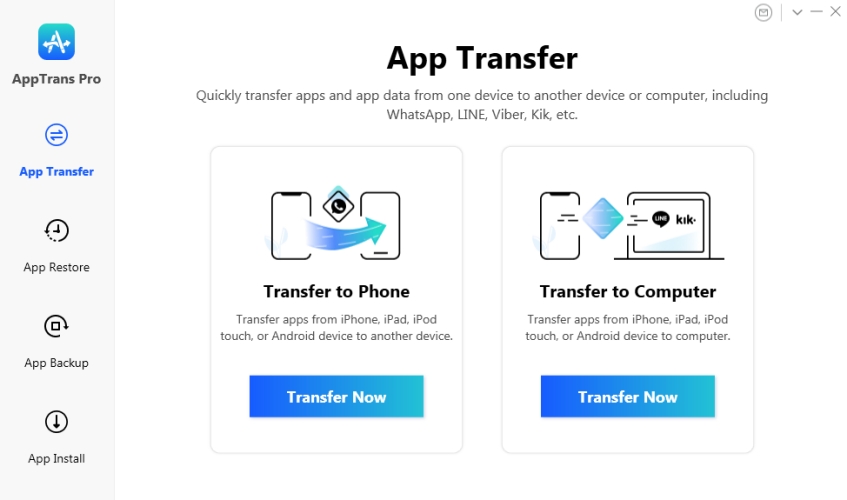
Step 1. Launch AnyTrans on a computer and connect two phones.
Step 2. Navigate to App Transfer and click Transfer Now.
Step 3. Select WhatsApp and click Next to start transferring.
No.3 iMyFone iMyTrans
iMyFone iMyTransfer is a reliable, all-in-one solution to transfer WhatsApp without data loss or needing to reset your iPhone. It supports transferring chats, media, documents, and more.
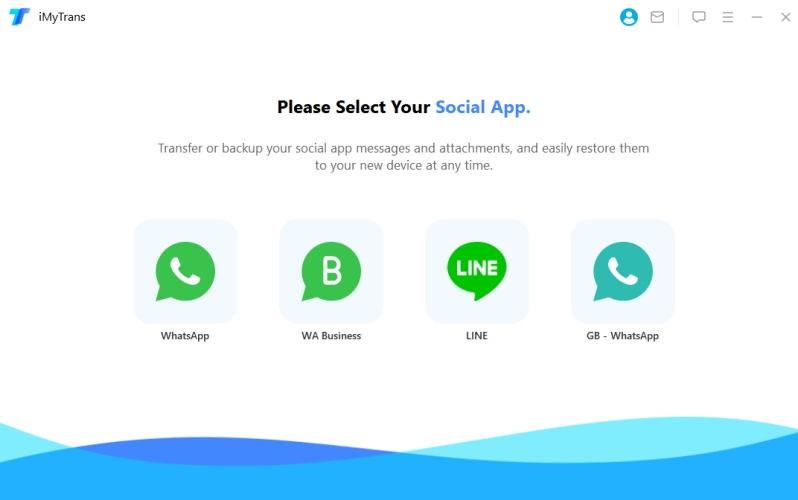
Step 1. Fire up WhatsApp on your Android phone and tap the three-dot icon.
Step 2. Tap Settings > Chats > Chat backup > Back up.
Step 3. Copy or upload WhatsApp contents to cloud storage or other folders.
- 👍Pros:
- No need to reset iPhone
- Faster transfer process
- More control over what gets moved
- Supports additional apps like LINE
- 👎Cons:
- Not free to use
- Need a computer
- May not support older device models
MagFone Chats Transfer
A rising start in WhatsApp transfer solutions, MagFone Chats Transfer is budget-friendly and supports full transfers if you want to transfer WhatsApp from iPhone to iPhone.
Part 4. Troubleshooting: Failing to Move WhatsApp from Android to iPhone
With the official Move to iOS method, you can transfer WhatsApp from Android to iPhone easily, without losing chats, media, or important group messages. However, some users reported that their WhatsApp transfer from Android to iPhone fails using the official method. Not fret, there are some approved solutions to resolve this issue.
Solution 1. Check WhatsApp and OS Compatibility
Ensure both devices meet the requirements for WhatsApp transfer. First, Android is running in 5.0 or later and iPhone in iOS 15.5 or later; then WhatsApp is updated to the latest version.
Solution 2. Use the Same Number on Both Devices
Must use the same WhatsApp phone number on your new iPhone for the chat transfer to work. If you plan to change your phone number, do it after the migration.
Solution 3. Reset iPhone and Use Move to iOS
If your iPhone is already set up, you must erase and reset it to transfer data using Move to iOS as it only works during initial iPhone setup.
Solution 4. Both Devices Connected to the Same Network
Both devices should be connected to the same WiFi network. Or the Android phone should connect to the iPhone's hotspot. This ensures stable communication between the devices.
Solution 5. Free up More Storage Space on iPhone
Make sure your iPhone has at least 2-3 GB of free space to store all chat history and media. When there is no enough space, it sometimes fails to transfer WhatsApp data.
Solution 6. Use a Third-party WhatsApp Transfer Tool
If the official Move to iOS method fails, use some third-party WhatsApp transfer tools. These apps allow full WhatsApp data transfer without factory resetting your iPhone.
Part 5. FAQs about WhatsApp Move from Android to iPhone
How to transfer WhatsApp from Android to iPhone without factory reset?
If you want to transfer WhatsApp from Android to iPhone without factory reset, you can try the Export Chat feature or use a third-party tools to complete the transferring.
How to export WhatsApp messages from Android to iPhone?
To only export WhatsApp messages from Android to iPhone, you can use the official Move to iOS method. Or you can use some third-party tools to get it done.
How to transfer WhatsApp Business from Android to iPhone?
It's currently not possible to transfer chats from an Android device to an iPhone on WhatsApp Business using the Move to iOS app. If you want to transfer WhatsApp Business from Android to iPhone, you can try a third-party tool to complete it.
Part 6. Conclusion
Whether you're starting fresh with a new iPhone or continuing from where you left off, there is a WhatsApp transfer solution for you. Move to iOS is a great free option if you're setting up a new iPhone and want a free, official method. But if your iPhone is already active, want more flexibility, or need something more reliable, go with third-party tools. By following this step-by-step guide, you can transfer WhatsApp from Android to iPhone without losing any important chats or media.

