Transferring WhatsApp from one iPhone to another might seem like a daunting task, but with the right steps, it's a breeze. Whether you are upgrading to a newer model or replacing a damaged phone, moving your WhatsApp data is crucial to keep your conversations and memories intact. So how do you transfer WhatsApp from iPhone to iPhone? In this guide, we will introduce several methods to help you transfer WhatsApp from one iPhone to another with ease.

- Part 1. Can I Transfer WhatsApp from iPhone to iPhone?
- Part 2. Best Way to Transfer WhatsApp from iPhone to iPhoneHOT
- Part 3. How to Transfer WhatsApp Data from iPhone to iPhone
- Part 4. FAQs about WhatsApp Transfer from iPhone to iPhone
- Part 5. Conclusion
Part 1. How Do I Transfer WhatsApp from iPhone to iPhone?
Transferring WhatsApp data from one iPhone to another is a common concern for users upgrading their devices. WhatsApp, being a crucial communication tool, contains invaluable messages, media, and contacts that users prefer to retain during the transition to a new phone. Even though the process can be daunting, there are still several methods available to make WhatsApp transfer from iPhone to iPhone.
Whether you are using WhatsApp's Chat Transfer, iCloud, iTunes, local backups, or a third-party tool like MagFone WhatsApp Transfer, we will walk you through each step with detailed instructions. Before starting, we will compare those ways to transfer WhatsApp from iPhone to iPhone. Of all the methods presented below, MagFone WhatsApp Transfer is highly recommended to you due to its convenience.
| Ways | Pros | Cons | Effectiveness |
|---|---|---|---|
| MagFone WhatsApp Transfer | Selective WhatsApp restore and export; No iCloud needed. |
Paid software | Easy |
| WhatsApp's Chat Transfer | Fast and easy setup; No iCloud needed; Fully secure. |
Requires both devices on iOS 15.5; Limited transfer scope. |
Easy |
| WhatsApp iCloud Backup | Official WhatsApp method; Automatic cloud sync. |
Needs sufficient iCloud storage; Slower if backup is large. |
Medium |
| iCloud Backup | Sync all apps and data, including WhatsApp | Cannot transfer WhatsApp separately; Slower and less flexible. |
Medium |
| iTunes Backup | Transfer all apps and data, including WhatsApp | Cannot transfer WhatsApp separately; Slower and less flexible. |
Medium |
| Email Chat | No extra software needed; Good for archiving chats |
Not suitable for full transfers; Media may not be included. |
Medium |
Part 2. Best Way to Transfer WhatsApp from iPhone to iPhone
The most straightforward way to transfer WhatsApp from iPhone to iPhone is to use a professional WhatsApp transfer tool. MagFone Chats Transfer is highly recommended to you as it is specially designed to help users to transfer WhatsApp data from one device to another device. Beyond that, this tool supports backing up all WhatsApp data on your device and restoring them at any time. Learn how to use MagFone Chats Transfer to complete the transferring.
MagFone Chats Transfer
Easily transfer all your important WhatsApp content across devices without loss or hassle — everything moves with you, just as it was.
Step 1 Open MagFone and Choose WhatsApp

Launch MagFone Chats Transfer on your computer, then choose WhatsApp from the main interface. After that, click the Transfer button from the sidebar.
Step 2 Connect Devices and Allow Permissions
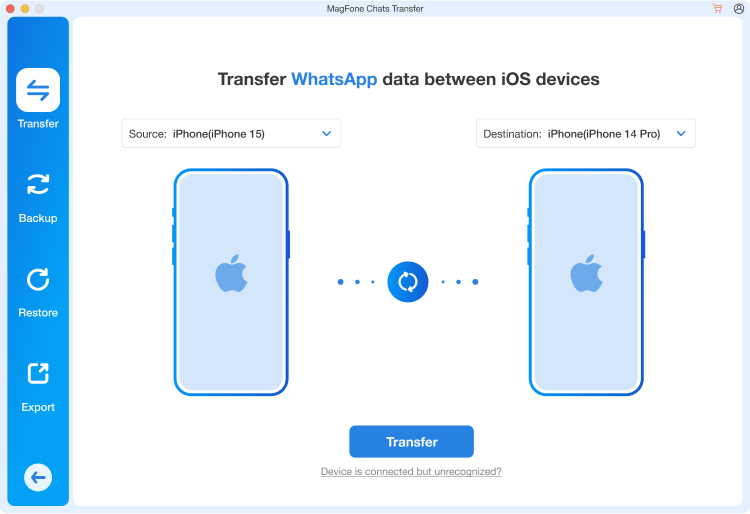
Use a USB cable to connect your source and target iPhone to the computer. Once the devices are detected, click the Transfer button and enter the backup password.
Step 3 Transfer WhatsApp from iPhone to iPhone
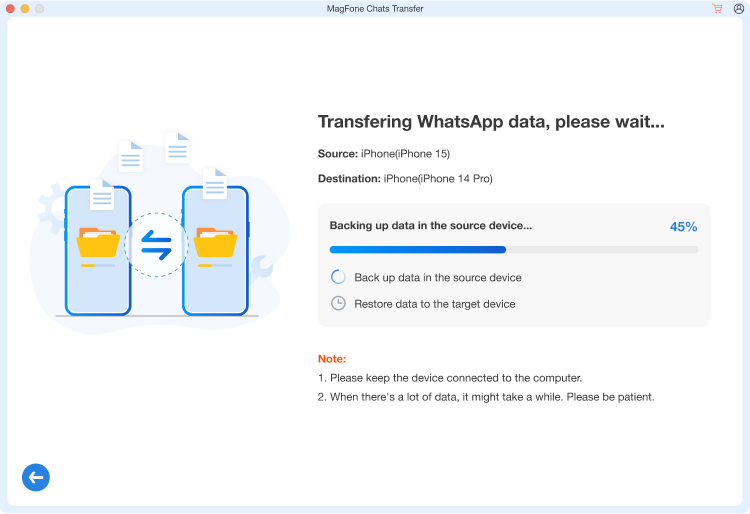
Click the Continue button to start transferring WhatsApp from iPhone to iPhone. Once the transfer is complete, you'll see a confirmation message.
Part 3. How to Transfer WhatsApp Data from iPhone to iPhone
The help of MagFone WhatsApp Transfer greatly facilitates the transferring of WhatsApp data from iPhone to iPhone. In addition to using a professional WhatsApp transfer tool, you can try other methods to transfer WhatsApp data from iPhone to iPhone. Here we will explore each method in detail. Let's dive into the transfer process.
Method 1. Use WhatsApp's Chat Transfer Feature
The WhatsApp's Chat Transfer feature allows users to transfer full chat and media history from an iPhone to another iPhone. With this feature, you can transfer your full account information, including all messages, photos, videos, documents, and more. But this feature is not available to transfer chats on WhatsApp Business. Here's how to do it.
📝Requirements:
Update to the latest version of iOS and WhatsApp
Have local network permissions and a WiFi network
Use the same phone number to register on WhatsApp
Keep both of your devices near each other
Video Demo: How to Move WhatsApp from iPhone to iPhone via WhatsApp Transfer

Steps to do on an old iPhone:
Step 1. Open WhatsApp on your old iPhone.
Step 2. Tap Settings at the bottom of the screen.
Step 3. Tap Chats > Transfer chats to iPhone > Start.
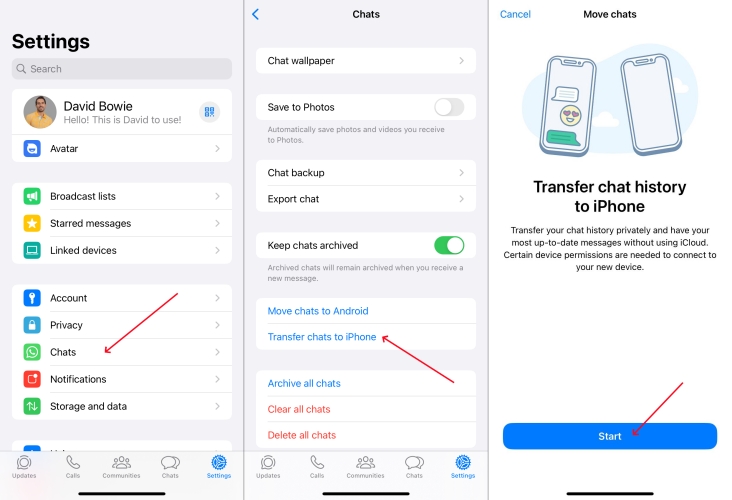
Step 4. Tap Allow to enable "WhatsApp would like access to the camera". Then you'll be able to scan the QR code on your new iPhone by using the camera on your old iPhone.
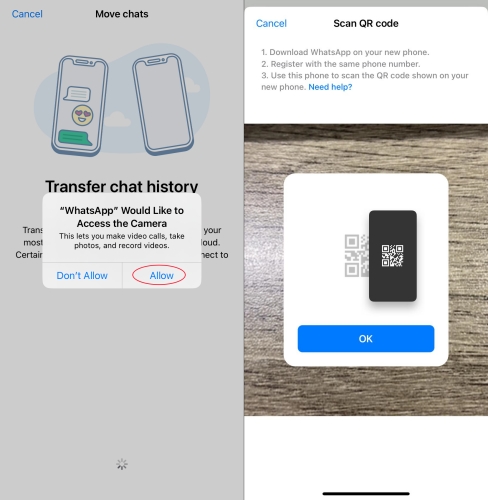
Steps to do on an new iPhone:
Step 1. Launch WhatsApp on your new iPhone.
Step 2. Accept terms and conditions, then enter your phone number.
Step 3. Tap Continue on Transfer Chat history from old phone and allow local network permission.
Step 4. Use the WhatsApp camera on your old iPhone to scan the QR code on your new iPhone.
Step 5. When prompted, allow location network permissions.
Step 6. Keep both of your devices near each other and unlocked until the transferring ends.
Step 7. When you see Transfer completed, tap Next. Then you can view all of your existing chats.
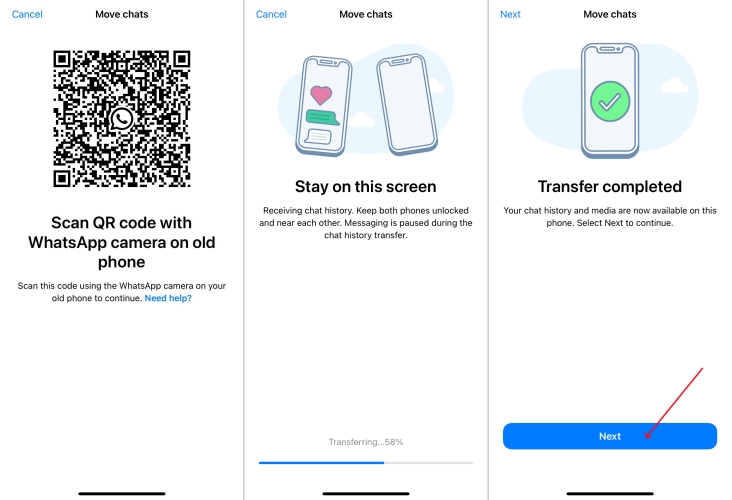
⁉️Note:
Your new iPhone must not be registered on WhatsApp until you start the transferring on your old iPhone.
Method 2. Use WhatsApp iCloud Backup
Unlike the WhatsApp's Chat Transfer feature, WhatsApp iCloud Backup is another built-in feature that allows users to make a backup of their chat history and media with an iCloud account. By backing up your WhatsApp data to your iCloud account, then you can move them to a new iPhone when setting it up.
📝What You Need:
Have enough storage space for backups
Connect to a stable and active WiFi network
Update to the latest version of iOS and WhatsApp
Use the same phone number and iCloud account
Steps to do on an old iPhone
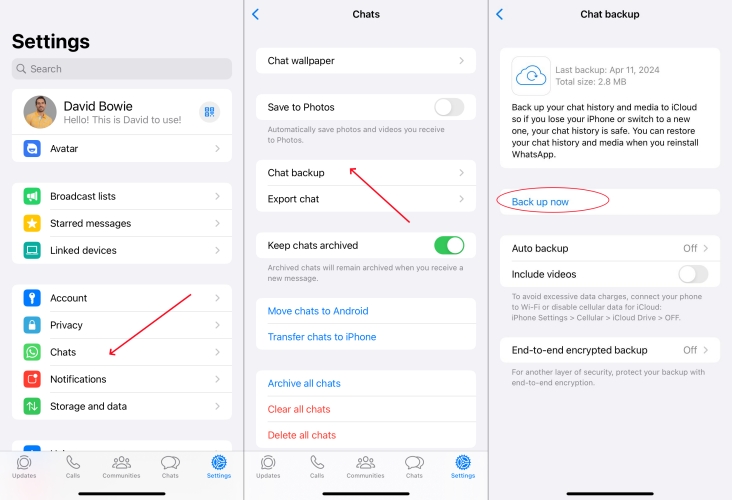
Step 1. On your old iPhone, open WhatsApp and tap Settings.
Step 2. Tap Chats > Chat backup.
Step 3. Under Chat backup, tap Back up now.
Steps to do on a new iPhone
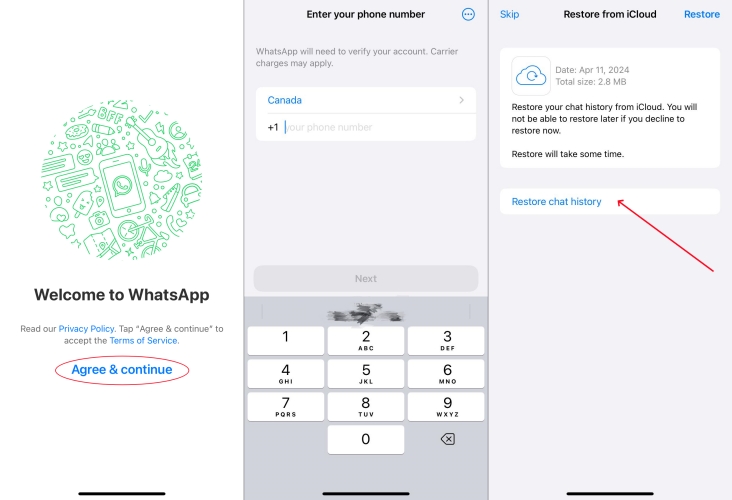
Step 1. On your new iPhone, download and install WhatsApp, then run it.
Step 2. Enter your phone number used for WhatsApp on your old iPhone.
Step 3. Tap Restore Chat History and wait to get WhatsApp data.
Method 3. Use iCloud Backup
Instead of backing up WhatsApp to iCloud in the Settings of WhatsApp, you can also turn on iCloud on your iPhone for automatically syncing your WhatsApp data. Once automatically syncing WhatsApp data to your iCloud data, you can transfer WhatsApp from your old iPhone to a new one. But this workaround is only useful during setup.
📝What You Need:
Use the same phone number and iCloud account
Have enough power and a stable WiFi network
Need to enter into the Setup screen on the target iPhone
Require a large number of storage space in iCloud Drive
Steps to do on an old iPhone
Step 1. Go to Settings > your Apple ID name > iCloud.
Step 2. Scroll down to tap iCloud Backup, then turn it on.
Step 3. To completely back up your WhatsApp data, tap Back Up Now.
Step 4. Go back to tap iCloud Drive > Apps Syncing to iCloud Drive.
Step 5. Under Apps Syncing to iCloud, turn on WhatsApp.
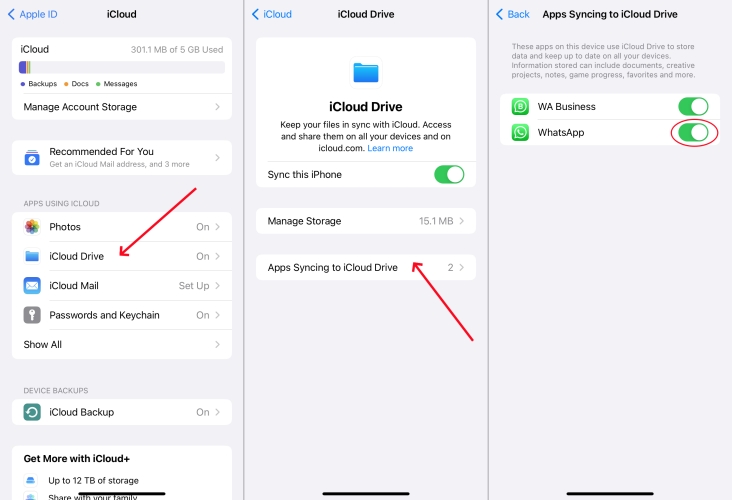
Steps to do on a new iPhone
Step 1. Turn on your new iPhone and locate the App & Data screen.
Step 2. Tap Set Up Manually, then choose Restore from iCloud Backup.
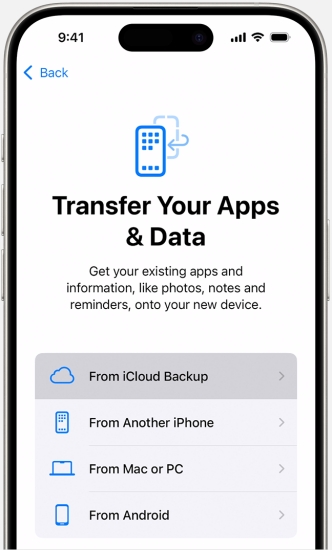
Step 3. Enter your Apple ID account used on your old iPhone and start transferring.
⁉️Note:
If both of your devices are updated to iOS 12.4 or later, you can use Quick Start to automatically set up your new device. Then you can bring the two devices close together to restore your WhatsApp data to your new device from your iCloud backup. Keep your device near each other until the migration process is complete.
Method 4. Use iTunes Backup
For those who prefer using a computer, iTunes or Finder is a viable option to transfer WhatsApp data from one iPhone to another. If you back up your WhatsApp data on your old iPhone to your computer with iTunes or Finder, then you can restore them to another iPhone. But this method would cause some data loss.
📝What You Need:
Need a computer with iTunes or Finder
Update to the latest version of iOS
Use the same phone number in WhatsApp
Steps to do on an old iPhone
Step 1. Connect your old iPhone to your computer with a cable.
Step 2. Open iTunes, then click your iPhone and go to Summary.
Step 3. Click Back Up now to back up your WhatsApp data.
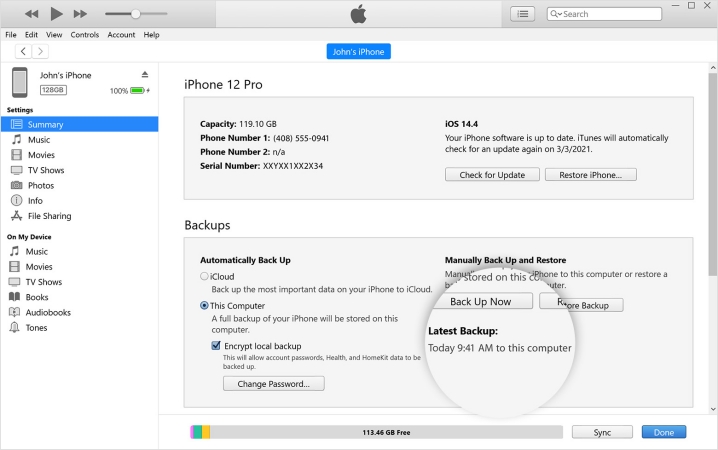
Steps to do on a new iPhone
Step 1. Using a USB cable, connect your another iPhone and computer.
Step 2. Open iTunes, then click your iPhone and go to Summary.
Step 3. Click Restore Backup and choose your backup from the list.
Step 4. Click Restore to start restoring your WhatsApp data.
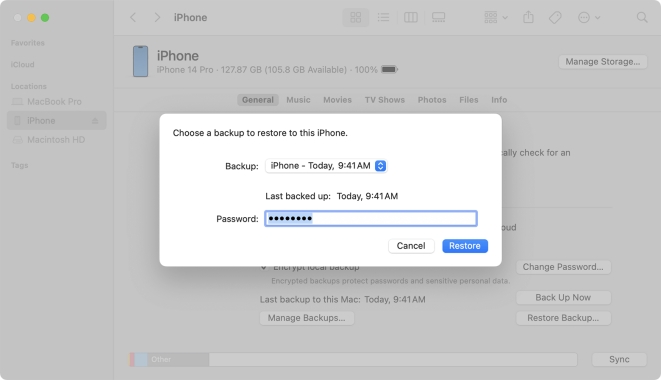
⁉️Note:
Those data and settings on your old iPhone will replace any existing data on your new iPhone. And you cannot only choose to restore WhatsApp data.
Method 5. Use Email Chat
The final method to transfer WhatsApp from iPhone to iPhone is to use email chat. Using email chat is a more manual approach, enabling you to email your chat history. The advantage of this approach is that you can transfer WhatsApp data selectively. But it will take a long time to complete the transferring of WhatsApp from iPhone to iPhone.
📝What You Need:
Need an email account to send WhatsApp chats
Step 1. Fire up WhatsApp on your old iPhone and tap Settings.
Step 2. Tap Chats > Export Chat and select the chats you want to transfer.
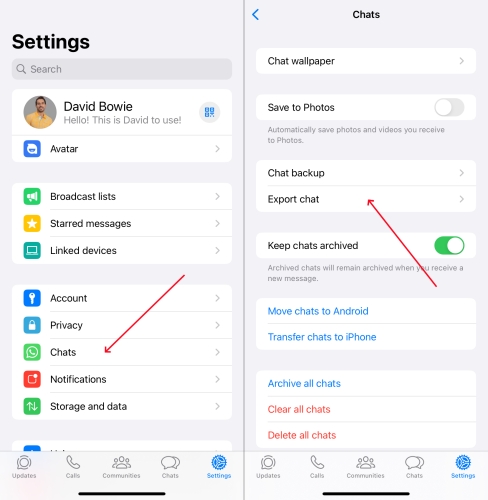
Step 3. Tap Attach Media and select Mail.
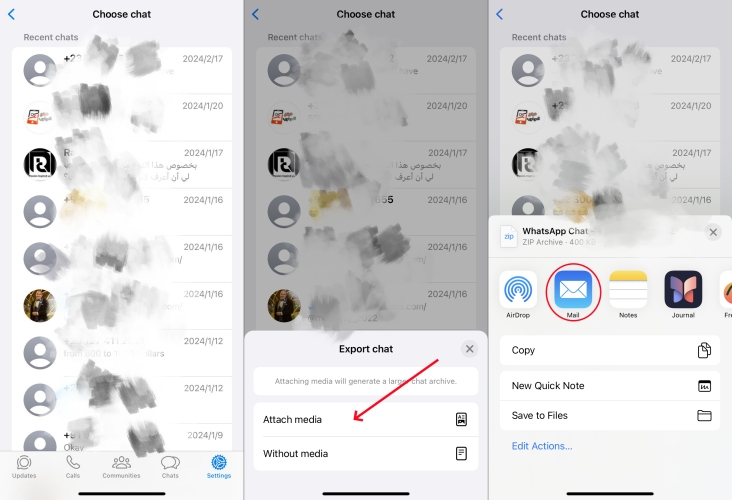
Step 4. Enter your email address and tap Send.
Step 5. Go to sign in with your Email on your another iPhone.
⁉️Note:
You are only allowed to transfer a part of WhatsApp data, including pictures and chats, from one iPhone to another. To transfer all WhatsApp data to a new iPhone, you can consider using MagFone WhatsApp Transfer.
Part 4. FAQs about WhatsApp Transfer from iPhone to iPhone
Does iPhone to iPhone Transfer include WhatsApp?
Yes, iPhone to iPhone Transfer includes WhatsApp. When using Quick Start, you can transfer all your apps and data from your old iPhone to your new iPhone.
Can you transfer WhatsApp chats from iPhone to iPhone?
Yes, you can transfer WhatsApp chats from iPhone to iPhone. There are several methods available for you. You can use WhatsApp's built-in transfer feature to move WhatsApp chats from iPhone to iPhone. You can find the detailed steps in Part 3.
How to transfer WhatsApp Business chat from iPhone to iPhone?
To transfer WhatsApp Business chat from iPhone to iPhone, you can use a professional WhatsApp transfer data like MagFone WhatsApp Transfer. Or you can back up your WhatsApp Business chat on your iPhone to your computer or iCloud account, then you can restore them to your another iPhone.
How to transfer WhatsApp from iPhone to new iPhone?
It's pretty easy to transfer WhatsApp from iPhone to new iPhone. If you have backed up your WhatsApp data to your iCloud account, you can choose Restore from iCloud Account on the App & Data screen or directly use Quick Start.
Part 5. Conclusion
Transferring WhatsApp from iPhone to iPhone doesn't have to be stressful. Whether you choose WhatsApp's built-in feature, iCloud, iTunes, or a third-party tool like MagFone WhatsApp Transfer, each method offers a reliable way to ensure your chats and memories are preserved. It is crucial to follow the detailed instructions provided and ensure all preparatory steps are completed to avoid any issues. For a smooth transfer experience, using MagFone WhatsApp Transfer is recommended.

