If the WhatsApp photo has been deleted by the sender with the Delete for Everyone feature, you will no longer see it in the chat. Sometimes, you are spontaneous to check a WhatsApp photo after a long time, only to find the "This message was deleted" message. Go through this article, check the possible methods to recover WhatsApp photos deleted by sender on your iPhone or Android phone.
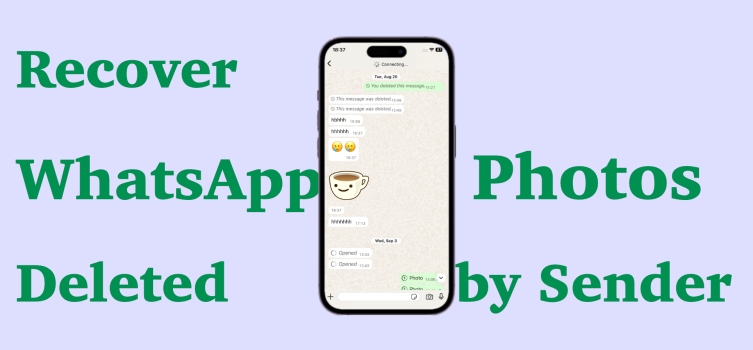
- Part 1. Can I Recover WhatsApp Photos Deleted by Sender?
- Part 2. How to See Photos Deleted by Sender on WhatsApp
- Part 3. How to Recover Photos from WhatsApp Deleted by Sender with Backup
- Part 4. How to Recover WhatsApp Photos Deleted by Sender without Backup
- Part 5. Bonus Tips: Back up WhatsApp Photos to Computer for Free
- Part 6. Conclusion
Part 1. Can I Recover WhatsApp Photos Deleted by Sender?
WhatsApp allows users to perform the Delete for Everyone operation within 48 hours. So, if a WhatsApp photo is deleted by the sender within 48 hours after being sent, the photo cannot be viewed again. After being deleted by the sender, it only displays "This message was deleted". Thanks to Media Auto-Download and Auto Backup functions in WhatsApp, it's possible to see the WhatsApp photos deleted by the sender again.
Part 2. How to See Photos Deleted by Sender on WhatsApp
If you're using an Android phone, you have the chance to see WhatsApp messages deleted by the sender with the Notification History feature. Android 11 and above come with a Notification History feature, which displays the message content first when a WhatsApp message arrives. The notification includes thumbnails or prompts for photos. But when the photo was deleted by the sender, the notification on your lock screen will disappear as well.
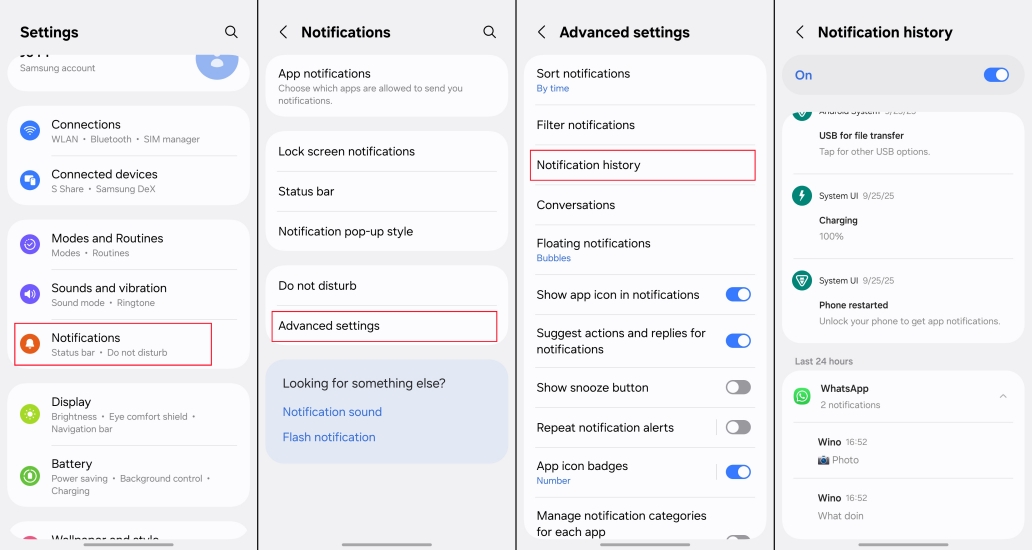
Navigate to Settings > Notifications > Advanced settings > Notification history to check WhatsApp messages history with 24 hours. It should be noted that in the Notification history stack, you can only see WhatsApp photo notification instead of thumbnail. If you want see full photo, you may need to cooperate with other methods. Go ahead to find the possibility.
Part 3. How to Recover Photos from WhatsApp Deleted by Sender with Backup
When the Auto Backup feature is enabled in WhatsApp, you can recover WhatsApp photos deleted by the sender from a cloud backup. Or if you have manually made WhatsApp backup before the time that the photos are deleted, you can also make use of the backup to restore the deleted photo. But restoring photos from WhatsApp backup will lead to losing data that was created after the previous backup date. So be cautious when you are trying to recover photos deleted by the sender from cloud backups.
Method 1. Recover WhatsApp Deleted Photos via iCloud
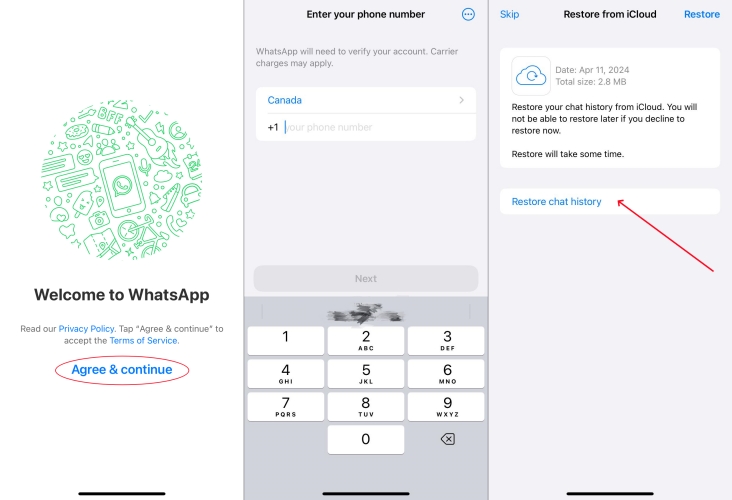
Step 1. Uninstall and redownload it in the App Store.
Step 2. Verify your phone number and Apple ID.
Step 3. When there is a WhatsApp backup found, tap Restore to recover WhatsApp images deleted by the sender.
Method 2. Recover WhatsApp Deleted Photos via Google Drive
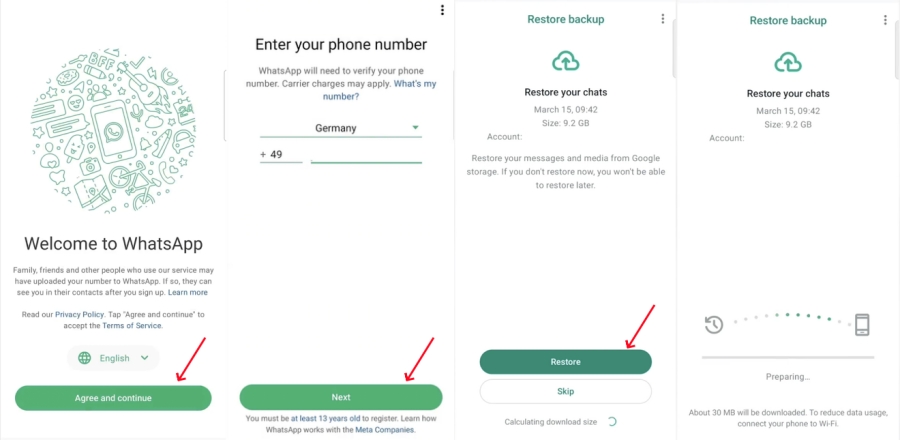
Step 1. Uninstall WhatsApp from your device.
Step 2. Enter the Google Play Store to install WhatsApp on your phone.
Step 3. Open WhatsApp Messenger and tap Agree and continue to enter your phone number.
Step 4. If WhatsApp finds an available Google Drive backup, tap Restore to recover WhatsApp photos deleted by the sender.
Part 4. How to Recover WhatsApp Photos Deleted by Sender Without Backup
What if the WhatsApp photos are deleted by the sender and you don't have any backups? Things get tricky. But there are still some methods you can try. The methods are related to WhatsApp settings on your device.
Method 1. Check Deleted Photos in the Gallery/Photos App
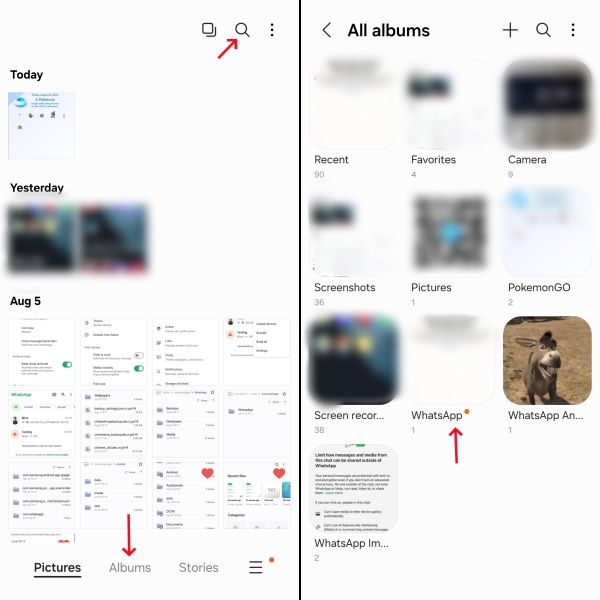
If you have enabled Media Auto-Download and Media Visibility in WhatsApp, the photo will be automatically downloaded under Wi-Fi or cellular data. Even if the photo has been the deleted by the sender, you can easily find it in the Gallery app on Android phones or in the Photos app on iPhones. You can go to the Gallery or Photos and find the album named WhatsApp, and check if your wanted item is here.
Method 2. Find Deleted Photos in Local Storage [Android Only]
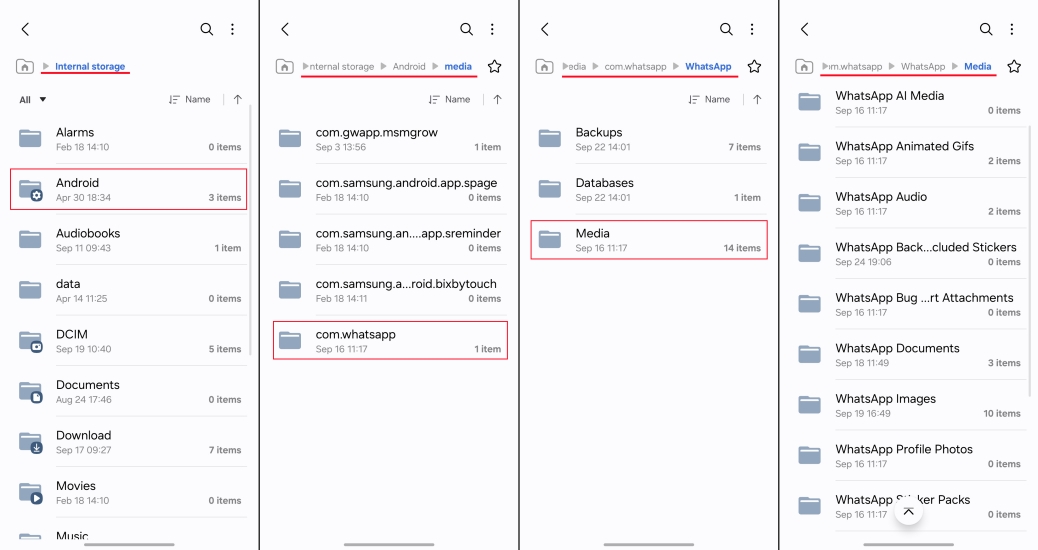
On Android devices, media files will be automatically saved in your WhatsApp > Media folder. To find the deleted photo by the sender, you can open the File Manager on your phone. Then navigate to the path: Internal storage > Android > media > com.whatsapp > WhatsApp > Media > Photos. Check if the photos deleted by the sender are here.
Part 5. Bonus Tips: Back up WhatsApp Photos to Computer for Free
After knowing the possibility and possible methods to recover WhatsApp photos deleted by the sender, you must be more convinced of the importance of WhatsApp backup. In case you want to find WhatsApp photos that were deleted by the sender or yourself, an additional backup is essential. Here is a useful tip for you to back up WhatsApp to a computer for additional guarantee.
For Android Users:
For Android users, they can back up WhatsApp to a computer directly by copying WhatsApp files from local storage to the computer.
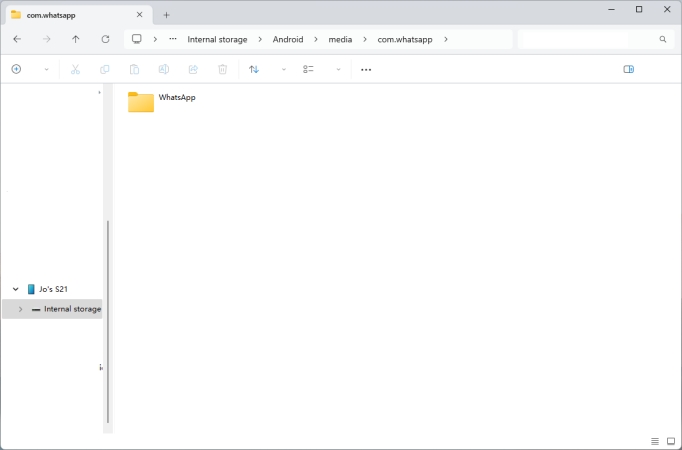
Step 1. Just connect your device to a computer using a data cable.
Step 2. Head for path: Internal Storage > Android > media > com.whatsapp > WhatsApp.
Step 3. Copy the WhatsApp file to a location on your computer.
For iPhone Users:
iPhone users are unable to copy WhatsApp data to a computer like Android users. We find a reliable tool called MagFone WhatsApp Transfer to back up WhatsApp data to a computer. It is a tool that offers a free and effective solution for iPhone users to back up WhatsApp to a computer. It supports not only backup feature but also transfer WhatsApp data, restore backup and export backup. Just follow the easy operations to make a reassuring backup.
MagFone Chats Transfer
Easily back up all your important WhatsApp content to your computer without loss or hassle — everything moves with you, just as it was.
Step 1 Install and Launch MagFone Chats Transfer

Download MagFone Chats Transfer on your computer. Launch the program, you will find five supported apps. Click WhatsApp to forward.
Step 2 Start Backing Up WhatsApp

Connect your iPhone to the computer and click the Backup feature in the left directory. Once your device is detected successfully, click Start Backup.
Step 3 Back up WhatsApp on computer
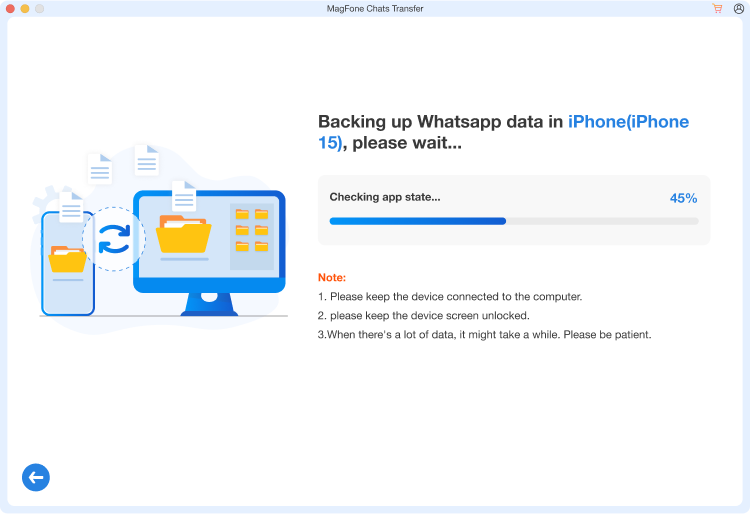
The backup process depends on your WhatsApp data size, wait for the program to backup all your WhatsApp data. Once it's completed, click Done to end.
Part 6. Conclusion
To recover WhatsApp photos deleted by the sender is not easy, but it is not completely impossible. Whether it's through local storage or cloud backups, different methods are suitable for different scenarios. To avoid similar troubles in the future, it is recommended to turn on WhatsApp automatic backup and back up important photos to in a timely manner. This way, even if the sender deletes the photos in the WhatsApp chat, you can take it easy.

