MagFone Chats Transfer can seamlessly move data from WhatsApp and other messaging apps between devices. With a clean and intuitive interface, the tool makes it easy to transfer your entire chat history—including messages, photos, videos, voice notes, and attachments—with just several clicks. There's no need for iCloud or Google Drive, and no risk of data loss. The process is smooth and hassle-free. Here's how to transfer WhatsApp data using MagFone Chats Transfer.
Step 1 Run MagFone Chats Transfer and Choose WhatsApp

Download MagFone Chats Transfer for Windows or Mac, then install and launch the program on your computer. From the main interface, select the WhatsApp option.
Step 2 Navigate to Transfer and Connect Your Devices
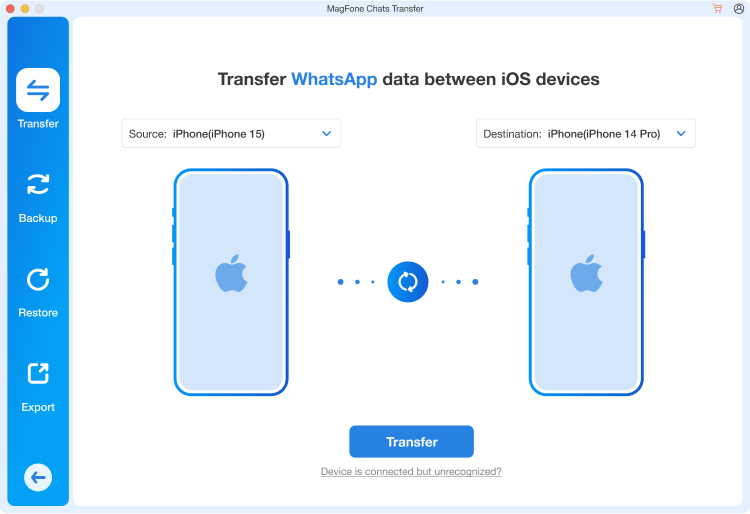
After that, click the Transfer button from the sidebar. Then use a USB cable to connect both your source and target devices. The program will automatically detect the connected devices.
Step 3 Allow Permissions and Enter the Backup Password
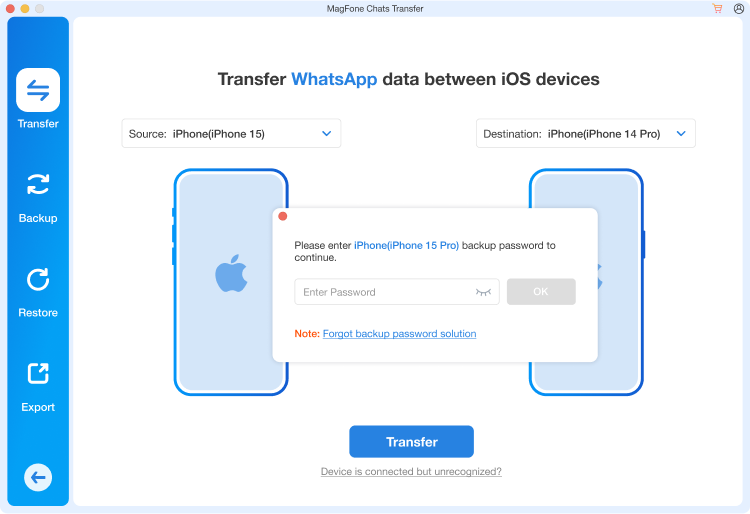
Once the source and destination devices are correctly assigned, allow permissions on your devices if prompted. Then click the Transfer button and enter the backup password to continue.
Step 4 Start the WhatsApp Transfer and Wait for Completion
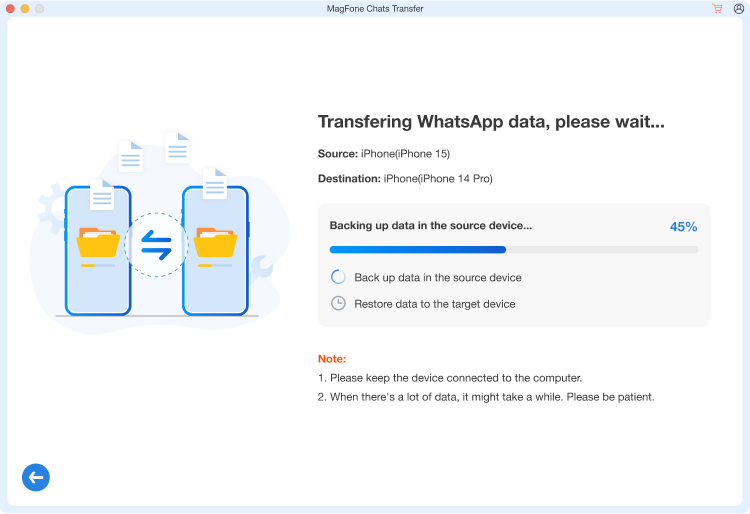
Click the Continue button to start transferring WhatsApp. Make sure the source device is unlocked and WhatsApp is logged in on the destination device. Once the transfer is complete, you'll see a confirmation message.
MagFone Chats Transfer allows you to safely and easily back up your entire chat data from your device to your computer. With just one click, you can create a complete backup of your chats, including messages, images, videos, stickers, and other attachments—all without using iCloud or Google Drive. You can preview the backup content and restore them to any device when needed. Here's how to back up WhatsApp data using MagFone Chats Transfer.
Step 1 Open MagFone Chats Transfer and Choose WhatsApp

Once downloading and installing MagFone Chats Transfer for Windows or Mac, launch the program on your computer. In the main MagFone interface, choose the WhatsApp option.
Step 2 Switch to Backup and Connect Your Phone

From the sidebar, click the Backup button, then connect your phone to your computer with a USB cable. After your device is detected by the program, unlock it and trust the computer if prompted.
Step 3 Enter the Backup Password and Start the Backup Process
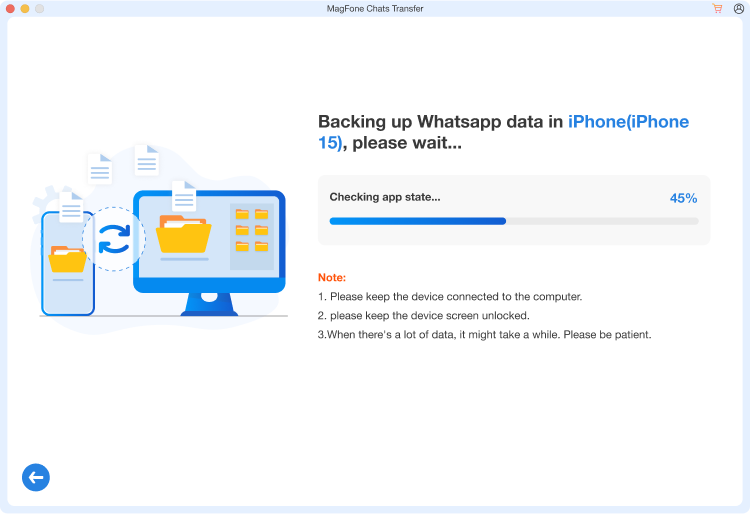
Click the Start Backup button and enter the backup password to continue. MagFone will begin backing up all your WhatsApp chats, images, and other data. Once the backup is complete, you can view the backup files directly in the program.
MagFone Chats Transfer makes it easy to restore backup files from your computer to any device. Whether you're switching phones or recovering lost data, MagFone simplifies the process. With just a few clicks, you can preview the backup file and restore it to your desired device without overwriting existing data. It is perfect for quickly getting your chat history back exactly where you need them. Here's how to restore WhatsApp data hassle-free using MagFone Chats Transfer.
Step 1 Launch MagFone Chats Transfer and Choose WhatsApp

Open MagFone Chats Transfer on your computer. Make sure you're already created a backup using MagFone. From the main interface, click the WhatsApp section.
Step 2 Head to Restore and Choose a Backup File
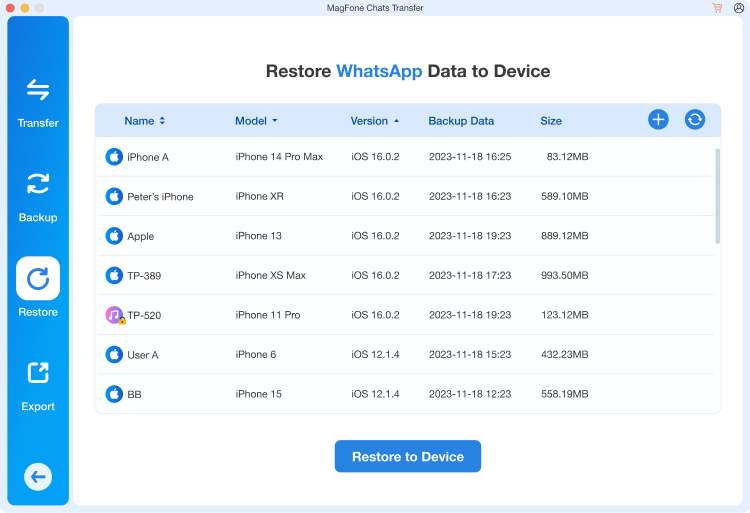
Then select Restore from the sidebar. MagFone will show you a list of available WhatsApp backup files stored on your computer. Click the View button if you want to preview the contents of the backup before restoring.
Step 3 Connect Your Device and Start the Restore Process
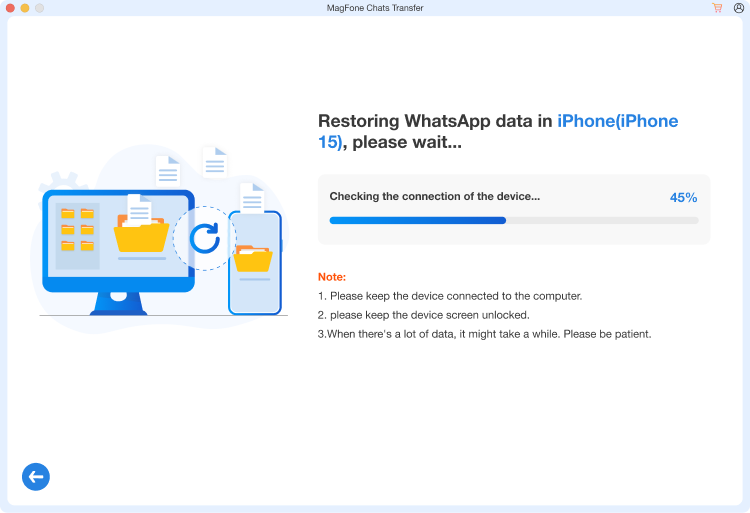
Connect the device you want to restore the WhatsApp data to. Then click the Start Restore button and confirm any warning messages by clicking the Continue button. Wait for the process to finish. Don't disconnect the device during the restoration.
MagFone Chats Transfer can save your chats and attachments from WhatsApp or other messaging apps on your phone directly to your computer in a readable format. After creating a backup, you can preview the content—such as messages, photos, videos, audio files, and documents—and selectively export them. You can choose to export chats to any folder on the computer you want. Here's how to export WhatsApp data using MagFone Chats Transfer.
Step 1 Fire up MagFone Chats Transfer and Choose WhatsApp

Fire up MagFone Chats Transfer on your computer. From the main interface, select WhatsApp. Before exporting, make sure you've backed up your WhatsApp data using MagFone.
Step 2 Navigate to Export and Preview Backup
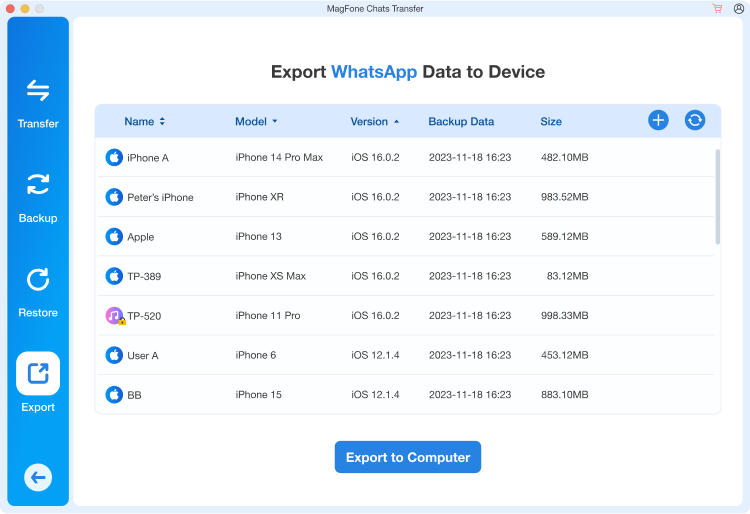
Navigate to the Export tab, then find the WhatsApp backup file you just created. In the list of backup history, click the View button next to the backup file.
Step 3 Preview and Select WhatsApp Data to Export
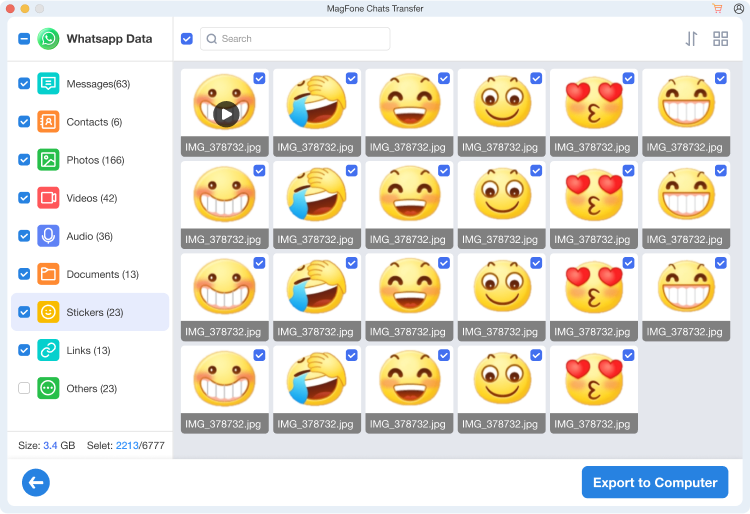
You can now preview all chats, attachments, photos, videos, stickers, and other attachments. Then select the specific chats or data you want to export.
Step 4 Start Exporting WhatsApp Data to Your Computer
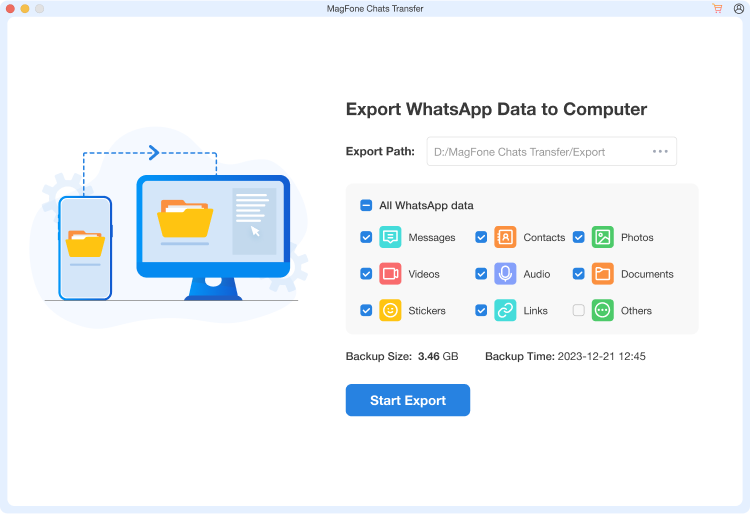
Click the Export to Computer button and select the destination folder on your computer to save the exported files. Then click the Start Export button to start exporting WhatsApp data.