In this era of information explosion, WhatsApp has become an indispensable tool of our daily communication. Whether it's work communications, intimate chats, or cherished photos and voice messages, WhatsApp stores a wealth of important content. To prevent data loss or easy migration when changing devices, it's crucial to back up WhatsApp messages promptly. This guide will provide you with detailed information on WhatsApp backup methods on multiple devices to help you save your chats with peace of mind. You will walk away with a solid understanding of how to back up WhatsApp messages after reading this guide.
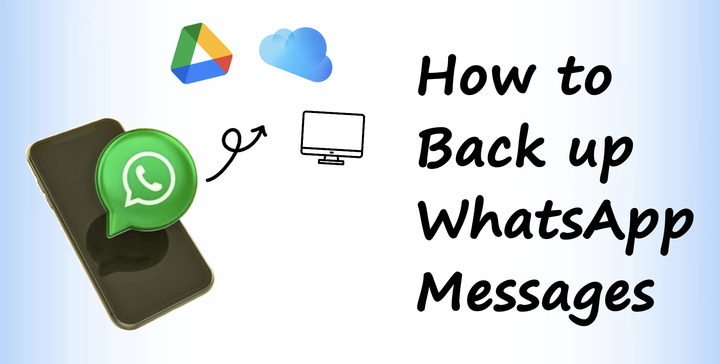
- Part 1. Can I Back up WhatsApp Messages?
- Part 2. Official Ways to Back up Messages on WhatsApp [Cloud Backups]
- Part 3. How to Back up Chats on WhatsApp [Local Backups]
- Part 4. FAQs about Backing up WhatsApp Messages
- Part 5. Conclusion
Part 1. Can I Back up WhatsApp Messages?
To prevent chat history loss or facilitate device replacement, WhatsApp offers a message backup feature where users can choose to save their chats in the cloud or on local devices. WhatsApp messages can be backed up in two ways—cloud and local backup. Let's take a look together.
| Cloud Backup | Local Backup | |
|---|---|---|
| File Types | Chat history, media | Chat history, media, stickers, settings and more |
| Internet Required | Yes | No |
| Storage Space | Limited by cloud space | Limited by device space |
| Speed | Lower | Faster |
| Restore | Restore to the same account | Restore to any account |
| Difficulty | Complex | Easy |
| Security | Medium | High |
| Problems | Backup stuck at 0%, iCloud Drive disabled, cloud storage full, backup not found on new device, and more |
None |
| Details | Read More | Read More |
The above is the difference between cloud backup and local backup. No matter whether you are an iPhone or Android user, you can back up WhatsApp messages on your device with any of the above backup methods. Just follow this guide to back up your WhatsApp messages.
Part 2. Official Ways to Back up Messages on WhatsApp [Cloud Backups]
If you want to back up WhatsApp messages just on your phone, the direct way is to use cloud backup. WhatsApp offers cloud backup solutions for users depending on different operating systems. But to successfully back up your WhatsApp messages on iPhone and Android phones, it is essential to fulfill the requirements for WhatsApp backups. Then follow the steps below to back up WhatsApp messages on Android and iPhone respectively.
📝Requirements for WhatsApp Backup
Bind Cloud Account: Grant WhatsApp access to Google Drive or iCloud Drive.
Install Google Play: Check and manage your backups on Google Play.
Sufficient Storage Space: Enough cloud storage space to store WhatsApp backups.
Stable Network Connection: Use Wi-Fi for backup to ensure a stable process and save data.
Latest version of WhatsApp: Optimal compatibility and backup feature support.
Option 1. How to Back up WhatsApp Messages on Android
WhatsApp on Android uses Google Drive to store backups. Here's how to back up chats on WhatsApp for Android phones.
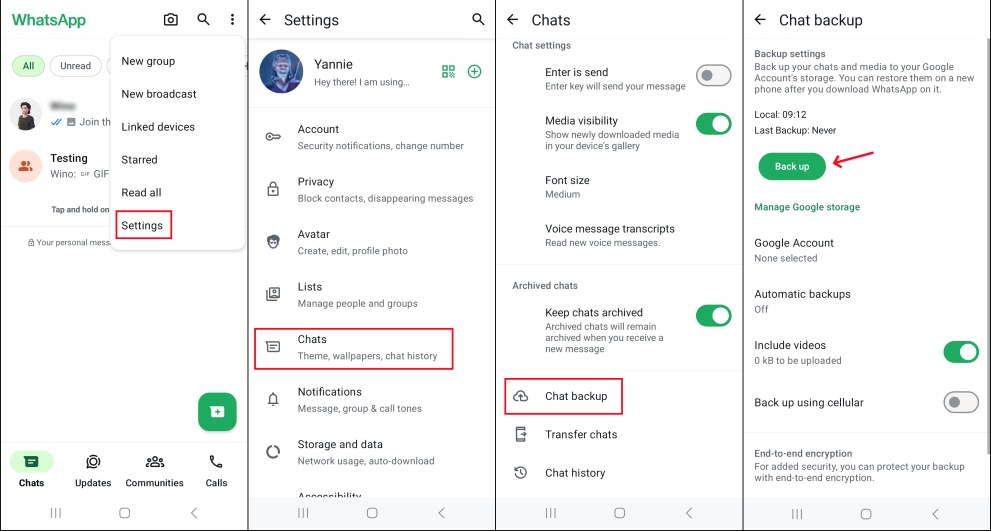
Step 1. Open WhatsApp on your device.
Step 2. Tap the icon in the top right corner and select Settings > Chats> Chat backup.
In this way, your WhatsApp messages will be backed up to Google Drive.
Option 2. How to Back up WhatsApp Messages on iPhone
Apple users can back up WhatsApp messages to iCloud with similar operation as Android. Follow these steps to back up WhatsApp messages on iPhone.
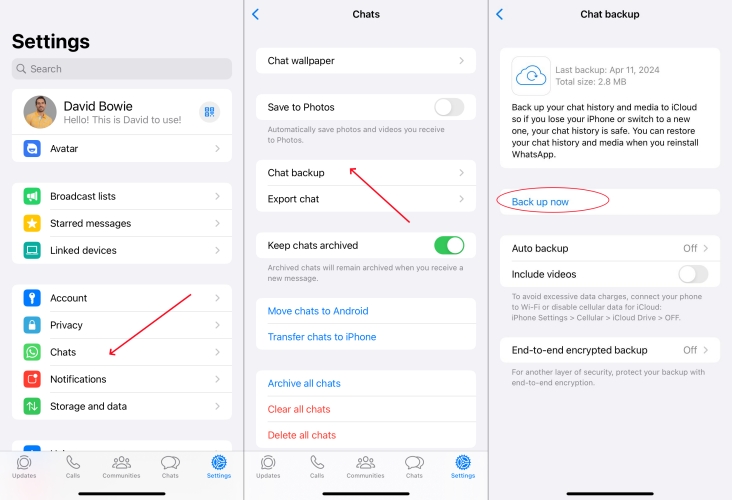
Step 1. Open WhatsApp on your iPhone
Step 2. Navigate to Settings > Chats > Chat Backup
Step 3. Tap Back Up Now to back up your WhatsApp messages
You can also back up WhatsApp directly in Apple's Settings, tap your Apple id > iCloud > iCloud Drive, turn on Back Up This Phone. Your WhatsApp data will be included. But note that usually iCloud has limited free space. If you have a lot of WhatsApp data, you can check the local backup of WhatsApp messages in Part 3.
📝How to Enable End-to-End Encrypted Backup:
In addition to regular backups, you have the option to enable end-to-end encrypted backups under WhatsApp chat backup settings. This feature enhances security by requiring users to either create a password or utilize a 64-digit passkey for access, ensuring that only authorized individuals can gain entry. However, it's important to remember that if you lose your password or passkey, you will not be able to restore your backup, so make sure to keep it safe.
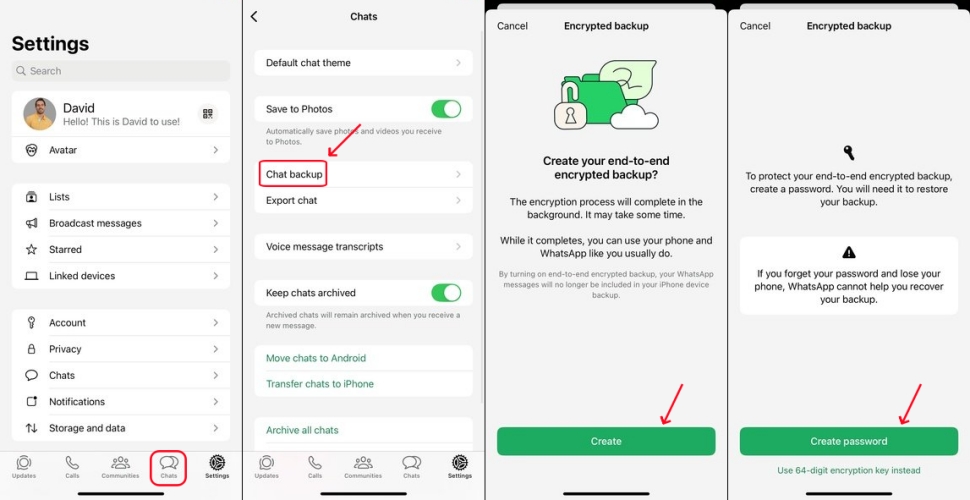
Step 1. Tap End-to-end encrypted backup.
Step 2. Choose either Set Password or Use 64-digit key based on your preference for security.
Step 3. Tap Create to activate the encryption feature.
Part 3. How to Back up Chats on WhatsApp [Local Backups]
In addition to official backup ways, there is a more secure backup method — local backup with a third-party tool. The local backup method enables users to save messages in the storage space of the device itself. This method does not rely on network or cloud services, making it suitable for users who do not use cloud frequently or want to manage their backup files themselves.
Option 1. Use WhatsApp Transfer (For iOS Users)
While choosing to back up WhatsApp messages to iCloud, many users encounter some problems like iCloud backup failed error, backup stuck on preparing, and WhatsApp not enabled in iCloud Drive. But if you consider the local backup method for WhatsApp messages, you can not only avoid those annoying issues, but also have more freedom to manage your own WhatsApp backup. Here MagFone Chats Transfer is recommended to you — a versatile tool to help you back up and store your WhatsApp messages to computer with easy operation and reliable security. If you are interested, you can go through the following operations.
MagFone Chats Transfer
Efficiently back up your WhatsApp content without loss or hassle — everything moves with you, just as it was.
Step 1. Link your iPhone to your computer by utilizing a USB cable.
Step 2. Launch the software and select WhatsApp function.

Step 3. Click Backup button and your iPhone information will be read automatically.

Step 4. Click Start Backup and wait for a while to save your WhatsApp chat history to your computer.
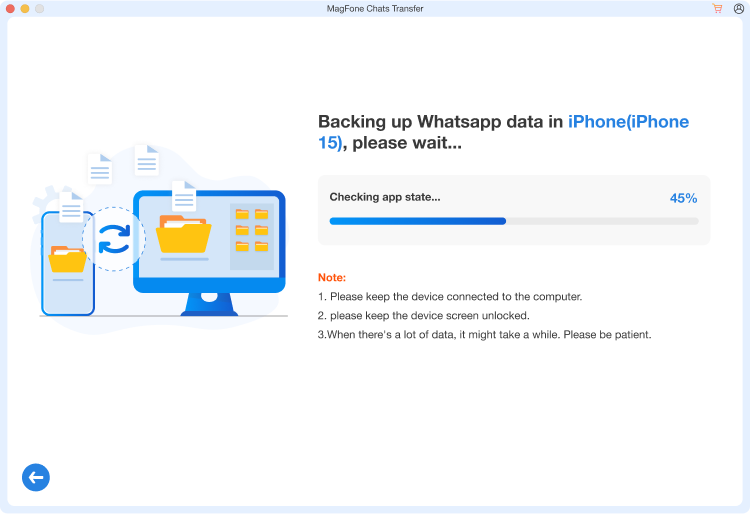
After making a backup of your WhatsApp chats through MagFone software, you can restore your backups to your iPhone even without the same WhatsApp account. What's more, you can export your backed up WhatsApp messages to your computer in different formats.
Option 2. Use File Manager (For Android Users)
For Android users, WhatsApp saves local backups on your device daily. Android users can make local backups through the File Explorer app or the Files app on the phone directly. Or you can connect your Android phone to a computer, then copy the file to the local folder on the computer or a USB flash drive as an additional backup. Here's how to make a local backup of WhatsApp messages on Android.
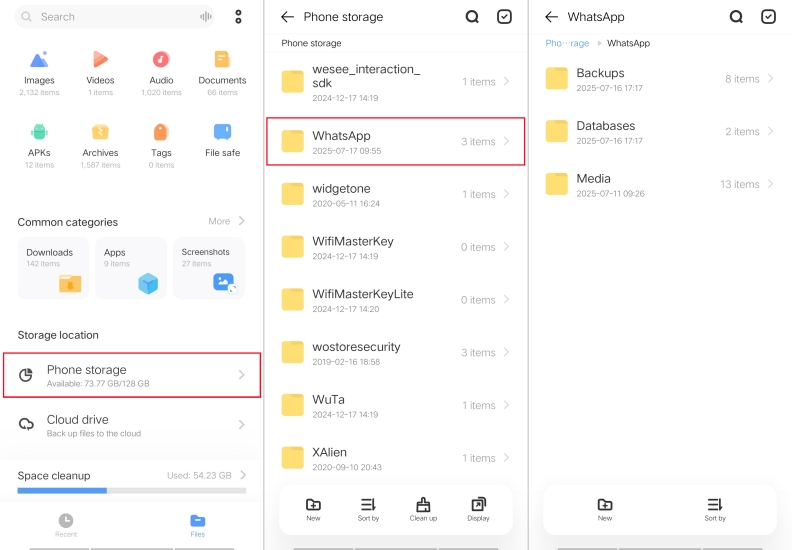
Step 1. Launch the My Files app on your mobile device or the File Manager on your computer.
Step 2. Go to the path:
Step 3. In Backups, you can find a file like wa.db.crypt14, which is your local chat history backup.
It is necessary to know that local backups are not transferable to iPhone or cloud. Also, those backups are only readable within the WhatsApp app on your Android phone.
Part 4. FAQs about Backing up WhatsApp Messages
How to restore backed up messages on WhatsApp?
The method for restoring your messages varies based on the backup option you selected. You can restore backed-up messages from iCloud, Google Drive, or even third-party tool like MagFone Chats Transfer.
Are WhatsApp Messages Automatically Backed up?
Yes, WhatsApp supports the automatic backup feature. You can directly choose Automatic backups in WhatsApp and set backup frequency. For iPhone users, you can also turn on automatic iCloud backup for WhatsApp in Settings.
Are WhatsApp Photo Backed up?
Yes. Whether it's a cloud or local backup, the photos in WhatsApp will be included. When performing cloud backups, WhatsApp will provide an option to Include videos, and you can also check this option, both images and videos will be included in the backup.
Part 5. Conclusion
No matter if you want to back up WhatsApp messages on your mobile device or back up your WhatsApp chats to a computer, whether you choose cloud backup or local backup, following this guide will help you find the fittest way to securely store your valuable data. If you have any doubts about backing up, just leave a comment to let us know.

