WhatsApp has become an essential communication tool for millions worldwide, offering a convenient platform for text messages, voice calls, and media sharing. With such vital information exchanged daily, it is crucial to ensure that your data is backed up and can be restored in case of device loss. This is where iCloud, Apple's cloud storage service, comes into play. iCloud provides a seamless way to back up and restore your WhatsApp data. In this guide, we'll walk you through everything you need to know about restoring WhatsApp from iCloud.
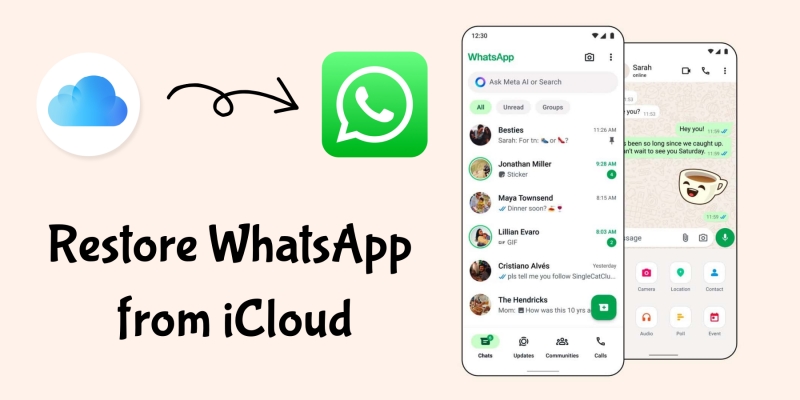
- Part 1. How to Restore WhatsApp Backup from iCloud to iPhone
- Part 2. What to Do If You Can't Restore WhatsApp from iCloud?
- Part 3. FAQs about WhatsApp iCloud Restore
- Part 4. Conclusion
Part 1. How to Retrieve WhatsApp Backup from iCloud to iPhone
iCloud offers a seamless way to keep your WhatsApp data safe and sound. If you have enabled iCloud Backup, your WhatsApp chats, including text messages, voice notes, photos, videos, documents, stickers, and more are automatically synced and backed up to iCloud. Then you can restore WhatsApp from iCloud onto a new or reset iPhone. Here's how to restore WhatsApp from iCloud on a new or reset iPhone.
📝Prerequisites before WhatsApp Restore from iCloud
To ensure a smooth and successful restoration, verify the following before starting:
Same Apple ID: Log into the same Apple ID used to create the iCloud backup.
iCloud Drive Enabled: Go to Settings > your Apple ID name > iCloud, and make sure it's turned on.
Sufficient iCloud Storage: Have enough storage space in iCloud to contain the backup.
Stable WiFi Connection: Connect to a strong and stable WiFi connection.
Phone Number Consistency: Use the same phone number used for the original backup.
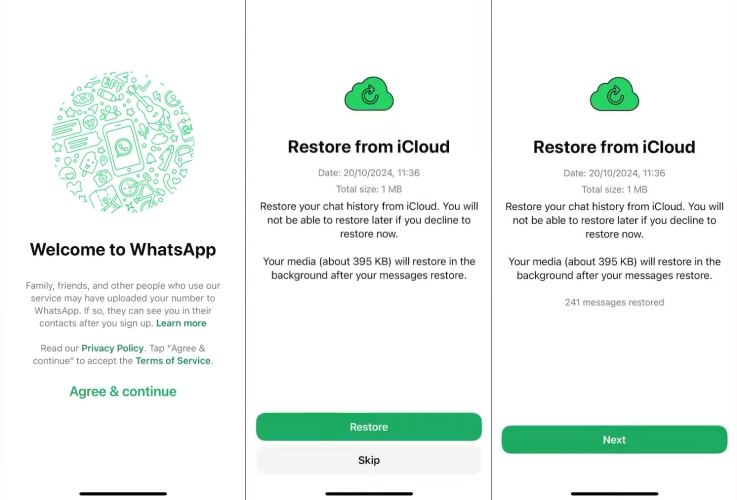
Step 1. Open WhatsApp and agree to the terms and conditions.
Step 2. Enter the same phone number used for the backup.
Step 3. Once prompted to verify your identity, tap Restore.
Step 4. Wait patiently as WhatsApp retrieves your backup.
Step 5. Once restored, tap Next to complete initialization.
⁉️Note:
If you need to restore WhatsApp from iCloud on an iPhone with WhatsApp installed, you need to uninstall and reinstall WhatsApp. Or you cannot restore WhatsApp from an iCloud backup.
Part 2. What to Do If You Can't Restore WhatsApp from iCloud?
Restoring WhatsApp from iCloud doesn't need to be a complex or intimidating process. Unfortunately, some users have trouble restoring WhatsApp from iCloud during the process. Those error messages like "Couldn't restore chat history" approach. If WhatsApp fails to restore the backup, try the following solutions.
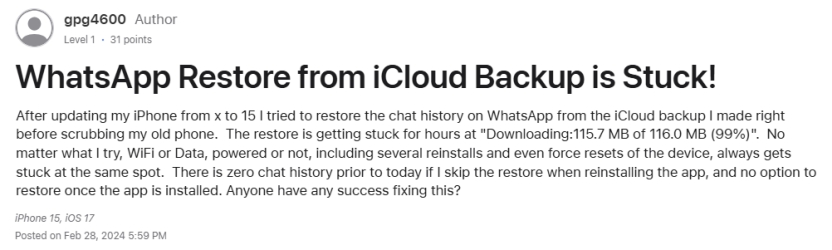
Solution 1. Check iCloud Drive Status. Go to Settings > iCloud > iCloud Drive and ensure it's enabled on your iPhone.
Solution 2. Update iOS and WhatsApp. Ensure your iPhone is running the latest iOS and you've installed the latest version of WhatsApp.
Solution 3. Use Correct Apple ID and Number. Double-check that you're using the same Apple ID and phone number linked to the backup.
Solution 4. Free Up iCloud Storage. If your iCloud is full, WhatsApp might be unable to access the backup. Consider upgrading your iCloud storage plan or deleting unused data.
Solution 5. Stable WiFi Connection. Use a reliable and fast WiFi network to avoid connection errors during restoration.
Solution 6. Consider Third-party Tools. Those third-party tools like MagFone Chats Transfer offer advanced features like WhatsApp restoring and full preview before restoring.
MagFone Chats Transfer
Efficiently back up your WhatsApp content without loss or hassle — everything moves with you, just as it was.
Part 3. FAQs about WhatsApp Restore from iCloud
How long does it take WhatsApp to restore from iCloud?
It generally takes between 5 to 10 minutes to restore WhatsApp from an iCloud backup. But the actual time can vary depending on several factors like backup files, internet connection, and issues with WhatsApp servers.
How to restore WhatsApp messages from iCloud backup?
To restore WhatsApp messages from an iCloud backup, you'll need to uninstall and reinstall WhatsApp on your device, then verify your phone number. When promoted, you can recover your chats from the iCloud backup. But it will restore all WhatsApp contents, instead of only messages.
How to restore WhatsApp messages on new iPhone from iCloud?
If you want to restore WhatsApp messages on a new iPhone from an iCloud backup, you can use your phone number to verify, then choose the Restore Chat History option to recover your chats.
How to Restore WhatsApp Backup from iCloud to Android?
It is impossible to directly restore WhatsApp backup from iCloud to Android as iCloud backup is only for WhatsApp on iOS devices. If you want to restore WhatsApp backup from iCloud to Android, you can restore WhatsApp from iCloud backup on an iPhone, then transfer WhatsApp from iPhone to Android.
Part 4. Conclusion
Restoring WhatsApp from iCloud is a straightforward process, provided you have everything in place. Whether you're switching to a new device or simply need to reinstall the app, iCloud ensures your chats and media are safe and easily retrievable. By following the steps outlined in this guide, you can confidently restore your Whatsapp from iCloud to your device, ensuring uninterrupted communication.

