Exporting WhatsApp chats is a practical way to save important conversations, share them with others, or back them up for legal and personal reasons. Whether you're switching phones, archiving messages, or simply want a record of your chats, learning how to export WhatsApp chat efficiently can save time and frustration. But the process isn't always intuitive — especially when media isn't included, the file format seems unreadable, or exports suddenly stop working. In this article, we'll walk you through how to export WhatsApp chat in several different methods.
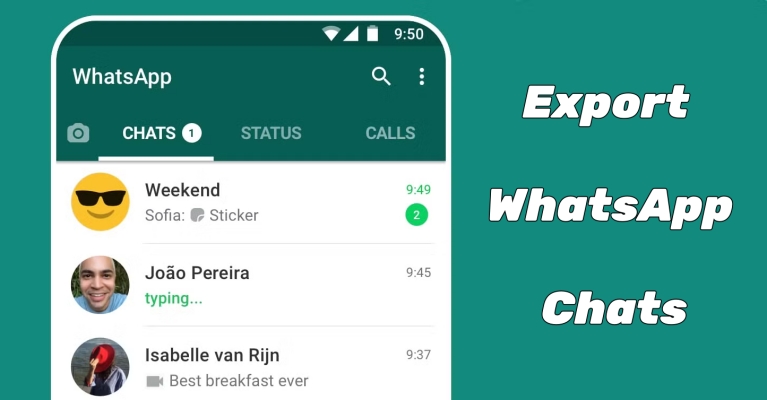
- Part 1. Can You Export WhatsApp Chat?
- Part 2. Best Way to Export WhatsApp Chat with One-clickHOT
- Part 3. How to Export WhatsApp Chat from Mobile Devices
- Part 4. How to Export WhatsApp Chat from PC/Mac
- Part 5. FAQs about Exporting WhatsApp Chat
- Part 6. Conclusion
Part 1. Can I Export WhatsApp Chat?
Yes, you can export WhatsApp chat on Android, iPhone, and desktop platforms. There are multiple methods you can choose to export WhatsApp chats. Before exporting WhatsApp chats, you can view each method with advantages and disadvantages from the comparison table below.
| Methods | Platforms | Formats | Organized by Default | Recommendation |
|---|---|---|---|---|
| MagFone Chats Transfer | iOS | TXT, PDF, CSV, and more | Yes | Export multiple chats |
| WhatsApp Export Chat | iOS & Android | TXT, ZIP | Yes | One-time chat backup |
| WhatsApp iCloud Backup | iOS | / | No | Great for iOS users backup |
| WhatsApp Google Drive Backup | Android | / | No | Suitable for Android users backup |
| WhatsApp File Manager | Android | / | No | Export media only |
| WAexport | Web | HTML, TXT, CSV | No | Export chat with media |
Part 2. Best Way to Export WhatsApp Chat with One-click
If you need more control over the exported data, including filters, formats, or batch export, there are several third-party that offer robust solutions. Such tools like MagFone Chats Transfer can offer advanced features, such as WhatsApp to WhatsApp transfer, WhatsApp to computer backup, and even restoring chats from computers to phones. Follow the steps below to export WhatsApp chats by using MagFone Chats Transfer.
MagFone Chats Transfer
Easily export all your important WhatsApp content to computers without loss or hassle — everything moves with you, just as it was.
Step 1 Run MagFone Software and Choose WhatsApp

Start by opening MagFone Chats Transfer on your computer, then click WhatsApp > Backup and use a USB cable to connect your device.
Step 2 Back up WhatsApp Chats to the Computer

Once your device is detected, click the Start Backup button and enter the backup password to proceed. Wait for a while, all the data from WhatsApp on your device will be backed up.
Step 3 Navigate to Export and Preview Data
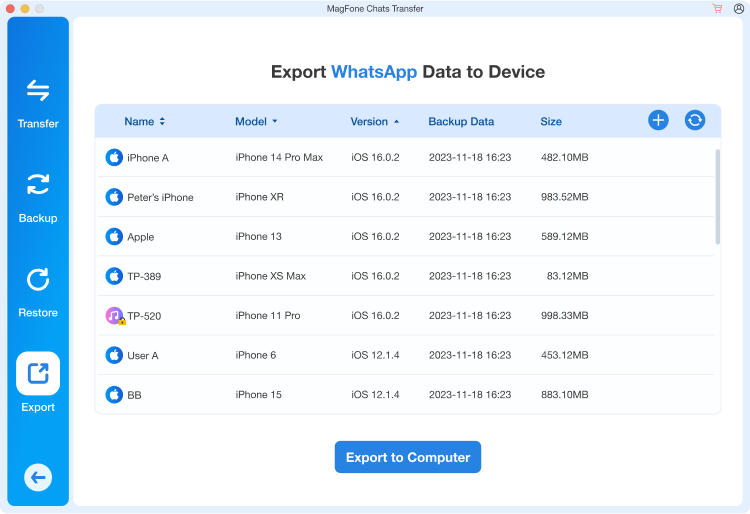
After the backup process is complete, click the Export button from the sidebar. Then you can preview the backed up WhatsApp data by clicking the View button.
Step 4 Choose Data and Export WhatsApp Data
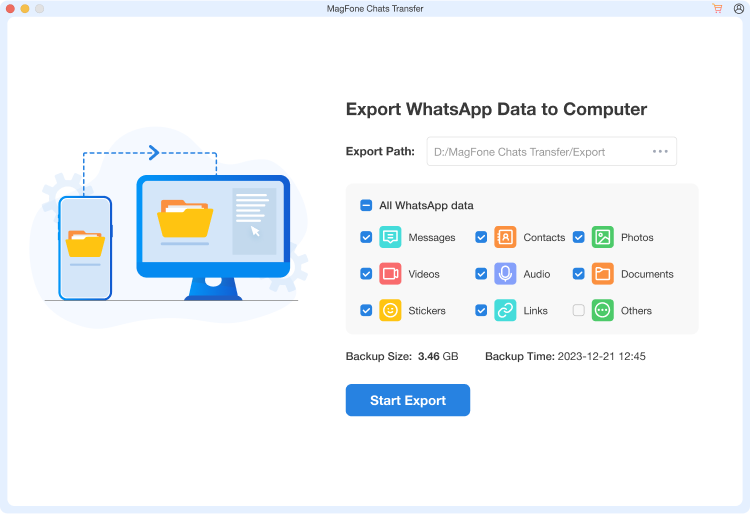
In the list, you can preview and select the data you want to export. After selecting the data well, click the Start Export button to begin the export process.
Part 3. How to Export Chat in WhatsApp from Mobile Devices
Exporting WhatsApp chats on Android and iOS devices is a straightforward process that ensures all your conversations can be saved or shared. If you want to export chat in WhatsApp from Android or iOS devices, you can choose one method as follows.
Method 1. Export WhatsApp Chat via Export Chat
WhatsApp offers a native export feature called Export Chat, working well for individual chats — if you know its limitations. With Export Chat, you can export your chat history from a chat as a ZIP file. Here's how to export WhatsApp chat on iOS and Android devices.
📝Limitations of Export Chat:
Max 40,000 messages without media
Max 10,000 messages with media
Files exported as a ZIP file
Cannot export multiple chats at once
No formatting or organization
On Android
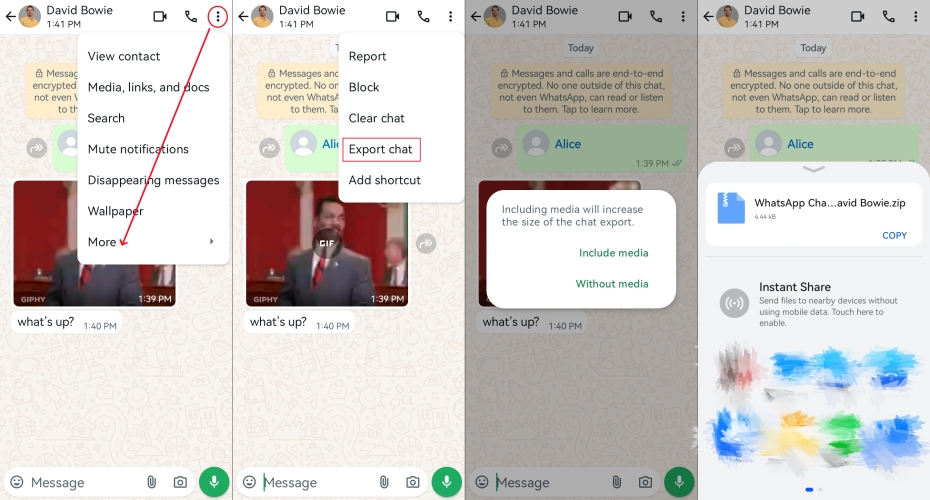
Step 1. Open the chat you want to export in WhatsApp.
Step 2. Tap the three-dot menu > More > Export chat.
Step 3. Choose Without Media or Include Media.
Step 4. Select a method like G-mail or Google Drive to send the exported file.
On iPhone
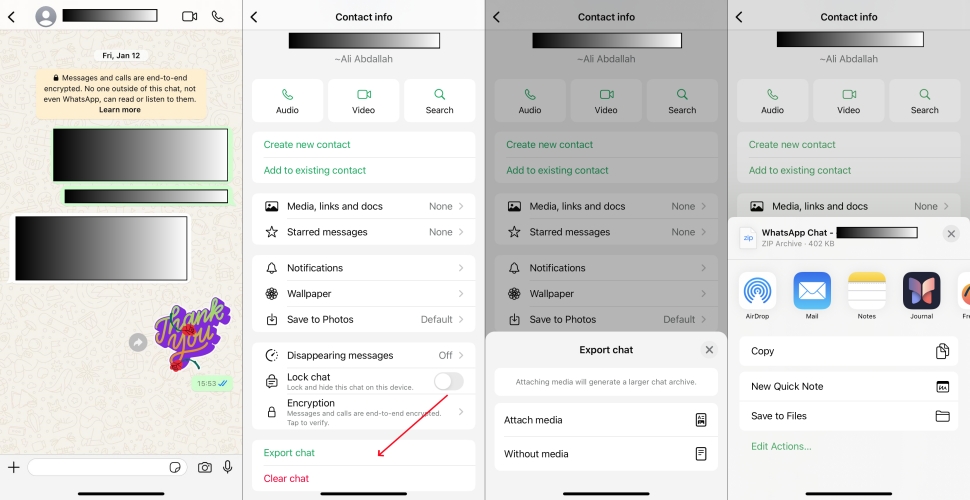
Step 1. Open the conversation in WhatsApp.
Step 2. Tap the contact name at the top.
Step 3. Scroll down to tap Export Chat.
Step 4. Choose whether to attach media, then export using Mail, AirDrop, or others.
Method 2. Export WhatsApp Chat via iCloud Drive
With the built-in exporting feature, you can export WhatsApp chats one by one on both iOS and Android devices. But iOS users can also choose iCloud Drive for long-term storage solutions. If you are an iPhone or iPad user, follow the steps below to export WhatsApp chats to iCloud.
📝Limitations of iCloud Backup:
Only 5GB of free iCloud storage
No selective backup option
No real-time or event-based backups
Not able to view backup content
Only available for iOS devices
Option 1. WhatsApp in-app backup to iCloud
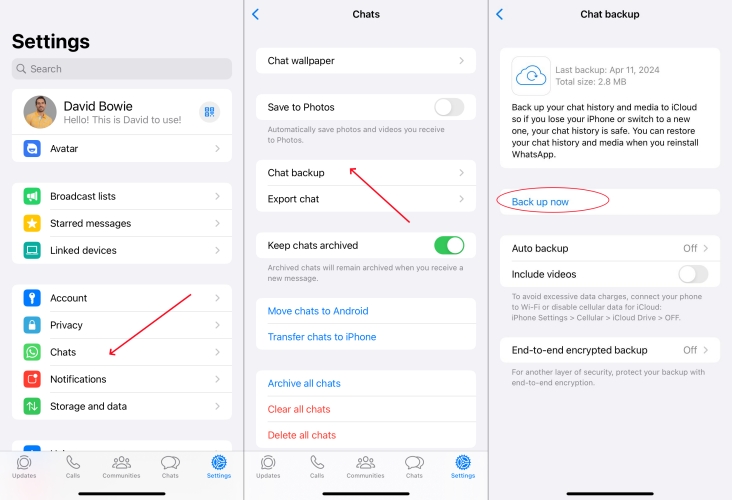
Step 1. Launch WhatsApp on your iPhone and tap Settings.
Step 2. Navigate to Chats > Chat backup > Back up now.
Option 2. iPhone backup to iCloud
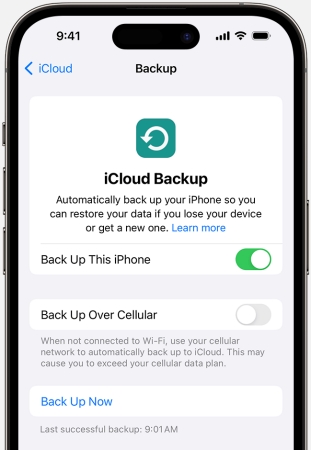
Step 1. Open Settings and tap your Apple ID name > iCloud.
Step 2. Tap iCloud Backup > Back Up Now.
Method 3. Export WhatsApp Chat via Google Drive
For Android users, Google Drive is a great alternative when you cannot access iCloud backup in WhatsApp. By turning on Google Drive in WhatsApp, you can export your WhatsApp content to Google Drive for viewing at any time. Here's how to export WhatsApp chat to Google Drive.
📝Limitations of Google Drive:
No selective backup control
Not accessible through drive.google.com
Only compatible with Android devices
No direct way to preview WhatsApp data
Limited free storage space to store
Step 1. Fire up WhatsApp on your Android phone and tap the three-dot icon.
Step 2. Tap Settings > Chats > Chat backup > Back up.
Method 4. Export WhatsApp Chat via File Manager
Using File Manager is another feasible method for Android users to export WhatsApp chats. This manual export takes longer to complete, but avoids chat size limits and retains original media quality. Here's how to export conversation from WhatsApp via File Manager.
📝Limitations of File Manager:
No option to export chat metadata
Risk of file corruption or loss
No cross-platform compatible
Not able to read chat messages
Media files not organized by chat

Step 1. Open File Manager on your Android phone.
Step 2. Navigate to Internal Storage > WhatsApp > Media > WhatsApp Images.
Step 3. Copy or upload WhatsApp contents to cloud storage or other folders.
Part 4. How to Export WhatsApp Chat from PC/Mac
Whether to try a third-party tool like MagFone Chats Transfer or use the built-in feature in WhatsApp, you can export chats from WhatsApp on your phone. What to do if you want to export chat in WhatsApp web or desktop? Unfortunately, there is no official method to export chats from WhatsApp web or desktop. For exporting chats from WhatsApp web, these Chrome extensions like WAexport. Follow the steps below to export WhatsApp chat using WAexport.
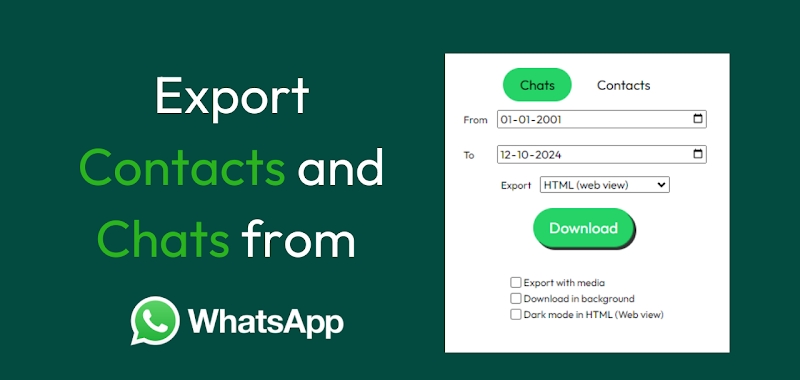
Step 1. Go to the Chrome Web Store to install WAexport.
Step 2. Click the extension and switch to the Chats tab.
Step 3. Choose the export method and set the conversation time.
Step 4. Select Export with Media and other options.
Step 5. Click the Download button to export WhatsApp chats.
Part 5. FAQs about Exporting WhatsApp Chat
Does exporting a WhatsApp chat notify the other person?
No, exporting a WhatsApp chat doesn't notify any person. If you want to export a WhatsApp chat, you don't need to worry about someone would know it.
How to know if someone export my chat from WhatsApp?
It is impossible to know if someone export your chats from WhatsApp. Currently, WhatsApp doesn't provide notifications for this activity and no app can offer this feature.
Where do exported chats go on WhatsApp?
When you use Export Chat in WhatsApp to export your chats, those chats will be saved as a plain text file or ZIP file, then be sent to an app like Telegram or saved to cloud platforms like Google Drive or iCloud.
Can exported WhatsApp chat be restored?
It's pretty easy to transfer WhatsApp from iPhone to new iPhone. If you have backed up your WhatsApp data to your iCloud account, you can choose Restore from iCloud Account on the App & Data screen or directly use Quick Start.
Part 6. Conclusion
Exporting WhatsApp chats isn't one-size-fits-all — and depending on your goal, the right solution may be simple or advanced. With native support on both Android and iOS devices, you can export WhatsApp chats with ease. But if you have large exports, those reliable third-party tools like MagFone Chats Transfer can help, which lets you export multiple chats at once. Have a try, and you'll find it out.

