Have you ever found yourself in the unfortunate situation of accidentally deleting your WhatsApp photos, which may include important memories or essential data? Accidental deletions happen to the best of us, but don’t worry—losing your photos isn’t necessarily permanent. In this article, we’ll guide you through the steps to recover deleted photos from WhatsApp on various devices and share tips on how to prevent losing your WhatsApp photos in the future.
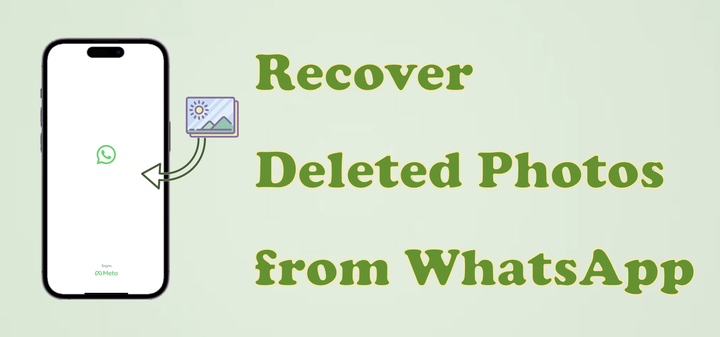
- Part 1. Can I Recover Deleted Photos from WhatsApp?
- Part 2. How to Recover Deleted Photos from WhatsApp on Android
- Part 3. How to Retrieve Deleted Photos from WhatsApp on iPhone
- Part 4. How to Avoid Losing WhatsApp Photos after Accidently Deleting
- Part 5. FAQs about WhatsApp Delete Photo
- Part 6. Conclusion
Part 1. Can I Recover Deleted Photos from WhatsApp?
After deleting WhatsApp photos by mistake, one’s first reaction may be whether these photos are completely gone. You may be able to find a solution in local storage, cloud backup, and it is possible to recover WhatsApp deleted photos if you take the right approach in time. Next, we will introduce how to get back WhatsApp deleted photos on both Android and iPhone devices.
Part 2. How to Recover Deleted Photos from WhatsApp on Android
If you are an Android user, the following three methods may be helpful to recover deleted photos from WhatsApp.
Method 1. Recover Deleted WhatsApp Photos from Gallery
Sometimes, even if you delete a photo in a WhatsApp chat, it may still be saved in your phone's album because it was stored when you received it.
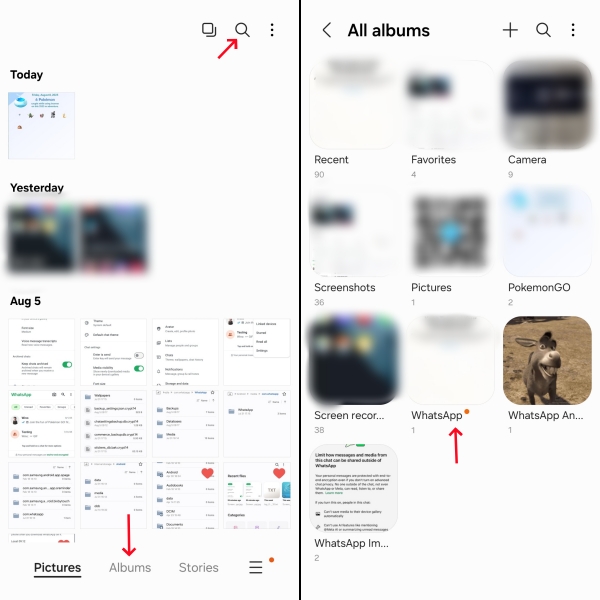
Step 1. Enter the Gallery app on your device.
Step 2. View WhatsApp files or search for the date the photo was sent.
Method 2. Recover Deleted WhatsApp Photos from Google Drive
Generally, WhatsApp supports chat backup to the cloud. If you have turned on Google Drive backup on WhatsApp before, you can recover deleted WhatsApp photos from Google Drive.
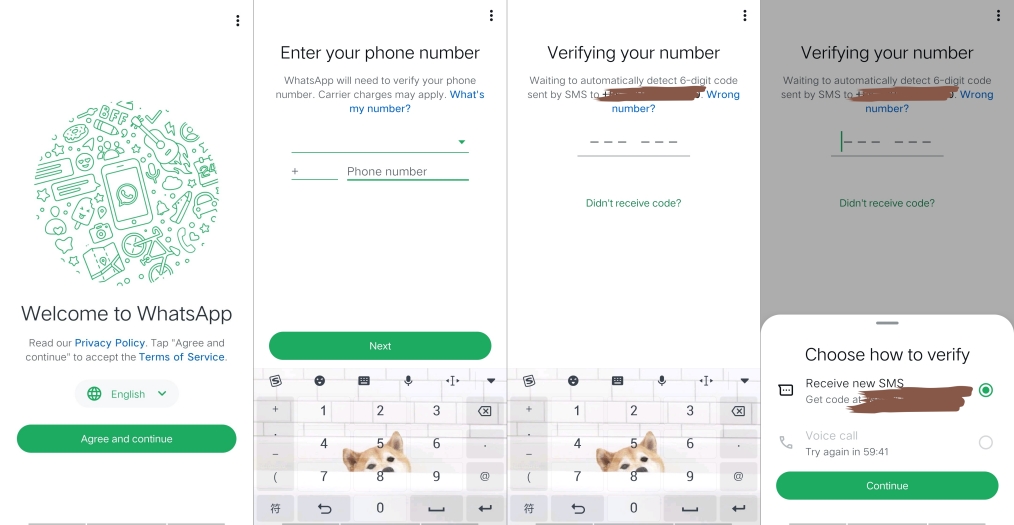
Step 1. Uninstall the current WhatsApp app.
Step 2. Reinstall and sign in to the same WhatsApp account.
Step 3. When prompted to restore a backup, select Restore fromGoogle Drive.
Step 4. Wait for the restore to complete, check your chat history and media files.
Method 3. Recover Deleted WhatsApp Photos from Local Backup
For Android users, WhatsApp automatically saves daily chat history backup files in your phone's storage, usually on your phone's internal storage or SD card. You can recover deleted WhatsApp photos from local backup even though there is no cloud backup.
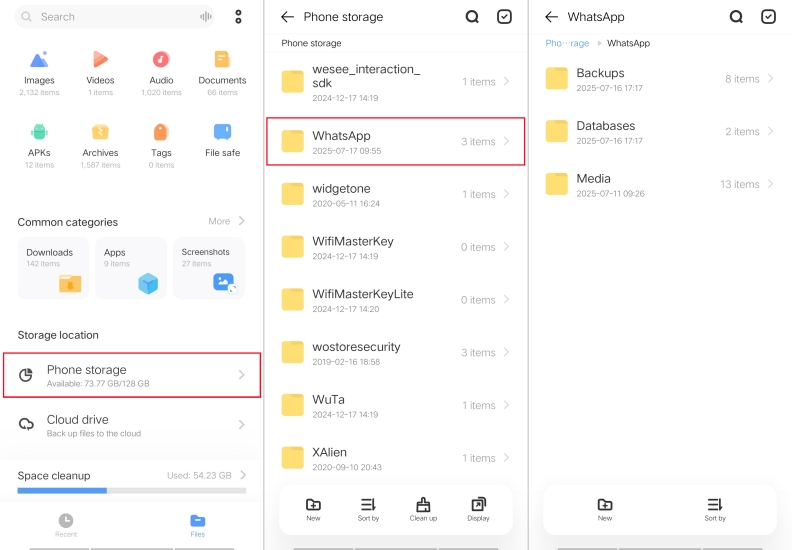
Step 1. Open your phone's File Manager.
Step 2. Go to Phone Storage > WhatsApp > Media.
Step 3. You can find all your WhatsApp photos in the Media folder.
Part 3. How to Retrieve Deleted Photos from WhatsApp on iPhone
For iOS users, the recovery method is different from Android. The iOS system does not have direct access to WhatsApp's local storage, so it mainly relies on the system's built-in Photo app and iCloud backup to recover deleted WhatsApp photos.
Method 1. Restore Deleted WhatsApp Photos from Recently Deleted Folder
iPhone Photo has a recently deleted feature that stores photos and videos deleted in the last 30 days, and if your WhatsApp photos are deleted by mistake, you can most likely find them here.
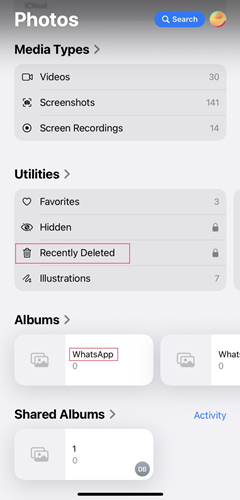
Step 1. Navigate to Photo > Album > Recently Deleted.
Step 2. Select the photos you want to recover and long press and tap Restore.
Method 2. Restore Deleted WhatsApp Photos from iCloud Drive
If you have iCloud backup turned on in WhatsApp settings or WhatsApp automatic backup enabled in iPhone settings, and you have completed the backup before deleting photos, you can recover deleted WhatsApp photos by restoring chat history.
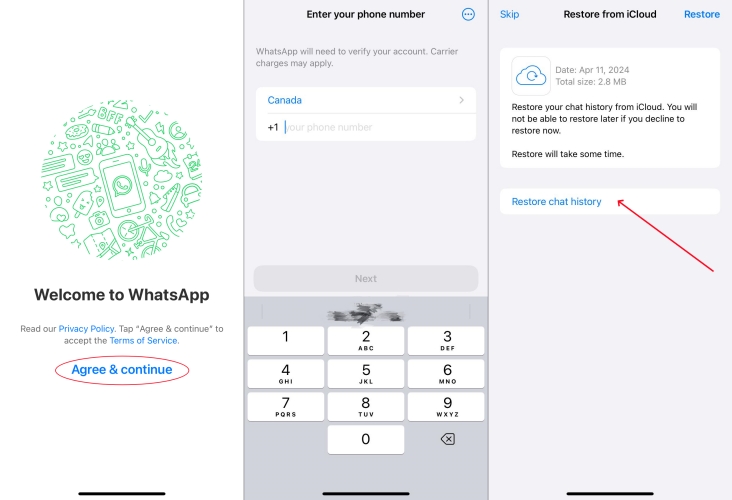
Step 1. Uninstall the WhatsApp app on iPhone.
Step 2. Reinstall and sign back into your WhatsApp account.
Step 3. When asked to restore chat history, select Restore from iCloud.
Step 4. Wait for the recovery to complete, look for the recovered photos in chat history.
Part 4. How to Avoid Losing WhatsApp Photos after Accidentally Deleting
Although both Android and iPhone users have the opportunity to recover deleted WhatsApp photos through the above methods, the recovery process often requires a certain amount of time and steps. To avoid losing WhatsApp photos after accidentally deleting, it is recommended that you take the following measures in advance.
Enable Auto Download
When you turn on the automatic media download function, photos, videos, audio, and documents received by WhatsApp will be automatically saved to your device according to your settings, so that even if you accidentally delete the chat history, the media files will remain local.
On Android:
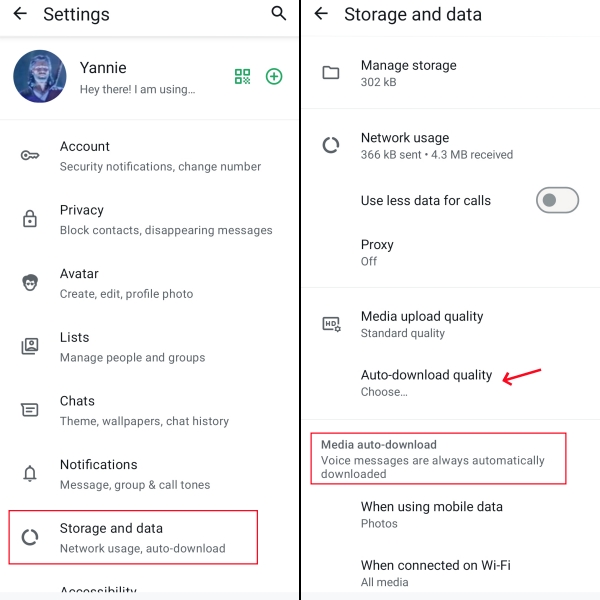
Step 1. Open WhatsApp and tap Top right corner of Chat page.
Step 2. Tap Settings > Storage & Data.
Step 3. In Media Auto-download, check the photos/audio/video/documents to be automatically saved under Mobile Data, Wi-Fi, and Roaming.
On iPhone:
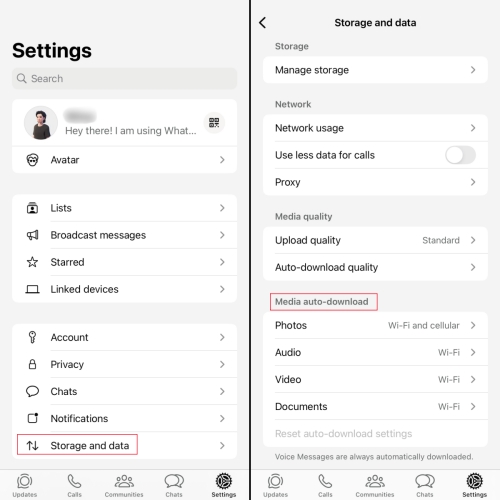
Step 1. Open WhatsApp on your device.
Step 2. Tap the icon in the top right corner and select Settings > Chats> Chat backup.
Step 3. Turn on Automatic backups and set up backup frequency.
Enable Automatic Backup
Turn on automatic backups in your WhatsApp settings and choose a daily or weekly backup frequency so you can quickly restore them from your backup even if you accidentally delete them.
On Android:
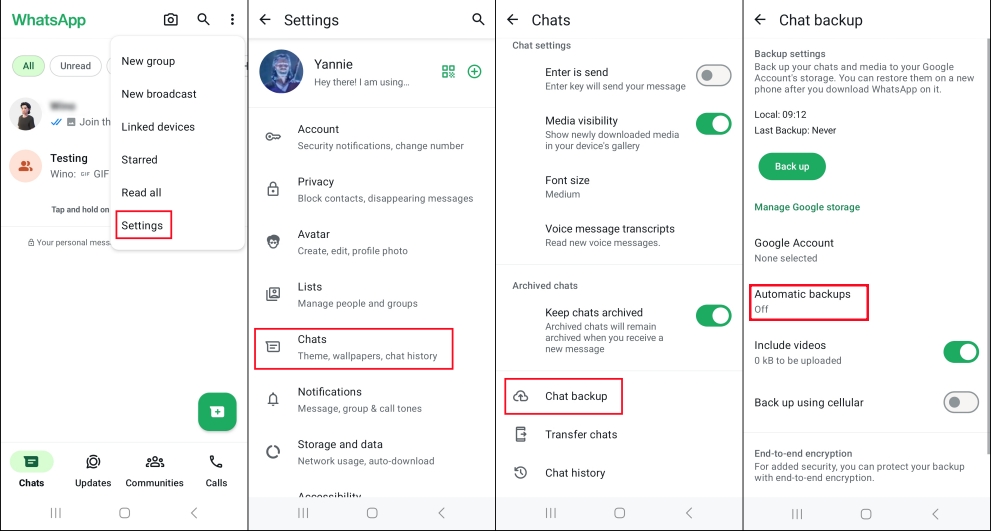
Step 1. Open WhatsApp on your device.
Step 2. Tap the icon in the top right corner and select Settings > Chats> Chat backup.
Step 3. Turn on Automatic backups and set up backup frequency.
On iPhone:
Step 1. Open WhatsApp on your iPhone.
Step 2. Navigate to Settings > Chats > Chat Backup.
Step 3. Turn on Auto backup and enable Include videos.
Make Regular Local Backups
For Android users, it is possible to manually copy WhatsApp folders to a computer or external memory card to form a local backup; iPhone users can use iTunes, Finder or MagFone Chats Transfer to make a full backup to ensure double data security.
MagFone Chats Transfer
Easily transfer all your important WhatsApp content across devices without loss or hassle — everything moves with you, just as it was.
Part 5. FAQs about WhatsApp Delete Photo
How to recover WhatsApp photos deleted by sender without backup?
If the photo is withdrawn or deleted by the sender while you have turned on automatic backup, you can restore it through the methods mentioned in the article. If you don't save or back up in advance, recovery is difficult. Using a third-party data recovery tool may be a possible choice.
Does clear chat on WhatsApp delete photos?
Yes. If you choose Clear chat, the text and media files, including photos and videos in the conversation are removed from the chat. But if the photos have been saved to your phone's album, they won't be affected.
How to recover deleted photos from WhatsApp without backup?
If you don't back up WhatsApp messages in advance, you can only try to recover deleted photos through Android's file manager or third-party tools.
Part 6. Conclusion
There are various methods to recover deleted WhatsApp photos, and making it a habit to regularly back up and save important photos is the best guarantee to avoid data loss. Turning on the WhatsApp automatic backup and saving photos in time can greatly reduce the risk of permanent photo loss. Hopefully, the recovery methods and prevention tips shared in this article can help you deal with the problem of accidental deletion of WhatsApp photos with ease. Check your backup settings now to get more protection for your precious memories!

