Transferring your WhatsApp data from iPhone to Android may seem like a daunting task, especially when it involves important chats, photos, voice notes, and media you can't afford to lose. Fortunately, with the right methods and tools, this is not only possible — it's also straightforward. Today, here we will walk you through how to move WhatsApp from iPhone to Android without losing important messages.

- Part 1. How to Switch WhatsApp from iPhone to Android [Official]
- Part 2. Alternative Methods to Move WhatsApp from iPhone to Android
- Part 3. Which Option Is Right for You to Migrate WhatsApp?
- Part 4. FAQs about WhatsApp from iPhone to Android
- Part 5. Conclusion
Part 1. How to Switch WhatsApp from iPhone to Android [Official]
WhatsApp chat histories are stored differently on iOS and Android, making a direct transfer challenging. But official methods like the WhatsApp transfer feature allow you to transfer your chat history, media, and contacts without losing valuable data. Here's how to.
- Individual and group chats
- Account information and profile photo
- Photos, videos, and voice messages
- WhatsApp Channels updates
- Chat history and communities
- Settings such as mute preferences
- Call history
- Display name and status updates
- Peer-to-peer payment messages
- Media received over WhatsApp Channels
- WhatsApp Business account data
Method 1. Transfer WhatsApp from iPhone to Android via WhatsApp Transfer
WhatsApp has introduced an official wired transfer feature that lets you move chats from iPhone to Android using a wired connection. This method is free, secure, and preserves most chats and media, making it the recommended approach.
📝What You Need:
An Android phone running Android 12 or newer
An iPhone with iOS 15.5 or later
Same phone number used on both devices
A Lightning to USB-C cable
Latest WhatsApp versions installed
Step 1. Launch WhatsApp on your iPhone and navigate to Settings.
Step 2. Tap Chats and scroll down to tap Move chats to Android.

Step 3. Set up your new Android phone and choose to restore data.
Step 4. Connect both devices by cable when the Copy apps & data screen appears.
Step 5. Tap Trust if the warnings appear on your iPhone and enter the lock screen passcode.
Step 6. Proceed through copying screens on your Android phone.
Step 7. Tap Apps > WhatsApp > Copy to wait for a QR code.
Step 8. Use the iPhone camera to scan the QR code, then tap Start.
Step 9. Finish transferring WhatsApp and disconnect the cable.
Method 2. Migrate WhatsApp from iPhone to Android via Samsung Smart Switch
If you're switching to a new Samsung phone, you can transfer your WhatsApp chats from iPhone to Samsung phone using Samsung Smart Switch. This method ensures all messages, media, and settings are transferred, excluding peer-to-peer payment information.
📝What You Need:
A Samsung phone running Android 12 or newer
An iPhone with iOS 15.5 or later
Same stable WiFi network connected
Latest Smart Switch versions installed
Step 1. Open Smart Switch on your Samsung phone.
Step 2. Tap Continue > More > Allow to enable permissions.

Step 3. Tap Receive Data, then choose iPhone/iPad.
Step 4. Select Transfer wirelessly and wait the QR code to appear.

Step 5. Launch Smart Switch on your iPhone.
Step 6. Tap Continue > Let's go and select Transfer wirelessly.
Step 7. Use your iPhone to scan the QR code on your Samsung phone.
Step 8. Tap Join to connect your iPhone to your Samsung phone.

Step 9. Select data to transfer on your Samsung phone and tap Transfer.
Step 10. Tap Keep screen on your Samsung phone.
Step 11. Tap Next > Done to complete this whole transfer process.

Method 3. Export WhatsApp from iPhone to Android via Google Android Switch
If your Android device isn't Samsung, the Android Switch app from Google is the next best tool. With Switch to Android, you can migrate your WhatsApp data from iPhone to Google phone. But this method doesn't support transferring peer-to-peer payment information.
📝What You Need:
A Google phone running Android 12 or newer
An iPhone with iOS 15.5 or later
Same stable WiFi network connected
Latest Switch Android versions installed
Step 1. Set up your new Google phone until the Copy apps & data screen shows.
Step 2. Tap Next three times, then tap No cable > Continue.
Step 3. Tap Switching from iPhone or iPad and sign in to your Google account.
Step 4. Open Switch Android on your iPhone.
Step 5. Choose to accept the terms of service and tap Start.
Step 6. Use the iPhone camera to scan the QR code on your Google phone.
Step 7. Tap Join > OK to make your iPhone connected to your Google phone.
Step 8. Tap Continue > OK and choose WhatsApp data to transfer.

Step 9. Tap Continue to transfer your WhatsApp data.
Part 2. Alternative Methods to Move WhatsApp from iPhone to Android
Sometimes, it fails to transfer your WhatsApp conversations from iPhone to Android using the official methods. Those third-party tools offer alternative solutions to migrate WhatsApp from iPhone to Android. Here are some great third-party tools you can try.
| Tool | Requires Computer | Supports Business | Merging Chats | Cost | Ease of Use |
|---|---|---|---|---|---|
| Mutsapper | ❌ | ✅ | ✅ | Paid | Easy |
| WazzapMigrator | ✅ | ❌ | ❌ | Paid | Moderate |
| iMyTrans | ✅ | ✅ | ❌ | Paid | Moderate |
No.1 Wondershare Mutsapper
Wondershare Mutsapper is a mobile app designed to help users transfer WhatsApp data between iPhone and Android devices easily and securely. It supports chats, photos, videos, voice messages, and other attachments, offering a fast, reset-free solution with just a few taps.

Step 1. Download and install Mutsapper on your iPhone, then launch it.
Step 2. On the main interface, select iPhone to Android.
Step 3. Log in to your WhatsApp account and tap Next.
Step 4. Choose With USB Cable and connect your iPhone with your Android phone.
Step 5. Authorize to access the iPhone and start transferring WhatsApp.
No.2 WazzapMigrator
WazzapMigrator is a tool that helps you transfer WhatsApp chat history from iPhone to Android. It supports messages, photos, videos, and other media, ensuring a smooth migration process. The software is ideal for users switching to Android devices while keeping WhatsApp data intact.
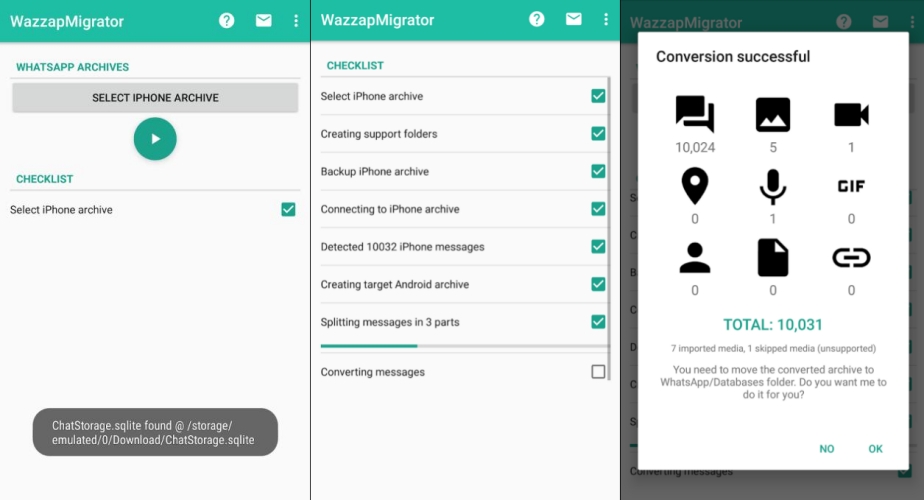
Step 1. Connect your iPhone to a computer, then open iTunes.
Step 2. Click Summary > Back Up Now to create a local backup.
Step 3. Download and install iBackup Viewer from WazzapMigrator.
Step 4. Run iBackup Viewer and click iPhone > Raw Files > Free View.
Step 5. Go to "AppDomainGroup-group.net.whatsapp.WhatsApp.shared" to export files.
Step 6. Install and launch WazzapMigrator on your Android phone.
Step 7. Tap Play to begin the migration process from iPhone to Android.
Step 8. Open WhatsApp and verify your phone number.
Step 9. Tap Restore to import the transferred data from the iPhone.
No.3 iMyFone iMyTrans
iMyFone iMyTransfer is a powerful tool designed to transfer, back up, and restore WhatsApp data across iPhone and Android devices. It supports all types of WhatsApp content, including messages, photos, videos, and attachments, offering a secure way to manage WhatsApp data.
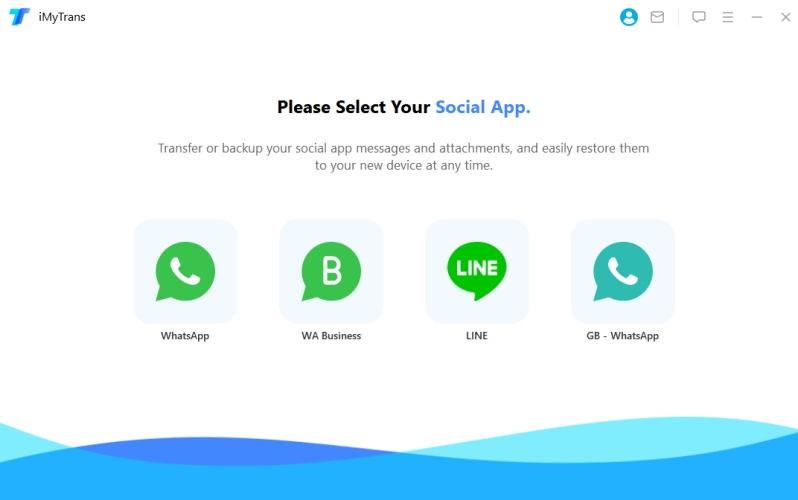
Step 1. Open iMyTrans on your computer and connect your devices.
Step 2. On the main interface, select WhatsApp, then wait for devices detection.
Step 3. Click Transfer and keep the transfer process until the task finishes.
MagFone Chats Transfer
A rising start in WhatsApp transfer solutions, MagFone Chats Transfer is budget-friendly and supports full transfers if you want to transfer WhatsApp from iPhone to iPhone.
Part 3. Which Option Is Right for You to Migrate WhatsApp?
Several working methods are available to transfer WhatsApp chats from iPhone to Android. Depending on your situation, you can choose one method suitable for you best.
| Criteria | Move to Android | Third-party Tools |
|---|---|---|
| Free to use | ✅ | ❌ |
| No need to reset iPhone | ❌ | ✅ |
| Works without computers | ✅ | ❌ |
| Transfers full chat & media | ✅ | ✅ |
| Supports preview/export | ❌ | ✅ |
| Encrypted transfer | ✅ | ✅ |
| Speed and reliability | Medium | Fast |
| Easy for beginners | Moderate | Easy |
Part 4. FAQs about WhatsApp from iPhone to Android
How to transfer WhatsApp from iPhone to Android with cable?
To transfer WhatsApp from iPhone to Android with cable, you can use the official WhatsApp transfer method. For detailed steps, you can refer to Part 1.
How to transfer WhatsApp from iPhone to Android using PC?
Those third-party tools require using PC to transfer WhatsApp from iPhone to Android. While using the official WhatsApp transfer method, you need a Lightning to USB-C cable.
How to transfer WhatsApp from iPhone to Android without factory reset?
The official WhatsApp transfer method is only available for an unactivated or reset Android device. If you want to move WhatsApp from iPhone to Android without factory reset, use a third-party tool to migrate your WhatsApp data.
How to transfer WhatsApp from iPhone to Android after setup?
You cannot use the official WhatsApp transfer method to move WhatsApp from iPhone to Android after setup. In this case, you can use some third-party tools to complete WhatsApp move from iPhone to Android.
Part 5. Conclusion
For most users, the official WhatsApp transfer method is the best choice — it's free, secure, and preserves the bulk of your data. If you need more flexibility or have special needs like WhatsApp Business migration, trusted third-party tools offer alternatives but at a cost. Just choose a method to transfer WhatsApp from iPhone to Android depending on your situation.

