LINE is an important tool for many people's daily communication and work communication. Whether it is chatting with friends, discussing projects with colleagues, or contacting customers, it carries a wealth of valuable information. However, chat history is often at risk of loss when changing phones or accidentally deleting apps. To prevent this from happening, it's important to back up your LINE chat history promptly.
With backups, you can not only quickly restore historical messages after changing devices, but also save important conversations, pictures, voices, and files for a long time. Next, this article will introduce in detail how to back up LINE chat history on iPhone and Android to help you manage chat data safely and efficiently.
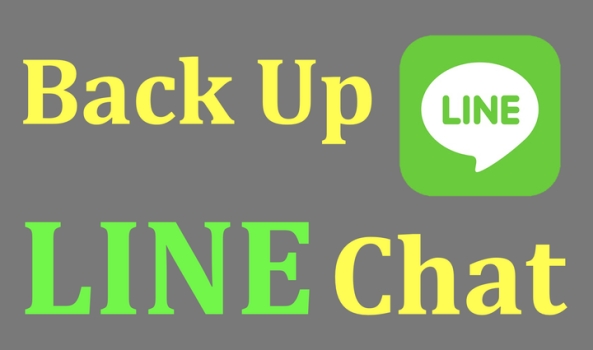
- Part 1. Can You Back up LINE Chat History?
- Part 2. How to Back up LINE Chat with Standard Backup
- Part 3. How to Back up LINE Chat with Premium Backup
- Part 4. How to Export LINE Chat History for Backup
- Part 5. Conclusion
Part 1. Can You Back up LINE Chat History?
Of course. LINE provides users with multiple ways to back up their chat history to prevent important information loss. In the LINE Messenger, users can back up their chat history with either Standard Backup, Premium Backup, or the Export chat history feature. Standard Backup and the export feature are available for all LINE users in all available regions, while Premium Backup is open only to Japan and Thailand.
LYP Premium and LINE Premium are subscription services that provide members with unique perks and privileges. By paying a membership fee, users gain access to exclusive features and benefits. And Premium Backup is one of the exclusive services. Here is a comparison of LINE Standard Backup and Premium Backup.
| Standard Backup | Premium Backup | Export Chat History | |
|---|---|---|---|
| Backup Content | Only text messages | Text messages, photos, videos, files, voice messages | Only text messages |
| Backup Readability | No | No | Yes |
| Backup Capacity Limitation | Not mentioned | 100 GB of storage | No |
| Available Area | All LINE's service area | Japan and Thailand | All LINE's service area |
| Price | Free | JPY 650/ THB 169 per month | Free |
| Recoverability | Yes | Yes | No |
| Details | Read More | Read More | Read More |
MagFone LINE Transfer
A multifunctional tool to transfer, backup, restore, and export all LINE chat history, including text messages, videos, photos, files, and more with one click.
Part 2. How to Back up LINE Chat with Standard Backup
With Standard Backup, you can back up LINE chat history to Google Drive or iCloud. And you can choose to back up LINE chat manually or automatically. It should be noted that only LINE text messages will be backed up. Before backing up, you need to meet the following conditions:
- Google Drive or iCloud Drive is available on your mobile phone.
- Enough free storage space is left on your mobile phone.
How to Back up LINE Chat History Manually
Manual backup is suitable for users who want to control their backup time. When you're about to change phones or perform important operations, you can perform a manual backup in advance.
On Android:
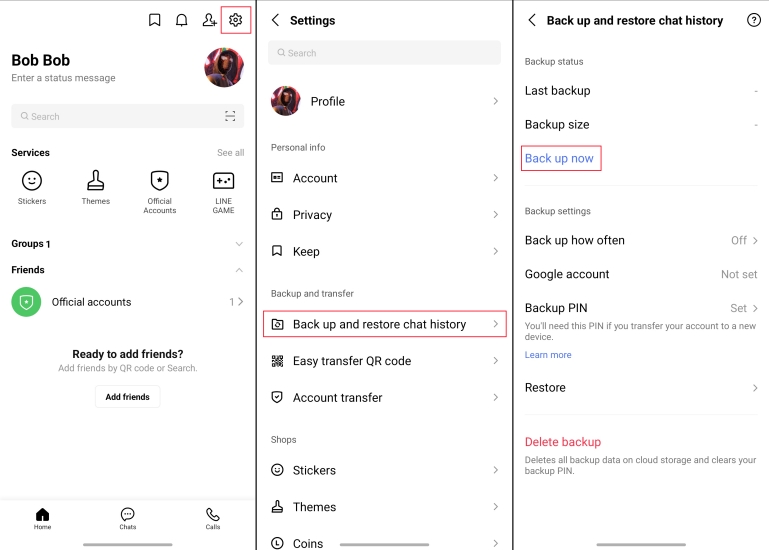
Step 1. Enter the LINE Home page, and tap the Settings icon on the top right corner.
Step 2. Tap Back up and restore chat history.
Step 3. Tap Back up now to set up a Google account where you want to store your backup.
On iPhone:
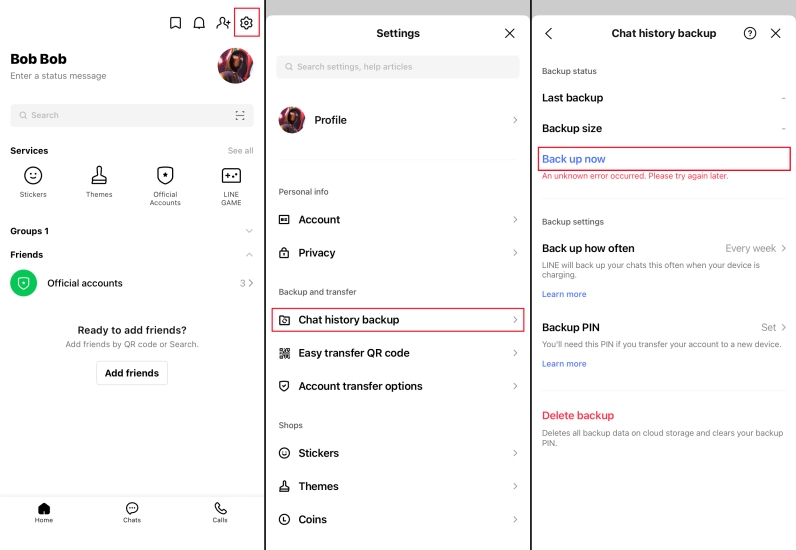
Step 1. Open LINE on your iPhone and enter the Home page.
Step 2. Tap the Settings icon and tap Chat history backup.
Step 3. Tap Back up now to back up your LINE chat to iCloud.
How to Back up LINE Chat History Automatically
The automatic backup function allows the system to regularly synchronize chat history to the cloud in the background, especially for users who use LINE frequently on a daily basis. Users can set their own backup frequency, such as daily or weekly, for continuous data protection.
On Android:
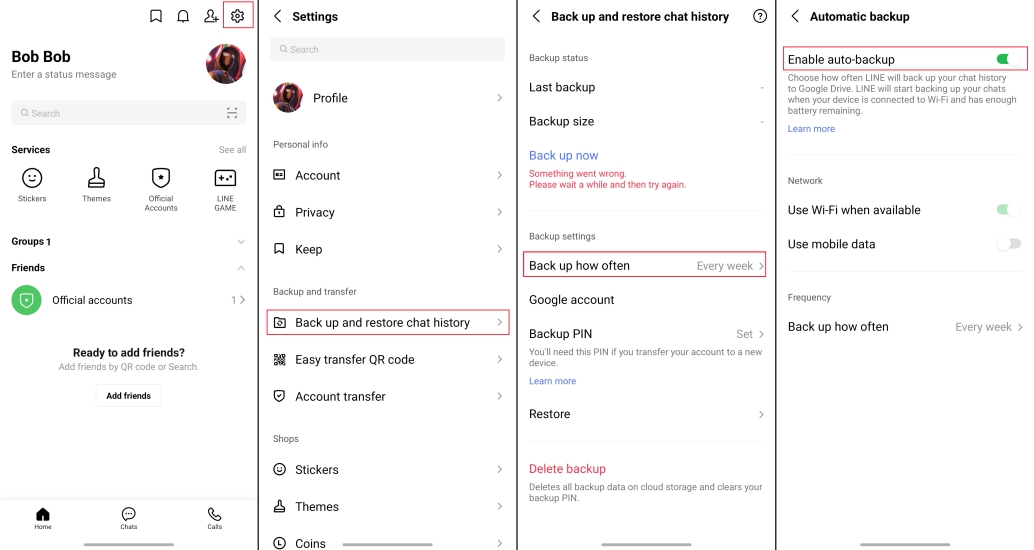
Step 1. Open LINE and tap the upper right corner to enter the Settings page.
Step 2. Access Chats > Back up and restore chat history > Back up how often.
Step 3. Turn on the Enable auto-backup feature. You can also set the backup frequency and whether to allow LINE to back up your chats when your device is connected to Wi-Fi and mobile data.
On iPhone:
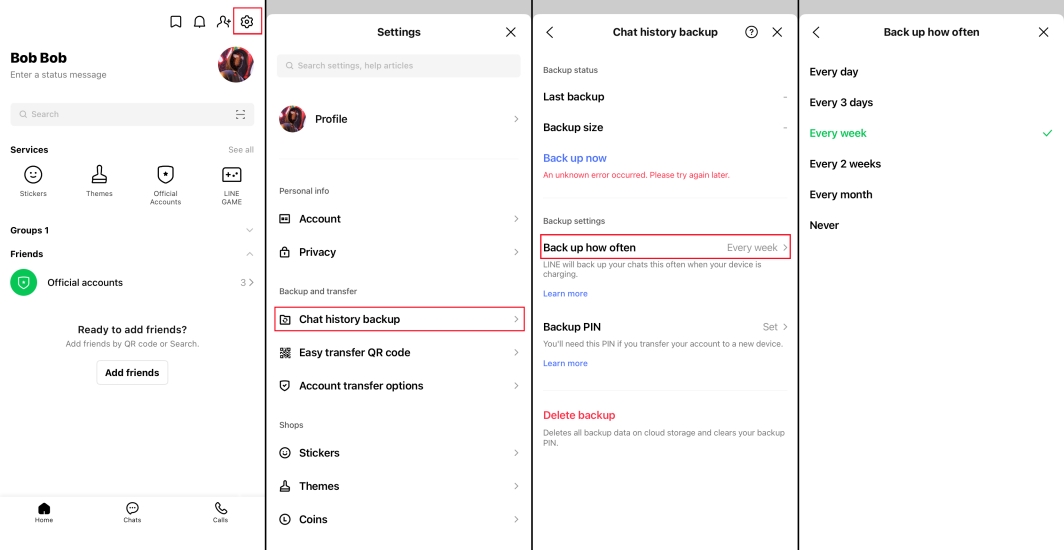
Step 1. Open LINE and tap Home at the bottom.
Step 2. Tap the Settings icon in the upper-right corner and tap Chat history backup.
Step 3. Set how often to back up LINE chat history under Backup settings. In this way, automatic backup is turned on.
Part 3. How to Back up LINE Chat with Premium Backup
In addition to Standard Backup, LINE also offers Premium Backup features for Japanese and Thai users. This feature usually requires a subscription to LINE's premium membership service, which provides larger storage space and stronger security protection. Compared to standard backup, Premium Backup not only saves chat texts, but also backs up media files, such as photos, videos, voice messages, etc., to the cloud.
📝Notes for Premium Backup:
Premium Backup is only available on your main device.
For the first backup, there should be a minimum of 5 GB of available storage. If your free space drops under 3 GB during the backup, the process will be interrupted automatically.
In some cases, messages from official accounts and system messages will not be backed up. Any data stored with Premium Backup will be removed if you cancel your LYP Premium or LINE Premium subscription.
For best results, always use the latest version of LINE when accessing Premium Backup.
If you move your account using a LINE version older than 15.5.1 in Japan or 15.6.0 in Thailand, Premium Backup won't be available to you.
Step 1. Open LINE and tap Home.
Step 2. Tap the Settings icon to access Chat history backup.
Step 3. Tap Back up now and allow pop-up requests.
Step 4. Input your password and tap Continue to initiate the backup.
Step 5. Tap OK when the backup is completed.
Part 4. How to Export LINE Chat History for Backup
In addition to using the official backup function to back up LINE chat to the cloud platform, users can also manually back up LINE chat by exporting chat history. The export feature allows chats to be saved as text files to your phone.
Method 1. Export LINE Chat in the App
The export chat function in the LINE app allows you to back up LINE chat as text files, which include the chat content and timestamps. It should be noted that your LINE chat history cannot be restored from a text file backup.
On Android:
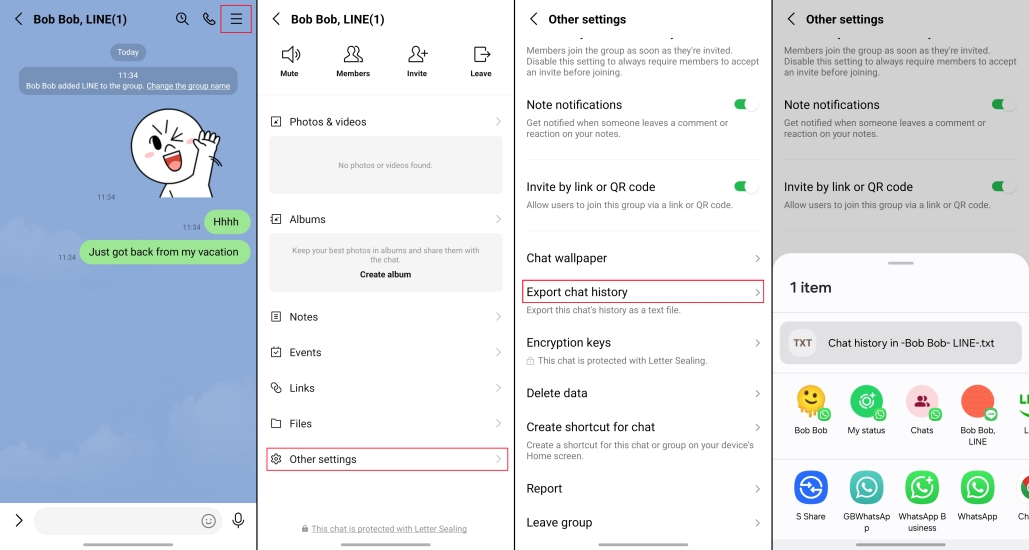
Step 1. Go to the LINE Chats page and enter a certain chat.
Step 2. Tap the top right corner and head for Other settings > Export chat history.
Step 3. Choose a location to save the exported chat history.
On iPhone:
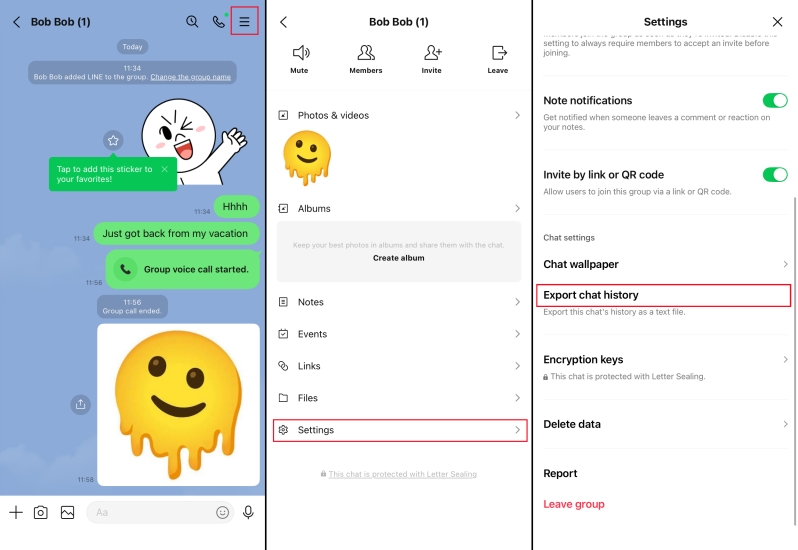
Step 1. Head for the LINE Chats page and enter a target chat.
Step 2. Tap the upper right corner and tap Settings.
Step 3. Tap Export chat history and choose a location to save the text document.
Method 2. Export LINE Chat at Once (iPhone Only)
No matter whether you are using Standard Backup, Premium Backup, or the exporting chat function in LINE to back up your LINE chat history, there are a lot of limitations varying from backup content types to paid service. In this case, MagFone LINE Transfer is recommended for you. With MagFone LINE Transfer, you can back up all types of content in your LINE chat for free, such as messages, photos, videos, contacts, audios, links, stickers, documents, call history, and locations. With this helper, you don't need to worry about the storage limitation and period limitation like Premium Backup. Besides, you can restore the backup to your iPhone at any time if your device is lost or broken. Let's see how it works:
MagFone Chats Transfer
Efficiently back up your all types of LINE content without loss or hassle — everything moves with you, just as it was.
Step 1 Download MagFone Chats Transfer

To export LINE chat at once, you need to download MagFone Chats Transfer to your computer first. Run this tool once it's installed. Click the LINE option to forward.
Step 2 Back Up LINE Chat
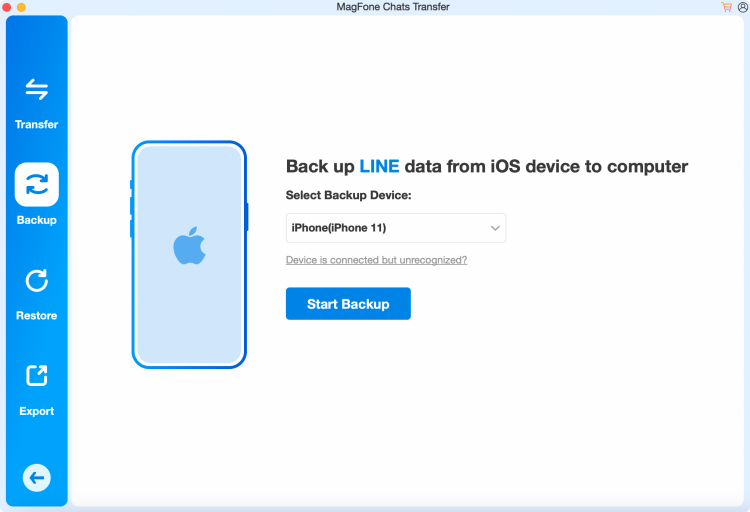
Connect your iPhone to your computer and click the Backup option on the left menu box. Your device information will be detected. Then click Start Backup to back up your LINE chat history.
Step 3 Export LINE Chat at Once
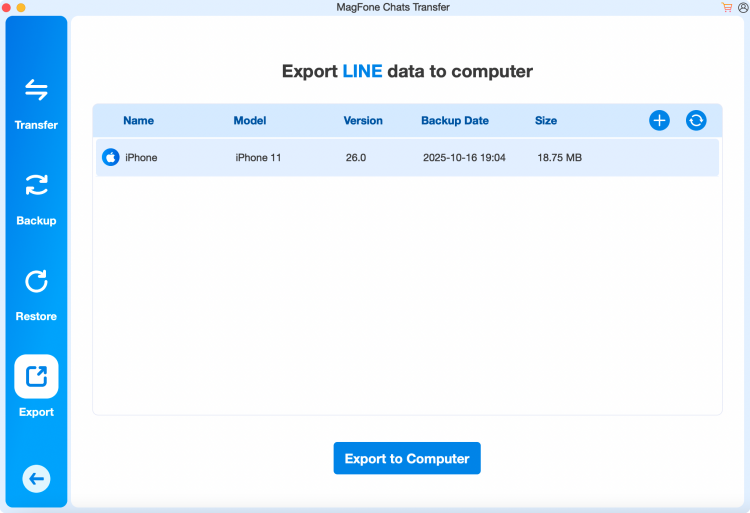
After your LINE chat history is backed up, click the Export option. Here you can click the View icon to view your LINE backup content in different types. You can export it to your computer selectively.
Part 5. Conclusion
Backing up LINE chat in a proper way is very helpful when we encounter an emergency. However, there are limitations with the LINE Standard Backup. If you prefer advanced backup of LINE Messenger, you can consider the premium services. For users beyond Japan and Thailand, you can't miss MagFone Chats Transfer, which will guarantee your LINE chat history reliably.

