Have you ever regretted deleting or clearing WhatsApp messages that contain important documents or precious memories? It's normal to delete or clear the entire WhatsApp messages by accident. In this situation, we will find that the chat page is blank, and you feel like the sky is falling. Hold your horses first, and focus on this article. We will introduce some feasible methods for you to recover cleared WhatsApp messages. And you will obtain a useful tip to guarantee your WhatsApp chats.
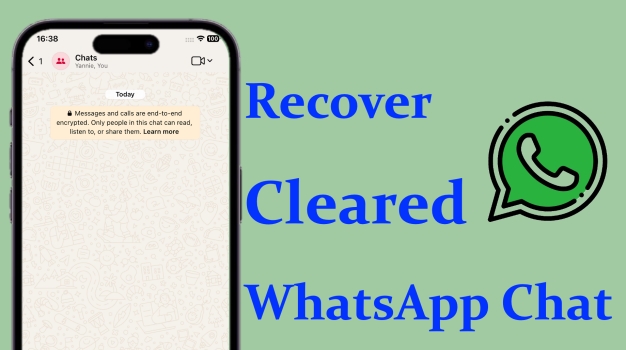
- Part 1. What Does Clear Chat Do in WhatsApp
- Part 2. How to Retrieve Cleared WhatsApp Messages on iPhone
- Part 3. How to Recover Cleared WhatsApp Messages on Android
- Part 4. Bonus Tip: Backup and Restore WhatsApp Chat Anytime
- Part 5. FAQs about WhatsApp Clear Chat
- Part 6. Conclusion
Part 1. What Does Clear Chat Do in WhatsApp
Believe that there must be users like me who want to try all WhatsApp chat functions on the chat page and wonder what will happen if I perform the function. Sometimes, the operation will bring an unrecoverable result. Like the Clear Chat function in WhatsApp.
What Is Clearing Chat in WhatsApp?
Clear Chat is a function launched by WhatsApp to manage WhatsApp data. Once you have decided to clear all messages from a certain WhatsApp chat, everything in the chat, including messages, images, videos, voice messages, etc., will be empty, but the chat will remain in your chat list. This is useful when you want to manage the cache and are in some unimportant group chats.
What's WhatsApp Clear Chat vs Delete Chat?
There are two messaging empty methods in WhatsApp: Clear Chat and Delete Chat. Clearing chats will remove every message from each chat, but the chat entry will remain in your chat list. Deleting chats removes both all messages and the chat entry from your chat list.
| Clear Chat | Delete Chat | |
|---|---|---|
| Empty Chat Content | Yes | Yes |
| Entry in Chat List | Viewable | No |
| Delete Media from Photos/Gallery | Optional | No |
| Recoverability | Available with backup | Available with backup |
How to Clear Chat from WhatsApp
No matter whether you want to clear a single chat or a group chat, you can go to the chat information page to take this action.
On iPhone:
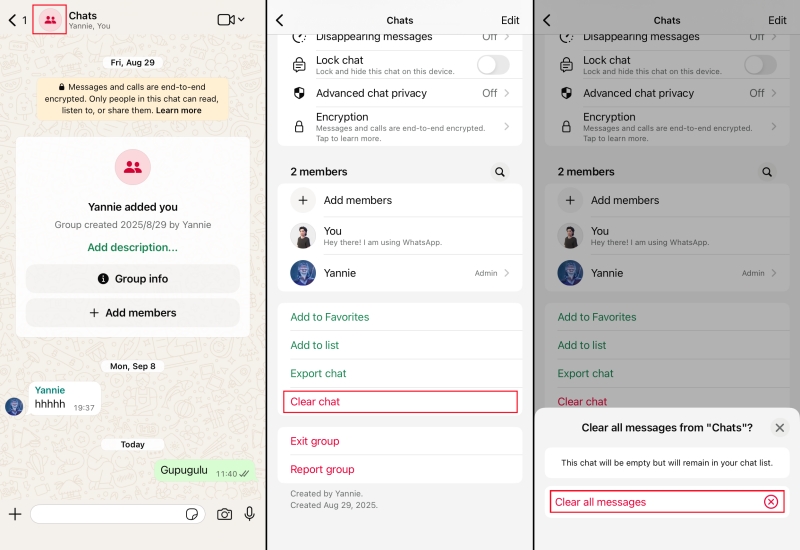
Step 1. Run WhatsApp and enter a certain chat page.
Step 2. Tap the chat profile icon and scroll down to the bottom.
Step 3. Tap Clear chat and tab Clear all messages to confirm the operation.
On Android:
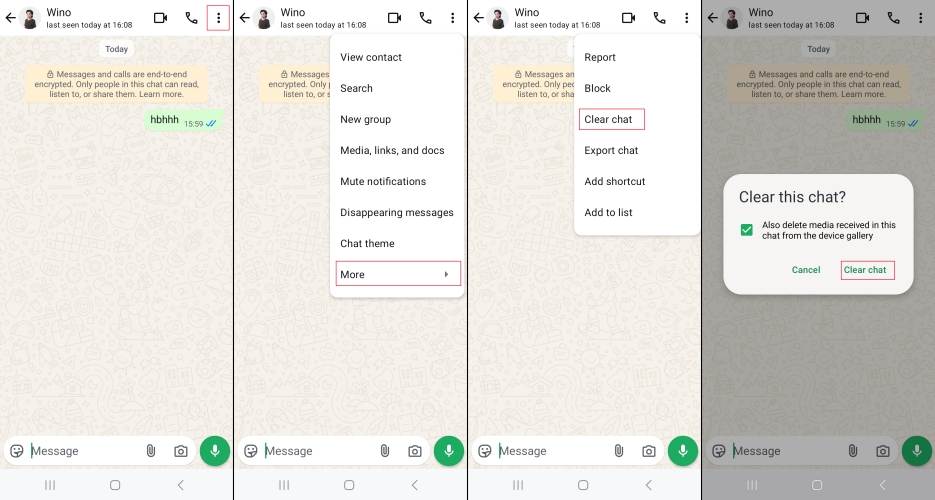
Step 1. Open WhatsApp and enter a certain chat page.
Step 2. Tap the triple dot icon and tap More > Clear chat.
Step 3. You can decide whether to delete media received in chats from the device gallery here. Then tap Clear chat again to finish this operation.
You can also clear all WhatsApp chats at once:
On iPhone:
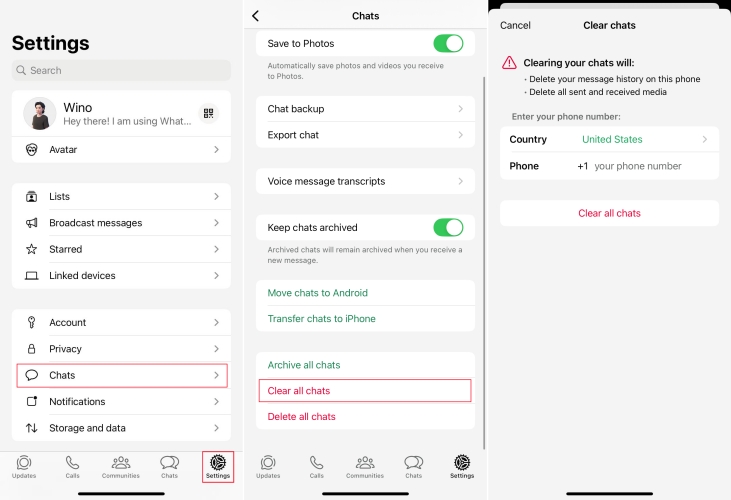
Step 1. Head for WhatsApp Settings > Chats > Clear all chats.
Step 2. Your phone number is required to do this operation.
On Android:
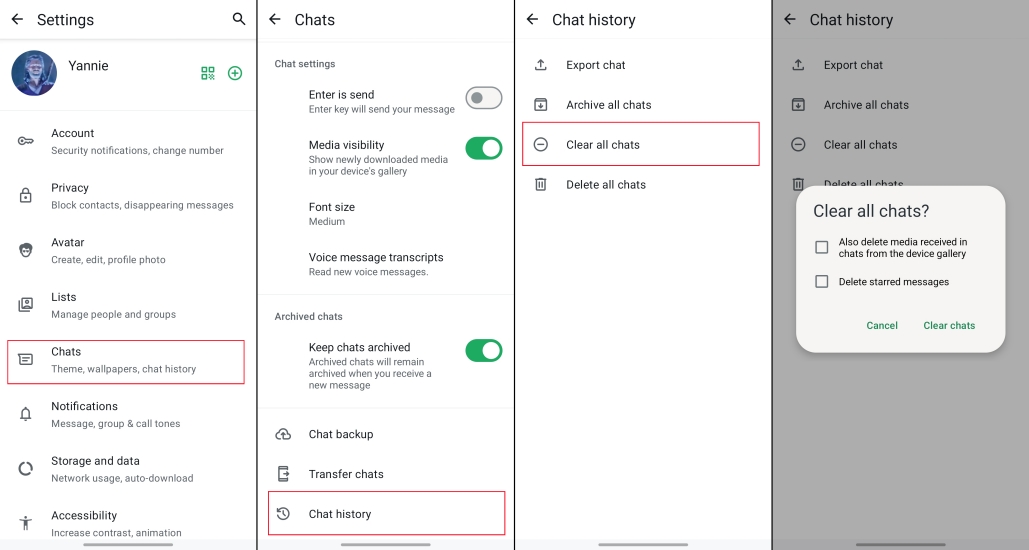
Step 1. Open WhatsApp and press the upper right corner to enter Settings.
Step 2. Tap Chats > Chat history > Clear all chats.
Step 3. You can decide whether to delete media received in chats from the device gallery here. Then tap Clear chats again to finish this operation.
Part 2. How to Retrieve Cleared WhatsApp Messages on iPhone
If you clear WhatsApp chats by mistake, there are some feasible methods to recover the cleared WhatsApp messages. The prerequisite is that you have backed up your WhatsApp data and the backup date is close to the current date. In this way, you can get back cleared WhatsApp messages. Of course, this also has a limitation, that is, messages sent and received after the backup date cannot be recovered. Let's see how to get back the cleared WhatsApp chat via iCloud backup:
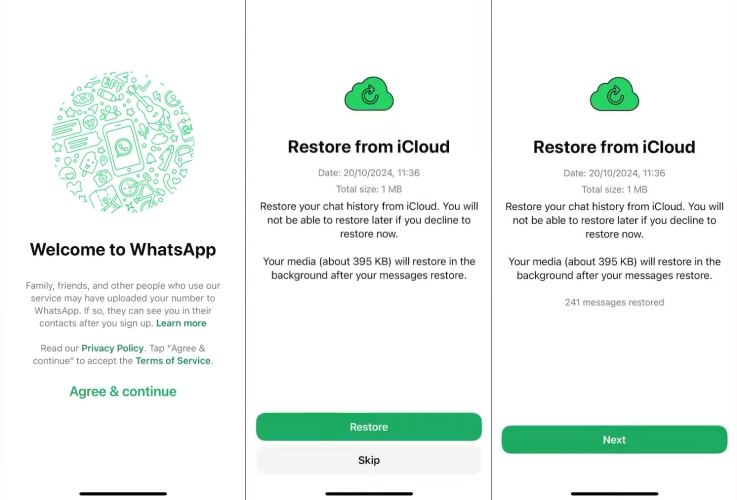
Step 1. Hold the WhatsApp icon and select Remove App.
Step 2. Tap Delete App to uninstall WhatsApp and go to the App Store to redownload WhatsApp to your iPhone.
Step 3. Open WhatsApp and follow the on-screen instructions to forward.
Step 4. Enter your WhatsApp account number and wait for WhatsApp to find an available backup.
Step 5. Tap Restore to retrieve cleared WhatsApp messages.
Part 3. How to Recover Cleared WhatsApp Messages on Android
To recover cleared WhatsApp messages on Android, a backup is also required. Android users can retrieve cleared WhatsApp chats via Google Drive backup or local storage backup. What should be noted is that only the WhatsApp messages that are included in the backup will be recovered. So, you should know about the backup date, accept that messages sent and received after the backup date will not be recorded.
Method 1. Recover Cleared WhatsApp Messages via Google Drive
If you've previously enabled Google Drive backup in WhatsApp, there's still a chance to restore your cleared chats. As long as the backup contains the chats you cleared before you cleared them, you can restore all messages from the cloud backup after reinstalling WhatsApp.
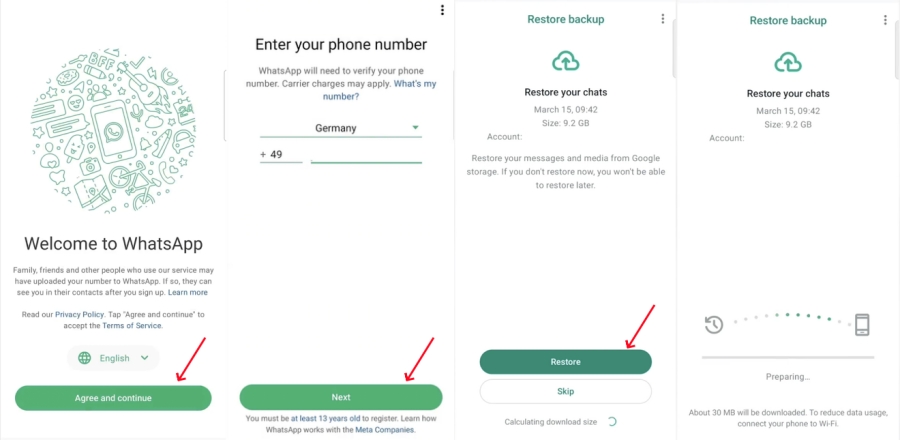
Step 1. Hold the WhatsApp icon to uninstall it.
Step 2. Open the Google Play Store to redownload WhatsApp.
Step 3. Open WhatsApp and tap Agree & continue to set the language.
Step 4. Enter your phone number to verify and allow the permissions.
Step 5. Wait for WhatsApp to look for backups. Tap Restore to recover cleared WhatsApp messages.
Method 2. Recover Cleared WhatsApp Messages via Local Storage
In addition to cloud backup, WhatsApp also automatically saves chat history locally on your phone.
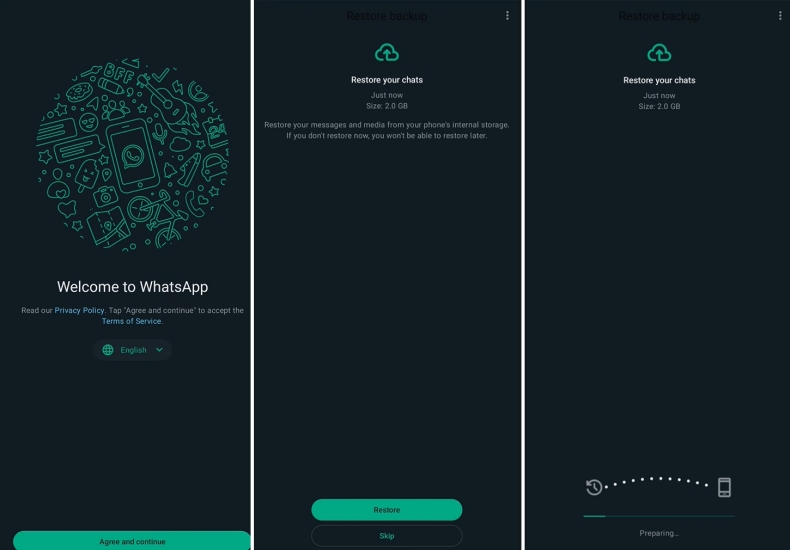
Step 1. Open the File Manager and head for the path: Internal storage > Android > media > com.whatsapp > WhatsApp > Databases.
Step 2. Find a backup file named msgstore-YYYY-MM-DD.db.crypt12 and rename it to msgstore.db.crypt12.
Step 3. Open the Google Play Store to uninstall and reinstall WhatsApp.
Step 4. Open WhatsApp and follow the on-screen instructions to forward.
Step 5. Enter your phone number to verify.
Step 6. WhatsApp will look for backups on your device. When a backup from internal storage is detected, tap Restore to recover cleared WhatsApp messages.
Part 4. Bonus Tip: Backup and Restore WhatsApp Chat Anytime
Making up your mind to clear your WhatsApp chat history is not easy; if you often reminisce, worry, it's recommended that you take some actions to guarantee your WhatsApp chats. MagFone Chats Transfer is a helper available for WhatsApp users to back up all WhatsApp data and restore it at any time.
MagFone Chats Transfer
Easily transfer all your important WhatsApp content across devices without loss or hassle — everything moves with you, just as it was.
Step 1 Run MagFone Chats Transfer

Download MagFone Chats Transfer to your computer and run this tool. Link your iPhone to your computer. Click WhatsApp to see more functions.
Step 2 Backup WhatsApp Chats

Click the Backup feature on the left window, and your iPhone will be detected. Verify your iPhone information and click Start Backup to back up your WhatsApp chats.
Step 3 Restore WhatsApp Chat
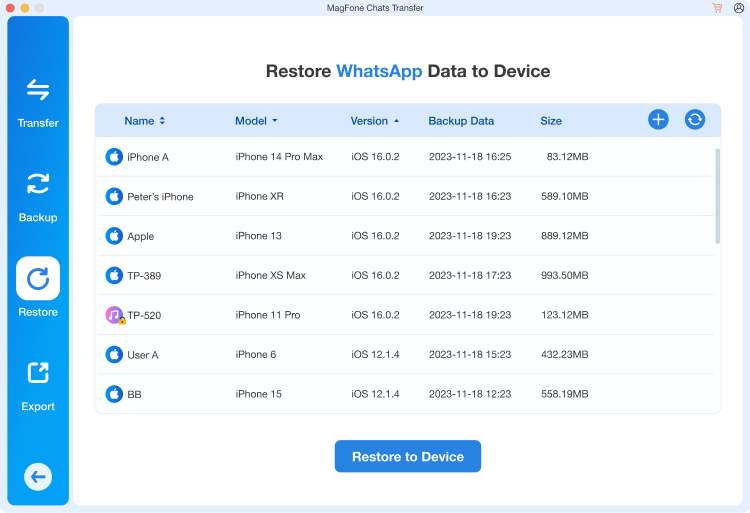
If one day you clear the WhatsApp messages that you sent and received before the backup date, you can restore the backup to your iPhone. Just click the Restore option and click the matched backup. Click Restore to Device to recover cleared WhatsApp messages.
Part 5. FAQs about WhatsApp Clear Chat
Does clear chat on WhatsApp delete for everyone?
No. When you click Clear Chat on WhatsApp, only the chat history on your own device will be deleted, and the chat content of the other party will not be affected. In other words, this operation only clears the chat page on your phone.
Can people see if you clear chat on WhatsApp?
No. WhatsApp will not notify the other party that you have cleared the chat. Clearing a chat is a personal operation that only takes effect in your account and will not be noticed by the other party at all.
Can you undo clear chat on WhatsApp?
Once you clear your chat history, WhatsApp does not offer an undo feature. However, if you have a backup, like iCloud or Google Drive, before clearing it, you can restore the backup to get back the cleared WhatsApp chats.
Part 6. Conclusion
Clearing WhatsApp chats can help you free up some WhatsApp cache, but it may also delete important information by mistake. If you accidentally clear your chat history, don't panic—either through a cloud backup or local storage, there's a chance you can recover the cleared messages. To avoid losing important conversations again, it is recommended that you back up your WhatsApp data via MagFone Chats Transfer regularly so that you don't have to worry all the time.

