WhatsApp is a strong communication platform with various messaging features. The Delete for Everyone feature is one that allows users to delete a WhatsApp message after sending it within 2 days. Sometimes, if a message was knowingly deleted for everyone by the sender, you are unable to see it when you are about to check again. This can be very devious and tricky, whether it is a working message or a business message. In this article, we will introduce how to retrieve deleted messages on WhatsApp sent by someone for both Android and iPhone users.
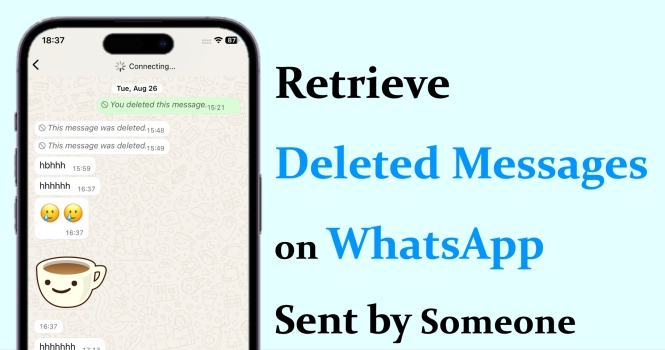
- Part 1. Can I See WhatsApp Messages That Was Deleted by Sender?
- Part 2. How to Read a Deleted WhatsApp Message Someone Sent You [Android]
- Part 3. How to Retrieve Deleted Messages on WhatsApp sent by Someone on Android
- Part 4. How to Retrieve Deleted Messages on WhatsApp sent by Someone on iPhone
- Part 5. Bonus Tips: Backup and Restore WhatsApp Messages Easily [iPhone]
- Part 6. Conclusion
Part 1. Can I See WhatsApp Messages That Was Deleted by Sender?
If the WhatsApp message is deleted immediately after it was sent, you can't see a WhatsApp message that was deleted by the sender in most cases. Unless you don't put off your phone every time you receive a message.
If the WhatsApp message was viewed by you and then deleted by the sender on purpose within 48 hours after it was sent, you are only able to see "This message was deleted" instead of the original content. In this case, you may try some possible methods to see the message again.
Part 2. How to Read a Deleted WhatsApp Message Someone Sent You [Android]
Good for Android users, there is the Notification history function on Android 11 and above systems. It means that Android phones will keep the notification that it received for the last 24 hours for reference. If you are using an Android phone and have enabled the Notification history feature, you can read a deleted WhatsApp message someone sent you in the notification history stack. Just open Settings and head for Notifications > Advanced settings > Notification history to check WhatsApp text messages.
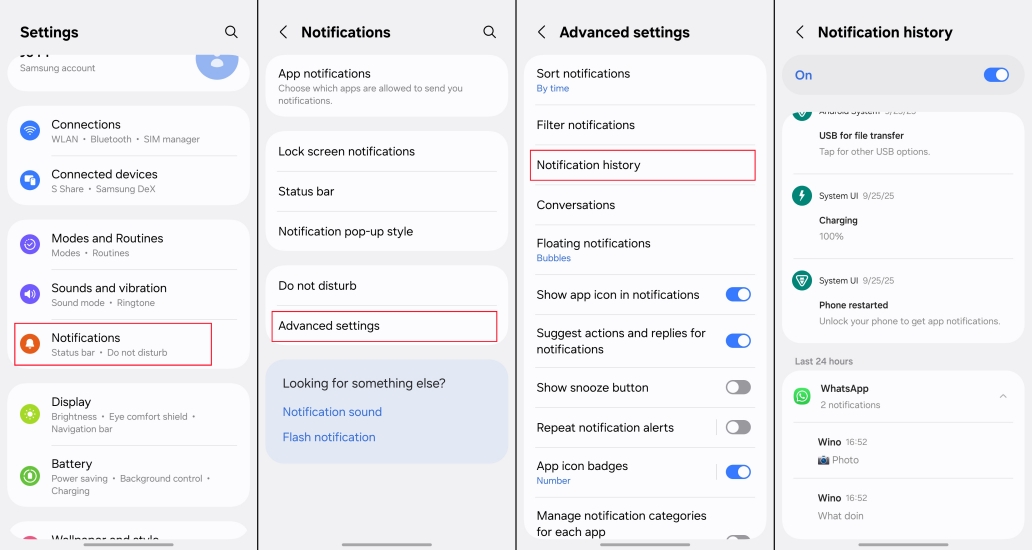
Part 3. How to Retrieve Deleted Messages on WhatsApp sent by Someone on Android
If a WhatsApp message was deleted by the sender after you reach an agreement, WhatsApp history seems to be important. So, how to retrieve deleted messages on WhatsApp sent by someone? There are two methods for Android users to try.
Method 1. Recover WhatsApp Messages Deleted by Sender via Google Drive
WhatsApp's native backup feature on Android is integrated with Google Drive. The WhatsApp messages are backed up and stored in your Google Drive account. If you have enabled Automatic backup, you may recover WhatsApp messages deleted by the sender via Google Drive backup.
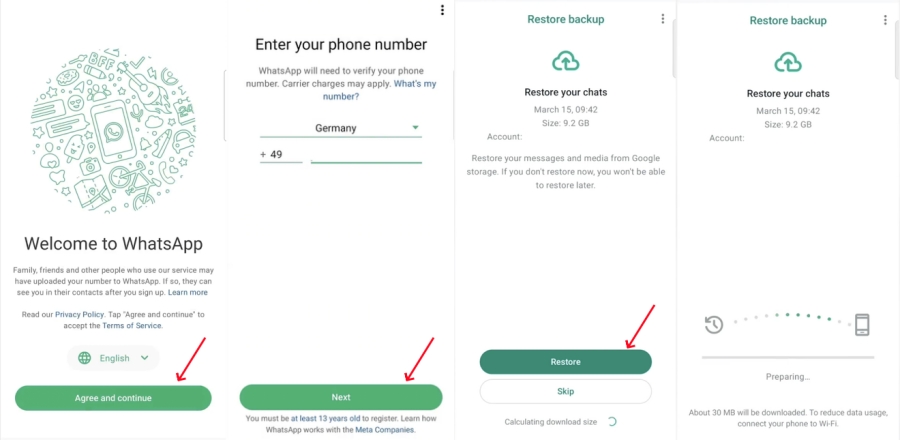
Step 1. Uninstall and go to the Google App Store to redownload WhatsApp.
Step 2. Tap Agree and continue to log in to the original account.
Step 3. When a backup from Google Drive is detected, tap Restore to recover WhatsApp messages deleted by the sender.
Method 2. Recover WhatsApp Messages Deleted by Sender via Local Backup
Besides cloud backup in Google Drive, Android will also make a backup of WhatsApp data on the device. The backup is usually stored in the path: WhatsApp/Databases folder. If the message was recently deleted and you happen to have a local backup that was created before it was deleted, you may be able to recover the deleted messages by restoring from the local backup.
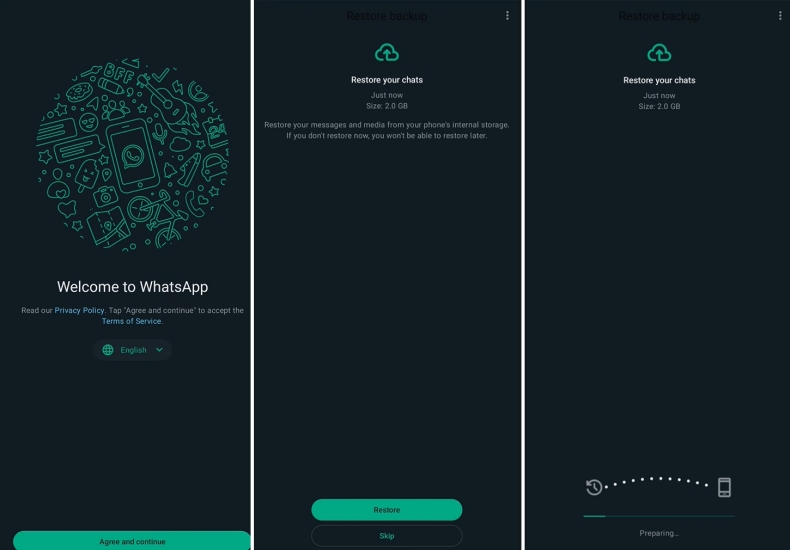
Step 1. Uninstall WhatsApp and reinstall it in the Google App Store.
Step 2. Open WhatsApp and choose your preferred language. Then tap Agree and continue.
Step 3. Enter your original phone number to verify, and then allow some permissions when asked.
Step 4. WhatsApp will look for backups on your device. When you are asked whether to restore your chats, tap Restore to recover WhatsApp messages deleted by the sender from internal storage.
Part 4. How to Retrieve Deleted Messages on WhatsApp sent by Someone on iPhone
On iPhone, WhatsApp messages deleted by the sender are likewise not directly viewable. But if you have a backup of your WhatsApp before the messages are deleted, there is a chance to see them again by restoring the backup. iPhones primarily rely on iCloud and iTunes or Finder to back up. You can choose a probable method based on your situation.
Method 1. Recover WhatsApp Messages Deleted by Sender via iCloud
On iPhone devices, WhatsApp backup is integrated with Apple iCloud. If you have turned on WhatsApp automatic backup to iCloud, you can easily recover WhatsApp messages deleted by the sender.
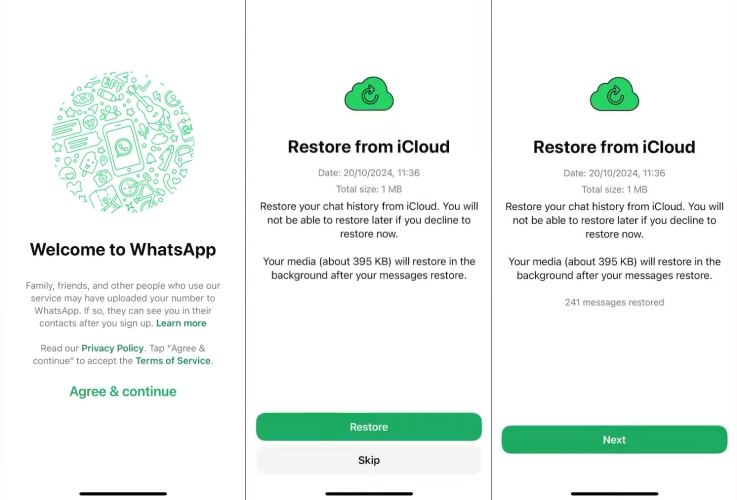
Step 1. Delete WhatsApp from your iPhone and reinstall it in the App Store.
Step 2. Tap Agree and continue to verify your account number.
Step 3. When you see the Restore from iCloud notice, tap Restore to recover WhatsApp messages deleted by the sender.
Method 2. Recover WhatsApp Messages Deleted by Sender via iTunes
If you happened to have backed up your iPhone data, including WhatsApp, to your computer via iTunes before the time when the message was deleted. You can also recover WhatsApp messages deleted by the sender via iTunes.
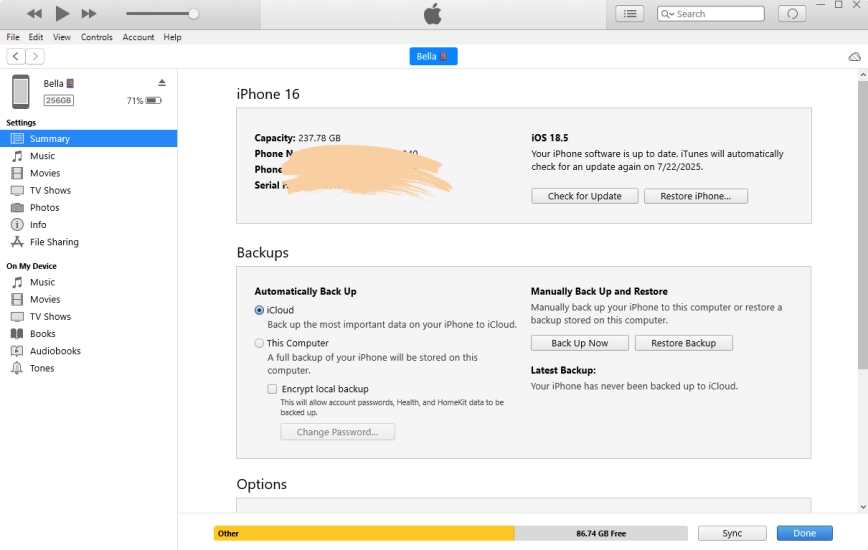
Step 1. Link your iPhone to your computer and launch iTunes.
Step 2. Click the device icon and then Summary in the left directory.
Step 3. In the Backups stack, click Restore Backup to recover WhatsApp messages deleted by the sender.
Method 3. Recover WhatsApp Messages Deleted by Sender via Exported Chat in Files
More accidentally, if you happened to export a WhatsApp chat before the sender deleted the target messages, you may be able to see the deleted message in iPhone Files.
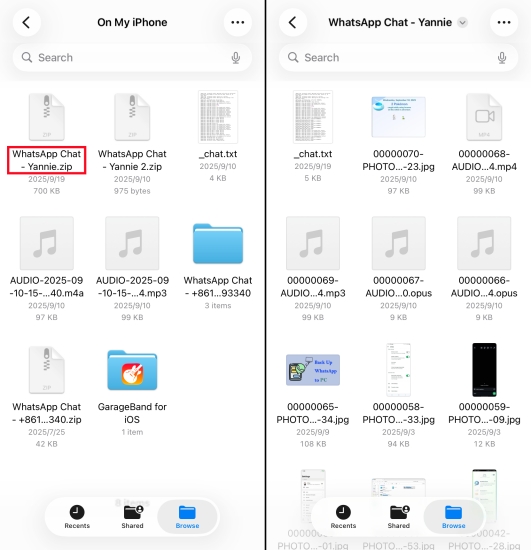
Step 1. Go to Files and find the file named WhatsApp chat-XXX.
Step 2. Unzip the file, and you will see a .txt file.
Step 3. Check if the deleted messages are in the file.
Part 5. Bonus Tips: Backup and Restore WhatsApp Messages Easily [iPhone]
No matter whether it is a local backup on Android or a cloud backup on Android or iPhone. We are unable to access the specific content we want directly. When you are working with WhatsApp or doing business via WhatsApp, a WhatsApp backup is essential, especially when the contact breaks their word. Here, we suggest that you make a backup of WhatsApp to your computer in case of an emergency. MagFone WhatsApp Transfer is an application designed for iPhone users to protect WhatsApp data. You are able to not only back up your WhatsApp data via MagFone to your computer for free, but also restore your chat history to your device at any time. Follow the steps to guarantee your WhatsApp messages.
MagFone Chats Transfer
Easily back up and restore all your important WhatsApp content to your computer without loss or hassle — everything moves with you, just as it was.
Step 1 Download and Install MagFone Chats Transfer

Go to the MagFone website and download the MagFone Chats Transfer to your computer. Once it's installed, launch the program. Choose WhatsApp or WhatsApp Business based on your situation.
Step 2 Select Backup Feature

On the next page, you are provided with four functions. Choose the Backup function in the left bar. Link your iPhone to your computer using a compatible data cable, and it will be recognized automatically. Just click Start Backup to back up your WhatsApp messages.
Step 3 Back up WhatsApp on Computer
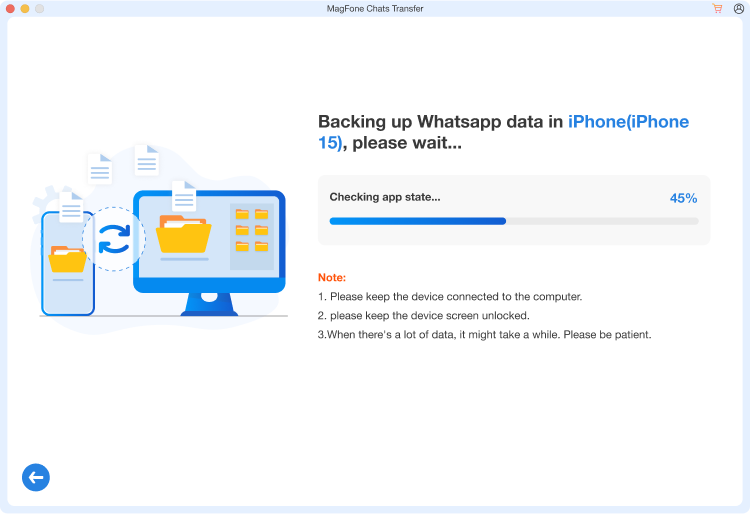
Wait for the program backing up your WhatsApp data. After all is backed up, click Done to end the process.
Step 4 Restore WhatsApp Messages to iPhone
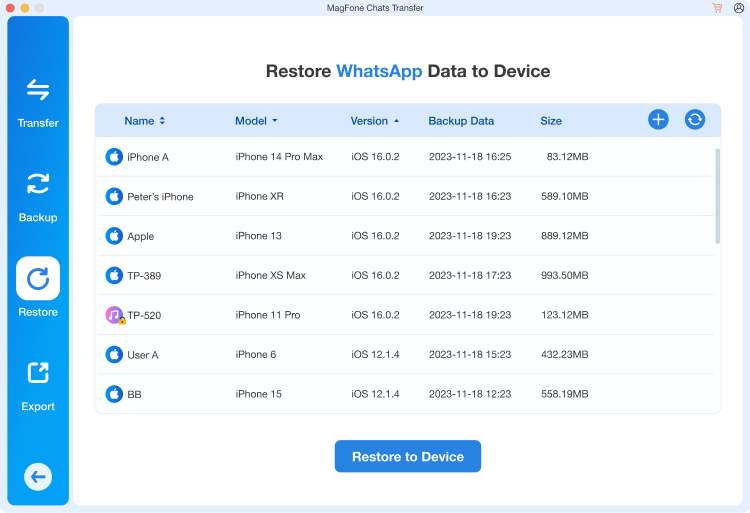
If you want to restore WhatsApp messages to your iPhone one day, you can go to the Restore stack. Choose one backup and click Restore to Device to recover all WhatsApp messages.
Part 6. Conclusion
WhatsApp messages being deleted accidentally or intentionally is tricky and annoying. To retrieve deleted messages on WhatsApp sent by someone is not impossible, but it is not 100% successful either. This article shows you a few common methods to try on Android phones and iPhone, from cloud backup to local backup. In general, the success depends on the time of the backup and whether the corresponding feature is enabled. The most practical suggestion is to develop the habit of regularly backing up WhatsApp to a computer, so that even if messages are deleted, the risk of important information loss can be minimized.

