For those who cherish memories, photos hold significant value. If you want to ensure you don't miss any photos shared on WhatsApp or search for an additional way to store your WhatsApp photos securely, this guide will walk you through how to save WhatsApp photos on all devices, from your smartphone to your computer.

- Part 1. How Can I Save Photos from WhatsApp?
- Part 2. How to Save WhatsApp Photos on Android & iPhone
- Part 3. How to Save Photos from WhatsApp to Computers
- Part 4. FAQs about Saving WhatsApp Photos
- Part 5. Conclusion
Part 1. How Can I Save Photos from WhatsApp?
On WhatsApp, we often receive photos from friends or family. In order to avoid losing these pictures, it is important to save them. Generally speaking, there are three ways to save WhatsApp photos: automatic media download, download manually, and back up through the cloud and computer. Different methods are suitable for different needs, and you can choose the most convenient method according to the situation.
Part 2. How to Save WhatsApp Photos on Android & iPhone
There are three main ways to save WhatsApp photos on your phone: enable automatic media download, download manually, and back up photos to the cloud platform. Different methods have their own advantages and are suitable for different usage scenarios.
| Media Auto Download | Download Photos Manually | Save Photos to Cloud | |
|---|---|---|---|
| Storage Space | Large | Medium | Medium |
| Data Consuming | Large | Medium | Large |
| Accessibility | Easy | Easy | Difficult |
| Best For | No cellular and Wi-Fi worry | Saving device storage | Double secure data |
| Details | Read More | Read More | Read More |
Method 1. Turn on WhatsApp Media Auto Download
The most common way is to turn on WhatsApp's automatic media download feature. With this feature, users can automatically save all received pictures to their mobile phone without manual operation, which is very convenient. No matter whether you are using WhatsApp on Android, iPhone or web, you can set media auto-download to save your WhatsApp photos.
On Android:
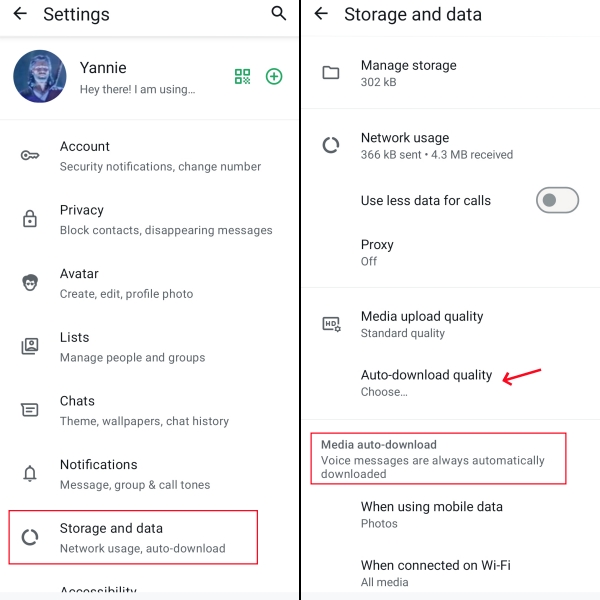
Step 1. Tap three-dot icon on WhatsApp interface, enter Settings > Storage and data.
Step 2. Choose Auto-download quality and set auto-download conditions for different media.
On iPhone:
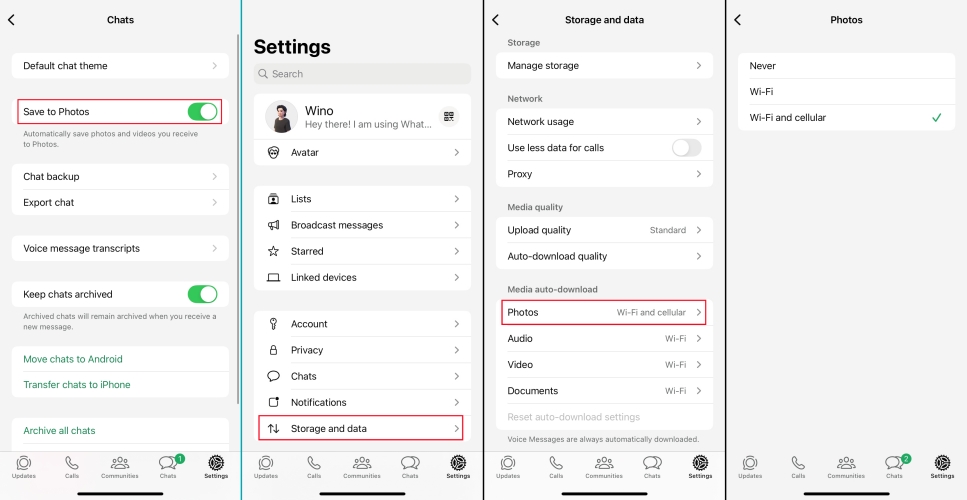
Step 1. Head for WhatsApp Settings > Chats, and turn on Save to Photos.
Step 2. Head for Storage and data, choose auto-download quality and auto-download condition for Photos.
Method 2. Download WhatsApp Photos Manually
Of course, not all users want to save every photo automatically. For users who only want to keep some important images, manual saving is a more suitable option. In this case, you can disable media auto-download. Manually choose the photo you want to save, tap the share icon and Save.
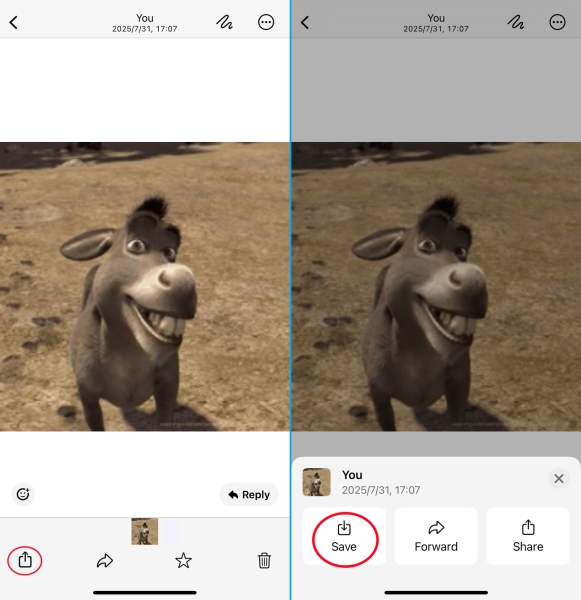
After tapping on the target photo in the chat, Android users can tap three-dot icon and the Save button, while iPhone users can choose Save through the Share feature. This method is more flexible and avoids filling the album with unnecessary photos.
Method 3. Back up WhatsApp Photos to Cloud Platforms
In addition to local saving, backing up WhatsApp photos to the cloud is also a very safe practice. Android users resort to Google Drive while iOS users resort to iCloud. With the help of the cloud platform, you can easily recover photos even if you change to a new phone, avoiding data loss due to device damage or loss.
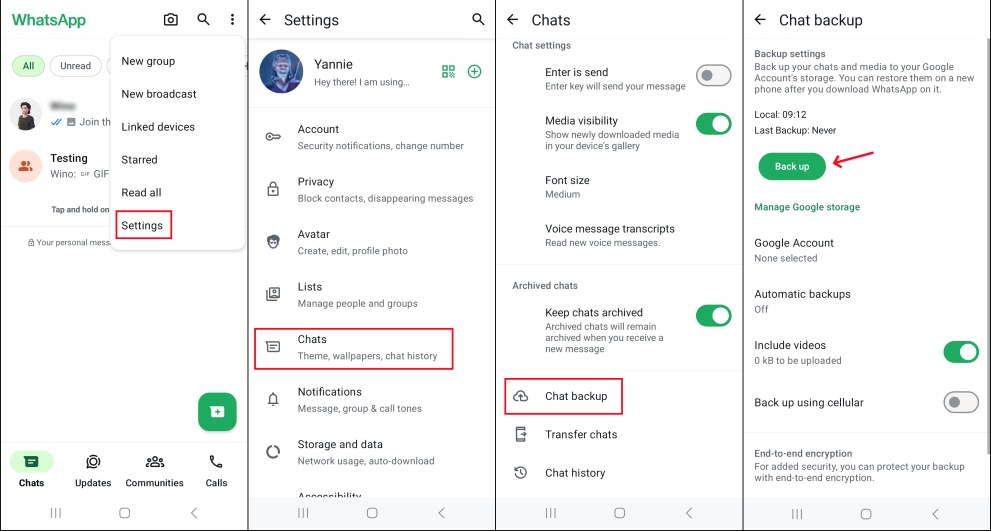
On Android:
Step 1. Go to WhatsApp, tap top right corner, enter Settings.
Step 2. Chats > Chat backup > Back up.
On iPhone:
Directly navigate to WhatsApp Settings > Chats > Chat backup > Back up.
Part 3. How to Save Photos from WhatsApp to Computers
Sometimes, you may want to save a copy of your WhatsApp photos across all platforms for backup. Transferring photos from WhatsApp to a computer may be on your mind. We collect respective saving methods for Android and iPhone users.
Method 1. Download Photos from WhatsApp Web/Desktop
If you're used to organizing your files on your computer, saving photos through WhatsApp Web or the desktop client is more efficient.
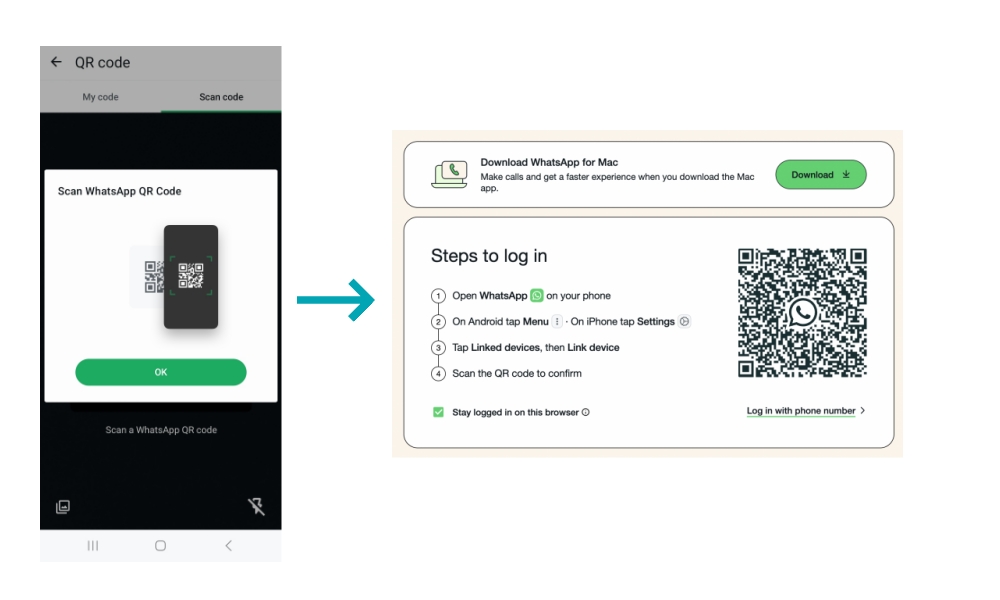
Step 1. Use QR code feature on Settings page.
Step 2. Scan the WhatsApp QR code on web and Link device to log in.
Step 3. Find the target chat and click on the photo you want, and click the download button to save it to your computer.
Method 2. Download Photos from Android to PC
For Android users, your WhatsApp photos are accessible if you connect your device to a computer. You can browse and check on your computer.
Step 1. Open File Manager and click your device.
Step 2. Find the path: Internal storage > Android > media > com.whatsapp > WhatsApp > Media > WhatsApp Images. Here are your WhatsApp photos.
Method 3. Copy WhatsApp Photos from iPhone to PC
For Apple users, if you need to export a large number of photos at once, downloading them one by one is obviously not efficient. Here is where third-party tools come in handy. MagFone WhatsApp Transfer is a feasible way to save WhatsApp photos. It not only helps you save photos from WhatsApp to a computer, but also allows you to access all your photos at any time. Utilize MagFone's backup function, you are able to free up your iPhone storage. Let's try it out together.
MagFone Chats Transfer
Easily copy all your important WhatsApp photos from iPhone to PC without loss or hassle — everything moves with you, just as it was.
Step 1Install and Launch MagFone Chats Transfer

Download and install MagFone Chats Transfer on your computer. Launch MagFone WhatsApp feature once it's installed.
Step 2 Back Up WhatsApp Data

Directly enter the WhatsApp Backup feature. The program will detect your device details automatically. Click Start Backup to save your WhatsApp data including WhatsApp photos.
Step 3Export WhatsApp Photos to Computer
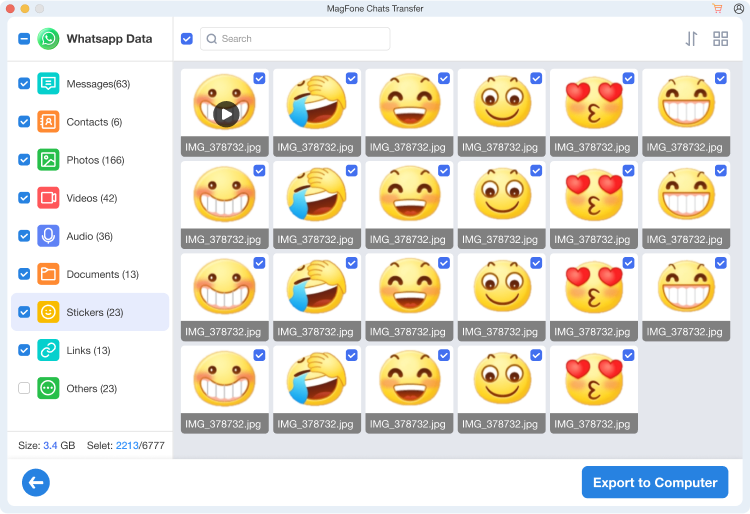
Once backup is completed, click Done. On the Export page, you can preview all your WhatsApp data including photos. Choose Photos or pick photos you need to Export to Computer.
Part 4. FAQs about Saving WhatsApp Photos
How do I stop WhatsApp from saving photos?
Head to WhatsApp Settings > Chats and turn off Save to Photos on iPhone. On Android: WhatsApp > Settings > Storage and data, uncheck Photos in all Media auto-download options.
Can someone see if you save a photo on WhatsApp?
Don't worry at all, WhatsApp won't notify your contact if you downloaded the image.
Where are saved photos from WhatsApp?
WhatsApp photos will be saved to Photos on iPhone and Gallery on Android. Android users can also find WhatsApp photos in Files if automatic backup is enabled.
Part 5. Conclusion
Overall, whether you prefer automatic saving, prefer manual picking, or prefer a more secure backup via the cloud and computer, WhatsApp provides you with a variety of ways to save your photos. By choosing the right method for your needs, you can ensure that every important photo on WhatsApp is securely preserved, and you no longer have to worry about data loss.

