In today's world where instant messaging is the center of work and life, WhatsApp groups are an efficient tool for us to stay connected with family, friends, and colleagues. Whether it's planning events, teamwork, or sharing moments of life, a well-managed group is essential. This article will provide you with a user-friendly guide about how to create a WhatsApp group and some WhatsApp group messaging features to help you become a group chat management master.
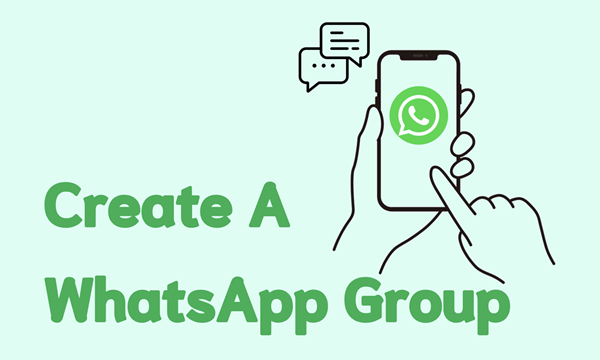
- Part 1. How to Create a Group in WhatsApp
- Part 2. How to Manage a WhatsApp Group
- Part 3. How to Use WhatsApp Group Messaging
- Part 4. How to Leave WhatsApp Group without Notification
- Part 5. Conclusion
Part 1. How to Create a Group in WhatsApp
A WhatsApp group connects iPhone and Android users together. It's very easy to create a group in WhatsApp with up to 1024 members.
Create a WhatsApp Group on Android
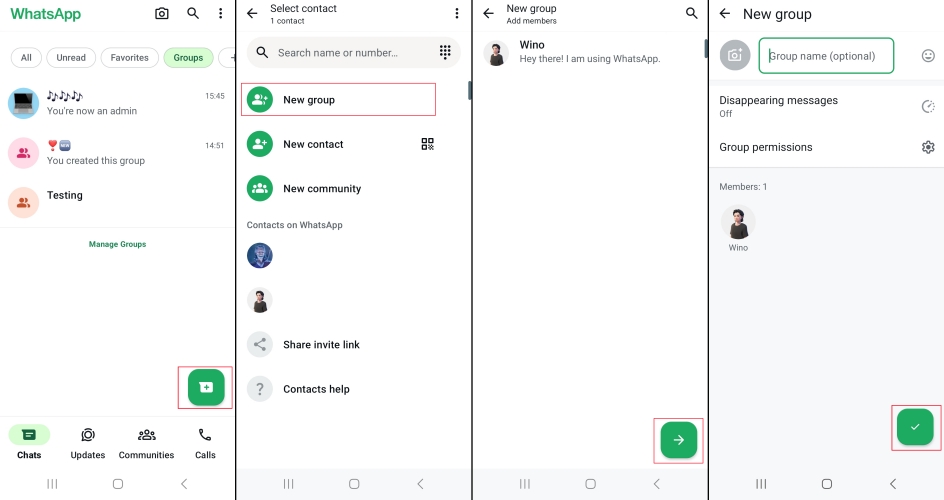
Step 1. Go to WhatsApp Chats and tap the add icon above the Calls icon.
Step 2. Select New Group and choose contacts you want to invite to your group.
Step 3. Tap the arrow icon and then set your group name and icon as you like.
Step 4. Tap the tick icon to create a WhatsApp group.
Create a WhatsApp Group on iPhone
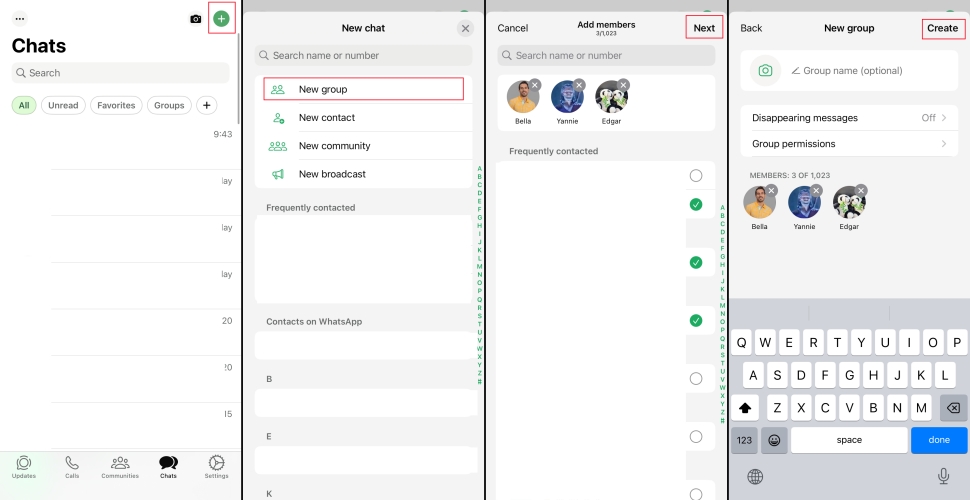
Step 1. Go to WhatsApp Chats and tap the plus icon on the top right corner.
Step 2. Select New group and choose the contacts you want to add to your group.
Step 3. Tap Next and edit your Group name and photo.
Step 4. Tap Create to create your WhatsApp group.
Create a WhatsApp Group on Web/Desktop
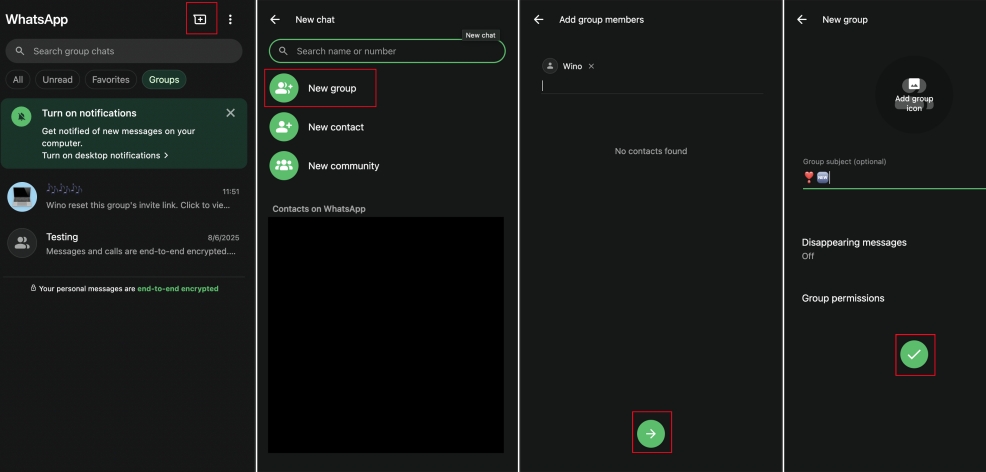
Step 1. Log in to WhatsApp web.
Step 2. Click New chat icon and select New group.
Step 3. Select members from your current contacts and click the next icon.
Step 4. Edit the group icon and name, and set Group permissions.
Step 5. Click confirm icon to create a WhatsApp group.
Part 2. How to Manage a WhatsApp Group
Once the group is successfully created, managing members is central to keeping the group active and orderly. You may need to invite more members to the group to expand your reach or bring more folks with the same interests together. Next, we'll look at how to add and remove someone from WhatsApp.
How to Add Someone to WhatsApp Group
After creating a WhatsApp group, the next step is to expand your group members. WhatsApp allows a maximum of 1024 participants in one group. Here are two ways to add someone to your WhatsApp group.
Direct Invite
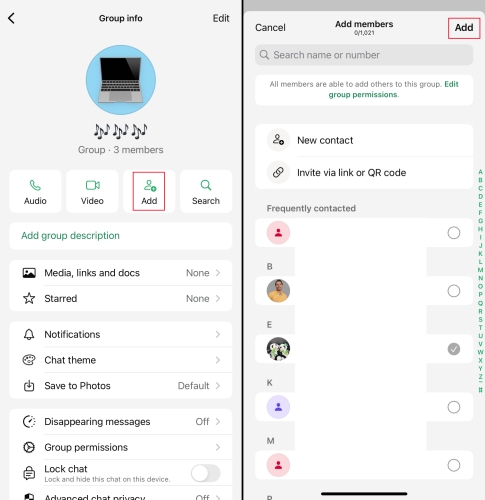
Step 1. Go to the group you created and tap the group profile photo.
Step 2. Choose the Add option and select members from your current contacts or add a new contact.
Step 3. After selecting contacts, tap Add to add them to your group.
Invite via Link or QR Code
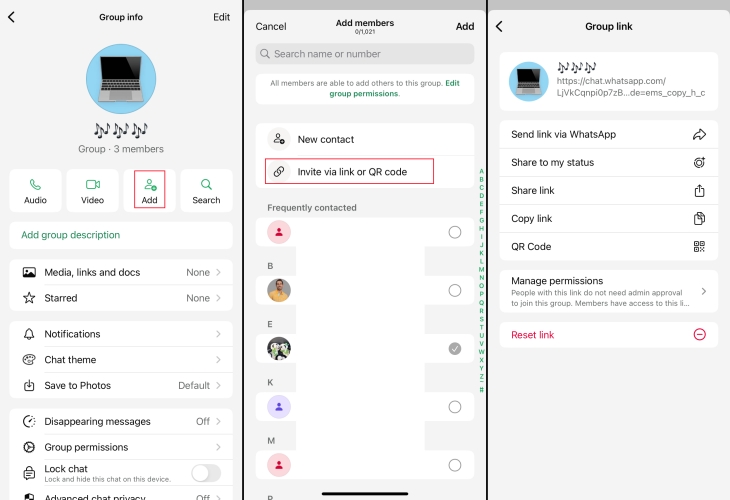
Step 1. Head to your WhatsApp group and tap the group icon.
Step 2. Choose Add > Invite via link or QR code.
Step 3. In the Group link page, you can share the link via WhatsApp, share the link to your status, copy the link and check the QR Code.
Note:
If needed, you can also go to Manage permissions and turn on Invite via link or QR Code. Under this setting, all group members are allowed to share invite links to this group.
How to Remove Someone from WhatsApp Group
When there is someone in your group violating the rules, you may need to remove the member to keep the group chat clean and friendly.
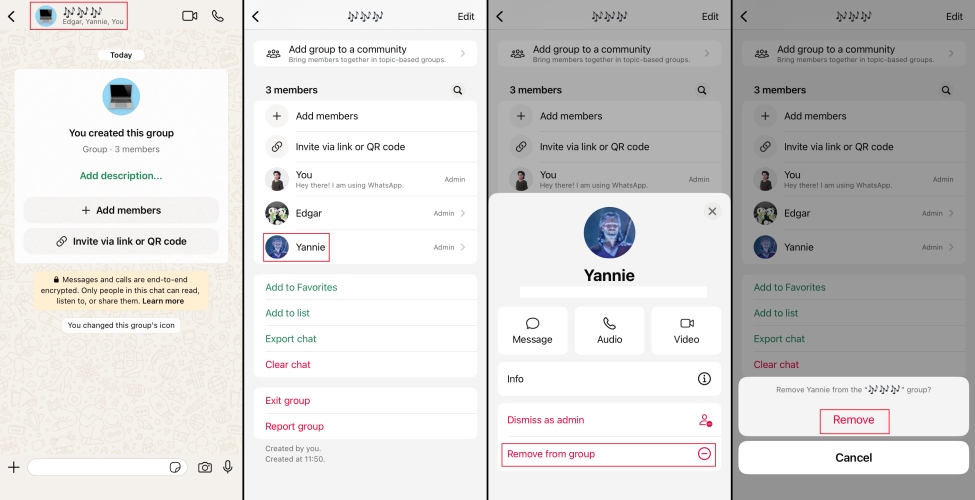
Step 1. Go to your WhatsApp group and tap the group icon to enter the group info page.
Step 2. Scroll down to the members stack.
Step 3. Choose the target member and select Remove from group option.
Step 4. Tap Remove to confirm.
Part 3. How to Use WhatsApp Group Messaging
Once you've created a WhatsApp group, making the most of WhatsApp's built-in features can greatly improve communication efficiency.
Name/Icon for Group in WhatsApp
If you want to change your WhatsApp group name or icon, you can edit it at any time.
Step 1. Go to your WhatsApp group and tap the group profile icon.
Step 2. In the Group info page, tap Edit.
Step 3. Type a creative group name in the edit box.
Step 4. Tap Edit to edit the group profile picture. You can set it as a photo or emoji & sticker.
Step 5. Tap Done to complete the edition.
If the group participants number is considerably large, it's suggested that turn off Edit group settings in Group permissions page so that members except group admins can't edit group name and icon.
Admin in WhatsApp Group
If the number of WhatsApp group chats reaches a considerable number, here is the Group Admin feature to help you manage your WhatsApp group. Group admins can add and remove members, limit members' message-sending ability in the group. You can set some reliable members as admins to ensure a respectful group atmosphere.

Step 1. Tap group icon to enter Group info page.
Step 2. Scroll down to the members stack.
Step 3. Search for and tap the target member.
Step 4. Tap Make group admin to set the member as an admin for the group.
WhatsApp Group Features
If you own a group with a large members, features like Poll and Event can not only help you collect information effectively, but also release a public event to group members. Admins can send a poll or event and pin it on the group chat.

Step 1. Go to the group chat and tap the plus icon on the bottom left corner.
Step 2. Choose Poll or Event and edit details.
Step 3. Tap Send
Step 4. Hold the message and select Pin so that all members will not miss this poll or event.
Part 4. FAQs about Saving WhatsApp Photos
Sometimes we may need to leave some groups that are no longer active or relevant, but we don't want to appear obvious. The good news is that when you leave a group, there is no public notification sent to all members. Only the admins will receive the notification "XXX left" on the group chat.
On iPhone: Just go to the WhatsApp Chats, swipe left the target group and tap More > Exit group.
On Android: Long-press the target group and tap the three-dot icon. And then select Exit group.
MagFone Chats Transfer
Back up and preview your WhatsApp group chats easily on PC without loss or hassle — everything moves with you, just as it was.
Part 5. Conclusion
All in all, the WhatsApp group is powerful and flexible. From creating and managing members to leveraging various features to enhance communication efficiency, this guide covers everything you need to know. Whether it's for family connections, friend gatherings, or team projects, using these tips can make your group experience smoother and more enjoyable. Go ahead and create or optimize your WhatsApp group now!

