As an instant messaging tool, WhatsApp has gradually become an indispensable part of our daily lives, carrying precious memories, important information, and countless conversations that are unimaginably lost. But what happens when your iPhone accidentally gets water or gets lost? iCloud WhatsApp backup exactly provides a way to protect your chat history. This guide will dive into everything you need to know about how to back up WhatsApp to iCloud.
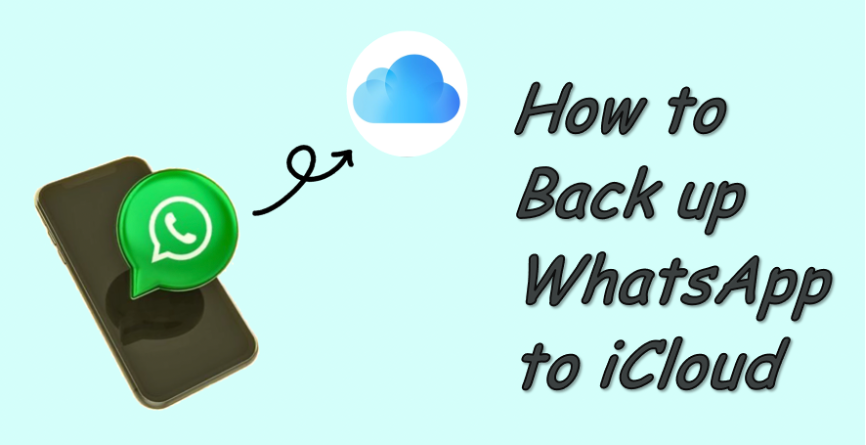
- Part 1. How to Back up WhatsApp to iCloud
- Part 2. What to Do If You Can't Backup WhatsApp to iCloud?
- Part 3. Bonus Tip: iOS WhatsApp Backup without iCloud
- Part 4. FAQs about iCloud WhatsApp Backup
- Part 5. Conclusion
Part 1. How to Back up WhatsApp to iCloud
iCloud Backup is exactly WhatsApp's built-in feature for iPhone users, providing a way to seamlessly save your entire chat history, including your text and voice messages, photos, videos, and documents. This ensures that even if your device is stolen, lost, or wiped, you have the ability to restore your WhatsApp chat history to a new iPhone effortlessly. Let's see how to back up WhatsApp to iCloud together.
📝Requirements to Back up WhatsApp on iCloud
Before starting the backup, make sure the following conditions are met to avoid errors during the backup process:
- iCloud account logged in: You're signed into iCloud with your Apple ID on your iPhone.
- iCloud Drive Enabled: Go to Settings > your Apple ID name > iCloud, and make sure iCloud Drive is enabled.
- iCloud access permission for WhatsApp: Go to the iCloud Drive page and make sure WhatsApp has permission to use iCloud.
- Stable Wi-Fi network: Connect to a stable and strong WI-FI network for backup uploading large files.
- Latest WhatsApp and iOS versions: Have updated WhatsApp and system to the latest version for supporting WhatsApp backup.
Two Options to Back up WhatsApp to iCloud
After meeting the above conditions, you can perform the backup operation. There are two backup options: directly back up WhatsApp to iCloud in the app itself or entirely back up iPhone, including WhatsApp to iCloud. The following will introduce the operation of these two options in detail.
| Differences | WhatsApp In-App Backup | iCloud Device Backup |
|---|---|---|
| Data Type | WhatsApp chat history and media only | Entire device, including WhatsApp settings and data |
| Storage Space | Less | More |
| Backup Time | Less | More |
| Restore | Only WhatsApp data | Entire device |
| Encrypted Backup | Allow to enable end-to-end encrypted backup | ❌ |
01Back up WhatsApp to iCloud in the WhatsApp App
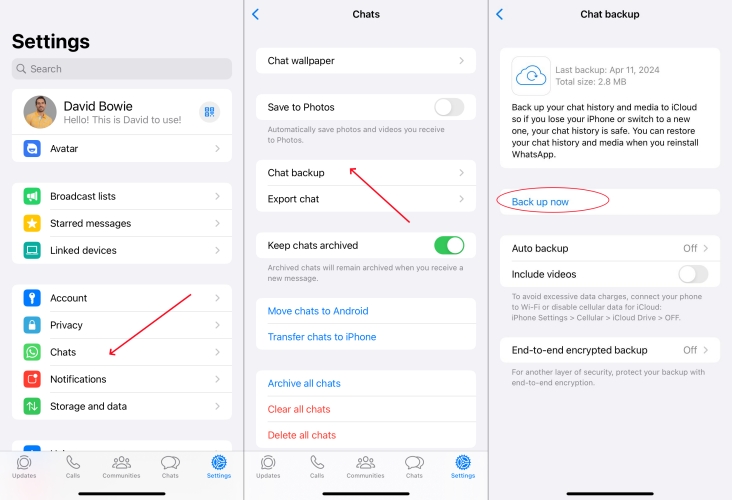
Step 1. Open the WhatsApp app and tap Settings in the bottom-right corner.
Step 2. Scroll down to tap Chat and select Chat backup under Chat.
Step 3. Tap Back up now to initiate an immediate backup to iCloud.
Under Chat backup settings, you can set up automatic backups. Simply tap Auto backup, then choose daily, weekly, or monthly. After choosing, WhatsApp will automatically back up your chat history to iCloud according to the set frequency.
📝How to Enable End-to-End Encrypted Backup:
If you pay more attention to privacy, you can enable End-to-end encrypted backup under Chat backup settings. By creating a password or using a key, anyone else cannot access your WhatsApp backup. But if you lose the password or key, your backup is unrecoverable.
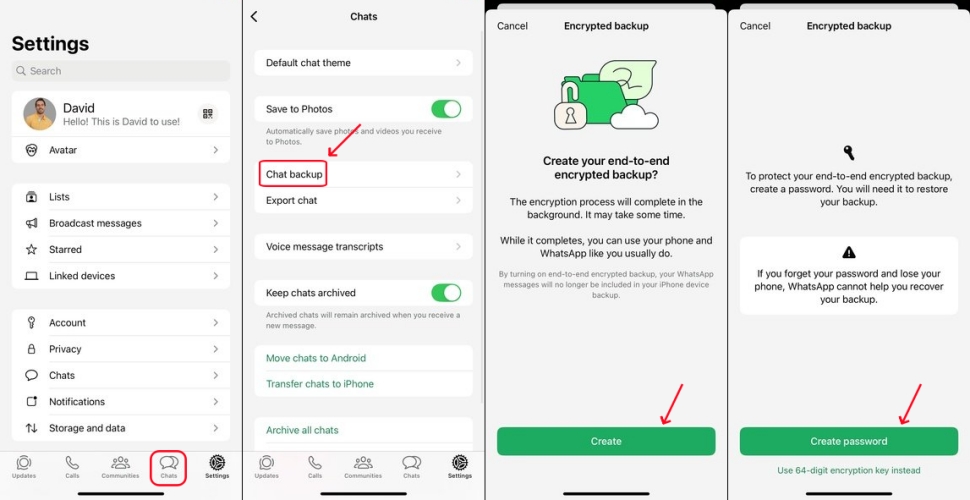
Step 1. Tap End-to-end encrypted backup.
Step 2. Choose Set Password or Use 64-digit key.
Step 3. Tap Turn On to enable encryption.
02Back up WhatsApp to iCloud in the Settings App
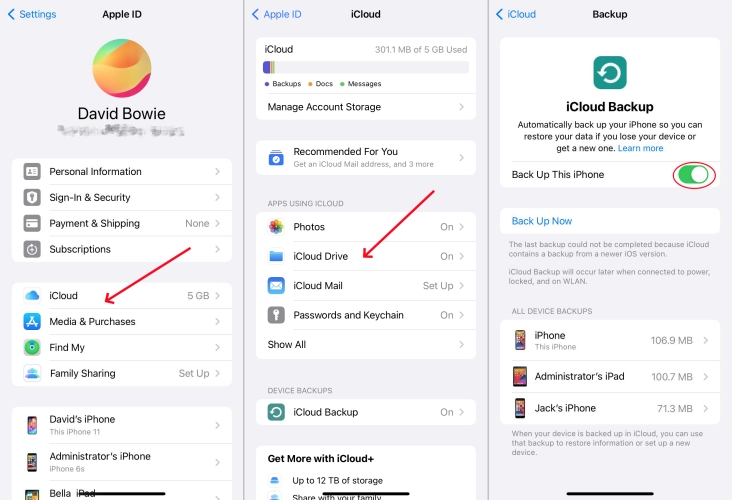
Step 1. Launch the Settings app on your iPhone.
Step 2. Tap your Apple ID name > iCloud > iCloud Backup.
Step 3. Tap Backup Now, then your iPhone, including WhatsApp data will be synced to iCloud.
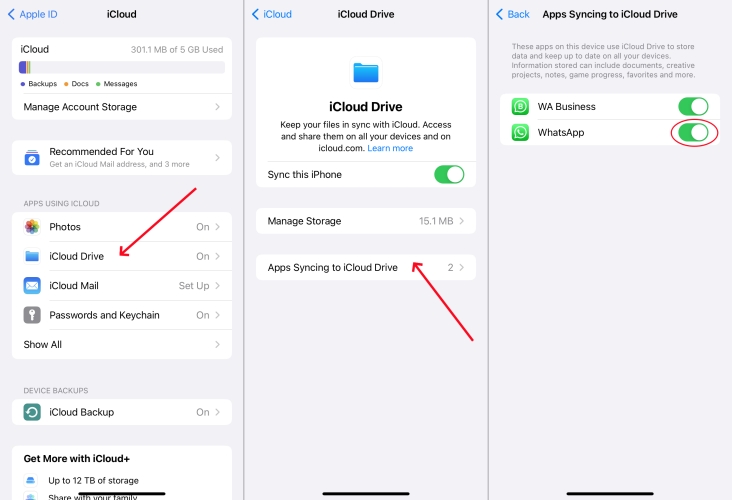
In iCloud, tap iCloud Drive and turn on Sync this iPhone. Whenever your iPhone is connected to WI-FI and the screen is locked, the backup operation will be performed automatically.
Part 2. What to Do If You Can't Backup WhatsApp to iCloud?
If you're having trouble backing up WhatsApp to iCloud, such as getting stuck on your backup, not being able to start your backup, or frequent error prompts, don't worry — these common issues are usually related to your network connection, device settings, or iCloud storage. Next, we will provide you with some effective solutions to help you restore a normal backup of WhatsApp as soon as possible.
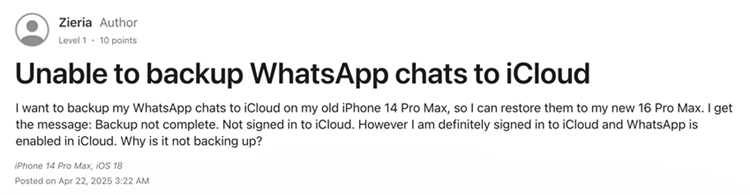
Solution 1. Check if you are logged in to your Apple ID correctly. Open Settings and tap your Apple ID to check.
Solution 2. Confirm iCloud Drive is enabled on your iPhone. Go to Settings > Apple ID > iCloud and turn on iCloud Drive.
Solution 3. Free up more iCloud storage space for backup. In the Settings app, tap your Apple ID > iCloud and try deleting unnecessary backups.
Solution 4. Make sure you're connected to a stable WI-FI network. If not, try reconnecting to the WI-FI network or resetting network settings.
Solution 5. Upgrade your iPhone and WhatsApp to the latest version. Simply update the system in the Settings app and WhatsApp in the App Store.
Solution 6. Try an alternative way to make WhatsApp backups. Use tools like MagFone Chats Transfer to make a local backup of your WhatsApp data to a computer, instead of using a cloud backup.
Part 3. Bonus Tip: iOS WhatsApp Backup without iCloud
Although iCloud is the officially recommended backup method for WhatsApp, many users face problems such as insufficient iCloud storage, slow syncing speed, or unstable network. If you are looking for an iOS WhatsApp backup without iCloud, perhaps you can consider using a professional third-party tool like MagFone Chats Transfer to backup WhatsApp to computer. Let's take MagFone as an example to introduce how to back up WhatsApp without iCloud.
MagFone Chats Transfer
Efficiently back up your WhatsApp content without loss or hassle — everything moves with you, just as it was.
Step 1 Connect iPhone to Computer

Use a data cable to connect your iPhone to a computer, then open MagFone Chats Transfer software. On the main interface, click WhatsApp to proceed to the next step.
Step 2 Choose the Backup Feature

After entering the next page, the program will provide four features to choose from. Choose Backup on the left side.
Step 3 Start Backing up WhatsApp
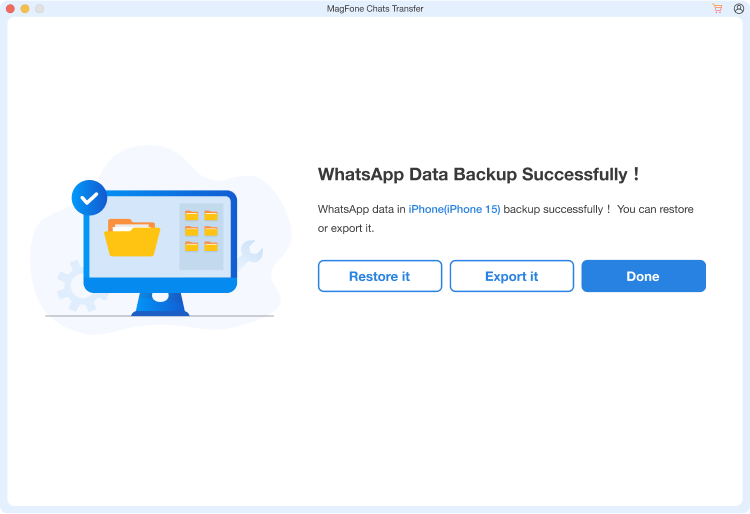
The system will automatically identify the device information, please confirm it is correct. If there is an error, you can modify it manually. After confirmation, click the Start Backup button to back up your WhatsApp data to computer.
Part 4. FAQs about iCloud WhatsApp Backup
Does iCloud WhatsApp backup include everything?
Yes, iCloud WhatsApp backup includes your chats, voice messages, photos, videos, files, group messages, and personal settings. If you enable end-to-end encrypted backup, your backup content will be saved in encrypted form, which is more secure.
How much iCloud storage does WhatsApp backup use?
The amount of space taken up by WhatsApp backup depends on the content of your chats. A large number of photos, videos, or files will significantly increase the size of the backup. You can check the usage of iCloud storage in your iPhone settings: Settings > Apple ID > iCloud > Manage Storage and turn on WhatsApp. If the free 5GB of iCloud memory is full, you can't continue to back up.
Can I delete WhatsApp backup from iCloud?
Yes. You can manually delete WhatsApp backups in iCloud settings: Settings > Apple ID > iCloud > Manage Storage > Delete Data. Please note that you will not be able to restore previous chat history after deletion unless you have another local or other backup.
Can I see WhatsApp backup on iCloud?
Although you can't view the specific contents of the backup, such as chat history or photos, you can see whether WhatsApp backup is enabled and the amount of space the backup takes up in iCloud storage management. If you want to view the backup data, you can consider using Magfone Chats Transfer to view the specific information.
Part 5. Conclusion
Backing up WhatsApp to iCloud is an effective way to protect your chat history and important data. By following the above steps, you can make a manual or automatic backup of your WhatsApp data. If you run into trouble during the backup process, there are a variety of solutions to help you quickly restore your normal backup. For users who don't have enough iCloud storage space but don't have a plan to upgrade iCloud+ or don't want to rely on iCloud, you can choose to use a third-party tool like MagFone Chats Transfer to back up and save WhatsApp data to your computer. Have a try, and you'll find it simpler and more practical.

