Many users wonder if it's possible to enjoy streaming libraries from different parts of the world without being limited by their current location. The truth is, while streaming platforms base access on your IP address, there are several methods available that let you appear as if you're browsing from elsewhere. These methods vary in ease of use, effectiveness, and reliability. In this guide, we'll show you how to change Netflix region with or without a VPN in six proven ways.
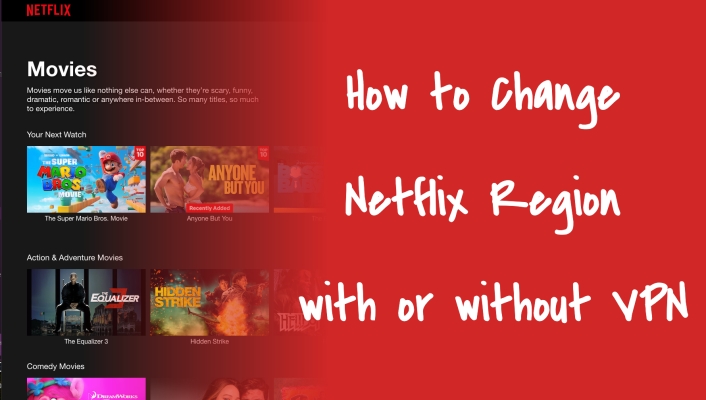
- Part 1. Can I Change My Region on Netflix?
- Part 2. How to Change Netflix Region with VPN
- Part 3. How to Change Netflix Region without VPN
- Part 4. Bonus Tip: The Best App Location Changer
- Part 5. FAQs about Changing Netflix Region
- Part 6. Conclusion
Part 1. Can I Change My Region on Netflix?
Yes, you can change your Netflix region, but not directly through the app or account settings. Netflix determines your location based on your IP address, which ties your available library to the country you're in. For example, if you're in the U.S., Netflix recognizes your U.S. IP and shows the U.S. catalog. So, is there a way to change your region on Netflix? Absolutely. Below, we'll introduce all the methods you can use to do it.
Part 2. How to Change Netflix Region with VPN
Using a VPN is the quickest way to change your Netflix region, as it allows you to connect to servers in different countries with just one tap. However, the drawback is clear: most VPNs are paid, and many don't provide access to a wide range of regions. If you prefer this method, you can easily download VPN apps from your device's app store. Always read a review guide first to understand them before choosing one. Next, we'll show you how to change the region of Netflix via NordVPN on PC.
Step 1. Download the NordVPN app from the NordVPN official website (PC) or from the App Store (Phone).
Step 2. Open NordVPN and then sign in with your account. If you don't have one, create a new account first.

Step 3. Browse the server list and choose a country whose Netflix library you want to access.
Step 4. Tap Quick Connect to establish a secure VPN connection. Wait until it shows the connected staus.
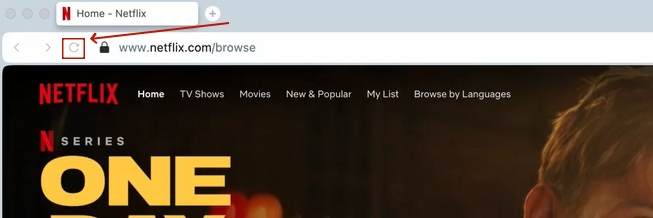
Step 5. Open the Netflix app and refresh the page. The content library should now match the country you selected.
Step 6. To switch regions, simply press Disconnect and connect to a different country server.
Part 3. How to Change Netflix Region without VPN
In this part, we've summarized five proven ways to change the Netflix region on your device without using a VPN. Each method has its own approach and benefits, so let's move on and explore them in detail and see which one works best for your situation.
Method 1. Change Netflix Region by Going to Another Region
Netflix automatically updates its library based on your current IP address. Traveling to another country changes your IP, giving you access to that country's catalog and exclusive content. This method is straightforward and requires no technical setup, making it ideal for users who frequently travel.
Method 2. Change Netflix Region through Another Account
If you have a friend or family member in another country, you can use their Netflix account. Logging in from their device or location allows you to see the region-specific library tied to that account, letting you enjoy shows and movies not available in your country.
Method 3. Change Netflix Region by Using a Proxy Server
A proxy server routes your internet traffic through another server in a different country, effectively masking your IP address. Netflix sees the proxy's IP as your location, allowing you to access that country's library without physically being there. This method works on various devices.
Note:
Free proxies may be slow or blocked by Netflix, so a reliable paid proxy is recommended.
Step 1. Enter the start page on your PC and then select the Settings tab here.
Step 2. Continue to choose Network & internet and enter the Proxy section.
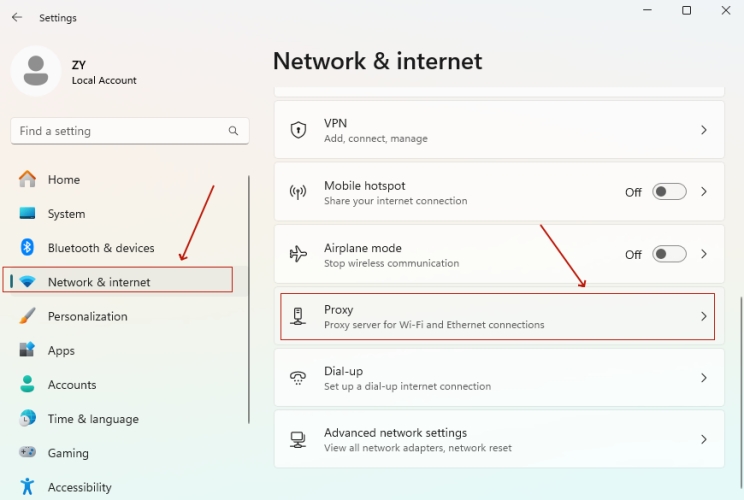
Step 3. After that, click the Edit button next to Use a proxy server under the manual setup.
Step 4. Fill in the IP address and port details of your proxy server. Finally, pick the Save key to save your new IP address.
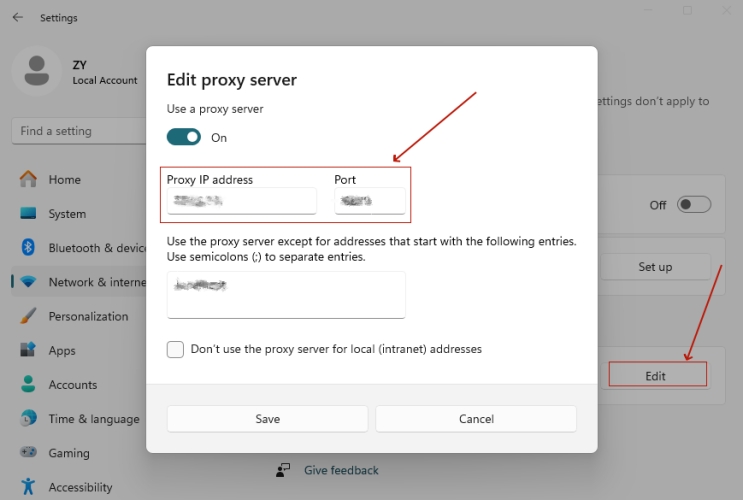
Other Options:
- For Mac: Go to System Preferences → Network → Advanced → Proxies, then configure the server details.
- For iPhone: Go to Settings → Wi-Fi → Tap your network → Configure Proxy → Manual, then enter the server address and port.
- For Android: Go to Settings → Wi-Fi → Tap your network → Advanced → Proxy → Manual, then enter the server details.
Method 4. Change Netflix Region via Domain Name System
Smart Domain Name System (DNS) services reroute only location-related traffic through servers in another country, tricking Netflix into thinking you are elsewhere. Since your full internet traffic isn't routed, speeds remain high, and you can stream content without interruptions.
Note:
Most Smart DNS services offer only a limited selection of countries or regions, so you may not be able to find the one you want.
Step 1. Open the Start menu, go to Settings, then search Control Panel from the search box.
Step 2. Move on to select the Network and Internet option, and then select the Network and Sharing center option.
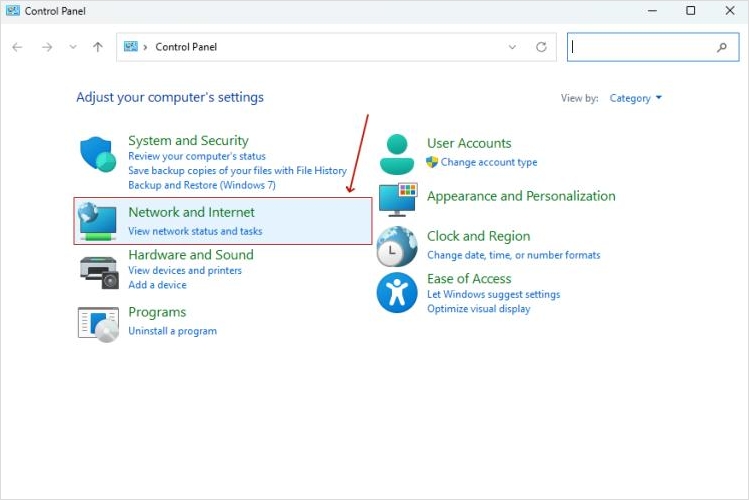
Step 3. Right-click your active network and choose Properties.
Step 4. Select Internet Protocol Version 4 (TCP/IPv4), then open its Properties.
Step 5. Tick Use the following DNS server addresses, then enter the DNS address provided by your Smart DNS service. Click OK to save.
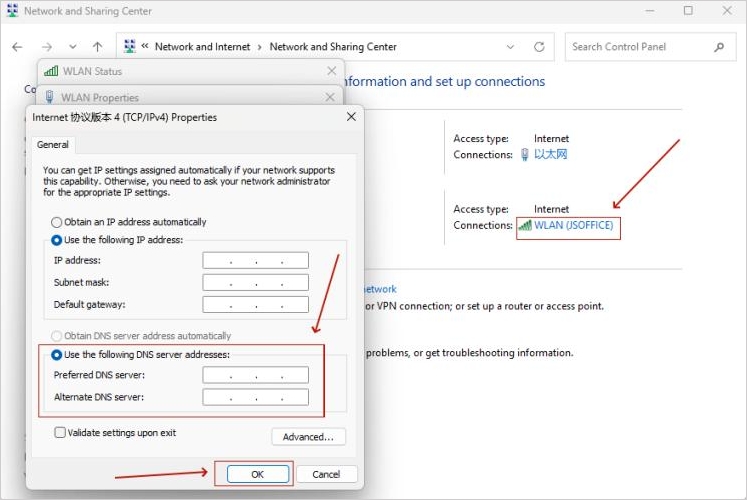
Other Options:
- For Mac: Go to System Preferences → Network → Advanced → DNS, then add the Smart DNS addresses.
- For iPhone: Go to Settings → Wi-Fi → Tap your network → Configure DNS → Manual, then enter the DNS addresses.
- For Android: Go to Settings → Wi-Fi → Tap your network → Advanced → IP settings → Static, then enter the DNS addresses.
Method 5. Change Netflix Region Using Browser Extensions
Certain browser extensions can simulate a different location, allowing Netflix to display another country's catalog when streaming from your computer. This method is simple to use, doesn't require installing additional apps, and works best on desktop browsers like Chrome or Firefox.
Note:
Extensions may only work on the browser, not on mobile apps or smart TVs.
Step 1. Run Google or another browser on your PC and then tap the more icon at the top.
Step 2. Find Extenstions and choose Visit Chrome Web Store to search for an IP faker extension like GS Location Changer.
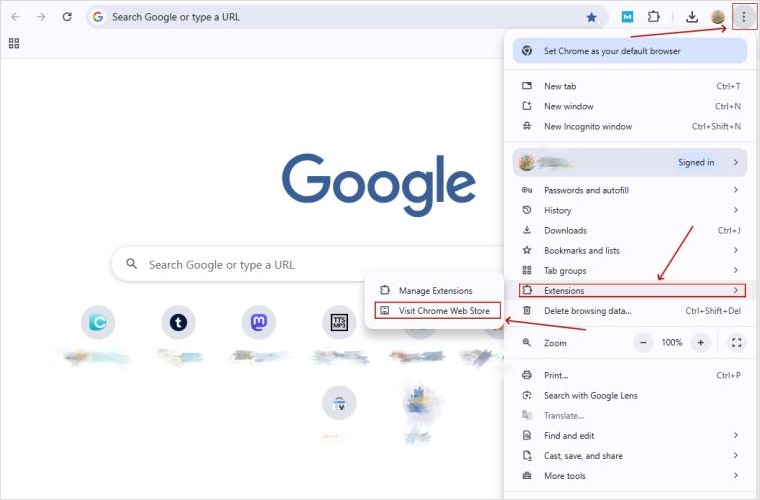
Step 3. Then click on it and click Add to Chrome. Next, you can select it from the extensions and edit the Netflix region details you want.
Step 4. Finally, tick the enable override to apply the address you entered for Netflix.
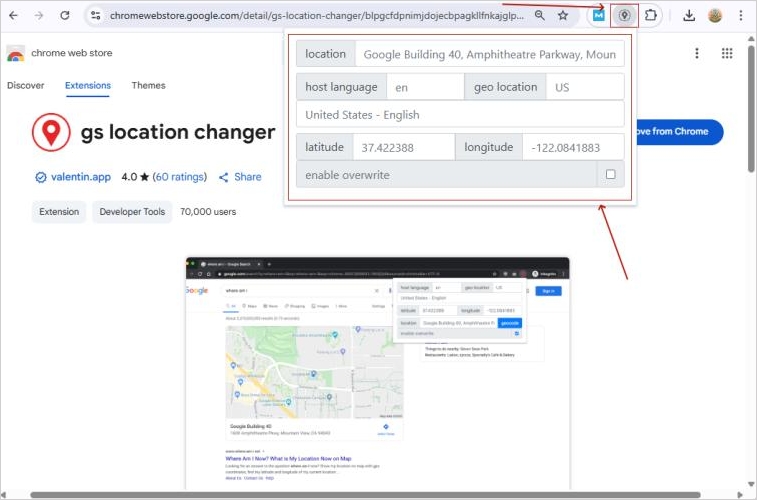
Part 4. Bonus Tip: The Best App Location Changer
When you use a VPN to change your IP location, it's not always safe, as your GPS location remains unchanged. Many apps can detect this mismatch and may ban your usage. To double ensure safety, MagFone Location Changer works as a GPS spoofer, helping you bypass detection and use apps securely.
MagFone Location Changer lets you modify GPS locations across all apps on your iPhone or Android. Whether it's social media apps like Facebook, Tinder, or geo-based games like Pokemon GO and Monster Hunter Now, it ensures smoother usage without detection risks. Unlike VPNs that mask IP, MagFone can change GPS, giving you reliable access anywhere. If you want to enjoy location-based games without restrictions, consider using MagFone Location Changer for a safer and more fun experience with just one click.
MagFone Location Changer
Easily change your GPS location on iOS and Android devices to anywhere with one click, while not requiring root or jailbreaking!
Part 5. FAQs about Changing Region in Netflix
How to change Netflix region for free?
You can try using free proxy servers or free VPNs, but some of them are unreliable, have limited server choices, and may not bypass Netflix restrictions. For other free options, we've also outlined in this article.
How to change region on Netflix on TV?
The easiest way is to set up a VPN on your smart TV or router. Once connected to a server in the desired country, open the Netflix app on your TV to access that region's library.
How to change Netflix region on PC?
On PC, you can use either a VPN or Smart DNS. With a VPN, simply install the app, connect to the server you want, and log in to Netflix. With Smart DNS, configure the DNS settings on your computer and restart Netflix.
Part 6. Conclusion
Changing your streaming region opens up the opportunity to explore a wider variety of shows and movies that might not be available locally. With multiple options to choose from, you can pick the method that best matches your device, budget, and needs. While each approach has its advantages and limitations, using them wisely ensures a smoother viewing experience. By following the right setup, you can enjoy your favorite content as if you were in another country.

