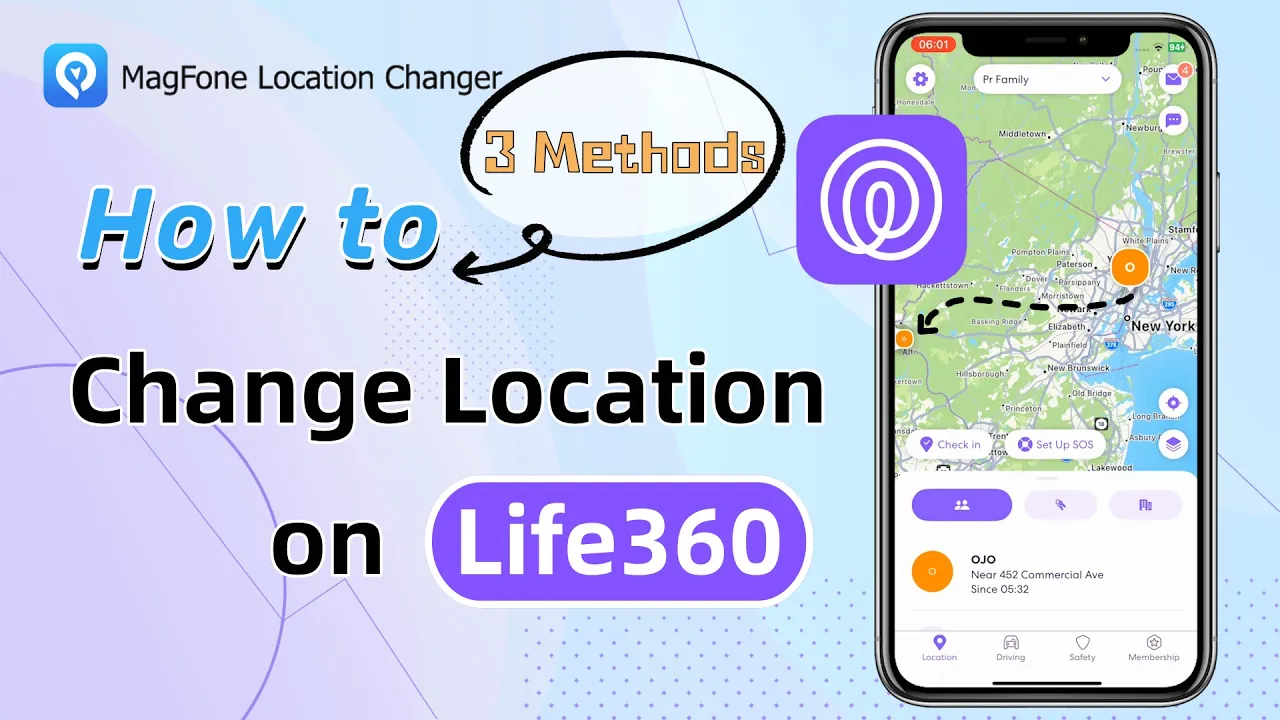Life360 is a powerful app that allows families and friends to share their real-time location for safety and coordination purposes. However, there are times when you may want to change your location on Life360. Whether for privacy reasons, virtual travel fun, or simply to prank on your friends, changing your location is possible. In this article, we will tell you how to change location on Life360 for both Android and iOS devices.
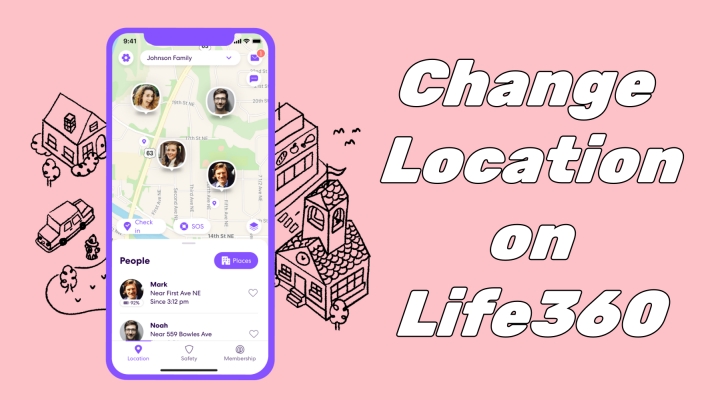
- Part 1. Can You Change Your Location on Life360 without Anyone Knowing?
- Part 2. How to Change Location on Life360 without Notification [Android/iOS]
- Part 3. Extra Tip: How to Change Name of Location on Life360
- Part 4. FAQs about Changing Location on Life360
- Part 5. Conclusion
Part 1. Can You Change Your Location on Life360 without Anyone Knowing?
Yes, you can change your location on Life360 using different methods. However, since there is no built-in ability to change your real-time GPS location on Life360, changing your location without anyone knowing is a bit more difficult. Using third-party location-changing apps like MagFone Location Changer allows you to change your location without jailbreaking or rooting your device. Below is a video demo to show you how to change location on Life360.
Part 2. How to Change Location on Life360 without Notification
There are a few ways to change your location on Life360, depending on whether you're using an Android or iOS device. You can find the correct ways by viewing the comparison table, and follow the provided instructions to change your location on Life360.
| Method | Compatibility | Flexibility | Ease of Use | Requirement |
|---|---|---|---|---|
| MagFone Location Changer | Android/iOS [Up to iOS 26] | Any location | Easy | PC |
| Fake GPS App | Android | Any location | Medium | App Setup |
| Another Device | Android/iOS | Fixed Spot Only | Easy | Spare Phone/Tablet |
| VPN Service | Android/iOS | IP Only, Not GPS | Medium | App Setup |
Method 1. Change Life360 Location via Life360 Location Changer
MagFone Location Changer is available for Android and iOS users to change location. If you want to change your location on Life360 to anywhere without anyone knowing, MagFone Location Changer can transport you there with a click. Without jailbreaking or rooting your device, MagFone Location Changer can change your location on real-time apps like Life360. Here's the easiest way to change your location on Life360 using MagFone Location Changer.
MagFone Location Changer
Easily change your GPS location on iOS and Android devices to anywhere with one click, while not requiring root or jailbreaking!
Step 1 Connect Phone to Computer and Run MagFone
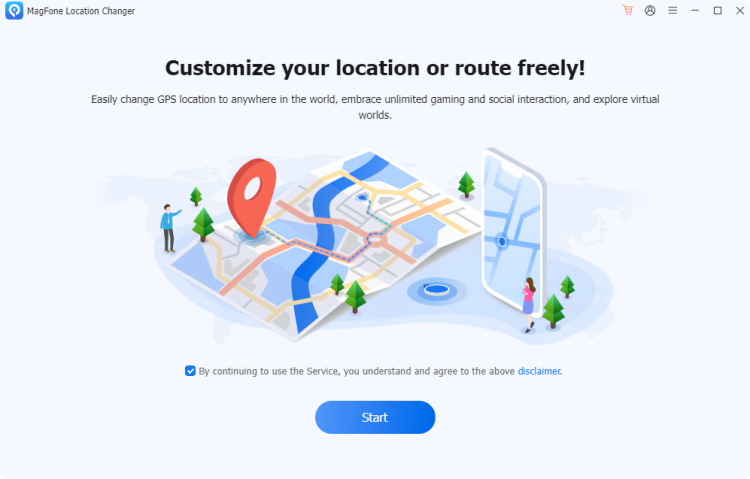
First of all, download and install MagFone Location Changer, then run it on your computer. Go to connect your phone to the computer via a USB cable or WiFi connection. On the main interface of MagFone software, select Change Location and click the Start button.
Step 2 Change Location on Life360 on Android/iOS Devices
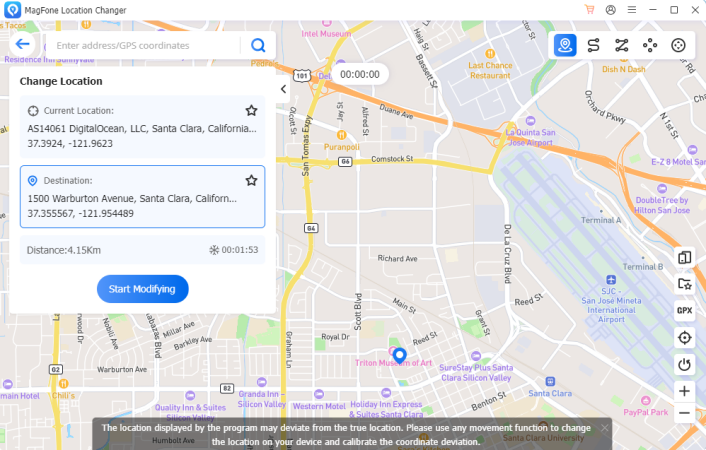
Search a place on the map where you want your device to teleport by entering an address or GPS coordinate into the search filed. After confirming the location, you can click the Start Moving button to teleport your device to your location.
- Pros:
- Change Life360 location easily
- Works well on both Android and iOS
- Support location change without notifying
- No need to jailbreak or root devices
- Cons:
- Need to connect to a computer
- Not offer a free service
Method 2. Change Life360 Location via Fake GPS Location App
Changing your location on Life360 using a Life360 location changer is pretty easy, and if you are an Android user, you can use a free GPS spoofing app like Fake GPS Location App. Fake GPS Location App is a free app but only available on Android devices. With this tool, you can fake your location on Life360 without rooting your Android device.
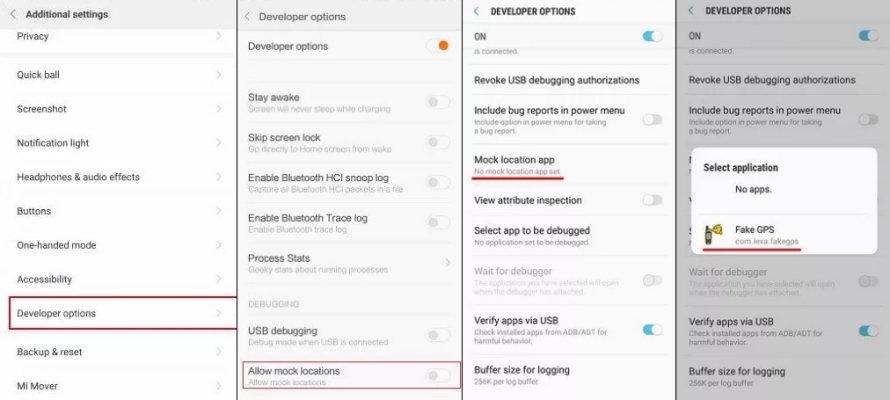
Step 1. Download Fake GPS Location App from the Google Play Store, then run it.
Step 2. Go to Settings > System > Developer options and turn on Developer options.
Step 3. Locate Allow mock locations and tap Select mock location app.
Step 4. Proceed to select Fake GPS Location App and go back to Settings > Location.
Step 5. Select Location Mode to Device Only, then your location on Life360 will be changed.
- Pros:
- Free to change location on Life360 Android
- Teleport location on Life360 to anywhere
- Cons:
- Only available for Android devices
- Fail to change Life360 location
Method 3. Change Life360 Location via Another Device
Another simple trick to change your Life360 location is by using a second device. By signing in to your Life360 account on another phone or tablet and leaving it in a different spot, the app will register that device's location instead of your actual one without alerting others in your circle. Next is how to change your Life360 location to another device.
Step 1. Log into your Life360 account on an extra phone or tablet.
Step 2. Place this device at the location you want to appear in Life360.
Step 3. On your main device, disable location sharing or log out of Life360.
Step 4. The app will now show the second device's location as your active location.
- Pros:
- No need to install any apps
- Works on both iPhone and Android
- Cons:
- Requires access to an extra device
- Less flexible than GPS spoofers
- Second device must stay at the fake location
Method 4. Change Life360 Location via a VPN Service
A VPN (Virtual Private Network) can mask your online identity but doesn't directly change your GPS location. If you don't mind this and want to change your location on Life360, you can try using a VPN service with a location changer to avoid any app detection. There are some free VPN services on the internet, and you can choose one to change your location on Life360.
- Pros:
- Change location on Life360 for free
- Cons:
- Can't completely change Life360 location
- Only allow to change to some places
Part 3. Bonus Tip: How to Change Name of Location on Life360
Did you know you can easily rename locations on your Life360 app? Whether it's your Home, Work, School, or any other saved place, you can customize the location name to whatever you like. This makes it easier to identify spots on the map and keep your circle organized. Changing the name is simple, just a few steps. Follow these steps and learn how to change the location or the name of location on Life360 in no time.
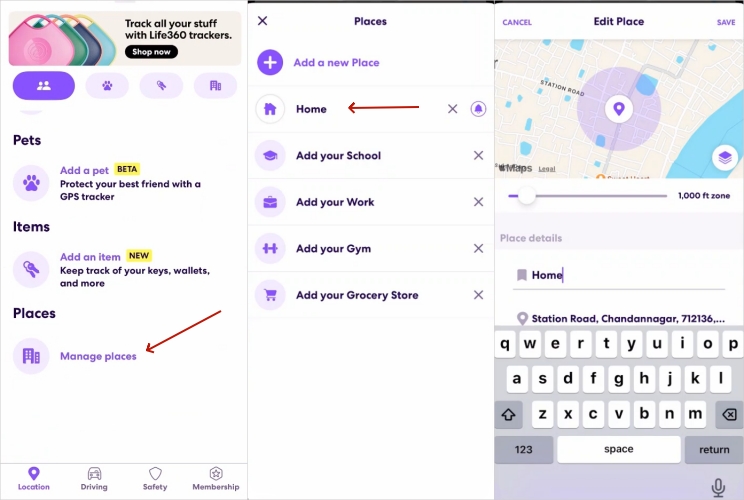
Step 1. Open Life360, go to the Location tab, and tap on Manage Places.
Step 2. Then you can select Home on the screen to edit the name or address of it.
Step 3. If you want to rename it, tap the entery box and enter the name you want to use. If you want to use another home address, you can drag the map to relocate the map pin.
Part 4. FAQs about Changing Location on Life360
How to make Life 360 stay at one location?
You can use a GPS spoofer or leave a second device in a fixed spot. Life360 will treat that device's location as your current location.
Can I change my Life360 location to my iPad?
Yes. Simply log out of Life360 on your phone, then log in on your iPad. The app will then show the iPad's location instead of your phone's.
Does Life360 notify when you turn off location?
Yes, Life360 notifies other users when you turn off your location service in your phone settings. When you turn off your location on your phone, an alert message saying "Location permissions off" will be sent to other users.
Part 5. Conclusion
Changing your location on Life360 can be fun and provide some privacy, but it is not easy to change Life360 location. Whether you use an Android or iOS device, you can change your location on Life360 using MagFone iPhone Changer. This tool enables you to change your location to anywhere you want without anyone knowing. Have a try, and you'll find it out!