Though Mobile Legends is a gameplay-focused app, location plays a vital role in how you experience the game. It helps you switch servers for smoother matches, update your street location for more accurate rankings, or change your payment region to access local offers. If your location isn't working, Mobile Legends may not show your street rank or other important features. But no worries——this full guide will walk you through how to change location in Mobile Legends and what to do when it's not working properly.
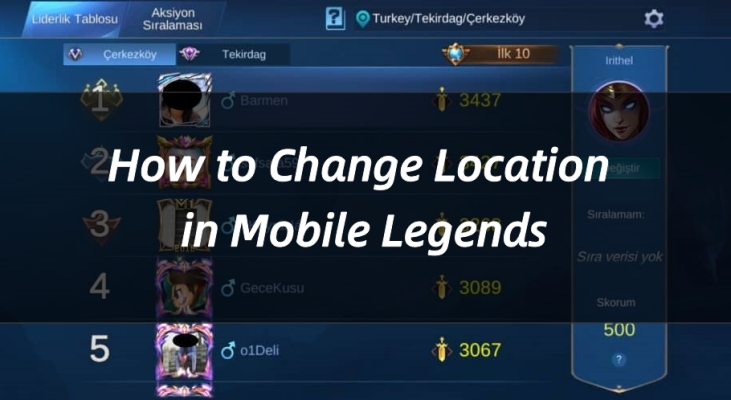
- Part 1. How to Set Location in Mobile Legends
- Part 2. How to Fake Location in Mobile Legends
- Part 3. How to Change Mobile Legends Location
- Part 4. How to Fix Mobile Legends Location Not Working
- Part 5. Conclusion
Part 1. How to Set Location in Mobile Legends
If you're a new player setting up Mobile Legends for the first time, the game will request permission to access your location. This step helps determine your default region, server, and sometimes even your street or map tag. Here's what you need to know to properly configure your location settings during initial setup.
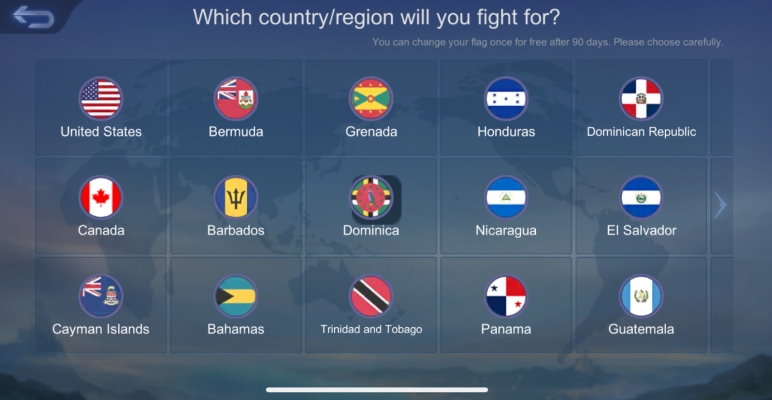
Step 1. Download and install the Mobile Legends app in App Store or Play Store.
Step 2. Launch it and choose your hero. After that, you can edit your character.
Step 3. Tap the Edit icon next to the country section and choose the country you want.
Part 2. How to Fake Location in Mobile Legends
In Mobile Legends, your location is primarily detected by your device's GPS—not just your IP address. The game relies on real-time GPS data to pinpoint your physical position, which impacts features like street location tags, nearby player rankings, and matchmaking regions. While your IP address can affect your server region when you first create an account, ongoing location detection mostly depends on your GPS.
MagFone Location Changer is the best one to fake GPS location for mobile legends. It lets you change your GPS location to anywhere in the world on both Android and iPhone, and no jailbreak or root required. You can simulate movement, match with players from different regions, and unlock location-based events or content. With your location changed, you'll enjoy personalized map tags, better server choices, and optimized gameplay. Try it now:
MagFone Location Changer
Easily change your GPS location on iOS and Android devices to anywhere with one click, while not requiring root or jailbreaking!
Step 1 Fire Up MagFone and Link Your Device
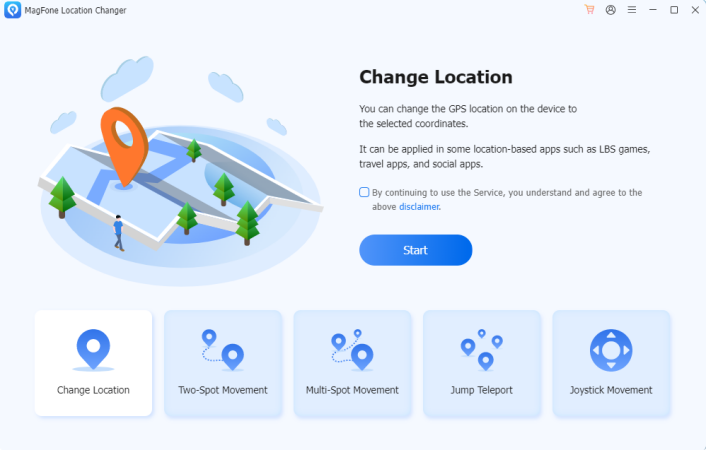
The first step is to install and open MagFone Location Changer on your PC. Link your Android or iPhone using a USB cable. Once connected, choose the Change Location section and click Start to begin the setup.
Step 2 Start to Change Mobile Legends Location
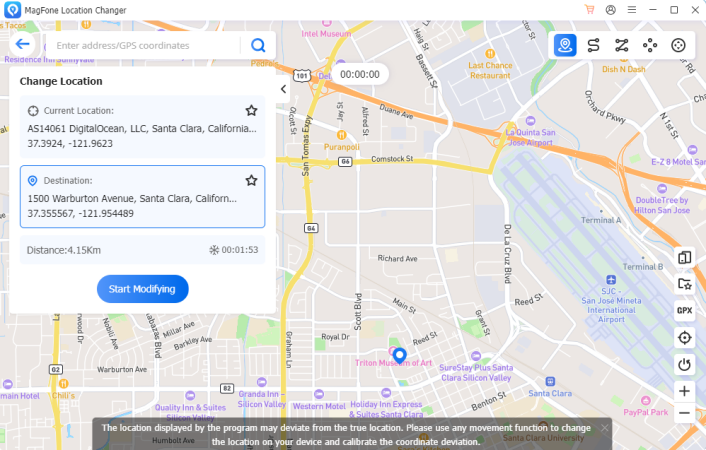
Use the map or enter a specific address in the search bar to set your desired location. Click Start Modifying, and MagFone will instantly change your GPS location in Mobile Legends. You can now enjoy access to new regions and in-game features.
Part 3. How to Change Mobile Legends Location
There is no official way to change your server location in Mobile Legends once your account is created. However, if you want to switch your Mobile Legends location for different purposes, in addition to MagFone Location Changer, there are two useful methods to consider. Take a look nad see if they might help you meet your location change needs.
How to Change Location in Mobile Legends Using VPN
A VPN can mask your IP address to make it appear as if you're connecting from another region, which may help with server selection and region-specific content in Mobile Legends. However, VPN alone can't change your GPS location, so some location-based features may still not work correctly. Therefore, it's better to combine a VPN with a GPS location changer like MagFone offers the best results. There are some hot VPNs in 2025.
How to Change Location in Mobile Legends in App Store
Your payment location in Mobile Legends is directly tied to the region of your App Store or Google Play account. To change the payment location for Mobile Legends, you need to update your app store's country or region settings. This affects billing, available payment methods, and in-app purchase options, so changing your store location is essential if you want your Mobile Legends payment region to reflect a different country. Here's how to.
For iOS:
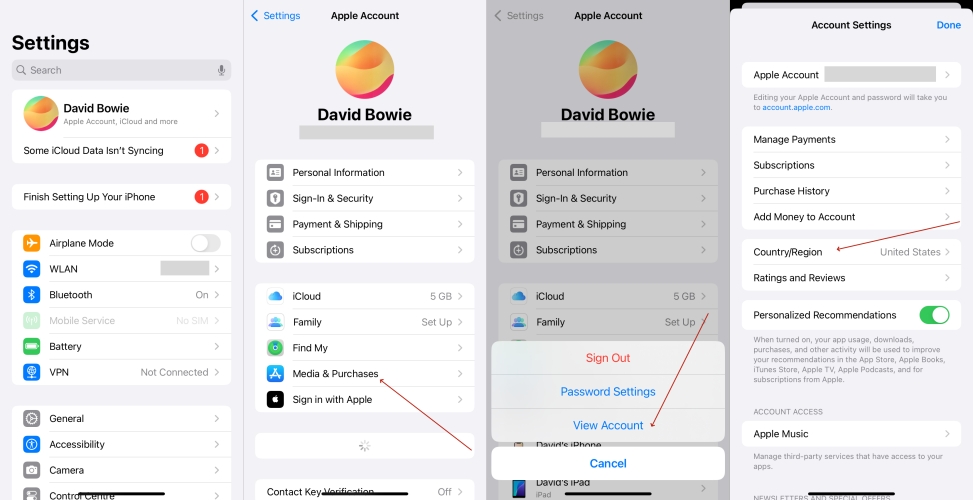
Step 1. Enter Settings.
Step 2. Go on to pick Media & Purchases and then View Account.
Step 3. Find and choose Country/Region. Then select the country you want and tap Done.
For Android:
Step 1. In Google Play Store, tap your profile icon in the top right, then go to Settings > General > Account and device preferences.
Step 2. Under Country and profiles, select the new country you want to switch to.
Step 3. Add a local payment method (credit card or PayPal) that matches your selected country.
Part 4. How to Fix Mobile Legends Location Not Working
Some users find their location features not working properly when checking street rank or nearby player tags in Mobile Legends. Here, we cover two common location-related errors and provide efficient solutions to fix them, helping you get your location-based features running smoothly again.
Error 1. Failed to Acquire Location Mobile Legends
This error Failed to acquire location. Please retry later. occurs when the game can't obtain your device's GPS location. It's usually caused by disabled game servers, weak GPS signals, or network issues that prevent accurate location detection in Mobile Legends.
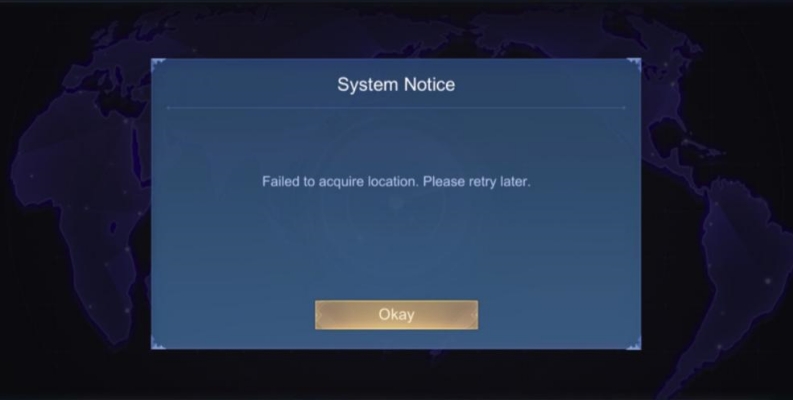
Error 2. Mobile Legends Can't Access Current Location
This error Sorry, we cannot access your location in your current region. happens when Mobile Legends is blocked from accessing your device's location services. Common causes include disabled location settings or some app permission restrictions.
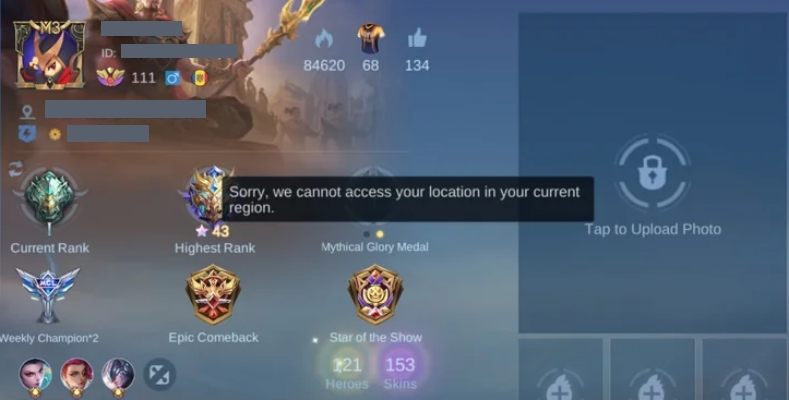
Solution 1. Enable location services: Turning this on lets Mobile Legends access your GPS, which is required for location-based features like street rank and nearby players. Ensure both device and app permissions are turned on.
Solution 2. Check Network Connection: A stable internet connection helps your device communicate with location servers and update your position accurately. Use Wi-Fi or strong mobile data and avoid network interruptions to improve location detection.
Solution 3. Check Mobile Legends Servers: Sometimes, server-side issues can cause location errors. Check official Mobile Legends channels or downtime trackers to see if server problems affect location services and wait for resolution if needed.
Solution 4. Restart Phone & Mobile Legends: Restarting your device and the game can refresh system processes and clear temporary glitches affecting GPS or app permissions. This simple step often resolves minor location detection issues quickly.
Part 5. Conclusion
Changing your location in Mobile Legends can enhance gameplay and unlock new features, but the game relies heavily on accurate GPS data. When location errors occur, enabling location services, checking your network, and restarting your device are effective fixes. For advanced location spoofing, tools like MagFone Location Changer offer the best experience on both Android and iPhone.

