In today's world, location data is a critical aspect of how we interact with social media platforms like Facebook. Whether you're relocating to a new city, updating your current location, or managing privacy concerns, understanding how to change your location on Facebook is essential. In this comprehensive guide, we'll walk you through every step to successfully update your location on Facebook. Let's explore how to change location on Facebook in-depth.

- Part 1. Why Change Your Location on Facebook?
- Part 2. How to Change Location on Facebook
- Part 3. How to Change Location on Facebook Marketplace
- Part 4. FAQs about Location on Facebook
- Part 5. Conclusion
Part 1. Why Change Your Location on Facebook?
Facebook location refers to the geographical details the platform uses to personalize your experience, from posts to ads. Your location is used to suggest friends, show local events, tailor ads, and optimize services like Facebook Marketplace. So, there are several reasons why you want to modify your location on Facebook.
Reason 1. Relocation: Reflecting a recent move or travel destination.
Reason 2. Business Needs: Adjusting your location for targeted advertising or professional reach.
Reason 3. Personal Branding: Highlighting lifestyle changes or travels for followers.
Reason 4. Privacy Concerns: Limiting visibility to specific groups or individuals.
Understanding the importance of updating your Facebook location is the first step toward better control of your online presence. Go on reading, and learn how to change location on Facebook.
Part 2. How to Change Location on Facebook
Changing the location displayed on your Facebook profile is straightforward. There are two options for you to change your Facebook location, respectively on a mobile device or on a computer. Let's dive into how to.
Option 1. Change Location on Facebook for Android & iOS
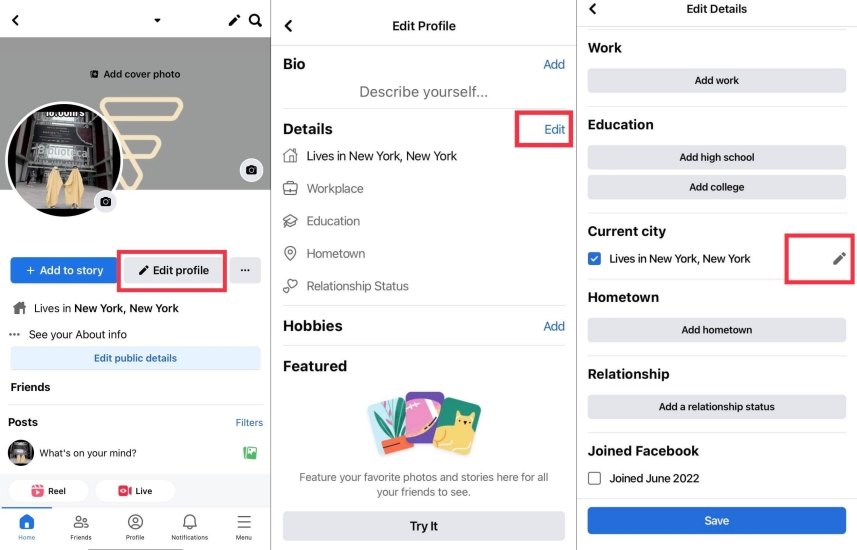
Step 1. Open the Facebook app on your phone, then tap your profile photo.
Step 2. Tap the Edit profile button to load the Edit Profile window.
Step 3. Tap Edit next to Details and scroll down to find Current City.
Step 4. Type the name of your new location, then tap Save.
Option 2. Change Location on Facebook for Windows & Mac
Step 1. Launch a browser on your computer, then go to Facebook.
Step 2. Click the Edit button, and you'll find the Edit Profile page.

Step 3. Scroll down to Customize your intro and click the Edit button.
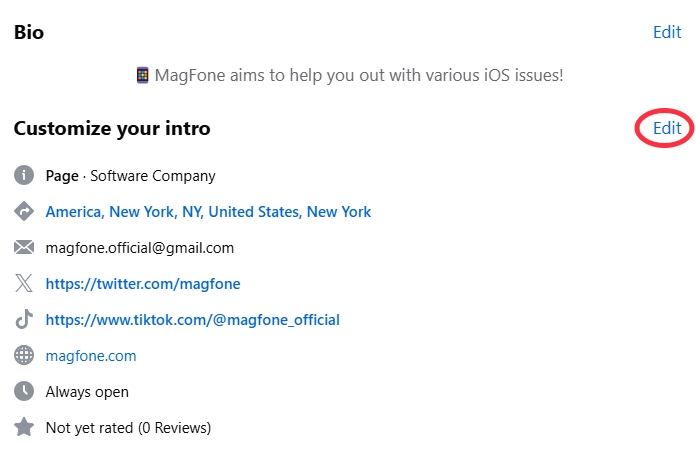
Step 4. Click the Edit icon next to your current location.
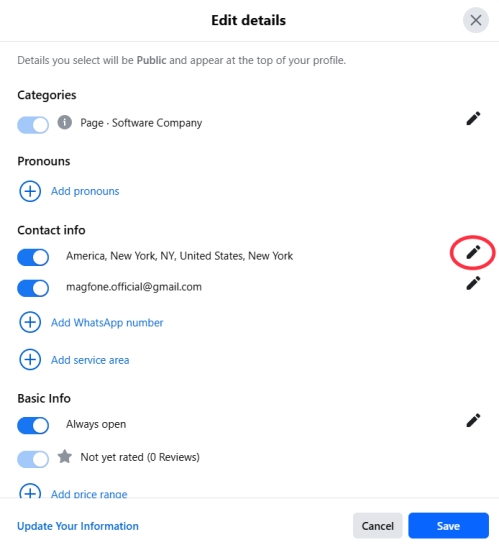
Step 5. Click the three-dot icon > Edit Address and type in your new location.
Step 6. Click the Save button to save your new location.
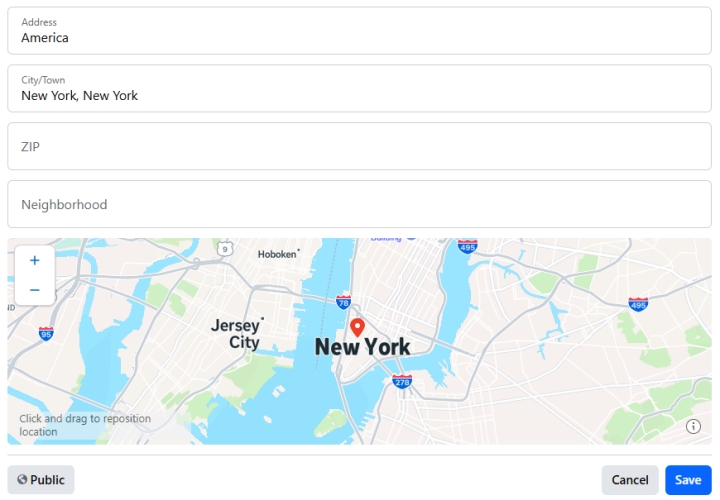
Part 3. How to Change Location on Facebook Marketplace
It is easy to change location on Facebook by updating your profile. But some users have the demand to change location on Facebook Marketplace. By changing location on Facebook Marketplace, you can see different deals and products to buy. Like changing location on Facebook, there are also two options to change Facebook Marketplace settings: through the Facebook app or the Facebook website. Let's break it down.
Option 1. Change Location on Facebook Marketplace for Android & iOS
Step 1. Run the Facebook app and tap the hamburger icon in the lower right corner.
Step 2. Select the Marketplace option and tap Location at the top.
Step 3. Enter your preferred location in the search bar and tap Apply.
Option 2. Change Location on Facebook Marketplace for Windows & Mac
Step 1. Open Facebook in your browser and go to your New Feed.
Step 2. Click Marketplace, then click your location on the right-hand side.
Step 3. Enter your current location and click Apply to save.
However, some users fail to change location on Facebook Marketplace due to some unknown reasons. What to do if you can't change location on Facebook Marketplace? If you can't location on Facebook Marketplace, you can try these solutions.
Solution 1. Check your location services. It's crucial to check whether location services are enabled on your iPhone or Android phone.
Solution 2. Use a device other than a browser. Changing your location on Facebook Marketplace with the Facebook app is easier than at the website of Facebook.
Solution 3. Change your IP address. The IP address can affect your Facebook Marketplace location. In this case, you can use a location changing tool like MagFone Location Changer to change your location to anywhere you want. With MagFone Location Changer, you can change your location not only on Facebook Marketplace but also across your profile, Check In, and dating.
Part 4. FAQs about Location on Facebook
How to turn off location on Facebook?
All users are allowed to turn Location Services off on Facebook, but this feature is only available in the Facebook app for iPhone, iPad and Android devices. Here's how.
Turn Location Services off for Android Devices
Step 1. Tap Settings > Apps, then scroll through the list of apps.
Step 2. Select Facebook and tap Permissions > Location.
Step 3. Select Don't Allow to turn off location on Facebook.
Turn Location Services off for iOS Devices
Step 1. Open Settings, then tap Privacy and Security.
Step 2. Tap Location Service and scroll down to select Facebook.
Step 3. Select Never to turn off location on Facebook.
How to share location on Facebook?
To share your current location on Facebook, you can use Messenger to send your current location or share your live location. This feature is only available for both iOS and Android users, not available on the computer.
How to change Check In location on Facebook?
If you don't want to share your precise location, you can choose to change your Check In location on Facebook. By changing your Check In location, you can protect your privacy when posting on Facebook.
Step 1. Click your profile picture in the top right of Facebook.
Step 2. Scroll down to the post and click the three-dot in the top right of the post.
Step 3. Click Edit Post > Check In, then click Where are you? to search for a location.
Step 4. After selecting a location from the list, click Save.
How to change location on Facebook Dating?
Facebook Dating allows users to find suitable profiles for dates. Changing the location on Facebook Dating can open up more opportunities to get perfect matches.
Step 1. In the Facebook app, select Dating and tap your profile photo.
Step 2. Tap Edit Profile and select Dating Location.
Step 3. Select Update Dating Location and tap Save.
Part 5. Conclusion
Updating your Facebook location ensures your profile remains relevant and accurate, whether for personal, professional, or privacy reasons. Follow this guide, you can easily change location settings across your profile, Marketplace, Check In, and dating. If you can't change your location on Facebook, you can use MagFone Location Changer to teleport your Facebook location to anywhere in the world with one-click.

