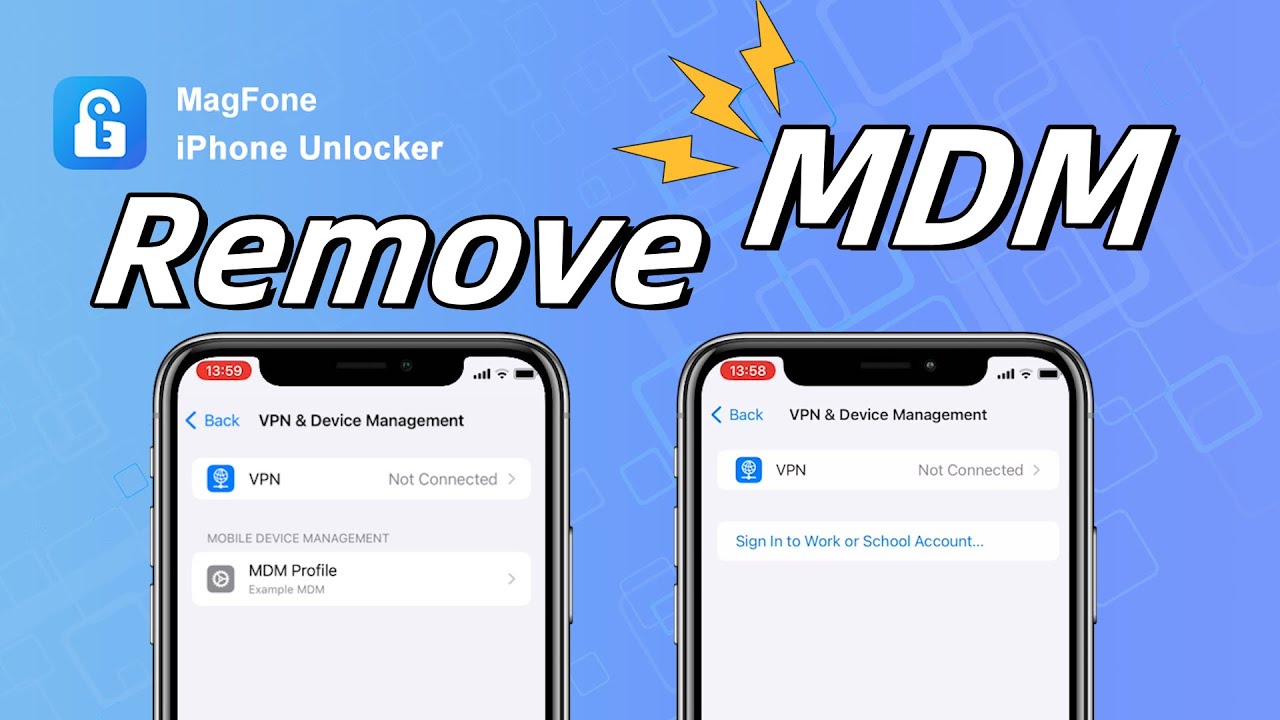Is there any way to delete an MDM on an iPad? My school put it on there, but I graduated and bought the iPad and want to use it for college. I can't download any apps except the ones I used for high school because they took away the app store."
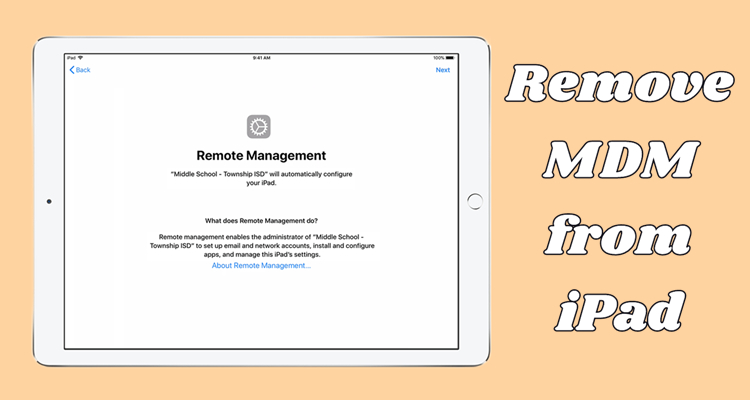
There are various MDM solutions available from a variety of third vendors that offer functionality designed specifically for business and education environments. It's easy to select an appropriate MDM solution for an iPad, iPhone, and iPod touch. The set up of MDM will limit many functions on the device, such as downloading applications and taking actions banned by MDM. Thus, it's a bit inconvenient to use an MDM locked iPad. If you have this problem, you can read this article to know how to remove MDM from iPad with or without password.
- Part 1. Can You Remove MDM from iPad?
- Part 2. How to Delete MDM Profile on iPad [Need Password]
- Part 3. How to Bypass MDM on iPad without Password
- Method 1. iPad MDM Bypass via MagFone iPad MDM Removal [No Data Loss]
- Method 2. iPad MDM Bypass via iBackupBot [Data Loss]
- Method 3. iPad MDM Bypass via 3uTools [Data Loss]
- Part 4. How to Remove MDM from iPad Free [Data Loss]
- Part 5. FAQs about Removing MDM on iPad
- Part 6. Conclusion
Part 1. Can You Remove MDM from iPad?
What Is MDM on iPad?
Mobile Device Management (MDM) refers to the process of controlling, securing, and managing mobile devices, including iPad and iPhone, within an organization. It allows administrators to enforce security settings, install apps, restrict usage, and track the device. There are two common MDM setups, including
Profile-Based MDM
Manually installed configuration profiles like Jamf, Lightspeed, Kandji, and others, which can be deleted via Settings or in the third-party profile platform.
Supervised/DEP-Based MDM
Enrolled via Apple Business Manager, Apple School Manager, or Apple Configurator, which can sometimes be un-enrolled via Settings or directly released in those platforms.
How to Remove MDM Profile from iPad?
There are several ways to remove MDM lock on your iPad. With a removal password, you can directly delete MDM profile on your iPad. If you don't know the details of MDM profile, you can use an iPad MDM removal like MagFone iPhone Unlocker or jailbreak iPad to bypass MDM. Without enough time to figure out the details of removing MDM from iPad, watch the following video and get quick solutions to delete MDM profile on your iPad.
Why Does MDM Come Back after a Factory Reset?
If your iPad is managed via Apple Business Manager or DEP-enrolled, removing MDM is significantly harder—and sometimes not possible without authorization. A simple factory reset won't remove MDM. After resetting:
- The iPad reconnects to Apple's servers.
- DEP enrollment is re-verified.
- MDM is automatically reinstalled during activation.
It's easy to check if your iPad is supervised. Go to Settings > General > About and look for the line: "This iPad is supervised and managed by [organization]". If you see this, MDM will return after any reset. In this case, a factory reset is useless for removing MDM on your iPad.
Part 2. How to Delete MDM Profile on iPad [Need Password]
On an iPad, you can sign in to your work or school account to set remote management. If you are an administrator or know the details, it would be pretty easy to remove MDM management on your iPad. Here's how to remove MDM from iPad free with a password.
| Methods | Requirements | Device Compatibility | Need a Computer | Ease-to-use | Complete Removal |
|---|---|---|---|---|---|
| iPad Settings | MDM account and password | All versions of iPadOS | ❌ | ❌ | ✔️ |
| Apple School Manager | MDM account and password | All versions of iPadOS | ❌ | ❌ | ✔️ |
| Apple Configurator 2 | MDM account and password | All versions of iPadOS | ✔️ | ❌ | ✔️ |
Option 1. Remove MDM Profile on iPad in Settings
One of the easiest ways to delete the MDM profile on the iPad is to use the Settings app. When you know the details of MDM, follow the below steps to remove MDM from iPad in Settings.
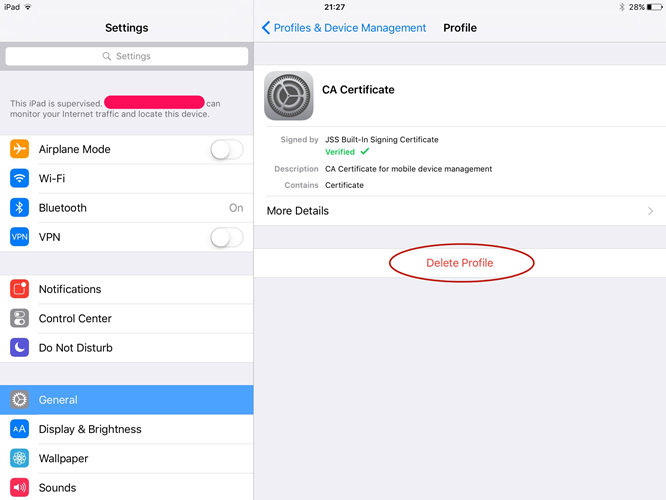
Step 1. Power on your iPad and launch the Settings app.
Step 2. Go to General and tap Profiles & Device Management.
Step 3. Choose Management Profile and then tap Remove Management.
⚠️ Note:
If the profile is non-removable, it means it was installed via DEP and can't be removed manually. Removing MDM in Settings doesn't erase your data.
Option 2. Delete MDM Profile from iPad in Apple School Manager
Another easy way to remove MDM profile from iPad is to use Apple School Manager or Apple Business Manager. Here's how to delete MDM profile on iPad in Apple School Manager.
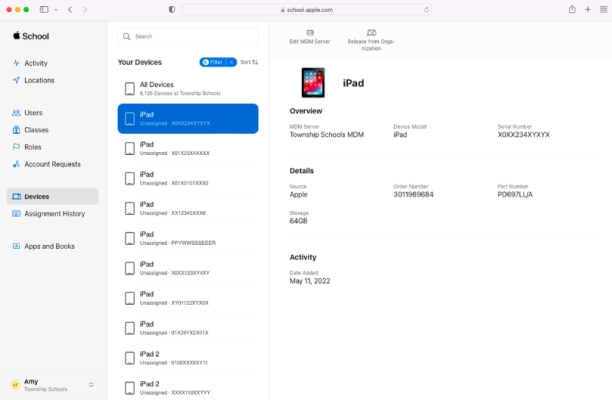
Step 1. Head to Apple School Manager and sign into as the administrator or site manager.
Step 2. In the sidebar, click on the Devices button, then find your iPad by using the search feature.
Step 3. Select your iPad from the search result and check the "I understand that this cannot be undone" box.
Step 4. Click on the Release button to remove MDM profile from your iPad.
Option 3. Erase MDM Profile on iPad via Apple Configurator 2
If your iPad was supervised using Apple Configurator, you can remove MDM from your device with the administrator credentials in Apple Configurator. Perform the following steps.
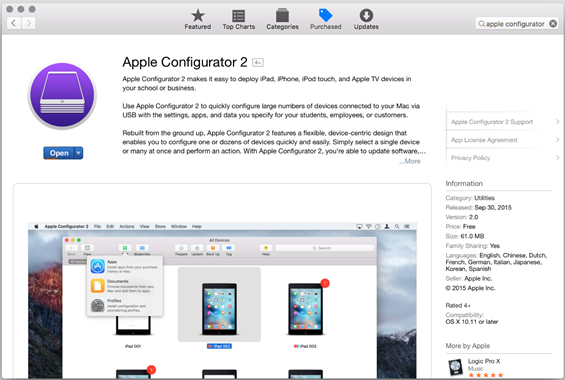
Step 1. Install and run Apple Configurator 2 on a Mac.
Step 2. Go to Actions > Remove > Profiles.
Step 3. Control-click your iPad, then click Remove > Profiles.
Step 4. Confirm to remove the profile and click Remove.
Part 3. How to Bypass MDM Lock on iPad without Password
In fact, lots of users don't know the details of MDM on their iPad. When you don't know the MDM account and password on your iPad, then you cannot directly go to remove it. It doesn't matter! There are three iPad MDM removal tools that can help you bypass MDM iPad without password. We will explain each of iPad MDM removal tools in details below.
| Methods | Requirements | Device Compatibility | Need a Computer | Data Loss | Complete Removal |
|---|---|---|---|---|---|
| MagFone iPad MDM Removal | Apple ID password | All versions of iPadOS | ✔️ | ❌ | ✔️ |
| iBackupBot | Apple ID password | All versions of iPadOS | ✔️ | ✔️ | ❌ |
| 3uTools | Apple ID password | All versions of iPadOS | ✔️ | ✔️ | ❌ |
Method 1. iPad MDM Bypass via MagFone iPad MDM Removal [No Data Loss]
It's a bit complicated to bypass MDM on iPad if you don't know the account and password. In this case, you're suggested to use an iPad MDM removal tool. MagFone iPad MDM removal is a good and all-round tool that can remove MDM from iPad, iPhone, and iPod touch quickly and efficiently. Moreover, it can remove Apple ID and Screen Time without password and unlocking various screen locks on iPad, iPhone, and iPod touch.
MagFone iPhone Unlocker is compatible with the latest versions of iPadOS and iOS. You can use it to remove MDM restrictions from iPad without losing data on your Windows or Mac computer. Simply download and install the free trial version of MagFone iPhone Unlocker. Then follow the below steps to begin bypassing MDM on iPad.
MagFone iPhone Unlocker
Unlock various locks on iOS devices, including screen locks, MDM, Apple ID, and Activation Lock without needing a password.
Step 1 Launch MagFone and Connect iPad to Computer
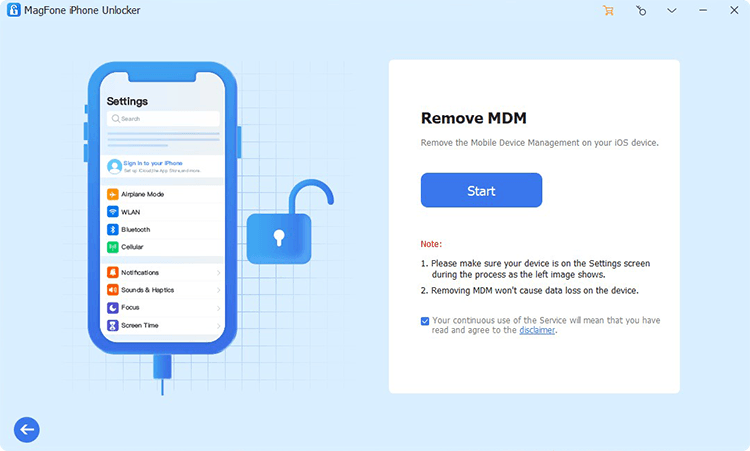
Start by launching MagFone iPhone Unlocker on your computer, then connect your iPad to the computer via a USB cable. On the main home of MagFone program, select Remove MDM and then your iPad will be detected by MagFone program immediately.
Step 2 Start to Remove MDM Restrictions from iPad
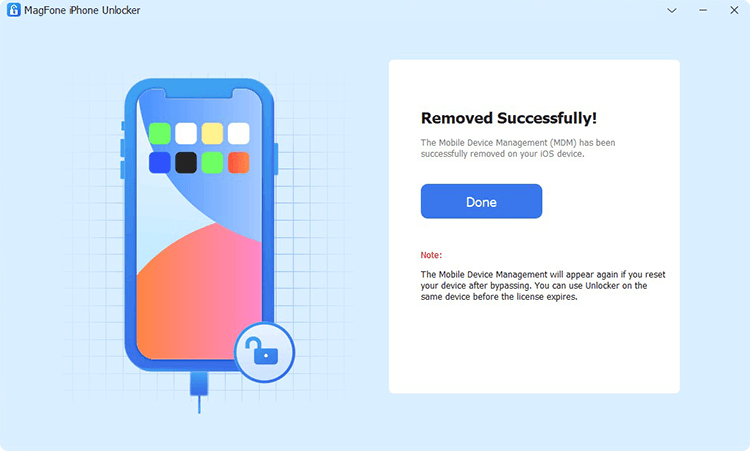
Before starting the removal process, make sure that you have disabled the Find My iPad feature on your iPad. If not, go to Settings > Your Device > Find My, then select Find My iPad and turn it off with your Apple ID password. Now go back to click Start on the program and the MDM lock will be removed from your iPad.
Method 2. iPad MDM Bypass via iBackupBot [Data Loss]
Alternatively, you can use iBackupBot to remove MDM from your iPad without a password. iBackupBot is a special tool for iPhone, iPad, and iPod touch. With this tool, you can temporarily delete the MDM profile on your iPad after factory reset. However, once you reset your iPad to the factory default settings again, the MDM profile will appear on your device.
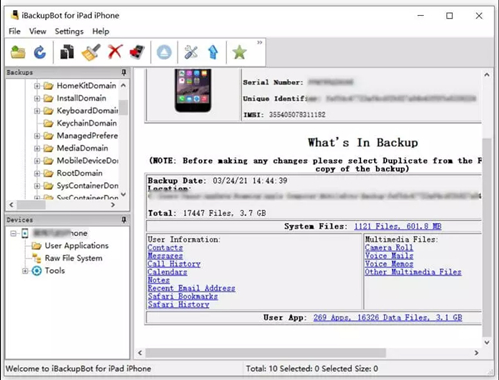
Step 1. Go to Settings > General and tap Transfer or Reset iPhone.
Step 2. Choose Erase All Content and Settings, then complete the prompts to reset the device.
Step 3. Launch iBackupBot and connect your iPad to your computer.
Step 4. Click Backup Now > System Files and select the SysSharedContainerDomain-systemgroup.com.apple.configurationprofiles folder.
Step 5. In the folder at the right side, find the MDM.plist file and choose to delete it.

How to Make iBackupBot Remove MDM on iPad
iBackupBot is a tool that can remove MDM from iPhone. Here we'll talk about how to use iBackupBot and introduce an iBackupBot alternative.
Read More >>Method 3. iPad MDM Bypass via 3uTools [Data Loss]
Same as iBackupBot, 3uTools is another tool to help you delete the MDM profile when setting up your iPad. As it only removes MDM when setting up the device, you need to have a backup of your device in advance. This tool cannot permanently remove MDM from your iPad. After deleting MDM profile on your iPad through 3uTools, don't factory reset your device again.
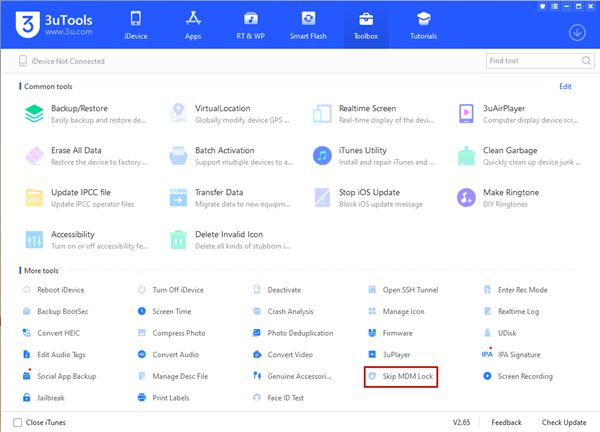
Step 1. In 3uTools, click the Toolbox button on the top menu bar.
Step 2. Locate More Tools and select the Skip MDM Lock option.
Step 3. Read the notes carefully, then click the Skip Now button.
Step 4. Click the Deactivate button to confirm that you want to deactivate your device.
Step 5. Wait to remove MDM on the iPad. After that, you can have an MDM-free iPad.

3uTools MDM Bypass: A Complete Guide
Wondering how to use 3uTools MDM bypass? This article details a comprehensive review of 3uTools and some alternatives to 3uTools MDM bypass.
Read More >>Part 4. How to Remove MDM from iPad Free [Data Loss]
With the help of an iPad MDM removal tool, you can remove MDM lock on your iPad easily. But there are some users who want to remove iPad MDM for free. You can choose to jailbreak or factory reset your iPad to remove MDM profile for free. Here's the details.
| Methods | Requirements | Device Compatibility | Need a Computer | Data Loss | Complete Removal |
|---|---|---|---|---|---|
| Jailbreak | Apple ID password | iPadOS 12-13 | ✔️ | ✔️ | ✔️ |
| Factory Reset | Apple ID password | iPadOS 2.0 and later | ✔️ | ✔️ | ❌ |
Method 1. Jailbreak iPad to Delete MDM Profile
Here is another extreme way that you can have a try, that is, jailbreak iPad. By using this way, you would encounter some problems, such as virus attacks, software glitches, system issues, and more. But if you don't mind, you can perform the below steps.

Step 1. Go to https://checkra.in/releases/0.11.0-beta in a web browser and download Checkra1n software on a Mac computer.
Step 2. After downloading the installation package, follow the on-screen instruction to install Checkra1n.
Step 3. Open Checkra1n and use a USB cable to connect your iPad to your Mac computer. This will allow you to SHH into it.
Step 4. Once you agree with SHH, go on the whole process by running "cd../../" and your iPad will be got into the root directory.
Step 5. Then run "cd /private/var/containers/Shared/SystemGroup/", and you'll find MDM files in the folder.
Step 6. After that, restart your iPad. And you need to set up your iPad and update it.
Step 7. Finally, go back to Remote Management and install a profile. Now your iPad will be fully controlled by yourself.
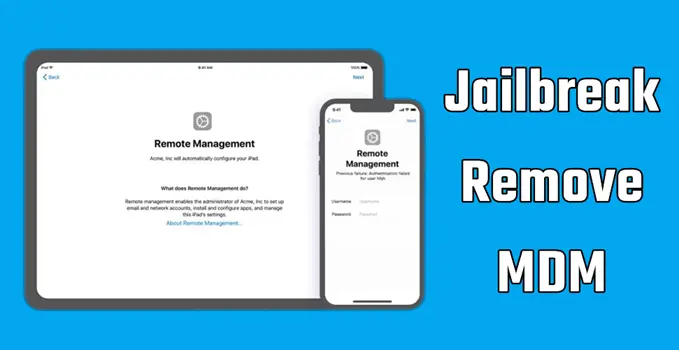
How to Jailbreak Remove MDM from iPad
Does jailbreak remove MDM on iPad or iPad? Sure, here we'll show you how to jailbreak remove MDM.
Read More >>Method 2. Factory Reset iPad to Remove MDM Profile
Instead of jailbreaking your iPad, you can reset your iPad to the factory settings to delete the MDM profile. By resetting your iPad the factory settings, all the content and settings, including the MDM profile, will be removed. But after deleting the MDM profile, you cannot restore your iPad from the backup, or the MDM profile will be restored at the same times.
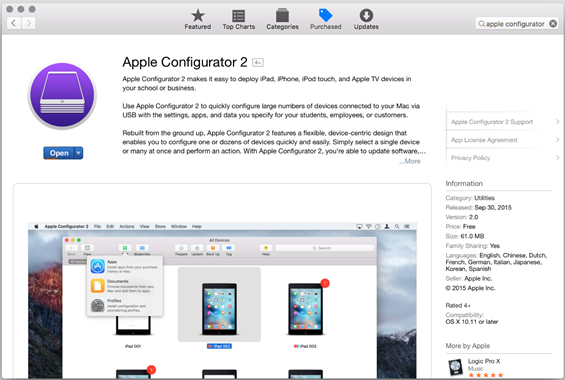
Step 1. Connect your iPad to a Mac and access the Apple Configurator app.
Step 2. Select your MDM locked iPad and click the Actions button.
Step 3. Go to Advanced > Erase All Content and Settings to start erasing.
Part 5. FAQs about Removing MDM on iPad
How to factory reset iPad with MDM?
If you want to factory reset your iPad with MDM, you need to remove iPad MDM first. Go to delete the MDM profile in Settings, then go back to erase all content and settings on your iPad.
How to permanently remove MDM from iPad?
To permanently remove MDM from iPad, you can delete the MDM profile in Settings or through Apple School Manager with a password. Another option is to use an iPad MDM removal tool like MagFone iPhone Unlocker to permanently delete MDM on iPad.
Will factory reset remove MDM from iPad?
Yes, a factory reset can remove MDM from iPad, but not on supervised or DEP-enrolled devices. Also, it will erase all the content and settings on the iPad. You can't restore the iPad from the backup as it will restore the MDM profile.
How to remove MDM from school iPad?
To remove MDM profile from school iPad, there are several ways available for you, including deleting the MDM profile in Settings with a password or using an iPad MDM removal tool to remove MDM without a password.
Part 6. The Bottom Line
Removing MDM from an iPad can restore freedom and usability—but choose the method that matches your situation. If you don't know the administrator credentials or the removal password, consider a professional MDM removal tool like MagFone iPhone Unlocker. There is a free trial version available for you. Want us to help you more? Leave a comment or question below!