MDM, referring to Mobile Device Management, is a proven methodology and toolset used to monitor, configure, and secure smartphones, tablets, and laptops. Whereas MDM may be useful, it would be a bit difficult to delete MDM on your device after setting up the MDM profile. Some iPad and iPhone users choose to use iBackupBot to remove MDM from their devices. In this article, we will talk about how to use iBackupBot and introduce an iBackupBot alternative when iBackupBot is not working. Let's dig into all the detailed information.

- Part 1. Can iBackupBot Remove MDM on iOS Devices?
- Part 2. How to Make iBackupBot Remove MDM on iOS Devices
- Part 3. iBackupBot Alternative While iBackupBot Not Working
- Part 4. FAQs about iBackupBot MDM Removal
- Part 5. Conclusion
Part 1. Can iBackupBot Remove MDM on iOS Devices?
1.1 What Is iBackupBot MDM Removal?
iBackupBot is a multi-functional tool that is designed to help you backup and manage all the data and files on the iPhone, iPad, and iPod touch. With iBackupBot, you can browse through all the important files on the device and edit them freely. Some users consider it for MDM removal because it allows access to system files within a backup.
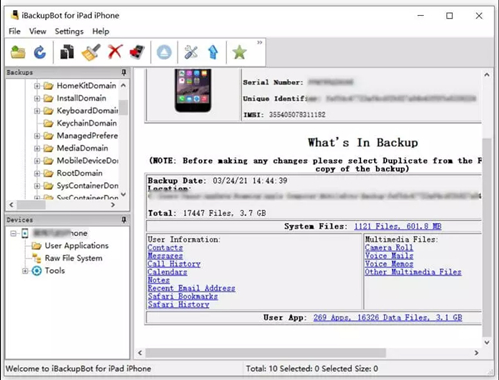
Key Features of iBackupBot:
- Browse and edit iTunes backup files, SMS messages, contacts, and more;
- Transfer app data files from Apple devices to the computer directly;
- Remove call history records and recent email address;
- Maintain multiple backups for the iPhone, iPad, and iPod touch;
- Share data easily with friends or export data to keep a backup copy.
1.2 Common Issues While Using iBackupBot
iBackupBot is highly regarded for its robust features and the ability to edit system-level settings. While primarily intended for restoring or adjusting iOS backups, users have successfully used it to remove MDM profile without the passcode sometimes. However, some users may encounter compatibility issues or experience errors during the MDM removal process.
- iBackupBot always crashes when removing MDM from iPhone.
- iBackupBot fails to remove MDM from Apple devices completely.
- iBackupBot will erase all the data and settings on the device after removing MDM.
- iBackupBot deletes the MDM profile by resetting the device to factory settings.
- iBackupBot comes with a complex user interface that is not friendly for newbies.
1.3 Pros and Cons of iBackupBot MDM Removal
iBackupBot is a software tool designed to manage and edit iTunes backups, but not a guaranteed MDM bypass tool. It can sometimes assist in removing MDM profiles by editing specific configuration files. Without a doubt, there are advantages and disadvantages of using iBackupBot to remove MDM from iOS devices.
- Provide temporary relief from MDM restrictions
- Utilize existing iTunes backups without additional software
- No direct modification of the device's live system
- Technical complexity and not beginner-friendly
- Risk of data loss or corrupted backup if mismanaged
- Not able to replace official MDM removal methods
- Temporary solution for bypassing MDM profiles
Part 2. How to Make iBackupBot Remove MDM on iOS Devices
As we mentioned, using iBackupBot to remove MDM comes with significant risks of data loss. It is necessary to make a backup of your device before using iBackupBot to edit specific configuration files. Then follow the steps below to start deleting the MDM profile via iBackupBot.
📝What You Need:
iBackupBot for Windows or Mac
iTunes or the Finder
A lightning to USB cable
Step 1 Make a Backup of iOS Devices
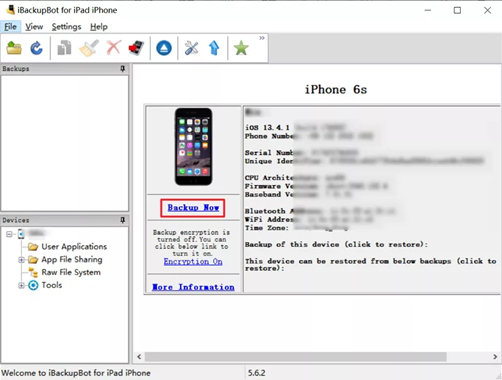
Connect your iPhone to your computer using a USB cable, then open iBackupBot on the computer. In iBackupBot, click the Backup Now button to make two backups of your device. One will be edited configuration files, the other will be used as a normal backup.
Step 2 Modify the Configuration Profiles
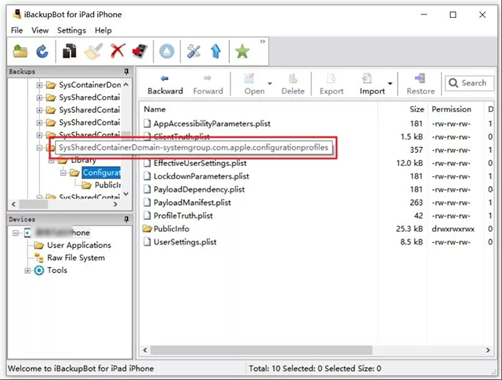
Go to the Backup list at the left part of the iBackupBot interface. Then click the System Files button and select the SysSharedContainerDomain-systemgroup.com.apple.configurationprofiles folder. Find the MDM.plist file in the folder at the right side of the interface and delete it.
Step 3 Restore Modified Backup to Device
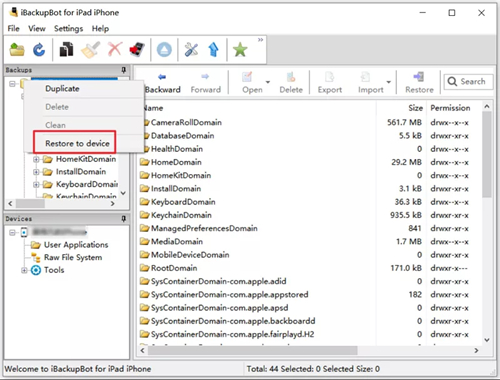
After deleting the configuration files, return to the Backup list and click the Restore to Device button to restore your backup. Then wait for the backup to load onto the iPad. After loading the modified backup files, your device will restart.
⚠️ Important Note:
iBackupBot does not guarantee permanent MDM removal. Resetting the supervised device will restore the MDM profile after setup.
Part 3. iBackupBot Alternative While iBackupBot Not Working
While iBackupBot is an option to delete the MDM profile by editing configuration files, tools like MagFone iPhone Unlocker are more effective for MDM removal. A great alternative to iBackupBot - MagFone iPhone Unlocker can remove MDM without the profile password and data loss. Consider trying it if iBackupBot doesn't meet your MDM removal needs.
3.1 MDM Removal Tool Review: MagFone iPhone Unlocker
MagFone iPhone Unlocker is one of the easiest and safest options to remove MDM from the iPhone, iPad, and iPod touch without losing any data. In addition to deleting MDM profile on the device, MagFone iPhone Unlocker can help you unlock various screen locks in different situations. It also can by applied to remove Apple ID and Screen Time passcode with one-click.
Key Features of MagFone iPhone Unlocker
* Security Verified. 5,481,347 people have downloaded it.
- Unlock various screen locks like Face ID and Touch ID on all iOS devices
- Remove Apple ID from iPhone and iPad without password and data loss
- Bypass Screen Time passcode and MDM restrictions without passcode
- Delete iTunes encrypted backup password and iCloud Activation Lock
- Support the latest version of iOS and iPadOS, as well as, iOS devices
3.2 Comparison between iBackupBot and iBackupBot Alternative
iBackupBot allows you to delete the MDM profile on the iPhone, iPad, and iPod touch. But its unstable status causes the computer to crash sometimes. So, it is better to seek an iBackupBot alternative. MagFone iPhone Unlocker is a good alternative to iBackupBot. Here we have made a comparison between iBackupBot and MagFone iPhone Unlocker.
| iBackupBot | MagFone iPhone Unlocker | |
|---|---|---|
| Supported Operating System | Windows & Mac | Windows & Mac |
| iTunes Required | ✅ | ❎ |
| Direct MDM Removal | ❎ | ✅ |
| Data Loss | ✅ | ❎ |
| Operating Steps | A bit complex | Pretty easy |
| Price | $34.95 | $29.95 |
| Recommendation | ⭐⭐⭐ | ⭐⭐⭐⭐⭐ |
3.3 How to Remove MDM from iPhone/iPad without Data Loss
MagFone iPhone Unlocker is compatible with both Windows and Mac computers. Now go to download and install MagFone iPhone Unlocker to your computer first. Then when ready, use the software to remove MDM from iPhone. So, let's break this down into two simple steps.
Step 1 Launch MagFone iPhone Unlocker and Connect iPhone
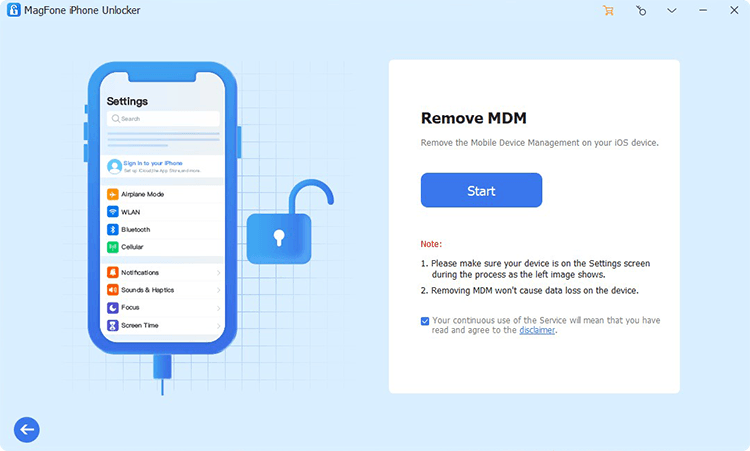
To get started, use a USB cable to connect your iPad to your computer. Then open MagFone iPhone Unlocker on the computer and select the Remove MDM option. After your device is detected by the computer, click on the Start button.
Step 2 Start to Remove MDM from iPad Without Passcode
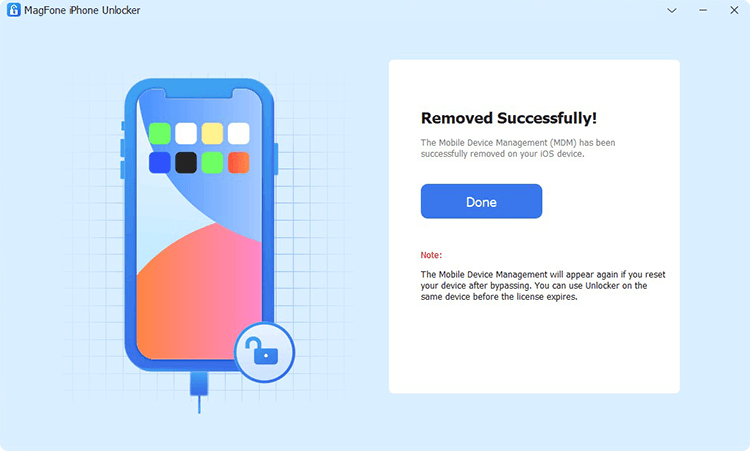
Go to turn the Find My feature off if you have enabled it on your iPad. Return your computer and click on the Unlock button to start removing MDM from iPad without password. Now you can freely use your iPad.
Part 4. FAQs about iBackupBot MDM Removal
Is iBackupBot safe?
Yes, it is safe to use iBackupBot. It is a tool for viewing and editing iOS backup files. When used correctly, it is safe, but always back up your data first as it will erase all the data and settings during the process of removing MDM.
Can I use iBackupBot to remove MDM on any iOS version?
Not all versions are compatible, but iBackupBot supports removing MDM on most iOS versions. It can remove MDM from iPhone, iPad, and iPod touch running iOS 2.0 or later.
What should I do if I encounter iBackup not working?
When encountering an error during the process, you can update iBackupBot to the latest version, consult online forums, or consider iBackupBot alternative MDM removal tools like MagFone iPhone Unlocker.
Conclusion
Using iBackupBot to remove MDM can be a viable option for technically skilled users. However, due to complexity, potential data loss, and temporary effectiveness, contacting the original administrator or using dedicated MDM removal tools like MagFone iPhone Unlocker is safer and more reliable. Always back up your device and prioritize safer, permanent solutions.

