I'm getting Jamf installed on my personal iPad by my school and I want to know if I can remove Jamf from my iPad. I plan on removing it on every holiday until they aren't bothered to put it back on. Would factory reset through iTunes help? Do those MDM cleaner apps for iPad work?"

Mobile device management (MDM) software is used by a corporate or educational environment for remotely controlling and monitoring smartphones, tablet computers, and laptops. There are some excellent MDM solutions on the internet. A good Apple MDM like Jamf and Lightspeed can automate iPadOS, macOS, iOS, and Apple TV management.
However, once the device is no longer under management or has been transferred to a personal user, the Jamf MDM profile becomes restrictive and unnecessary. It is not surprised that some users complain Jamf profile is not removable. It doesn't matter! In this in-depth guide, we explore how to remove Jamf from Mac and iPad. Let's check how to remove Jamf MDM profile.
- Part 1. How to Make Jamf Remove MDM Profile (Official)
- Part 2. How to Remove Jamf from Mac without Password
- Part 3. How to Remove Jamf from iPad without Password
- Part 4. FAQs about Jamf MDM Profile on Apple Devices
- Part 5. Conclusion
Part 1. How to Make Jamf Remove MDM Profile (Official)
If you know the details of Jamf MDM profile and have access to the Jamf account used for your Mac or iPad, then you can easily remove Jamf MDM profile with a password. Here are the steps to delete Jamf MDM profile on your Mac or iPad.
1.1 How to Remove Jamf MDM Profile Using Jamf School
To remove Jamf from Mac or iPad, you can use Jamf School. When your Mac or iPad is marked as Unmanaged, the MDM profile will be deleted from your device automatically.
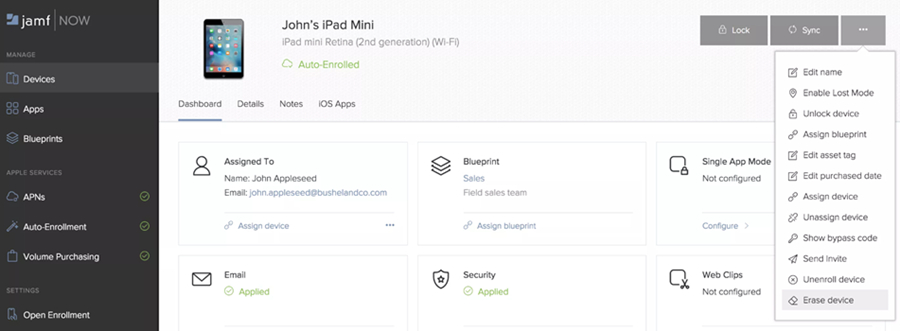
Step 1. In Jamf School, click Devices > Inventory in the sidebar.
Step 2. Select the checkbox next to your device, then click More button.
Step 3. Proceed to click Unmanagetwice. Then your device will be removed from Jamf management automatically.
Note:
If your Jamf School instance displays Devices > Inventory in the sidebar:
1) Select the checkbox next to your device you want to unenroll.
2) Click Advanced > Unenroll Device.
1.2 How to Delete Jamf MDM Profile on Mac Using Settings
Provide that you can contact the administrator or have administrator privileges, you can manually remove Jamf profile from your Mac in System Settings.
Step 1. Navigate to System Settings > Privacy & Security > Profiles.
Step 2. Select MDM Profile, then click the Remove icon.
Step 3. Click the Remove button to confirm that you want to remove the Jamf MDM profile.
1.3 How to Uninstall Jamf MDM Profile on iPad Using Settings
If your iPad is not online, you can manually remove Jamf MDM profile on your device. With the details of Jamf MDM profile, you can delete it in the Settings of your iPad.
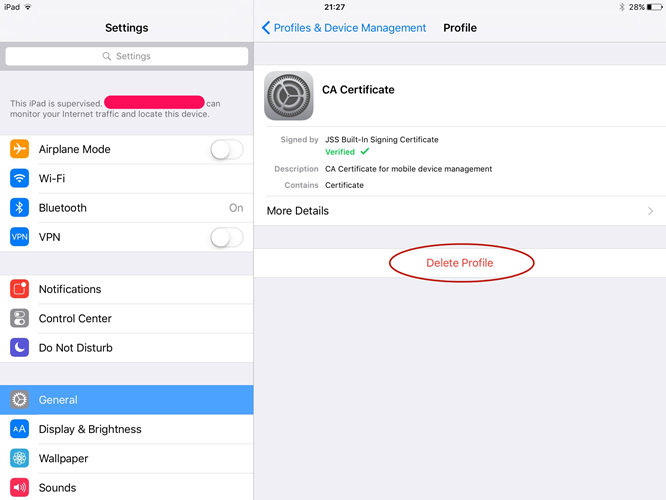
Step 1. On the iPad, navigate to Settings > General > VPN & Device Management.
Step 2. Find Jamf MDM profile on the iPad and tap on Delete Profile.
Step 3. Type the passcode for Jamf MDM profile. Then your iPad will be removed from Jamf management.
Part 2. How to Remove Jamf from Mac without Password
Without knowing anything about Jamf MDM profile details, you can remove it using Terminal if you have administrator rights. By inputting the command line on your Mac, you can remove the Jamf MDM profile. Here's how to uninstall Jamf on Mac for macOS Big Sur and later.
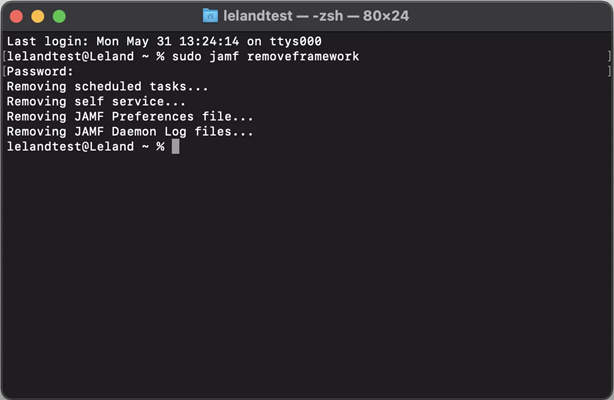
Step 1. Boot your Mac and press Command + R to enter Recovery Mode.
Step 2. Click Applications > Utilities, then open Terminal and run:
Step 3. Reboot your Mac and click System Settings > Privacy & Security.
Step 4. Navigate to Full Disk Access, then click + and enter the admin password.
Step 5. Open Terminal again and run:
Step 6. Close Terminal and restart your Mac.
Part 3. How to Remove Jamf from iPad without Password
Most of users don't know the details for Jamf MDM profile or cannot have access to the Jamf account. In this case, making Jamf remove MDM profile with password is not available for you. To remove Jamf from iPad, you can consider using a Jamf removal or doing a factory reset.
Method 1. Best Jamf Removal: MagFone iPhone Unlocker
MagFone iPhone Unlocker is a great MDM removal tool that can help you delete MDM profile on iPad, iPhone, and iPod touch without passcode. By using MagFone software, you can remove Jamf MDM profile from iPad with ease when you don't know the details of Jamf MDM profile. As a professional unlocking tool, MagFone iPhone Unlocker can get rid of Screen Time passcode, remove Apple ID from iOS devices, and unlocking screen locks in various situations.
With the help of MagFone iPhone Unlocker, you can not only delete Jamf MDM profile without passcode but also keep all the data and content on your device. First, go to download and install MagFone iPhone Unlocker on your computer. Then, start to remove Jamf MDM profile on from iPad by following the below steps.
MagFone iPhone Unlocker
Unlock various locks on iOS devices, including screen locks, MDM, Apple ID, and Activation Lock without needing a password.
Step 1 Connect iPad to Computer and Open MagFone
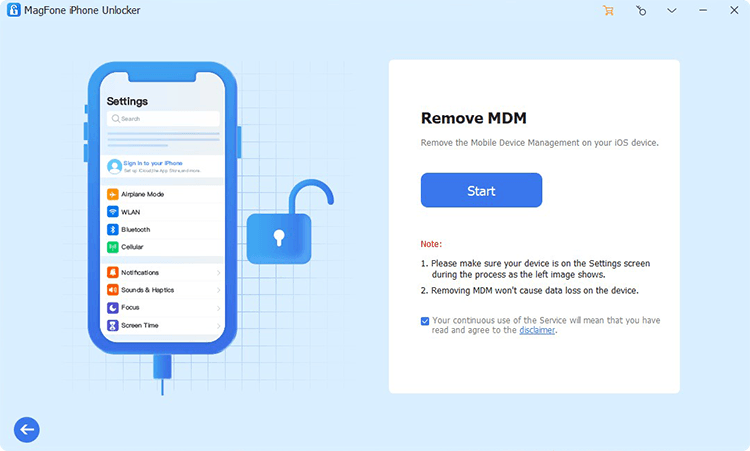
Use a USB cable to connect your iPad to your computer then open MagFone iPhone Unlocker on the computer. After your iPad is detected by the computer, select the Remove MDM option and click on the Start button.
Step 2 Start to Remove Jamf Framework on iPad
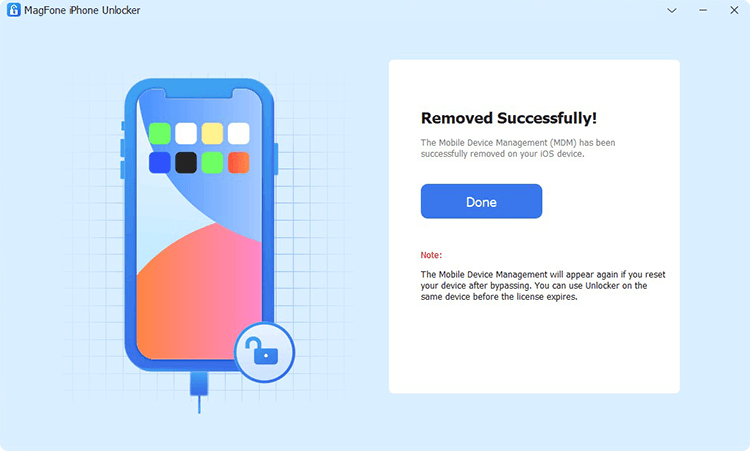
Go to turn off the Find My iPad feature on your iPad. If the Find My iPad feature is disabled on your iPad, you can directly click on the Unlock button on the MagFone software. Then it will completely remove Jamf profile from iPad.
Method 2. Factory Reset iPad to Remove Jamf MDM Profile
In fact, all profiles installed by an MDM solution can be removed by factory resetting the device. In addition to using a Jamf removal, you can wipe all the data and content on your iPad to delete Jamf MDM profile. If you don't know the details of Jamf MDM profile, you can reset your device to the default factory settings, then you will get an unprotected iPad.
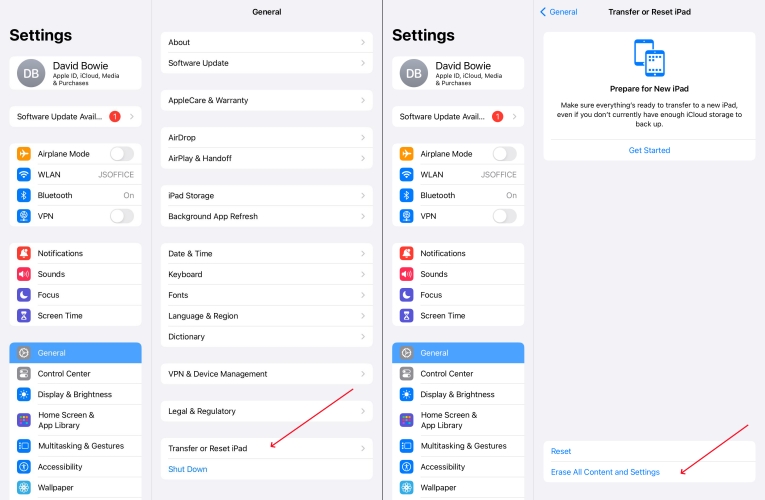
Step 1. Go to Settings > General on your iPad, then tap Transfer or Reset iPad.
Step 2. Select Erase All Content and Settings and tap Continue.
Step 3. Tap Erase iPad and enter the passcode used to unlock your device.
Step 4. Eneter your Apple ID password to sign out your Apple ID and tap Turn Off.
Part 4. FAQs about Jamf MDM Profile on Apple Devices
What is Jamf MDM?
Jamf is a software company best known for developing Jamf Pro, a mobile device management system. With Jamf Pro, the administrator can secure, manage, and empower Apple devices like iPhone, iPad, iPod touch, and Mac remotely.
Who uses Jamf MDM?
Jamf MDM is used by lots of organizations, including the software industry, the high education sector, the education management, and the business.
What is Jamf MDM used for?
IT managers especially in large-scale organizations use Jamf MDM. By setting up Jamf MDM profile on the device, the organizations can control and access the content on the device.
Part 5. Conclusion
In conclusion, it would be pretty easy to remove iPad from Jamf if you know all the details of Jamf MDM profile on your iPad. When you are not the administrator, you can directly try using MagFone iPhone Unlocker that can help you bypass Jamf MDM profile on your iPad without password and data loss. Go to have a try, and it's worth a shot.

