I've removed the Mosyle MDM profile from my iPad, yet when going to that iPad, the profile is still there and I can't remove it. Since I removed the profile on the Mosyle website, I can no longer remotely access that device. Is there another way to remove Mosyle MDM profile from my iPad?"
—— From Reddit
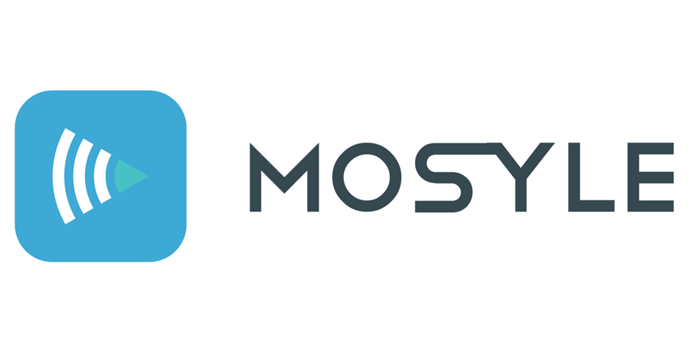
It is not easy to control different devices at the same time, such as smartphones, tablets, or even laptops. Since Mobile Device Management (MDM) is introduced, IT administrators can have the chance to keep tabs on different devices. There are many MDM solutions on the planet, and Mosyle Manager is one of the most prominent MDM service providers for Apple devices. By setting up Mosyle profiles, administrators can smoothly and efficiently manage Apple devices.
However, those devices that have been set up with Mosyle Manager are limited in various aspects, such as software updates. If you want to be in charge of your iPad, then you have to remove Mosyle Corporation MDM. But deleting Mosyle Corporation MDM on the iPad requires the Apple account details, which can be a bit difficult for those users without owning the details. Thankfully, this article will uncover how to remove Mosyle Corporation MDM from iPad.
- Part 1. Moslye MDM Review: What Is Mosyle MDM?
- Part 2. How to Disable Mosyle Manager on iPad with Password
- Part 3. How to Bypass Mosyle Manager on iPad without Password
- Part 4. Frequently Asked Questions about Mosyle
- Part 5. Conclusion
Part 1. Moslye MDM Review: What Is Mosyle MDM?
Mosyle Manager is an MDM solution specifically designed for education that streamlines the management process for Apple devices such as the iPhone and iPad. Among other things, Mosyle Manager simplifies the deployment of Apple devices for schools while ensuring that students can safely use the devices for learning. This MDM solution is powerful enough to create an ideal learning environment for any school. Here are some of the features of Mosyle Manager.
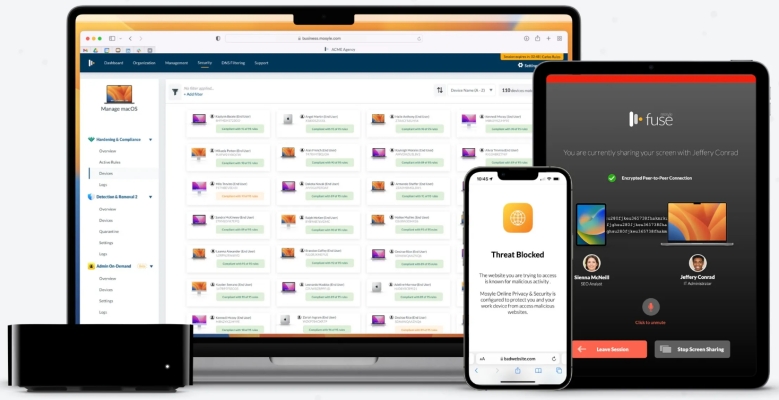
1. Get the most out of Apple's Shared iPad and Classroom apps for the iPad.
2. Configure all management settings to harness all Apple's education features and deployment programs.
3. Check compliance of student devices and solve any issues right in the classroom.
4. Ensure student focus and attention is within the intended educational application.
5. Customize and regulate student Internet access during class time.
6. Select apps allowed during class and remotely install them on student devices.
7. Easily assess students during class to assess student progress.
Part 2. How to Disable Mosyle Manager on iPad with Password
If you know your Mosyle Manager account details, you can delete your Mosyle profile directly and easily in the Settings app on your iPad. When you don't have the Apple account details, you can get in touch with the administrator and ask the administrator to remotely remove Mosyle Corporation MDM from your iPad. Here's how to.
Method 1. Disable Moslye Manager in Settings
In the Settings app, you can check the Moslye MDM profile under VPN & Device Management. When you have the MDM removal password, you can choose to directly delete the Moslye MDM profile in the Settings app. Follow the steps below.
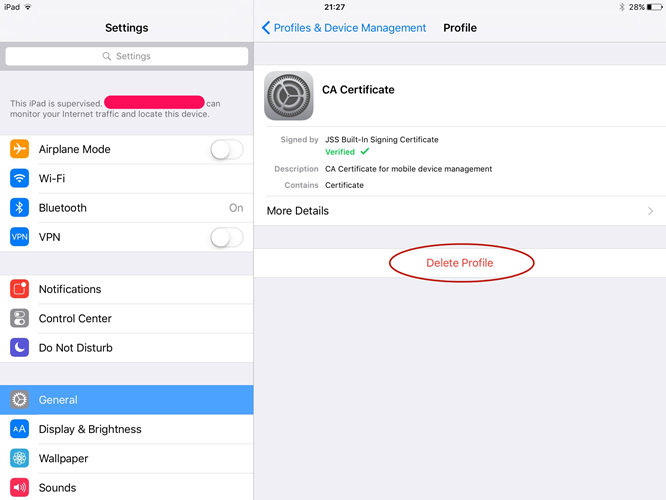
Step 1. Open the Settings app on your iPad and tap on General.
Step 2. Select Profiles & Device Management and tap on Mosyle MDM.
Step 3. Tap on Remove Management and enter the passcode to remove Mosyle MDM.
Method 2. Remove Moslye Manager in Management Console
When you cannot see the Moslye MDM profile in the Settings and don't know the details of the MDM profile, you can contact the administrator to assist you remotely deleting the MDM profile. Here's how to remove Moslye Corporation MDM from iPad in the Moslye control center.
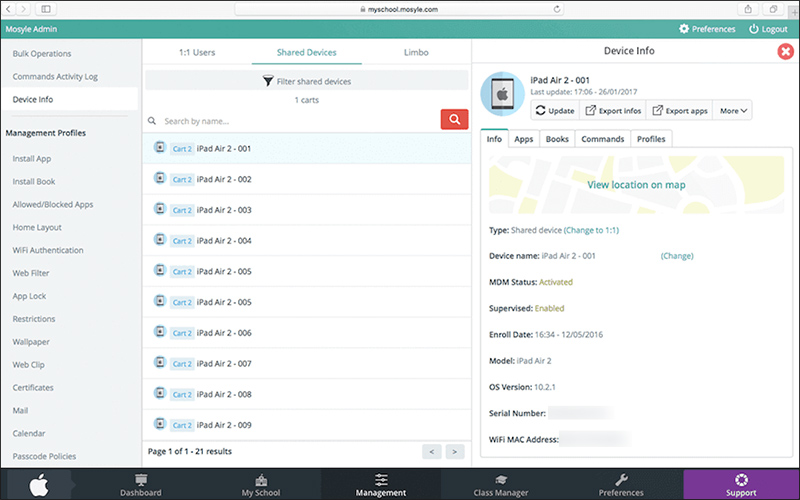
Step 1. Log in to Moslye management console by contacting the administrator.
Step 2. Navigate to the Management tab at the bottom bar.
Step 3. Click the Devices button in the left menu and find your MDM locked iPad.
Step 4. In the detailed Device Information list, click the More button.
Step 5. Select Remove Device or Remove MDM in the list to remove the MDM profile.
Part 3. How to Bypass Mosyle Manager on iPad without Password
Removing your iPad from Mosyle Manager's system is the only way to allow you to use your device autonomously. As mentioned, to delete the Mosyle profile on your iPad, you will need administrator credentials. What do you do without credentials? In this case, you can use a professional MDM removal tool. Or you can factory reset your iPad to remove Moslye MDM.
Method 1. Bypass Mosyle Manager via an iPad MDM Removal [No Data Loss]
MagFone iPhone Unlocker is the most popular MDM removal tool for deleting various MDM profiles on the iPhone, iPad, and iPod touch. If you have the demand for disabling Mosyle Manager on your iPad, you can consider using MagFone iPhone Unlocker. Follow the steps below to work your way out of the Mosyle Corporation MDM.
MagFone iPhone Unlocker
Unlock various locks on iOS devices, including screen locks, MDM, Apple ID, and Activation Lock without needing a password.
Step 1 Connect iPad to Computer and Open MagFone
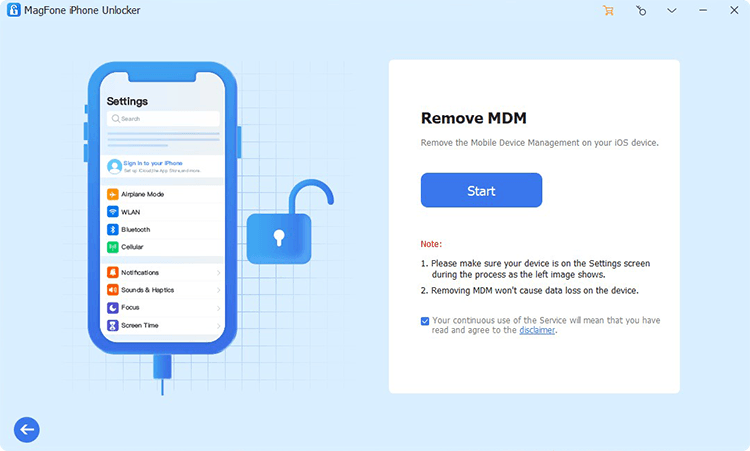
Start by connecting your iPad to your computer through a USB cable, then launch MagFone iPhone Unlocker. Here are four options available for you to choose from, and you can select the Remove MDM mode. After that, just click the Start button.
Step 2 Remove Mosyle Corporation MDM from iPad
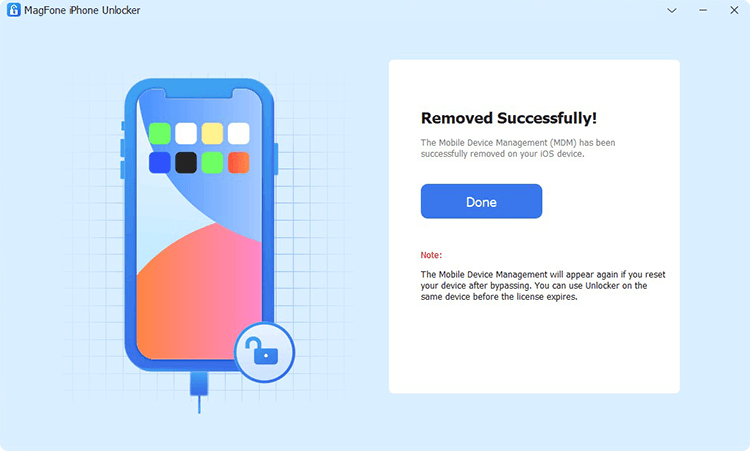
Then go to disable the Find My iPad feature on your iPad. Simply open the Settings app and tap your Apple ID > Find My > Find My iPad, then tap to turn it off. Go back to click the Unlock button on the MagFone software to remove Mosyle MDM from your iPad.
Method 2. Get Rid of Moslye Manager by Resetting iPad [Data Loss]
Resetting your iPad to the factory settings will erase all the settings and data. If you don't know the details of Mosyle Manager on your iPad but don't want to use a third-party MDM removal, you can factory reset your iPad to delete Mosyle Manager. After resetting your iPad, you cannot choose to restore your iPad from iCloud Backup.
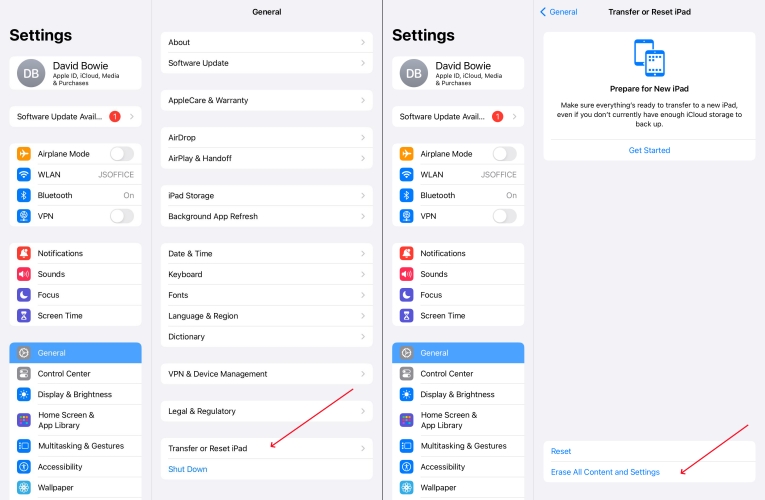
Step 1. Go to Settings > General and tap Transfer or Reset iPad.
Step 2. Tap Erase All Contents and Settings at the bottom of the screen.
Step 3. Tap Continue and choose Skip iCloud Backup.
Step 4. Enter your screen lock passcode and tap Erase iPad to confirm.
Part 4. Frequently Asked Questions about Mosyle
How to remove Mosyle Corporation MDM from iPad?
If you want to remove Mosyle Corporation MDM from your iPad, you can refer to the methods introduced above. With an MDM removal password, you can directly delete Mosyle on your iPad. When you don't know any details of Mosyle Corporation on your iPad, you can use an MDM removal like MagFone iPhone Unlocker.
How to use Mosyle Manager?
Mosyle Manager has many features, including app configuration, classroom management, and device enrollment. You can set up Mosyle Manager on your device, then you can use it with ease.
How to remove Mosyle from Mac?
To remove Mosyle from Mac, you can delete it in System Settings with a password. Here are steps to follow.
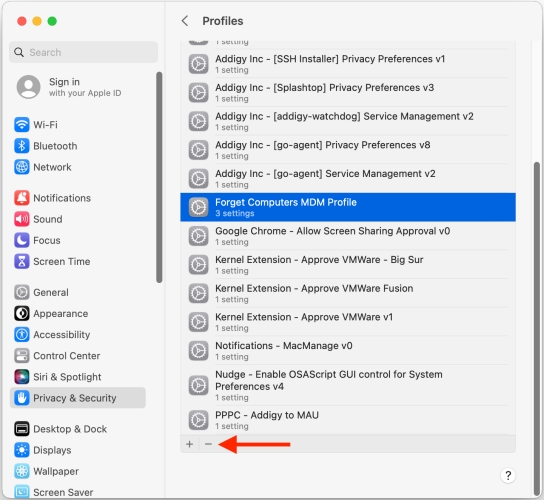
Step 1. Choose Apple menu > System Settings on your Mac.
Step 2. Click Privacy & Security in the sidebar.
Step 3. Scroll down to click Profiles on the right.
Step 4. Select Mosyle in the Profiles list, then click Remove.
Part 5. Conclusion
Mosyle Manager is typically used by schools to control Apple devices such as the iPad. If you have the credentials or can contact the administrator, then disabling Mosyle Manager on your iPad may be easy. Or you can opt to use MagFone iPhone Unlocker, which removes your device from Mosyle Manager's system without erasing data.

