Most enterprises and schools choose to use an MDM solution to take control of the devices used by employees and students, and SOTI is one of the best providers of MDM. Mobile Device Management software provided by SOTI lets users efficiently manage multiple devices like smartphones, tablets, and computers. Whatever operating system your mobile devices, laptops or tablets run on, SOTI MobiControl has you covered. The control of SOTI MobiControl limits the usage of the device. Therefore, some users want to get rid of SOTI MobiControl on their devices. Here's a breakdown of how to bypass SOTI MobiControl on both iOS and Android devices.

- Part 1. What Can SOTI MobiControl Track?
- Part 2. How to Bypass SOTI MobiControl on iOS Devices
- Method 1. Delete SOTI MobiControl in Settings [With Password]
- Method 2. Bypass SOTI MobiControl via MDM Removal [No Password]
- Method 3. Remove SOTI MobiControl in Recovery Mode [Data Loss]
- Method 4. Get Rid of SOTI MobiControl via Jailbreak [Advanced iOS Users]
- Part 3. How to Disable SOTI MobiControl on Android Devices
- Part 4. FAQs about SOTI MobiControl Bypass
- Part 5. Conclusion
Part 1. What Can SOTI MobiControl Track?
MobiControl is an MDM software developed by SOTI, and it is compatible with various devices, such as mobile devices, laptops, and tablets. Due to its mobility, security, and quality, MotiControl becomes the preferred option among enterprises who want to control employees' devices. MobiControl comes with a range of capabilities.
1. MobiControl secures and manages devices and endpoints through the entire lifecycle.
2. MobiControl offers many different methods for rapid enrollment and provisioning.
3. MobiControl tracks the physical location and movement of devices to within three feet.
4. MobiControl optimizes productivity while maintaining regulatory compliance.
5. MobiControl deploys and manage enterprise solutions and LOB applications.
6. MobiControl detects and protects from viruses and malware with antivirus support.
Part 2. How to Bypass SOTI MobiControl on iOS Devices
There are several reasons users want to remove SOTI MobiControl on iOS devices. To delete SOTI MobiControl from iPhone and iPad, you can directly get it done in the Settings app or through an MDM removal tools. Learn how to bypass MobiControl on iOS devices in several ways.
Method 1. Delete SOTI MobiControl in Settings [With Password]
If you're an admin of MDM, you can easily delete SOTI MobiControl from your iPhone remotely. Or if you have the profile password, you can remove SOTI MobiControl with the password in the Settings app. Here's how to delete SOTI MobiControl on the iPhone.
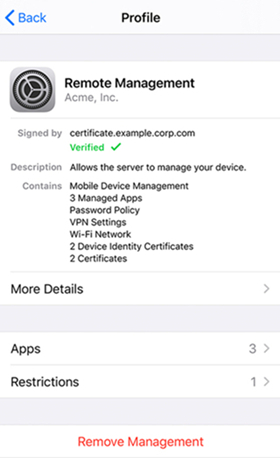
Step 1. Head over to Settings on your iPhone and tap the General button.
Step 2. Under General, tap on the Profiles & Device Management button.
Step 3. Select SOTI MobiControl and tap the Remove Management button.
Step 4. Enter the passcode, then SOTI MobiControl will be remove from your device.
Method 2. Bypass SOTI MobiControl via MDM Removal [No Password]
Sadly, you aren't able to delete SOTI MobiControl on your iPhone or iPad for some unknown reasons, but there's an easy alternative. When you aren't an administrator of SOTI MobiControl or don't have the passcode for SOTI MobiControl, you can use an MDM removal tool to remove SOTI MobiControl from your iPhone or iPad.
Here MagFone iPhone Unlocker is highly recommended to you. MagFone iPhone Unlocker is a professional tool that can remove MDM without password on the iPhone, iPad, and iPod touch. Except for deleting SOTI MobiControl, MagFone software can delete screen passcode, Apple ID, Screen Time passcode, iCloud Activation Lock, and iTunes backup password. Follow the two steps below to delete SOTI MobiControl.
MagFone iPhone Unlocker
Unlock various locks on iOS devices, including screen locks, MDM, Apple ID, and Activation Lock without needing a password.
Step 1 Connect iPhone to Computer and Open MagFone
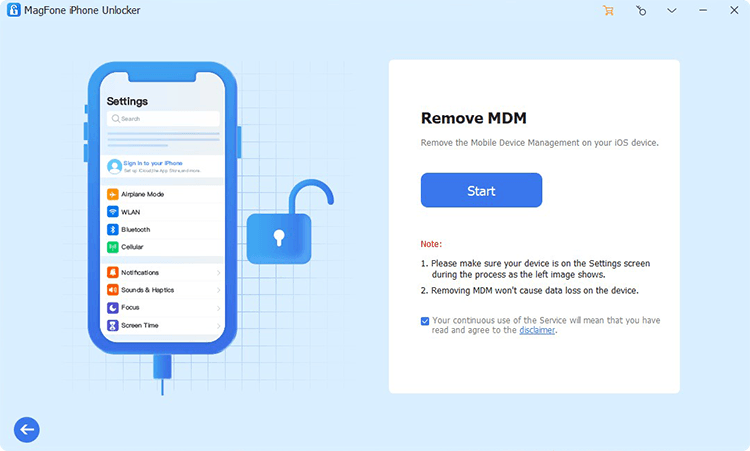
First, use a USB cable to connect between your iPhone and computer. Then open MagFone iPhone Unlocker on the computer and select the Remove MDM option. After your device is detected by MagFone software, click the Start button.
Step 2 Get Rid of SOTI MobiControl without Password
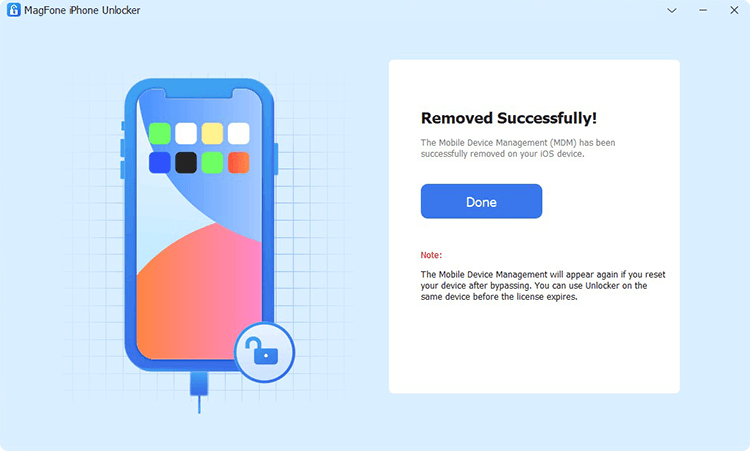
Then, go to check whether the feature of Find My is disabled on your iPhone. If not, go to Settings, tap your Apple ID, and turn Find My off on the device. Now go back to MagFone software and click the Unlock button.
Method 3. Remove SOTI MobiControl in Recovery Mode [Data Loss]
Without using an MDM removal, there is an alternative way to help you remove MobiControl when you don't have the profile password. Sometimes, restoring in Recovery Mode can erase all the settings and content, including the profile, on an iPhone.

Step 1. Power off your iPhone and connect it to a computer.
Step 2. Press the Volume Up and Down buttons quickly, then hold the Power button.
Step 3. Launch iTunes and click Restore in the pop-up window.
Step 4. Wait to restore your device. Then set it up and check whether the profile exists.
Method 4. Get Rid of SOTI MobiControl via Jailbreak [Advanced iOS Users]
Jailbreaking allows file system access and profile manipulation. If you cannot remove MobiControl in Recovery Mode and have no choice in the matter, jailbreak is a useful way to get rid of SOTI MobiControl on your iPhone, but it may cause some risks.

Step 1. Use tools like Checkra1n to jailbreak your iPhone.
Step 2. Use Filza File Manager or iCleaner Pro.
Step 3. Navigate to /var/db/ConfigurationProfiles.
Step 4. Delete MobiControl MDM-related files.
Part 3. How to Disable SOTI MobiControl on Android Devices
Regardless of whether you have the profile password or not, you can bypass SOTI MobiControl on iOS devices with the above methods. However, if you are an user of Android device, you can follow the steps below to remove SOTI MobiControl. Here's the details.
Method 1. Disable SOTI MobiControl in Settings
Like iOS devices, Android devices allow users to remove the MDM profile in the Settings app with the profile password. If you know the MDM profile password, you can delete SOTI MobiControl on your Android device by following the steps below.
Step 1. On your Android device, open the Settings app and find Device Administrator.
Step 2. Select SOTI MobiControl to deactivate it.
Step 3. Head to the Apps menu and uninstall SOTI MobiControl.
Method 2. Remove SOTI MobiControl in Safe Mode
Safe Mode allows users to boot the device with only the essential system software and applications, effectively disabled third-party apps. If you want to remove SOTI MotiControl but don't know the profile password, remove it from your Android device in Safe Mode.
Step 1. Press and hold the Power button until the power menu appears.
Step 2. Long-press Power Off , then tap OK to boot into Safe Mode.
Step 3. In Safe Mode, try uninstalling SOTI MobiControl.
Method 3. Erase SOTI MobiControl via Factory Reset [Data Loss]
A factory reset may not be enough if the device is enrolled through Android Enterprise. But if your Android device isn't supervised, resetting it to factory settings can remove the MDM profile. If the MDM doesn't reactivate during setup, this means that the profile is completely deleted.
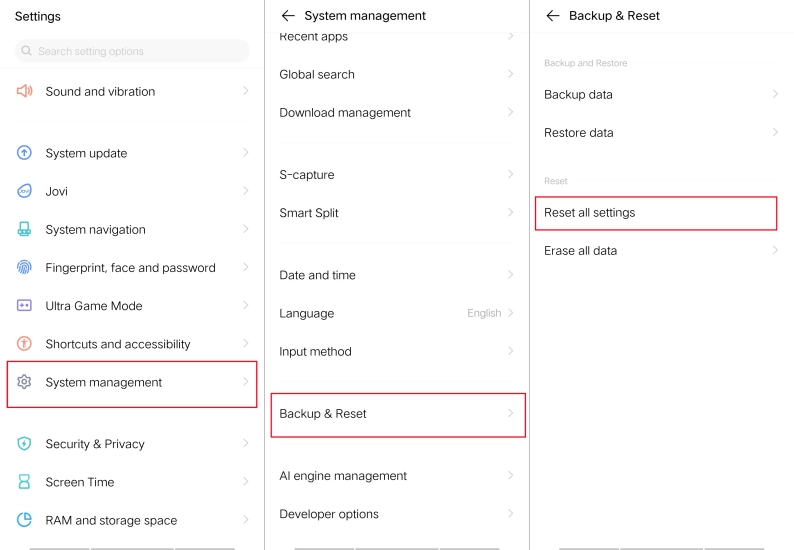
Step 1. Go to Settings > System Management > Backup & Reset.
Step 2. Tap Erase All Settings to reset the device.
Part 4. FAQs about SOTI MobiControl Bypass
How to remove MobiControl from Android without password?
To remove MobiControl from an Android device without the password, you can perform a factory reset. After a reset, the MDM profile will be removed if the MDM doesn't reactivate.
How to remove MobiControl from Samsung Tablet?
To remove MobiControl from a Samsung Tablet, you can disable it in the Settings app with the profile password. Or you can contact the administrator to delete SOTI MobiControl from your Samsung table in the SOTI MobiControl Console remotely.
Will factory reset remove MobiControl?
Yes, a factory reset can remove MobiControl from both Android and iOS devices. But make sure that both Android and iOS devices aren't supervised. Or a factory reset cannot completely remove MobiControl, and the MDM will reactive during setup.
Part 5. Conclusion
Deleting SOTI MobiControl on multiple devices isn't a difficult thing after reading this guide. There are several methods available for SOTI MobiControl bypass, and you can choose to remove MotiControl with the profile password. If you are an iPhone users and don't know the profile password, consider an MDM removal tool like MagFone iPhone Unlocker. No matter which method is used, you can delete SOTI MobiControl on different devices.

