As a provider of enterprise mobility management software, AirWatch offers a service to allow companies to remotely control and monitor all devices at the same time. However, for most users, a device with AirWatch device management is quite inconvenient. So, is it possible to delete AirWatch from device? Yes, but a bit difficult. Fortunately, in this guide, we'll show you how to delete AirWatch from device in several ways.
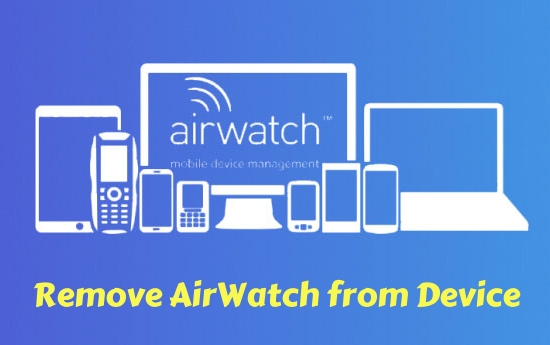
- Part 1. What Is AirWatch MDM?
- Part 2. How to Delete AirWatch MDM on All Devices (Need Password)
- Part 3. How to Remove AirWatch from iPhone/iPad/Android (No Password)
- Part 4. FAQs about AirWatch MDM
- Part 5. Conclusion
Part 1. What Is AirWatch MDM?
AirWatch is a provider of enterprise mobility management software and standalone management systems for content, applications, and email. With AirWatch MDM software, companies can manage numerous devices on a central administrative console. Due to its stable functionalities, scalability and great integration, AirWatch MDM software gets popular among companies.
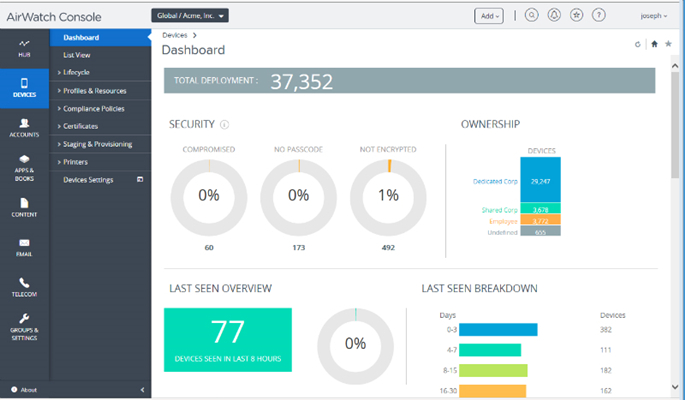
- Device Management: Enroll and manage multiple device types like iOS and Android
- Application Management: Support app deployment, updates, and removal remotely
- Security & Compliance: Offer password enforcement, encryption, remote lock, and more
- Containerization: Keep corporate data separate from personal data on BYOD devices
- Email & Productivity Management: Integrated with productivity tools like Office 365
- Monitoring & Analytics: Alerts for non-compliance, security risks, and unusual activity
Removing AirWatch MDM from your device can seem challenging, especially if you are switching organizations, leaving a company, or using a second-hand device. Fortunately, there are still several removal methods available for you. But before following removal steps, it is necessary to identify your device type and enrollment status.
Who owns the device?
- Bring Your Own Device: Self-removal of AirWatch MDM is possible.
- Company-owned device: Removal of AirWatch MDM requires admin intervention.
- Second-hand device: Removal of AirWatch MDM needs the help of previous owners.
Which enrollment type is installed on your device?
- User-enrolled: Removable by yourself with a removal password
- Supervised, ADE, or Device Owner: Only removed by IT admins remotely
Part 2. How to Delete AirWatch MDM on All Devices (Need Password)
The removal of AirWatch device management with a password becomes easier. The one way is to ask the IT admin to remotely remove AirWatch MDM from your device. The other way is to directly enter the removal password on your device to delete AirWatch MDM. Follow the steps below to confirm the enrollment type on your device, then start removing.
Confirm Device Ownership or Enrollment Type:
- iOS: Go to Settings > General > About and check for Supervised label
- Android: Head to Settings > Accounts and check if Work Profile or Device Owner
- macOS: Click System Settings > General > Device Management
- Windows: Open Workspace ONE Intelligent Hub > This Device > Enrollment Info
Method 1. Uninstall AirWatch with Password (BYOD Device)
If your own device has installed AirWatch device management, you're able to delete AirWatch from your device with the account details of AirWatch MDM.
On iPhone/iPad
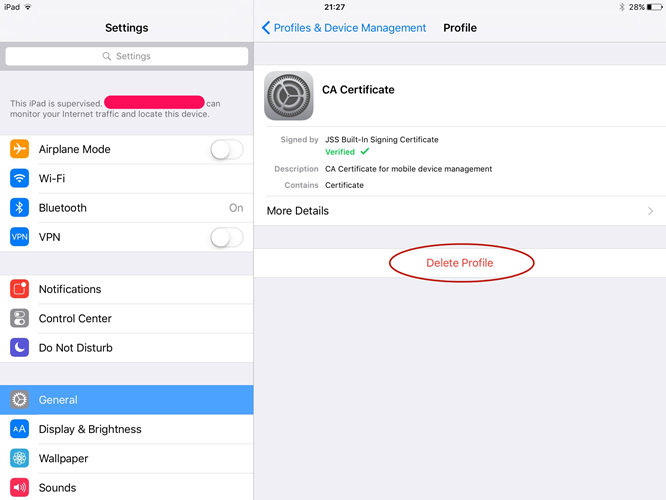
Step 1. Open the Settings app on your iPad and tap on General.
Step 2. Under General, scroll down to tap on Profiles & Device Management.
Step 3. Select AirWatch MDM and tap on Remove Management, then enter the password to delete it.
On Android
Step 1. Go to Settings > Account > Work Profile.
Step 2. Tap Remove Work Profile and enter the password to confirm.
On Mac
Step 1. Navigate to System Settings > General > Device Management.
Step 2. Select the AirWatch MDM profile and click Remove.
On Windows
Step 1. Open Workspace ONE Intelligent Hub and click This Device or Support.
Step 2. Click Enrollment > Unenroll and enter the password to remove.
⚠️Note:
When there is no option to remove the MDM profile or the removal button is grey out, this means that only the IT admin can remotely remove AirWatch from device.
Method 2. Delete AirWatch with IT Admins (Company-owned Device)
When you get a device from your company with AirWatch device management, you need to contact the IT administrator to remotely remove AirWatch from your device.
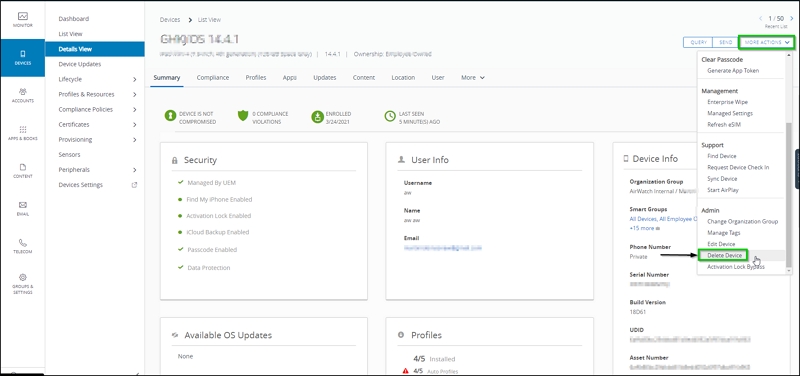
Step 1. Navigate to AirWatch Console and log into as a Device Administrator.
Step 2. Click Devices > List View and search your device in the search bar.
Step 3. Select your device's name and click More Actions > Delete Device.
Part 3. How to Remove AirWatch from iPhone/iPad/Android (No Password)
For most users, is it impossible to get in touch with the IT admins, even require a removal password for AirWatch MDM. It doesn't matter, there are some other methods to help you remove AirWatch MDM without a password. The one is to use a third-party MDM removal tool, the other is to perform a factory reset if your device is user-enrolled.
Method 1. Disable AirWatch via a MDM Removal (For iPad/iPhone)
When you don't have the account details or cannot get in touch with the administrator, you can turn to a AirWatch removal tool. There are lots of tools on the internet which claim to remove MDM from iPad and iPhone, but MagFone iPhone Unlocker could be the best choice. By adopting an advanced unlocking technology, MagFone iPhone Unlocker can bypass MDM on the iPhone, iPad, and iPod touch without password.
Regardless of whether you are a newbie or tech geek, you can easily remove AirWatch from iPhone and iPad in a matter of minutes. Designed with an intuitive and easy-to-use interface, MagFone iPhone Unlocker allows users to remove MDM within two simple steps. The process is pretty easy, which don't erase all the data and settings on the device. Now follow the below steps to delete AirWatch from iPad on your computer.
MagFone iPhone Unlocker
Unlock various locks on iOS devices, including screen locks, MDM, Apple ID, and Activation Lock without needing a password.
Step 1 Get iPad Connected to Computer
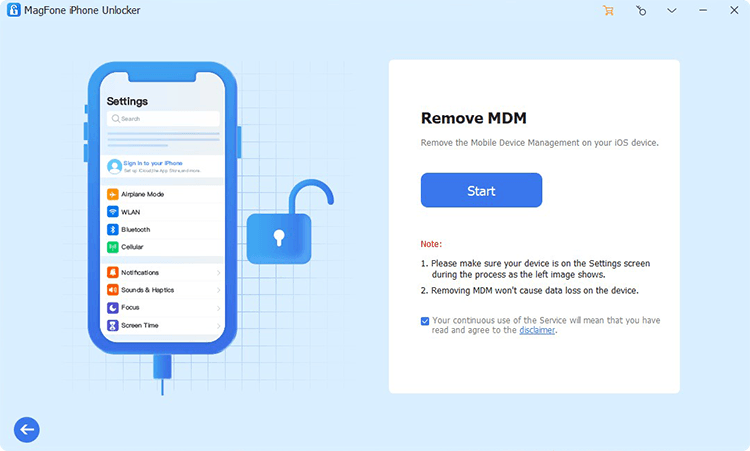
First up is connecting your iPad to your computer through a USB cable. Then launch MagFone iPhone Unlocker on your computer and click the Remove MDM button on the interface of the software. After your device is detected by MagFone software, click the Start button.
Step 2 Start to Remove AirWatch from iPad
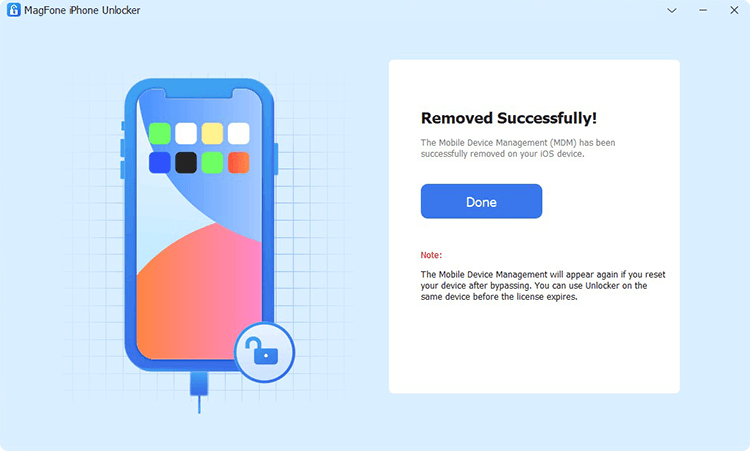
Go on to check whether you have enabled the Find My feature on your iPad. If have, you need to turn the Find My feature off. Simply tap on Settings > your Apple ID name > Find My > Find My iPad and then turn Find My iPad off. Go back to your computer and click the Unlock button.
Method 2. Remove AirWatch via Factory Reset (For iPhone/iPad/Android)
In addition to using a third-party MDM removal tool, you can reset your device to factory settings to remove AirWatch MDM. But this only works for those user-enrolled device. If your device is supervised or enrolled by an organization, a simple factory reset cannot completely delete the MDM profile. After reset, the MDM profile will enroll your device again.
On iPhone/iPad

Step 1. Navigate to Settings > General > Transfer or Reset.
Step 2. Tap Erase All Content and Settings > Continue.
Step 3. Log out of your Apple ID and enter the screen lock passcode.
Step 4. Tap Reset to confirm.
On Android
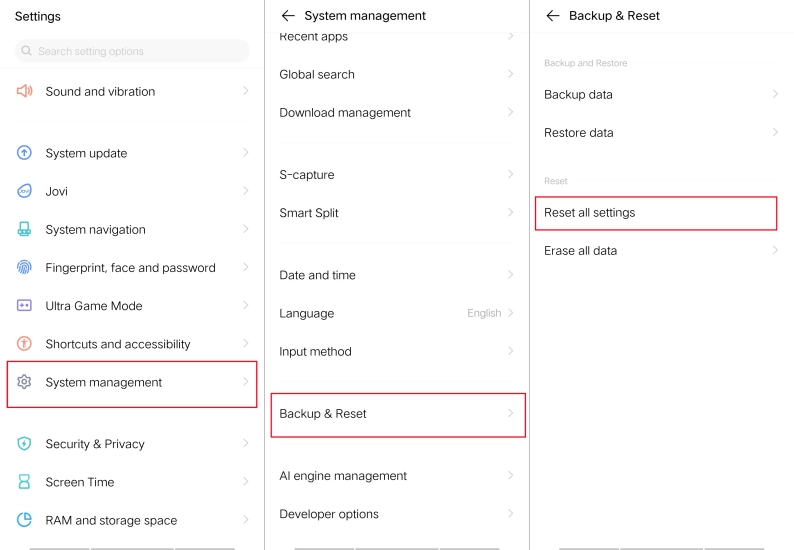
Step 1. Open Settings and tap System Management > Backup & Reset.
Step 2. Tap Erase All Data to start resetting your device.
Part 4. FAQs about AirWatch MDM
Can AirWatch see my browsing history?
No, AirWatch cannot. Specifically, AirWatch doesn't collect any apps and information on your device, so it cannot track your browsing history.
Can I remove AirWatch MDM from a second-hand iPhone?
Only of the previous organization releases the device from AirWatch. Or consider using a third-party MDM removal to remove AirWatch MDM without password.
Is it legal to bypass MDM on a company device?
No, bypassing management can violate company policy and may have legal or compliance consequences. Always seek permission.
What happens if I factory reset an Android fully managed device?
It removes the MDM, but company-owned devices may be flagged for compliance or re-enrolled if still assigned in the console.
Part 5. Conclusion
The negative effects of AirWatch can show up in your daily lift. If your device is set up with the AirWatch profile, then your device is monitored by the administrator at any time. The best method is to delete AirWatch MDM on your device with the account details. But if you don't have the account details, you can consider using a AirWatch removal tool like MagFone iPhone Unlocker. Go to have a try, and you'll find it out!

