I bought a demo model iPhone and I can't download apps or get rid of apps. Can anyone help?"
—— From discussion.apple.com
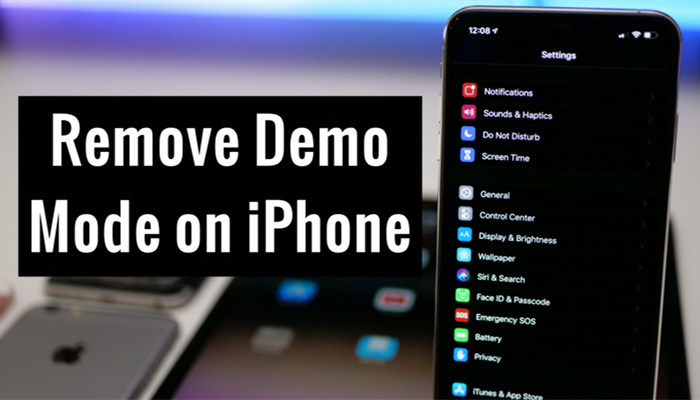
All brand-new Apple devices are in unactivated state. However, if you have purchased an iPhone or iPad from a physical store, you would probably get an Apple device that runs in Demo Mode. This type of iPhone or iPad are mostly used to demonstrate the features that the device has. What to do if an iPhone is stuck in Demo Mode? In this article, we will explain what is iPhone Demo Mode and how to get iPhone out of Demo Mode.
- Part 1. What Is iPhone Demo Mode?
- Part 2. Why Is My iPhone Stuck in Demo Mode?
- Part 3. How to Get iPhone Out of Demo Mode
- Method 1. Turn Off Demo Mode on iPhone Directly
- Method 2. Get iPhone Out of Demo Mode via iPhone UnlockerHOT
- Method 3. Take iPhone Out of Demo Mode via Factory Reset
- Method 4. Take Off Demo Mode on iPhone via iTunes/Finder
- Method 5. Remove Demo Mode from iPhone at iCloud.com
- Method 6. Disable Demo Mode on iPhone via Find My App
- Part 4. How to Enable Demo Mode on iPhone
- Part 5. FAQs about Apple iPhone Demo Mode
- Part 6. Conclusion
Part 1. What Is iPhone Demo Mode?
Demo Mode, referring to demonstration mode, is a special feature designed primarily for Apple retail stores and authorized sellers. It is often found in those Apple devices like iPhone and iPad in electronics stores. By putting iPhone in Demo Mode, retailers can highlight the device's capabilities while preventing tampering or unwanted changes.
1.1 Key Features of iPhone Demo Mode
Once activated, Demo Mode modifies several aspects of the iPhone to enhance the user experience in retail setting. The primary features of iPhone in Demo Mode include:
- Simulated Data: Displays fake contacts, messages, and photos to showcase the device's capabilities without compromising user privacy.
- Preloaded Applications: Highlights key apps like Camera, Safari, and Photos, with limited functionality tailored for demonstration purposes.
- Battery Optimization: Prevents rapid battery drain by disabling background processes and non-essential services.
- Custom Wallpaper: Uses vibrant wallpapers designed to attract attention and highlight the iPhone's display quality.
- System Restrictions: Locks out certain settings, such as iCloud and App Store, to prevent unintended modifications.
1.2 Demo iPhone vs Normal iPhone
A demo iPhone is installed with a special system for display units in stores, while a normal iPhone runs the standard system for regular users. Know what's the difference between two modes.
| Feature | Demo iPhone | Normal iPhone |
|---|---|---|
| Purpose | Store display only | Personal daily use |
| Apple ID Login | Restricted | Full supported |
| System Reset | Disabled or auto-restored | User-controlled |
| Content Storage | Pre-loaded demo data | Real user data |
| Demo Video Loop | Always enabled | Not included |
| Software Updates | Often blocked | Fully allowed |
| Battery Behavior | Sometimes forced max charge | Normal charge cycle |
| Settings Access | Limited or locked | Fully open |
| Activation Lock | Disabled | Enabled |
1.3 Pros and Cons of a Dem iPhone
The demo iPhone gives customers the ability to enjoy the products' functions and to convince them to make purchases. If you have bought a demo iPhone, don't be depressed, and you can still use it as normal. The following are the advantages and disadvantages of a demo iPhone.
- Cheap and affordable than a normal iPhone;
- Easy to restore a Demo iPhone to the default settings;
- Have the same feature and functionality of a normal iPhone;
- Come with the latest version of iOS.
- Offer a short period of warranty or have a expired warranty;
- Exist some hidden hazards or errors;
- Some scuffs and scratches on the screen;
- Not able to install or delete any application.
Part 2. Why Is My iPhone Stuck in Demo Mode?
Whether in the Apple Community or on social platforms like Reddit, many threads from iPhone users reported that their iPhone runs a Demo Mode or shows "Property of Apple Authorized Reseller". However, not all iPhones in Demo Mode are damaged, and many are intentionally configured this way. Below are the most common causes of iPhone stuck in Demo Mode.
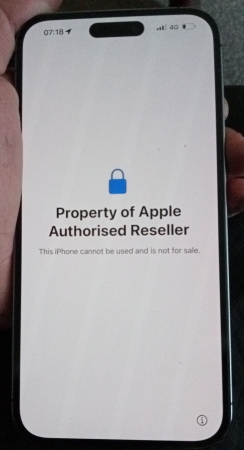
Reason 1. Retail Display Unit from Apple Store or Carrier Store
Retailers configure demo units with a special demo profile that:
- Resets device data after inactivity
- Blocks Apple ID sign-ins
- Plays promotional videos
- Restricts Settings options
These devices are not meant to be sold, but some enter the second-hand market.
Reason 2. Second-Hand iPhone Previously Used as a Demo Device
If you purchased a used iPhone from a reseller, marketplace, or refurbisher, it may still contain:
- Retail demo configuration
- MDM (Mobile Device Management) lock
- Remote reset triggers
- "Supervised" status under Settings
Reason 3. iPhone Restored but Still Returns to Demo Mode
Even after a factory reset, demo mode may re-activate automatically if:
- The device is still linked to a store's MDM server
- The device is supervised by Apple Configurator
- The demo configuration is embedded during activation
Part 3. How to Get iPhone Out of Demo Mode
If you bought an iPhone that has been locked into Demo Mode, you can take your iPhone out of Demo Mode. There are a few ways to take an iPhone out of Demo Mode. The procedure is easy, and you only need to be patient while the process of removing Demo Mode on iPhone. You can follow the steps below to remove Demo Mode from iPhone.
Method 1. Turn Off Demo Mode on iPhone Directly
In the Apple Community, a user shared a method about how to get iPhone out of Demo Mode. Also, we have found a video in TikTok that shows the same steps to remove iPhone from Demo Mode. Some users have verified that Demo Mode can be removed with the following steps. If you have a Demo iPhone, you can follow these steps.
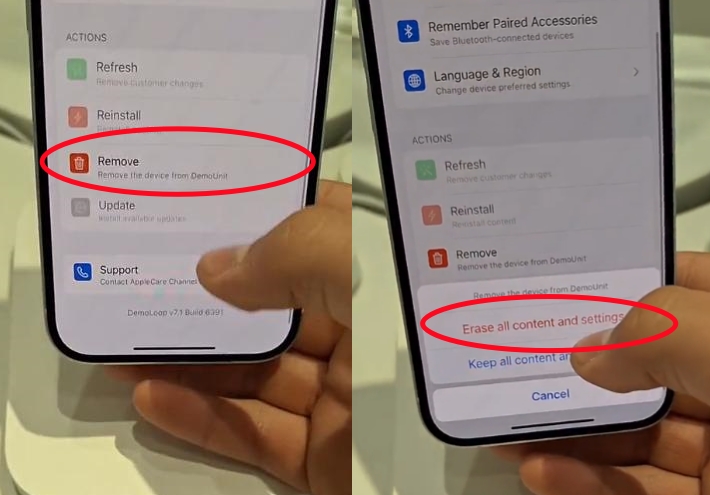
Step 1. Tap with three fingers on the device demo screen.
Step 2. Scroll down to tap the Remove button.
Step 3. Select Erase all content and data and tap OK to confirm.
Step 4. Wait to remove Demo Mode from iPhone.
Method 2. Get iPhone Out of Demo Mode via iPhone Unlocker
Using a professional iPhone unlocker can easily and directly unlock a Demo iPhone. With the help of an iPhone unlocker, you can remove Demo Mode on iPhone and update it to the latest version of iOS. Here we do recommend MagFone iPhone Unlocker to you. This tool gives you the ability to bypass iPhone Demo Mode with several simple steps. Here you can perform the following steps to get your iPhone out of Demo Mode.
MagFone iPhone Unlocker
Unlock various locks on iOS devices, including screen locks, MDM, Apple ID, and Activation Lock without needing a password.
Step 1 Connect iPhone to the Computer
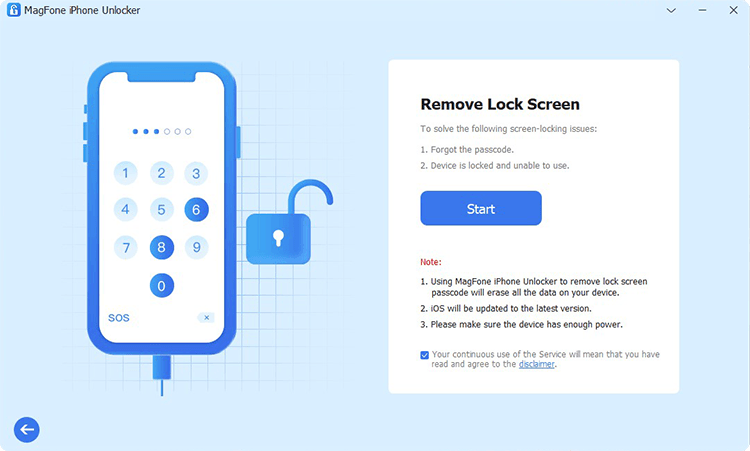
First, connect your iPhone to a computer by using a USB cable and launch MagFone iPhone Unlocker. After your device is detected by the computer, select the Remove Lock Screen option and click the Start button.
Step 2 Put iPhone into Recovery Mode
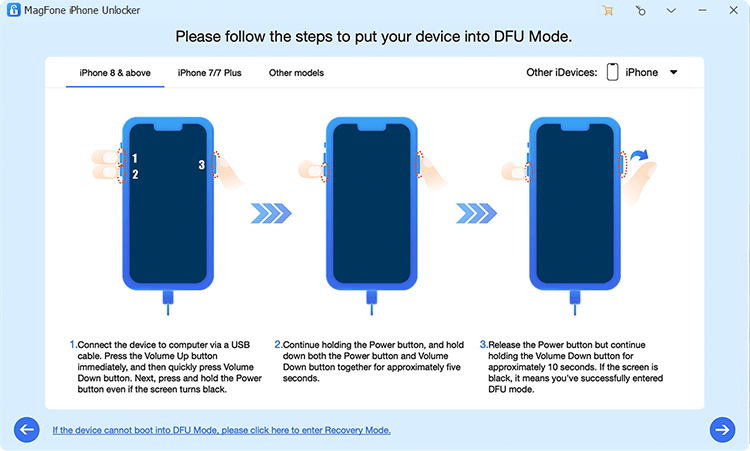
Then, you need to put your iPhone into recovery mode by pressing and holding the correct button. If you cannot boot your device into recovery mode, you can click the link at the bottom left corner to get it done.
Step 3 Download the Firmware Package

Next, go to check the device information of your iPhone. If there is something wrong, you can manually correct it. Continue to click the Download button to download the firmware package for your device.
Step 4 Start to Remove iPhone Demo Mode
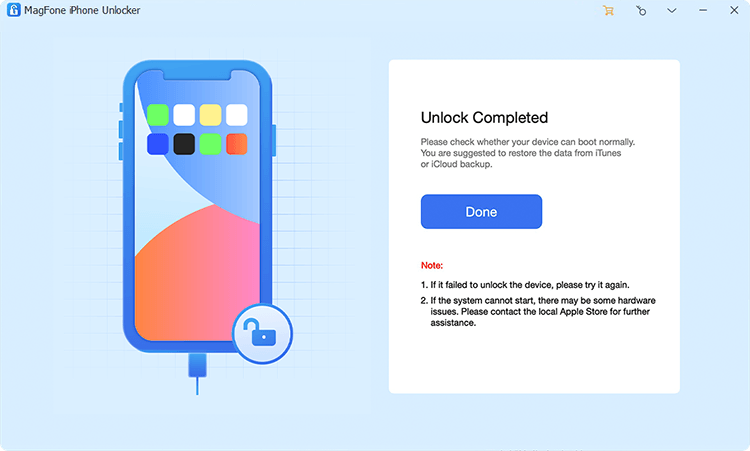
Lastly, click the Unlock button to let MagFone iPhone Unlocker to remove Demo Mode from iPhone. It will take a few seconds to complete the process. And keep your device connected to the computer until the process is over.
Method 3. Take iPhone Out of Demo Mode via Factory Reset
When your iPhone is in Demo Mode, you can reset your device to the factory default settings, which will erase all data and content on the device. Then you will get a new device and set it up as your demand. Follow the steps below to factory reset your iPhone.

Step 1. Open Settings on your Demo iPhone, then tap General.
Step 2. Scroll down to tap Transfer or Reset iPhone.
Step 3. Select Erase All Content and Settings and tap Continue.
Step 4. Tap Erase iPhone, then enter your Apple ID password or screen lock passcode.
Method 4. Take Off Demo Mode on iPhone via iTunes/Finder
iTunes can reset iPhone, iPad, and iPod touch to the factory settings. When your iPhone is stuck in Demo Mode, you can make use of iTunes to restore your Demo iPhone and update it. Then you can set up your iPhone and use it without limits.

Step 1. Turn off your iPhone and connect your device to a computer via a USB cable.
Step 2. Press and hold the correct button for put your device into recovery mode.
Step 3. Launch iTunes or Finder on the computer and click your device icon.
Step 4. Choose Restore and wait for the process of removing demo mode on iPhone.
Step 5. Disconnect your iPhone from the computer, then set up and use your iPhone.
Method 5. Remove Demo Mode from iPhone via iCloud.com
In addition to using an iPhone unlocker or iTunes, you can unlock your Demo iPhone by erasing it in iCloud. When you have your Apple ID and password, you can go to remotely delete Demo Mode on your iPhone and set up your device.
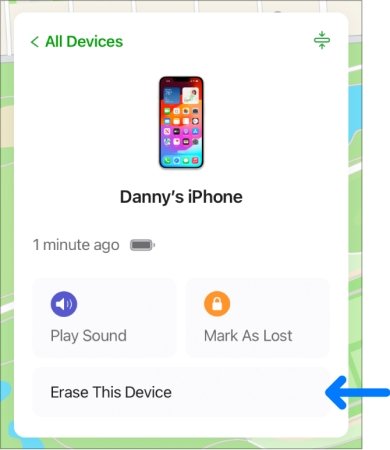
Step 1. Visit www.icloud.com and sign into iCloud by entering your Apple ID credentials.
Step 2. Click the Find My button, then go to find your Demo iPhone in the All Devices list.
Step 3. Select your device from the device list and click the Erase This Device button.
Step 4. Click the Erase iPhone button and enter your Apple ID password to remove Demo Mode.
Method 6. Disable Demo Mode on iPhone via Find My App
In addition to using an iPhone unlocker or iTunes, you can unlock your Demo iPhone by erasing it in iCloud. When you have your Apple ID and password, you can go to remotely delete Demo Mode on your iPhone and set up your device.
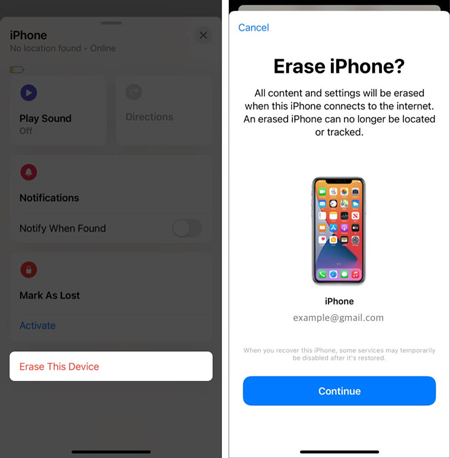
Step 1. Open the Find My app on your another Apple device.
Step 2. Tap Devices at the bottom of the screen and find your Demo iPhone.
Step 3. Select your iPhone from the device list and click the Erase iPhone button in the device information window.
Step 4. Click the Erase iPhone button to remove demo mode from your iPhone.
Part 4. How to Enable Demo Mode on iPhone
While Demo Mode is designed for retail settings, it can also be useful in other scenarios, including educational demonstrations, app development testing, content creation, and even displays. So, some users want to know how to put iPhone in Demo Mode. Enabling iPhone Demo Mode requires specific steps, as it is not intended for general user access. Follow these steps carefully to activate Demo Mode on your iPhone.
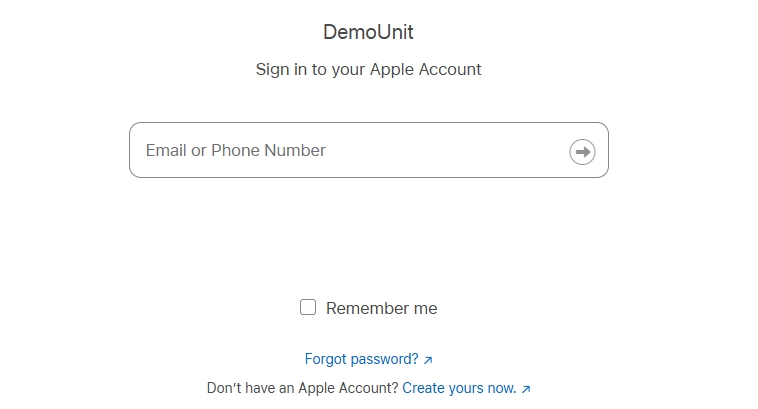
Step 1. Access the demo content package from the website.
Step 2. Use a Lightning cable to connect your iPhone to a Mac.
Step 3. Open Xcode and select your connected device from the sidebar.
Step 4. Load the Demo Content Package into the iPhone's configuration.
Step 5. Follow onscreen instructions to complete the setup, then restart the device.
Note:
The Demo Mode setup requires a specific software package, which is available exclusively to Apple-authorized retailers. It is a bit difficult for unauthorized users to activate Demo Mode on personal devices. We suggest that you can use the Guided Access feature to replace Demo Mode.
Part 5. FAQs about Apple iPhone Demo Mode
Can you install applications on a Demo iPhone?
No, you cannot install any application on an iPhone that is locked in Demo Mode. Also, you cannot uninstall and remove any application on a Demo iPhone.
How to fix iPhone stuck in Demo Mode?
When your iPhone is stuck in Demo Mode, you can also try the methods introduced in Part 3. With the above steps, you can also fix the iPhone stuck in Demo Mode issue easily. But if you the issue persist, you can consider an iOS repairing tool like MagFone iOS System Recovery or use DFU Mode to resolve the issue.
Should you buy an iPhone with Demo Mode?
If you want to save money, you can consider buying a Demo iPhone. The Demo iPhone is more affordable than a brand-new iPhone at 20% off the retail price.
How do you know if your iPhone is in Demo Mode?
It's easy to check whether your iPhone is locked in Demo Mode or not. Go to Settings of your iPhone and tap on General, then you can view the device status.
Part 6. Conclusion
That's all! Now you have a clear understanding of iPhone Demo Mode. If you got a Demo iPhone, you can follow the above methods to get your device out of Demo Mode. Here you can use iTunes or iCloud to remove Demo Mode on iPhone. Or you can directly try MagFone iPhone Unlocker, and this method could be easier than using iTunes or iCloud.

