"You must change your iPhone unlock passcode within 60 minutes." Sounds pretty scary, right? Numerous users have come across a pop-up window showing passcode requirement for iPhone while surfing the internet. Some iPhone users are worried because they don't know if this results from an iPhone virus attack. Also, all of them are afraid that once they change the iPhone unlock passcode, the data on the device will be leaked to someone else.
If you are having trouble dealing with iPhone Passcode Requirement, then this passage is totally for you. Below we have listed some reasons why iPhone sometimes require passcode and several ways to remove passcode requirement from iPhone. Read the following content carefully, and hopefully, you can find a solution.
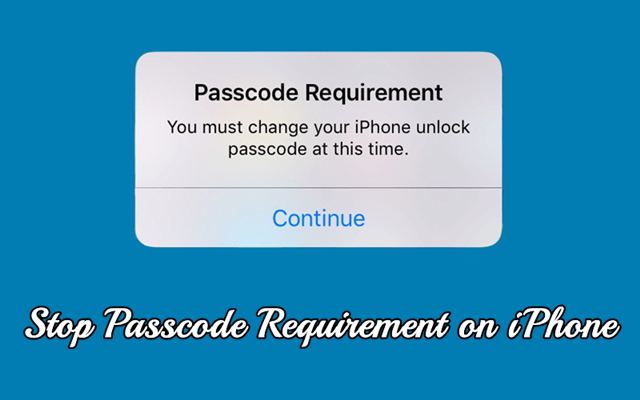
- Part 1. Why Does iPhone Require Passcode Immediately?
- Part 2. How to Stop iPhone from Asking to Change Passcode
- Part 3. Ultimate Method to Fix iPhone Passcode RequirementHot
- Part 4. How to Make iPhone Not Require Passcode Immediately
- Part 5. FAQs about iPhone Passcode Requirement
- Part 6. Final Words
Part 1. Why Does iPhone Require Passcode Immediately?
When iPhone users wonder why the iPhone Passcode Requirement message emerges, the answer varies depending on the real situation. But before exploring all the situations, we list some of the most common instances of iPhone Passcode Requirements.
- Your passcode is required to enable Touch ID.
- Your passcode is required to enable Face ID.
- Your passcode is required when iPhone restarts.
- You must change your iPhone unlock passcode.
- You must change your iPhone unlock passcode within 60 minutes.
All in all, the problem is that the passcode requirement for iPhone keeps popping up, which asks you to change your passcode immediately. The following possibilities may lead to the problem.
1. Rather Simplistic Passcode
If your iPhone unlock passcode is too simple, such as 1111, aaaa, and 1234, Apple is likely to recommend that you change your unlock screen passcode to better protect your device. So if you are asked to change the passcode on your iPhone, the first thing you can think about is whether your passcode is too simple.
2. Accumulated Browser Cache
Cookies and caches can build up when you surf the internet frequently with a web browser. When the amount reaches a certain level, it is necessary to have it removed. If you fail to clear up your browsing cache data, a pop-up window will appear asking you to change the passcode on your iPhone.
3. MDM Restriction
If your iPhone is under MDM, it locks down when you have no permits for certain apps or features. In this case, the passcode request message may be shown on the screen of your iPhone.
4. Email Accounts or Configuration File
iPhone users can go to Apple's website and find a page about this issue. It mentioned that Microsoft Exchange-based configuration profiles and email accounts sometimes have passcode policies that could cause such problems. You may need to change the passcode on your iPhone.
5. System Bug
In some cases, systematical bugs or failures can also cause the malfunction. The iPhone asks to change the passcode all the time, though you can use its feature as normal.
Part 2. How to Stop iPhone from Asking to Change Passcode
After tapping Later on the screen, you will use your iPhone smoothly for a while. But soon, the passcode requirement notification will pop up again, along with a descending timer that indicates how much time you have to make a decision. If you continue tapping Later, you will be able to use your device until the notification reoccurs. To avoid being locked out by the system, follow the methods in this part to get rid of the iPhone Passcode Requirement message. Also, you can take steps to prevent your iPhone from popping up as suggested below.
Method 1. Change the iPhone Unlock Passcode
As mentioned above, Apple can detect when your iPhone unlock passcode is too simple and then require you to change it to a new one. So when the iPhone asks to change the passcode, simply change your iPhone unlock passcode on the pop-up window.
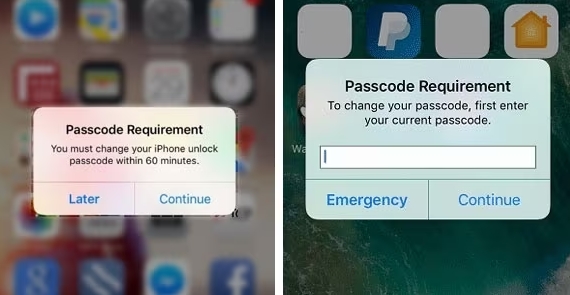
Step 1. Tap Continue to change the passcode.
Step 2. Enter your currently used password and tap Continue again.
Step 3. Do as suggested on the screen to set up a new password for your iPhone.
Method 2. Restart Your iPhone
When the iPhone Passcode Requirements prompt frequently pops up, there would be a glitch or bug in the system. In this case, a simple restarting can remove the prompt and make the problem go away immediately. So try restarting your iPhone to fix the issue.

Step 1. Press and hold either the volume down button and the power button until the power-off slider appears.
Step 2. Drag the slider to power off your device, then wait 30 seconds.
Step 3. Go back to press the power button to turn on your device.
Method 3. Clear History and Website Data in Safari
Too many cookies and cache will also cause the iPhone Passcode Requirement message to occur. In this case, you can try clearing the browsing cookies and cache in Safari or other web browsers on your iPhone. Here's how to clear the browsing data in Safari.
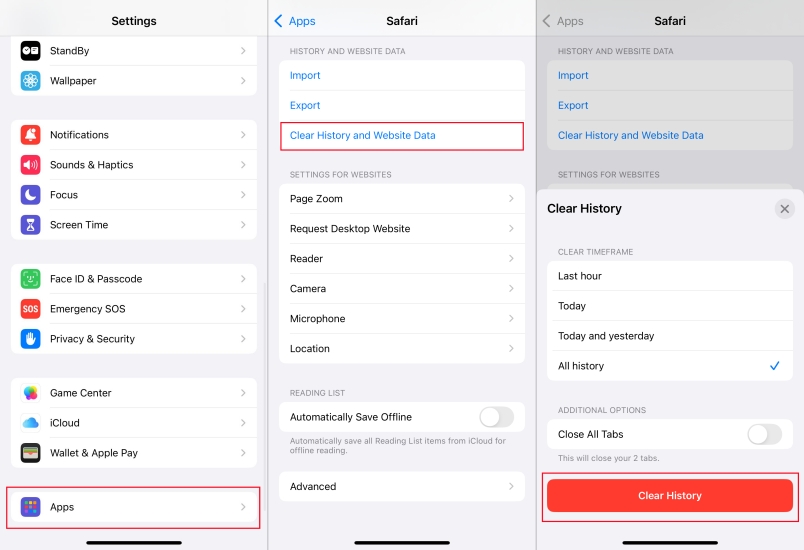
Step 1. Go to Settings > Apps and select Safari.
Step 2. Scroll down to tap Clear History and Website Data.
Step 3. Tap Clear History and Website Data to confirm.
Method 4. Remove the Configuration File
If you are using a business-owned iPhone with an MDM profile, or if you have previously installed a beta version of iOS, this can result in some configuration profiles. So by removing the MDM from your iPhone, you can get rid of the iPhone Passcode Requirement message. Here's how to.
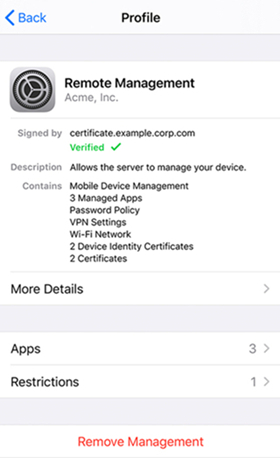
Step 1. Go to Settings > General, then scroll down to tap VPN & Device Management.
Step 2. Choose the configuration file and tap Remove Management to remove the message.
Method 5. Delete Exchange Email Account
Another possible approach for users who want to deal with passcode requirement message on their iPhone could be to drop Exchange email account. Here is how to delete Exchange Email Account on the iPhone.
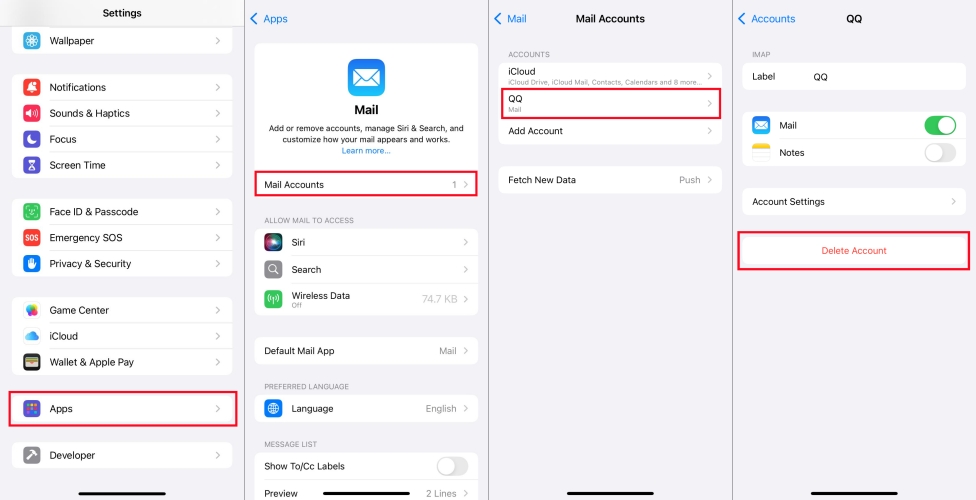
Step 1. Go to Settings > Apps, then select Mail.
Step 2. Tap Mail Accounts and select the one that Microsoft Exchange has added.
Step 3. Tap Delete Account to finish the process.
Method 6. Update iPhone to the Latest iOS Version
Sometimes, a simple restarting cannot fix those a bit complicated iOS bugs and glitches. If your iPhone isn't updated to the latest version of iOS, there would happen the prompt - iPhone Passcode Requirements. To resolve the issue, you can check whether there is an update available. Simply follow the steps below to get your iPhone updated.

Step 1. Access the Settings app and tap General > Software Update.
Step 2. Tap Download and Install if there is an update available.
Step 3. Tap the Install Now button after downloading the update.
Step 4. Enter the screen lock passcode to confirm the update.
Part 3. Ultimate Method to Fix Passcode Requirement for iPhone
Still stuck on the passcode requirement message on your iPhone? Wonder how to remove passcode requirement from iPhone? After failing to fix the issue with the methods described above, try a third-party tool. MagFone iPhone Unlocker takes up a dominant role when it comes to change the iPhone passcode. No need for further technical skills, MagFone software can solve the issue in 4 simple steps. It can remove the lock passcode at a quick speed and allow you to set up a new one.
In addition to removing the iPhone lock passcode, MagFone iPhone Unlocker is expert at unlinking Apple ID without password, deleting MDM restrictions, and bypassing Screen Time lock. For anyone having trouble solving the iPhone Passcode Requirement problem, MagFone iPhone Unlocker can be your best assistant without a doubt. Here's how to remove passcode requirement from your iPhone by using MagFone software.
MagFone iPhone Unlocker
Unlock various locks on iOS devices, including screen locks, MDM, Apple ID, and Activation Lock without needing a password.
Step 1 Connect iPhone to Computer
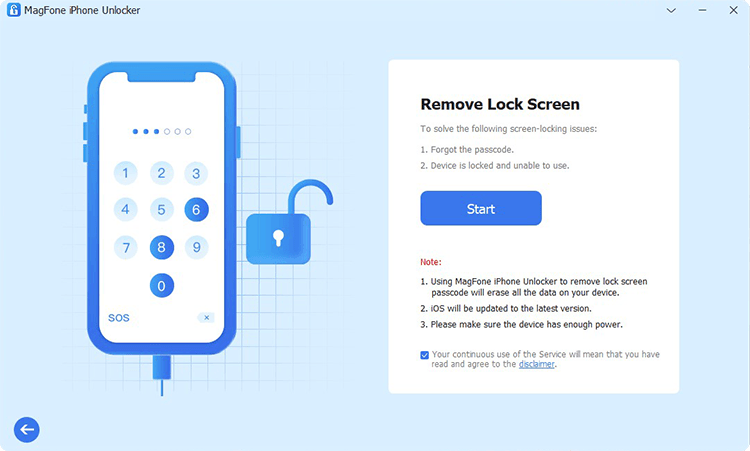
Open MagFone iPhone Unlocker to get ready. Connect your iPhone to a computer to make it detected by the program. Then select the Unlock iOS Screne option and click the Start button.
Step 2 Put iPhone into DFU Mode
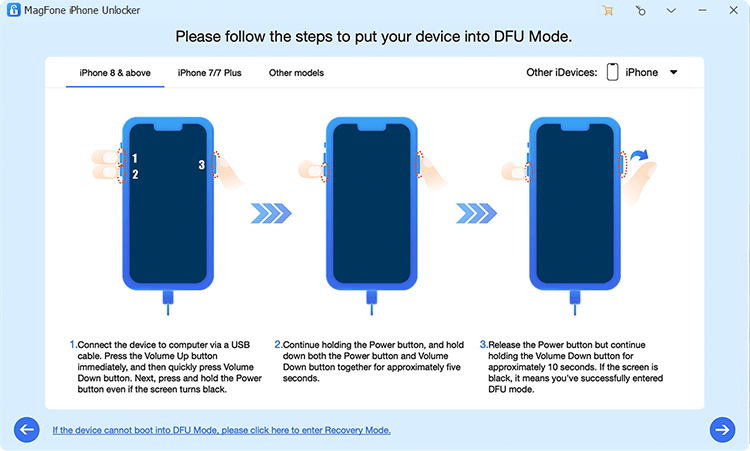
Before fixing the issue, you need to follow the onscreen instructions to put your iPhone into DFU mode. If you cannot, click the link to get your device into recovery mode.
Step 3 Download the Firmware Pacakge

MagFone software will display the detailed firmware package information on the screen. Check it carefully to see whether it matches your device. Wait to download the necessary firmware package by clicking the Download button.
Step 4 Click to Unlock iPhone
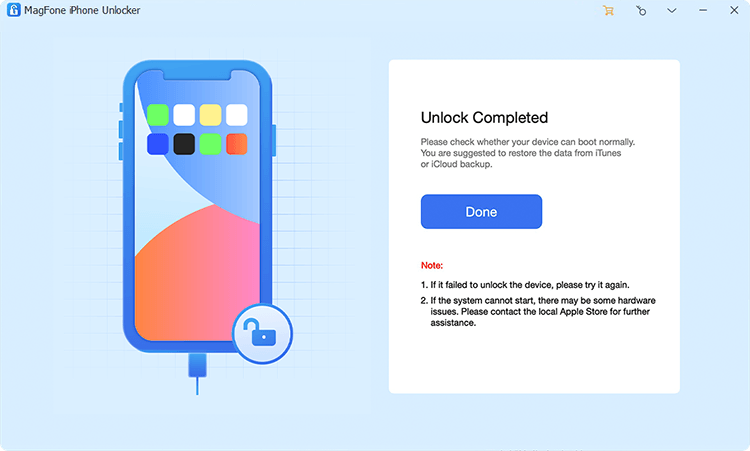
Once the downloading is completed, click the Unlock button to begin fixing the issue. Please keep your iPhone connected to the computer before the whole process is done.
Part 4. How to Make iPhone Not Require Passcode Immediately
In addition to stopping the iPhone from asking to change passcode, it is important to prevent your iPhone from requiring passcode immediately. On the iPhone, there are settings you can customise to enable you not to enter a passcode immediately once the screen is locked. To make the iPhone not require a passcode immediately, do the following.
Method 1. Change Auto-Lock to Never
Auto-Lock is a built-in feature that you can set how long it takes iPhone to automatically lock. When you want to make your iPhone not require passcode immediately, you can set the Auto-Lock feature to Never or choose a length of time.
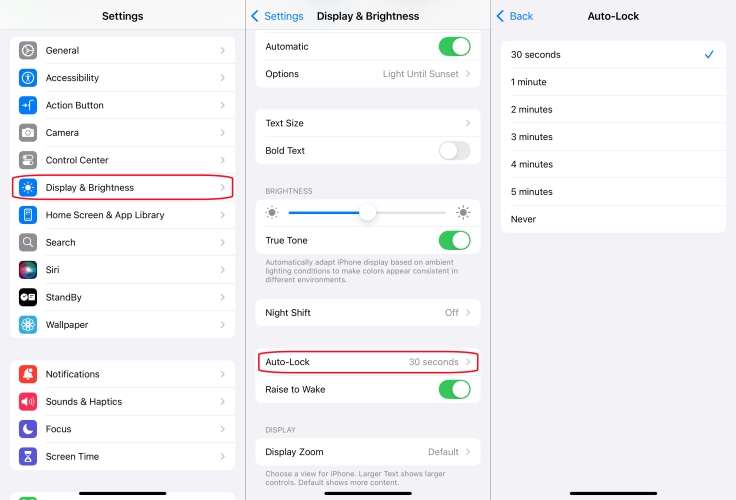
Step 1. In the Settings app, tap Display & Brightness > Auto-Lock.
Step 2. Choose a length of time or directly select Never.
Method 2. Disable Face ID & Passcode
Another option to prevent your iPhone from asking the passcode immediately is to disable Face ID and passcode. When disabling Face ID and passcode on your iPhone, you won't be asked the passcode anymore. But this will make your iPhone lose the security protection.
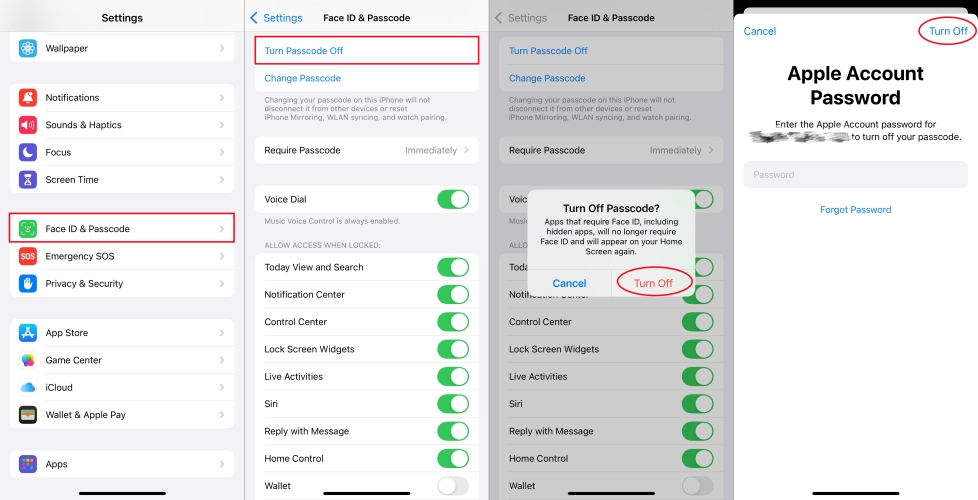
Step 1. Open the Settings app and tap Face ID & Passcode.
Step 2. Enter the screen lock passcode, then tap Turn Passcode Off.
Step 3. Tap Turn Off and enter the Apple ID password.
Step 4. Tap Turn Off to disable Face ID & Passcode.
Part 5. FAQs about iPhone Passcode Requirement
How to bypass iPhone requires passcode after restarting?
After restarting your iPhone, you will be asked to enter the passcode to enable Face ID or Touch ID. So you are unable to directly bypass iPhone requires passcode after restarting. If you forget your screen lock passcode, you can use MagFone iPhone Unlocker to remove it.
Why does iPhone require passcode to enable Face ID?
When you restart your iPhone or haven't unlocked it in more than 48 hours, your device will automatically require passcode to enable Face ID. Also, if your face isn't recognized, you need to enter the unlock passcode to enable Face ID.
How to bypass Touch ID requires passcode when iPhone restarts?
No, you cannot bypass Touch ID requires passcode when iPhone restarts. You have to enter the passcode to enable Touch ID. But if you forget your screen lock passcode, you can use an iPhone unlocker to remove the passcode.
How to require passcode for apps on iPhone?
It's easy to require a passcode for an app on an iPhone. If you want to require passcode for apps on your iPhone, just perform the following steps.
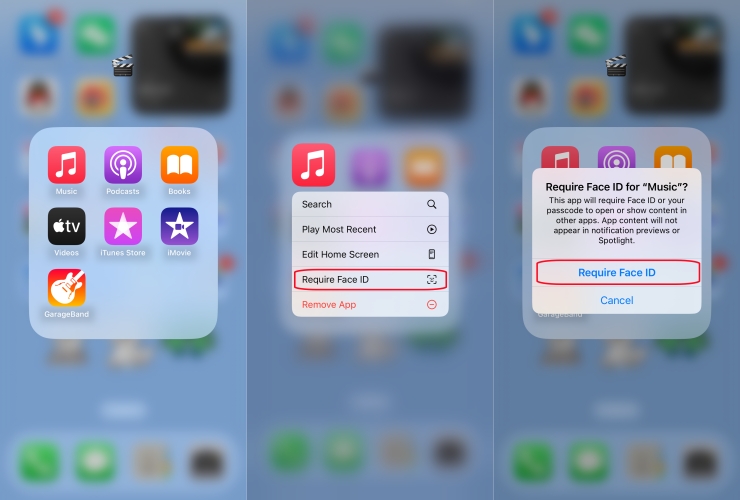
Step 1. Go to the Home screen and select the app you want to lock.
Step 2. Touch and hold the app icon until the quick actions menu appear.
Step 3. Tap Require Passcode or Require Face ID twice.
Part 6. Final Words
In this message, we've listed some feasible ways to address why iPhone Passcode Requirements pops up with several different causes. Hope that any of the methods introduced above will be useful for iPhone users who are having trouble. Also, MagFone iPhone Unlocker is at your fingertips to help you solve your problems as soon as possible.

