Forgot your iPhone passcode? Get your iPhone disabled after entering the wrong passcode too many times? There are common problems that lots of iPhone users come across when trying unlocking iPhone. So, if you are in a mess of unlocking iPhone and see no way out, then you can make use of iTunes. By using iTunes, you can restore your iPhone and then remove the screen lock on the device. Here we will walk you through how to unlock iPhone with iTunes, and also introduce several alternative ways to unlock iPhone without iTunes.
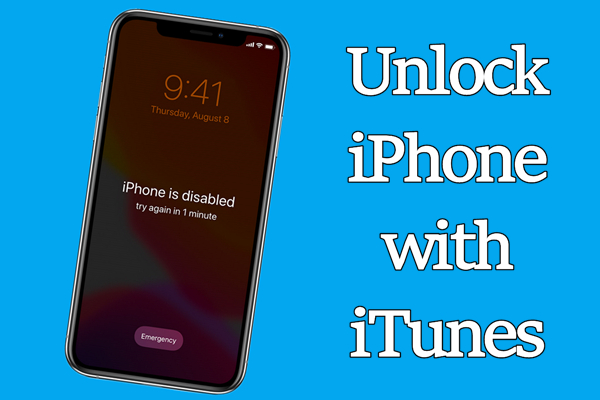
- Part 1. How to Unlock iPhone with iTunes (Demo Video)
- Part 2. How to Unlock iPhone without iTunes
- Part 3. Comparison between Unlocking iPhone with iTunes
- Part 4. FAQs about Unlocking iPhone with iTunes
- Part 5. Conclusion
Part 1. How to Unlock iPhone with iTunes (Demo Video)
Whether you're dealing with a forgotten passcode or a disabled device, iTunes provides an official Apple-backed method to restore and unlock your iPhone. Here's a step-by-step overview of unlocking an iPhone with iTunes.
1.1 Demo Video: How to Unlock an iPhone with iTunes
It's a bit complex to unlock a disabled iPhone with iTunes. Before using iTunes to unlock your iPhone, you can watch this demo video where you can follow it step by step.
1.2 Detailed Steps: How to Unlock an iPhone with iTunes
Unlocking an iPhone with iTunes in recovery mode can erase the device, giving the access to set it up again. Before you begin the unlocking process, make sure you have the following essentials:
📝What You Need:
A computer with the latest version of iTunes installed
A Lighting to USB cable
Your Apple ID credentials
A stable internet connection
Up to 60 minutes
Step 1 Power Off Your iPhone and Connect to Computer
Turn off your iPhone by pressing and holding both the side button and the Volume down button. When the power off slider appears, drag the slider to turn off your device.
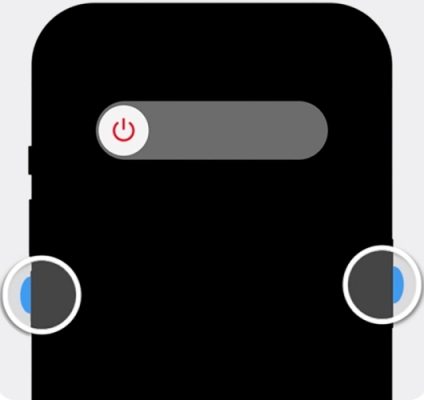
Step 2 Put Your iPhone into Recovery Mode
Connect your device to your computer using a Lightning cable, then put it into recovery mode. The method to enter recovery mode varies by device model.
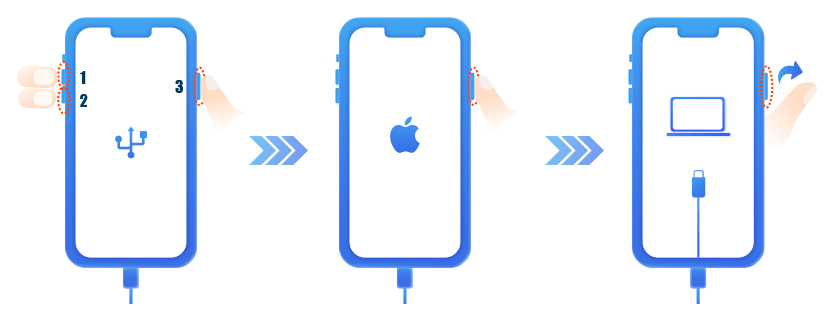
iPhone 8 or later: Press and quickly release the Volume up button, then repeat the same action with the Volume down button. Continue to press and hold the Power button until the Connect to computer screen appears.
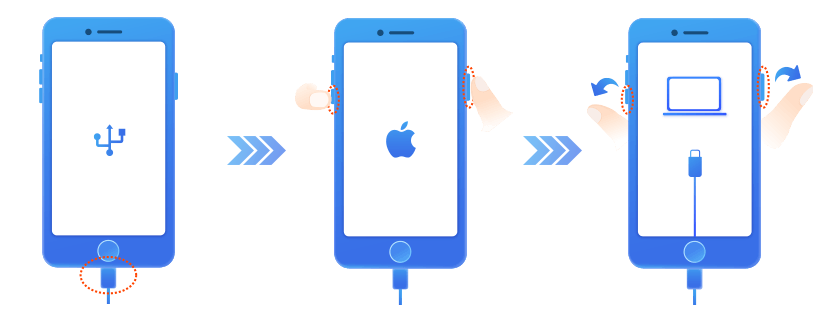
iPhone 7 and iPhone 7 Plus: Press and hold the Power button and the Volume down button at the same time. Keep holding them until you see the Connect to computer screen.
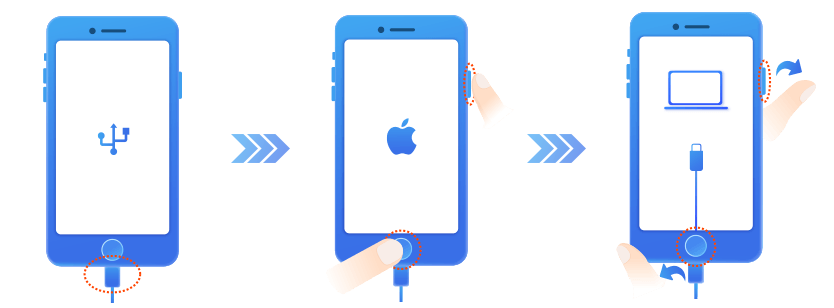
iPhone 6s or earlier: Press and hold the Home button and the Power button at the same time. Keep holding them until the Connect to computer screen appears.
Step 3 Restore Your iPhone to Remove the Passcode
When prompted, choose the Restore option. iTunes will download the latest iOS firmware and reset your device to factor settings. This process may take a few minutes.

Step 4 Set Up Your iPhone and Recover from Backup
Once your iPhone restarts, set it up as new. As resetting erase all the content and data, you can restore from iTunes backup or iCloud back if available.
Part 2. How to Unlock iPhone without iTunes
Sometimes, some problems like iPhone not recognized by iTunes or recovery mode fails to load happen due to unknown reasons and errors. This means that iTunes fails to remove the screen lock from the iPhone. In this situation, there is some alternative ways to unlock an iPhone without a passcode if unlocking an iPhone with iTunes is unavailable.
Method 1. Use an iPhone Unlocker to Unlock
MagFone iPhone Unlocker is an awesome unlocking tool that lets users remove all types of screen locks, such as 4-digit or 6-digit passcode, Touch ID, and Face ID on the iPhone, iPad, and iPod touch. By using this tool, you can also bypass Screen Time passcode and MDM restrictions on all iOS devices. Additionally, this tool can remove Apple ID and iCloud Activation Lock without password. Here's a step-by-step guide on how to unlock iPhone passcode without iTunes by using MagFone iPhone Unlocker.
MagFone iPhone Unlocker
Unlock various locks on iOS devices, including screen locks, MDM, Apple ID, and Activation Lock without needing a password.
Step 1 Connect iPhone and Choose Unlock iOS Screen
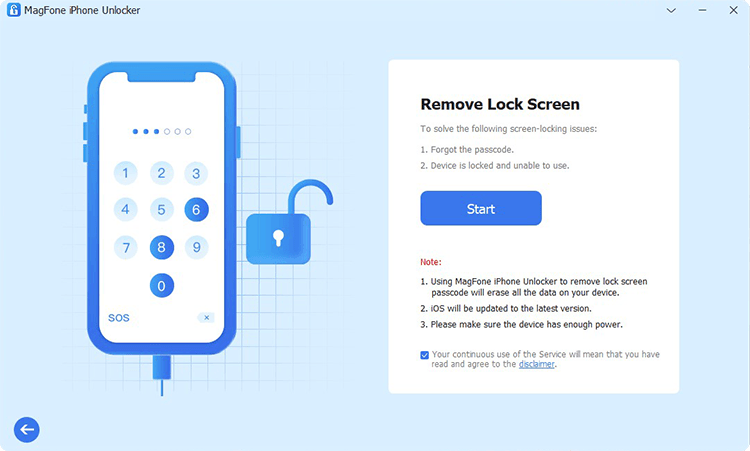
Go to connect your iPhone to your computer through a USB cable then launch MagFone iPhone Unlocker on the computer. After your device is detected by MagFone software, select Unlock iOS Screen on the interface of MagFone software and then click Start.
Step 2 Put iPhone into DFU Mode or Recovery Mode
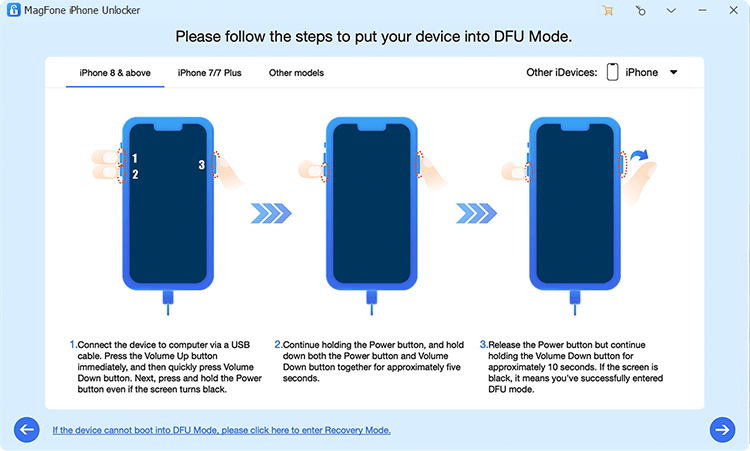
Now you need to put your device into DFU mode. If you don't know how to put it into DFU mode, you can follow the on-screen instructions. Then click on the Next button to proceed the process of unlocking iPhone.
Step 3 Download and Verify the Firmware Package

After putting your device into DFU mode, you can confirm the device information. If the information is wrong, go to correct it manually. Then click on the Download button to download the firmware package and verify it.
Step 4 Start to Unlock iPhone Without Passcode or iTunes
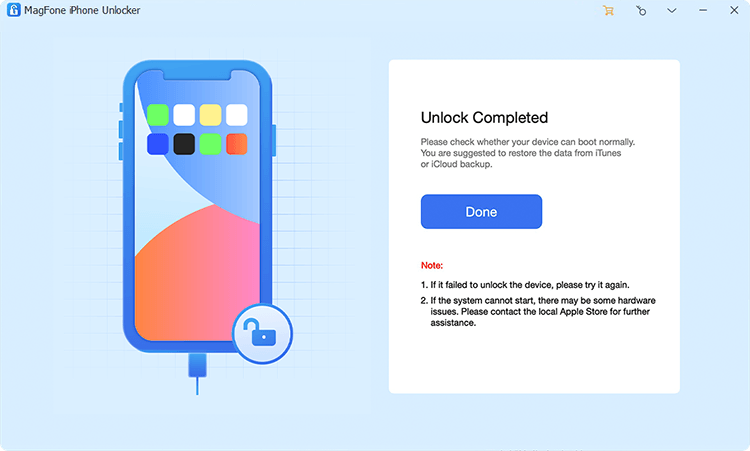
Once the download is completed, you can click the Unlock button to unzip the firmware package and start unlocking iPhone without passcode. Keep your device connected to the computer until your iPhone is enabled again.
Method 2. Direct iPhone Erasure to Unlock
On an iPhone running iOS 15.2 or later, when you enter the wrong passcode on your iPhone Lock Screen, you will see an alert prompting that your iPhone is disabled. If you continue to enter the incorrect passcode, you will see the iPhone Unavailable screen or the Security Lockout screen. Then you can directly erase your iPhone and set it up as a new device.
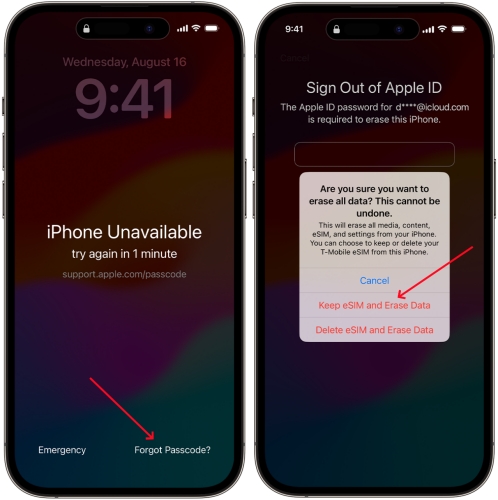
Step 1. On your iPhone's Lock Screen, enter your passcode until you see the iPhone Unavailable screen.
Step 2. Tap the Forgot Passcode? option in the bottom corner of the screen.
Step 3. On the Security Lockout screen, tap Start iPhone Reset to confirm.
Step 4. To sign out of your Apple ID on your iPhone, enter your Apple ID password.
Step 5. Tap Erase iPhone to permanently erase all of your data and settings.
Step 6. Restart your iPhone and follow the onscreen instructions to set it up again.
Method 3. Navigate to iCloud to Unlock
When you can remember your Apple ID credentials and have Find My enabled on your iPhone, you can remotely erase your device to the factory default settings. Then you can set up your device again, restore your data and setting from a backup, and set a new passcode for your iPhone's Lock Screen. Make sure that Find My is enabled, then start the following steps.
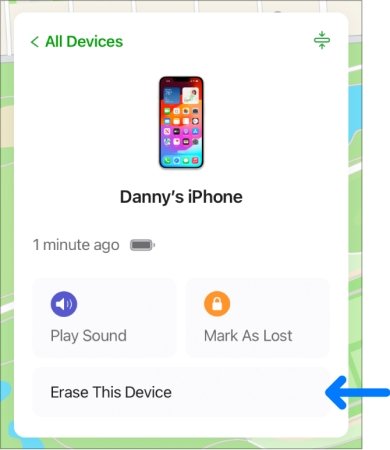
Step 1. Sign into iCloud.com with your Apple ID and password.
Step 2. Head to Find My and select your disabled iPhone from the device list.
Step 3. In the device information window, click the Erase This Device button.
Step 4. Enter your Apple ID password and click the Erase button to confirm.
Method 4. Utilize Find My App to Unlock
The Find My app is an application preinstalled on all Apple mobile devices like iPhone, iPad, and iPod touch, where you can remotely manage and control all devices associated with your Apple ID. If you have more than one Apple device and use the same Apple ID, you can use the Find My app to erase your disabled iPhone. Then you can access your device again without passcode.
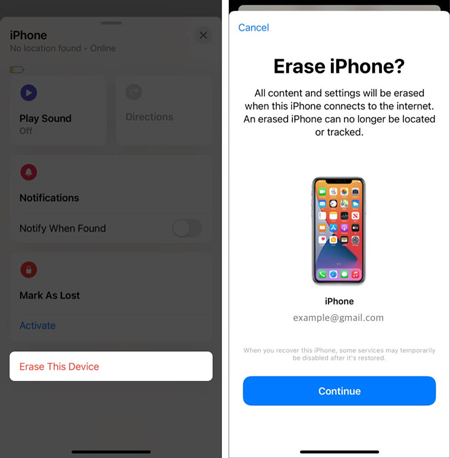
Step 1. Fire up the Find My app on your iPhone and tap Devices at the bottom of the screen.
Step 2. Select your disabled iPhone and scroll down to tap Erase This Device.
Step 3. Tap Continue and enter your trusted phone number used for your Apple ID.
Step 4. Proceed to tap Erase and enter your Apple ID password, then tap Erase to confirm.
Part 3. Comparison between Unlocking iPhone with iTunes
With the aforementioned methods, you can unlock your iPhone using iTunes in recovery mode. Also, you can use MagFone iPhone Unlocker to enable your disabled iPhone. If you can remember your Apple ID password, you can get your disabled iPhone unlocked through iCloud or the Find My app. So, which is the best way to unlock iPhone passcode? Here we will compare the above methods in the following table.
| Fixes | Find My Feature | iTunes | Data Loss | Success Rate | Operating Steps | Recommendation |
|---|---|---|---|---|---|---|
| iTunes | ❌ | ✔️ | ✔️ | High | A little complex | ⭐⭐⭐⭐ |
| MagFone iPhone Unlocker | ❌ | ❌ | ✔️ | 100% | Pretty easy | ⭐⭐⭐⭐⭐ |
| iPhone Erasure | ❌ | ❌ | ✔️ | 100% | A little complex | ⭐⭐⭐⭐⭐ |
| iCloud | ✔️ | ❌ | ✔️ | Medium | A little complex | ⭐⭐⭐ |
| Find My App | ✔️ | ❌ | ✔️ | Medium | A little complex | ⭐⭐⭐ |
Part 4. FAQs about Unlocking iPhone with iTunes
How to reset iPhone with iTunes when disabled?
When your iPhone is disabled, you can use iTunes to reset it in recovery mode. This will erase all the data and content on your device, then you can set it up as a new device.
How to factory reset iPhone with iTunes?
With iTunes, you have two choices to reset your iPhone. You can factory reset your iPhone using iTunes on a trusted computer, or you can get your iPhone into recovery mode to reset it to the factory settings.
How to restore iPhone from iTunes backup?
If you have made a backup of your iPhone to your computer, you can use iTunes to restore your device. Once connecting your iPhone to your computer, open iTunes and select your iPhone. Then select Restore Backup and click Restore to restore your iPhone from an iTunes backup.
Part 5. Conclusion
Using iTunes to restore iPhone is one of the way to unlock a disabled iPhone. It will enable you to set your iPhone up again after restoring. If you are in the lookout for an alternative way for how to unlock iPhone without iTunes, try using MagFone iPhone Unlocker. It can not only remove screen locks but also get rid of Apple ID, Screen Time passcode, and MDM lock. Have a try, and you'll find it out!

