Imagine being able to unlock your iPhone effortlessly without even touching it, especially when you're wearing a mask or your hands are full. Thanks to Apple's seamless integration between devices, this dream is a reality. The ability to unlock your iPhone with an Apple Watch has revolutionized the way we interact with our smartphones, adding a layer of convenience and security that is unparalleled. So, how do you unlock iPhone with Apple Watch? Here's how you can enable it. Let's dive into the details.

- Part 1. Prerequisites for Unlocking iPhone with Apple Watch
- Part 2. How to Set up Using Apple Watch to Unlock iPhone
- Part 3. Troubleshooting: Apple Watch Not Unlocking iPhone
- Part 4. Bonus Tip: How to Unlock iPhone without Passcode
- Part 5. FAQs about Apple Watch iPhone Unlock
- Part 6. Conclusion
Part 1. Prerequisites for Unlocking iPhone with Apple Watch
Apple's ecosystem is designed to make life easier for its users, and the unlocking feature is a prime example of this. Before you can enjoy the convenience of unlocking your iPhone with your Apple Watch, you need to ensure that you have the right devices and software:
Supported Devices:
You need an iPhone with Face ID and an Apple Watch Series 3 or later.
| Supported Devices | Device Models |
| An iPhone with Face ID | iPhone X, iPhone 11, iPhone 12, iPhone 13, iPhone 14, iPhone 15 |
| An Apple Watch | Apple Watch Series 3 ~ 9 Apple Watch SE Apple Watch Ultra, Apple Watch Ultra 2 |
Software Versions:
Both your iPhone and Apple Watch should be running the latest software versions.
| Supported Devices | OS Versions |
| iPhone | iOS 14.5 or later |
| Apple Watch | watchOS 7.4 or later |
In addition to meeting the requirements of devices and software, using Apple Watch to unlock iPhone also has these requirements:
1) Your Apple Watch is paired with your iPhone.
2) Your iPhone and Apple Watch have WiFi and Bluetooth enabled.
3) Your Apple Watch needs to have a passcode.
4) Your Apple Watch needs to be on your wrist and unlocked.
5) You need to be wearing a mask or sunglasses.
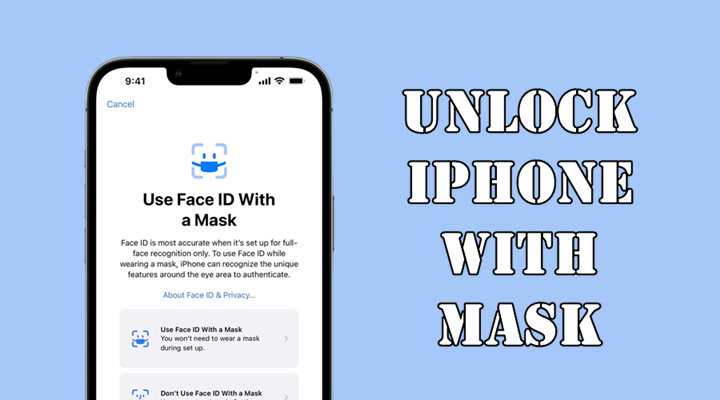
How to Unlock iPhone with Mask
How can I unlock my iPhone while wearing a mask? Here we will share two methods to help you unlock iPhone with mask on.
Read More >>Part 2. How to Set up Using Apple Watch to Unlock iPhone
Unlocking your iPhone with an Apple Watch is incredibly versatile. Whether you're wearing a mask, in a dark room, or your hands are otherwise occupied, this feature makes it easy to access your phone. This whole process covers three aspects, including setting up a passcode on your Apple Watch, pairing your Apple Watch with your iPhone, and enabling Unlock with Apple Watch. Let's see how to get your Apple Watch to unlock iPhone.
Steps to Get Your Apple Watch Ready for iPhone Unlock
First of all, you have to set up a passcode on your Apple Watch and turn on wrist detection. You can do it from the iPhone or on your Apple Watch. Here's how to do it on your Apple Watch.
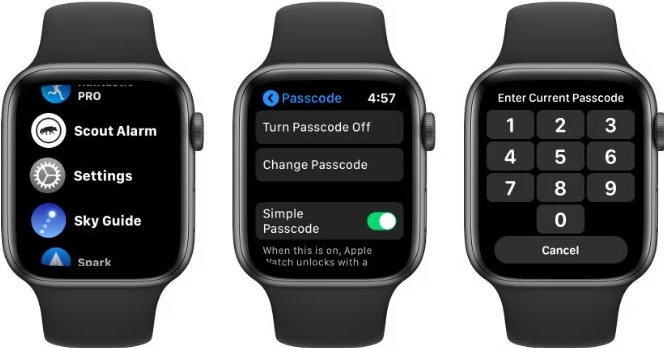
Step 1. Open the Settings app on your Apple Watch.
Step 2. Scroll down to tap Passcode, then tap Turn On Passcode.
Step 3. Create a 4-digit passcode for your Apple Watch.
Steps to Get Your Apple Watch Paired with Your iPhone
After setting up a passcode for your Apple Watch, it's time to establish the connection between your Apple Watch and iPhone. Here's how to.
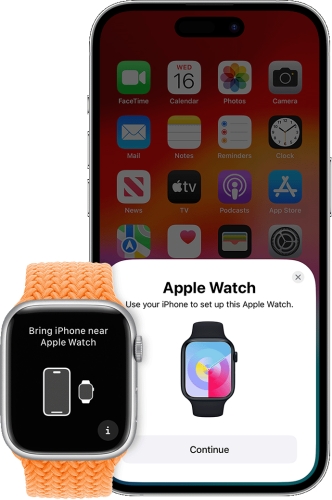
Step 1. Turn on your Apple Watch by pressing and holding the side button.
Step 2. Then hold your iPhone near your Apple Watch until the pairing screen appears.
Step 3. On the Apple Watch pairing screen of your iPhone, tap Continue.
Step 4. Tap Set Up for Myself to pair your Apple Watch with your iPhone.
Steps to Set up Unlock with Apple Watch Automatically
Once you complete the above steps, you can start setting up Unlock with Apple Watch on your iPhone. Follow the steps below to set it up.
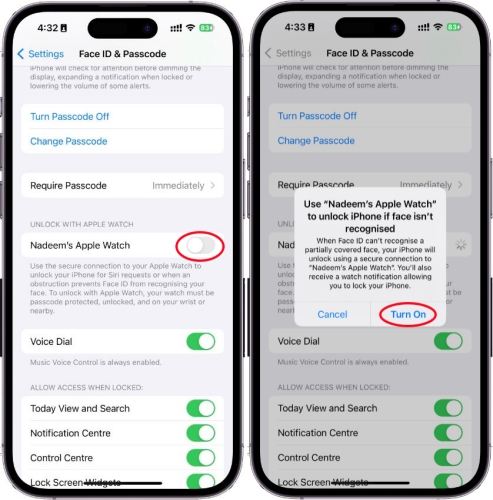
Step 1. Launch the Settings app on your iPhone and tap Face ID & Passcode.
Step 2. Enter your passcode and scroll down to find Unlock with Apple Watch.
Step 3. Toggle the feature on next to your watch's name. Then you can unlock your iPhone with your Apple Watch.
Part 3. Troubleshooting: Apple Watch Not Unlocking iPhone
However, some users have complained that their Apple Watch won't unlock their iPhone when Unlock with Apple Watch is enabling on the iPhone. What if unlocking iPhone with Apple Watch does not work? Don't worry! There are some ways to help you quickly fix Apple Watch not unlocking iPhone.
Solution 1. Update iPhone and Apple Watch
Try to update your iPhone to the latest version of iOS, as well as, Apple Watch to the latest watchOS version.
Solution 2. Enable a Passcode and Wrist Detection
Make sure that you have set up a passcode and enabled wrist detection on your iPhone. Run the Watch app on your iPhone and tap Passcode then turn on Wrist Detection.
Solution 3. Make Sure Your Face Covered with a Mask
To unlock iPhone with Apple Watch, you need to wear a mask that can cover your mouth and nose, or sunglasses or ski goggles that can cover tour eyes.
Solution 4. Turn on Wi-Fi Network and Bluetooth
When you use the feature of Unlock with Apple Watch, your iPhone and Apple Watch need to have Wi-Fi and Bluetooth turned on.
Solution 5. Pair Apple Watch with iPhone Again
Check that your Apple Watch is connecting to your iPhone. Or you can disconnect your Apple Watch to your iPhone and pair them again.
Solution 6. Restart iPhone and Apple Watch
Restarting your iPhone and Apple Watch is a good way to fix various iOS and watchOS issues. Then go to reboot your device for solving Apple Watch not unlocking iPhone.
Solution 7. Delete and Reset Face ID on iPhone
If the feature still doesn't work well, you can go to delete Face ID you have set up and set a new Face ID on your iPhone.
Part 4. Bonus Tip: How to Unlock iPhone without Passcode
It's easy to unlock your iPhone with Apple Watch while you're wearing a face mask or sunglasses. Sometimes, Face ID fails to work, then you are unable to unlock your iPhone with Apple Watch. In this case, you can unlock your iPhone using MagFone iPhone Unlocker when forgetting your screen passcode and Face ID is not working.
MagFone iPhone Unlocker is an unbelievable and powerful unlocking tool for the iPhone, iPad, and iPod touch. It features a variety of functions, such as removing screen locks, unlocking Apple ID, bypassing MDM, and turning off Screen Time. With this tool, you can easily remove various screen locks, including digit passcode, Face ID, and Touch ID.
MagFone iPhone Unlocker
Unlock various locks on iOS devices, including screen locks, MDM, Apple ID, and Activation Lock without needing a password.
After knowing the main features of MagFone iPhone Unlocker, you can go to download and install it on your computer for use. Learn how to unlock iPhone without passcode or Face ID via MagFone iPhone Unlocker.
Step 1 Run MagFone iPhone Unlocker and Connect iPhone
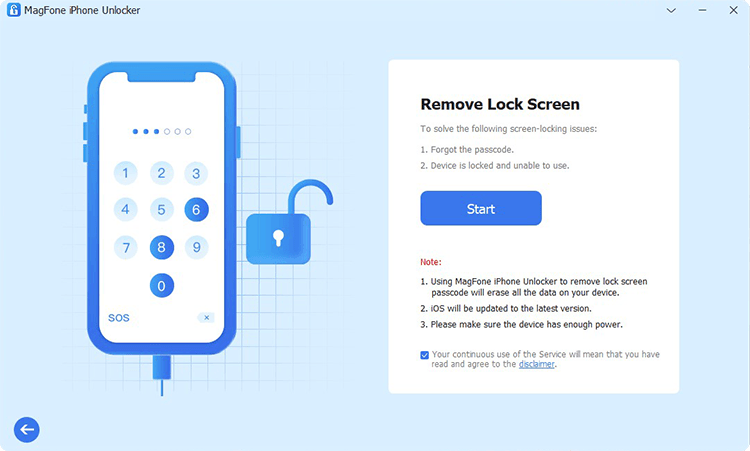
Launch MagFone iPhone Unlocker on your computer and then connect your iPhone with a USB cable. On the interface of MagFone software, select the Unlock iOS Screen option and click on the Start button.
Step 2 Put iPhone into DFU Mode or Recovery Mode
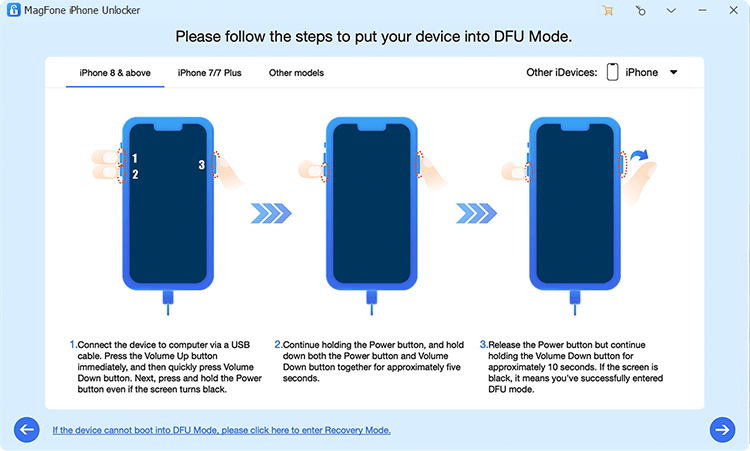
After that, you need to place your iPhone into DFU mode or recovery mode. Follow the on-screen instructions to put your device into DFU mode if you don't know how to. Then click on the Next button.
Step 3 Download and Verify the Firmware Package

Now you'll see the device information of your iPhone shown on the interface of MagFone iPhone. Go to check your device information and manually correct it if there is anything wrong. Then download the matching firmware package and verify it.
Step 4 Start to Unlock iPhone without Passcode or Face ID
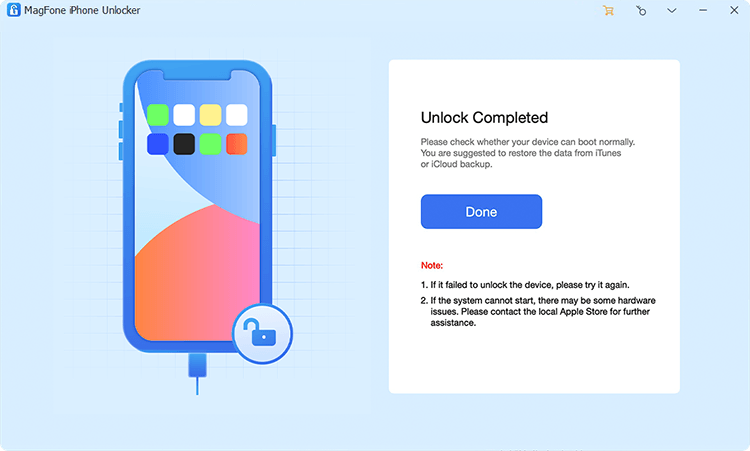
When the downloading and verification of the firmware package is completed, click the Unlock button to let MagFone iPhone Unlocker unlock iPhone without passcode. Remember to keep your iPhone connected the computer during the whole process.
Part 5. FAQs about Apple Watch iPhone Unlock
How to unlock iPhone with Apple Watch without passcode?
After setting up Unlock with Apple Watch, you can use your Apple Watch to unlock iPhone without passcode. Only tapping your wrist, your iPhone will be unlocked with your Apple Watch automatically.
How do I unlock my Apple Watch with my iPhone?
To unlock your Apple Watch with your iPhone, you need to set up Unlock with iPhone on your iPhone. Just open the Apple Watch app on your iPhone. Then tap My Watch > Passcode and turn on Unlock with iPhone. Then you can unlock your Apple Watch with iPhone.
Does Apple Watch notify when iPhone is unlocked?
Yes, your Apple Watch will notify you when your iPhone is unlocked by tapping your wrist.
Part 6. Final Words
When you wear your Apple Watch, you can use it to securely unlock your iPhone while wearing a face mask or sunglasses. And if you cannot unlock your iPhone with your Apple Watch, you can try the above solution to fix the problem. Also, when you want to unlock your iPhone without a passcode or Face ID, try using MagFone iPhone Unlocker.

