Every parent knows the challenge: you hand your iPhone to your child for a quick game or video, and within minutes, apps are deleted, random calls are made, or inappropriate content appears. That's why knowing how to lock iPhone screen for kids is essential. Apple offers multiple features like Guided Access, Screen Time, and Family Sharing to help parents manage what children can do on an iPhone. This guide explains every method to lock iPhone screen for kids step-by-step. Let's dive into the details.

- Part 1. Can You Lock iPhone Screen for Kids?
- Part 2. How to Lock iPhone Screen for Kids [Step-by-Step]
- Part 3. Issues of Locking iPhone Screen for Kids
- Part 4. Conclusion
Part 1. Can You Lock iPhone Screen for Kids?
It's pretty easy to lock iPhone screen for kids to prevent accidental taps, app deletions, or exposure to inappropriate content. There are three features like Guided Access, Screen Time, and Family Sharing available for completing this task. Before diving into steps, it's important to understand what each method does.
| Method | Purpose | Best For | Setup Time |
|---|---|---|---|
| Guided Access | Lock a single app temporarily | Short sessions or toddlers | 1 minute |
| Screen Time | Manage daily usage and content | School-age kids or teens | 5 minutes |
| Family Sharing | Remote supervision and purchases | Multi-device families | 10 minutes |
Part 2. How to Lock iPhone Screen for Kids [Step-by-Step]
Whatever reasons you want to lock iPhone screen for kids, you can find an appropriate method here. Now, let's explore each method in detail so you can pick the right one.
Method 1. Lock Screen on iPhone for Kids via Guided Access (Quick Lock)
Guided Access can keep your child inside one chosen app, block unwanted taps or button presses, and prevent access to other apps or settings. If you simply want to hand your phone to your child for a few minutes, Guided Access is the easiest way to lock iPhone screen for kids into one app. Here's how to lock screen on iPhone for kids with Guided Access.
How to Set up Guided Access on iPhone
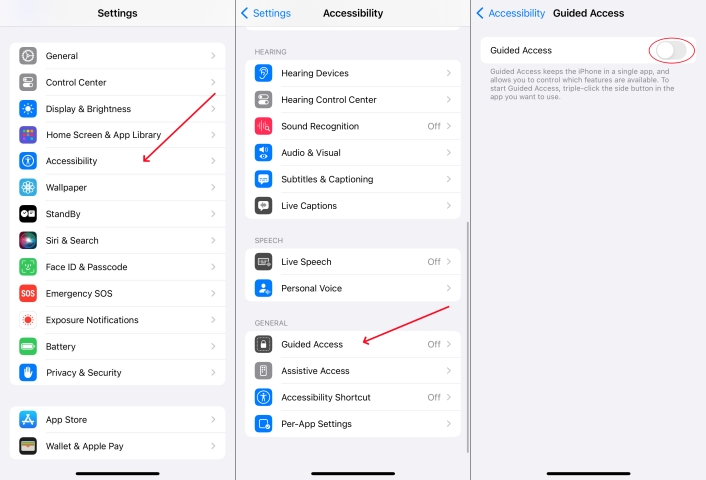
Step 1. Open Settings > Accessibility > Guided Access.
Step 2. Turn on Guided Access.
Step 3. Tap Passcode Settings > Set Guided Access Passcode.
Step 4. Go back to set settings like Time Limits or Display Auto-Lock.
How to Start a Guided Access Session
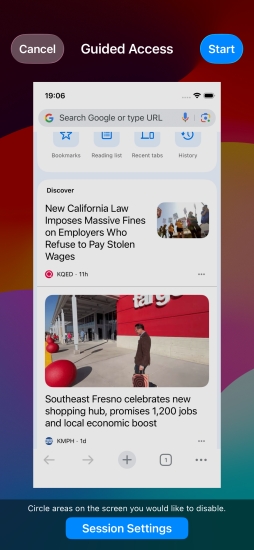
Step 1. Open the app your child will use like YouTube.
Step 2. Quickly triple-click the Side or Home button.
Step 3. Adjust available options like touch, motion, and buttons.
Step 4. Tap Start to lock your iPhone screen for kids.
How to End Guided Access
Step 1. Triple-click the Side or Home button again.
Step 2. Enter your Guided Access passcode or authenticate with Face ID.
Method 2. Lock Screen on iPhone for Kids via Screen Time (Long-Term Control)
For ongoing parental management, Screen Time is Apple's all-in-one parental control hub. It is the most comprehensive way to lock iPhone screen for kids according to daily limits, app categories, and allowed content. With Screen Time enabled, you can easily control daily usage and supervise app activities on your child's iPhone.
How to Turn on Screen Time on iPhone
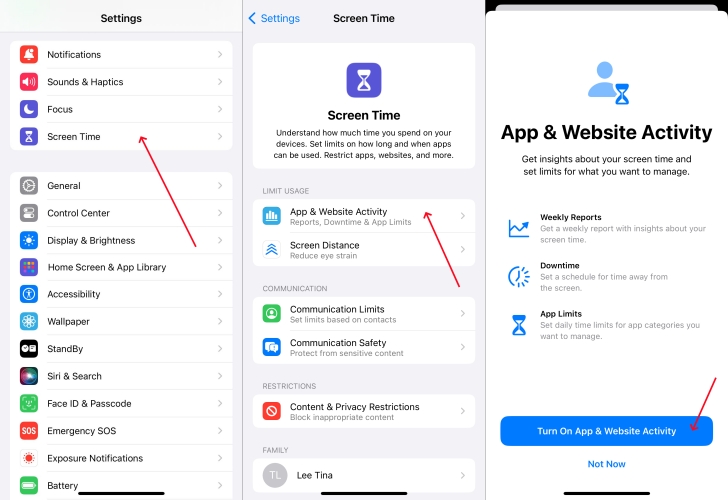
Step 1. Go to Settings > Screen Time on your iPhone.
Step 2. Tap Lock Screen Time Settings and create a Screen Time passcode.
How to Enable Content & Privacy Restrictions
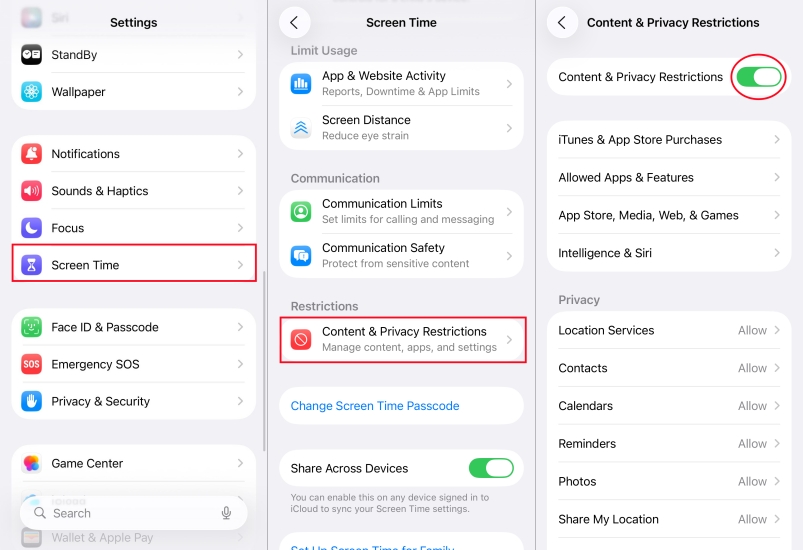
Step 1. In Screen Time, tap Content & Privacy Restrictions, then toggle it on.
Step 2. Restrict App Store purchases, explicit content, web access, and Siri web search.
Step 3. Set age-appropriate content ratings for apps and media.
Method 3. Lock Screen on iPhone for Kids via Family Sharing (Family-Wide Management)
For families with multiple Apple devices, Family Sharing simplifies control. If your child has their own device, Family Sharing provides remote supervision. With Ask to Buy, children must request approval before installing apps or making purchases. When a child requests to download or buy an app, you'll get a notification to approve or deny it.
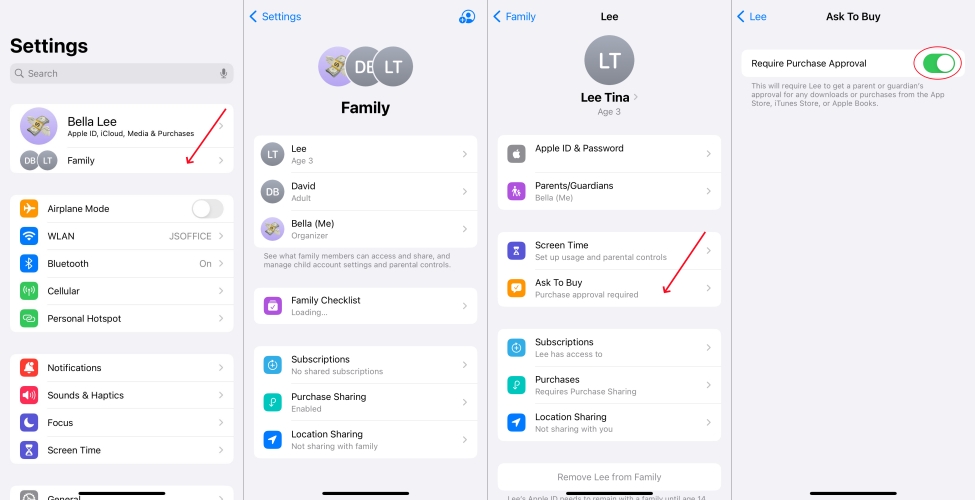
Step 1. On your iPhone, open Settings > your Apple ID name > Family Sharing.
Step 2. Tap Add Member > Create Child Account.
Step 3. Enable Ask to Buy for that child.
Step 4. Manage your child's Screen Time and permission from your device.
Part 3. Issues of Locking iPhone Screen for Kids
By following those steps, you can lock screen on iPhone for kids within several taps. However, even with Apple's robust tools, small hiccups can happen. While using features like Guided Access or Screen Time, you may encounter issues as follows. Not worry, fix them with the steps below.
Issue 1. Forgot Screen Time Passcode
I was trying to update my child's Screen Time and forgot the passcode. There's no ‘Forgot Passcode' option."
Some parents use the Screen Time feature to lock iPhone screen for kids, but forgot the passcode. When you forget the Screen Time passcode, try the following solutions.
Solution 1. Change forgotten Screen Time passcode. Go to Settings > Screen Time > Chang Screen Time Passcode > Forgot Passcode?. Then enter your Apple ID credentials to reset it.
Solution 2. Erase iPhone to delete Screen Time passcode. Open Settings > General > Transfer or Reset iPhone > Erase All Content and Settings. Then enter your Apple ID password to confirm.
Solution 3. Use a Screen Time remover. Some third-party tools like MagFone iPhone Unlocker help you remove Screen Time passcode without data loss.
MagFone iPhone Unlocker
Forgot the Screen Time passcode, MagFone iPhone Unlocker is your go-to solution that safely removes parental control and supervision settings without a password.
Issue 2. iPhone Stuck in Guided Access
My iPhone 13 is currently stuck in Guided Access mode. I squiggled all over the phone trying to turn it off and now I cannot use my phone screen at all."
Easy to set up Guided Access, lots of users encounter the issue of iPhone stuck in Guided Access. It is a common issue while using Guided Access, but can be resolved.
Solution 1. Exit Guided Access with buttons. Triple-click the Home or Side button to exist the Guided Access mode. Then enter the passcode and tap Done.
Solution 2. Disable Guided Access in Settings. Go to Settings > Accessibility > Guided Access, then turn off Guided Access.
Solution 3. Use a repair tool. Some complicated system issues causing iPhone stuck in Guided Access can be fixed with a repair tool like MagFone iOS System Recovery.
MagFone iOS System Recovery
Fix various iOS and iPadOS system issues, such as black screen, boot loop, frozen screen, or stuck on Apple logo, without data loss.
Part 4. Conclusion
Locking an iPhone screen for kids is about safety, not limitation. Whether you use Guided Access for quick control or Screen Time for structured management, these Apple features empower parents to create healthy digital habits. But if you forgot your Screen Time passcode or your iPhone is stuck in Guided Access, you can use MagFone iPhone Unlocker to remove forgotten Screen Time passcode or fix iPhone stuck in Guided Access with MagFone iOS System Recovery.

