The Press Home to Unlock feature was designed on those older models of iPhone and iPad with a Home button. It is a default behavior for unlocking the iPhone and iPad. However, lots of users don't need this feature to unlock the screen lock on their iPhone or iPad. If you have an iPhone or iPad with a Home button, you can use Touch ID to unlock, instead of pressing Home button. Here we'll talk about how to turn off Press Home to Unlock on iPhone or iPad. Follow our steps below to learn how to unlock iPhone without pressing Home button and be patient.
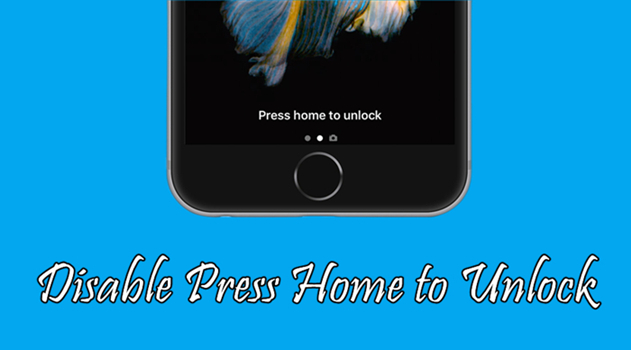
- Part 1. What Does Press Home to Unlock Mean?
- Part 2. How to Turn Off Press Home to Unlock
- Part 3. How to Unlock iPhone/iPad without Pressing Home Button
- Part 4. How to Unlock iPhone/iPad without Pressing Home Button
- Part 5. Conclusion
Part 1. What Does Press Home to Unlock Mean?
The Press Home to Unlock feature started appearing on Apple devices with the release of iOS 10, streamlining the unlocking process. This feature is especially common on devices like iPhone 6s, 7, 8, and SE, as well as, iPad with a physical Home button. Unlike the iconic "Swipe to Unlock" gesture, users only need to press the Home button located at the bottom of the device's screen to unlock their device. This action triggers the device to wake up and prompt the user to enter the passcode or utilize Touch ID for biometric authentication.
Part 2. How to Turn Off Press Home Button to Unlock
Pressing the Home button is an inevitable part of unlocking iPhone and iPad that have a Home button. If you'd rather unlock your iPhone or iPad by simply placing your finger on the Touch ID sensor—without having to press the Home button—you're in luck. In this case, you can set up Touch ID to securely and conveniently unlock the iPhone and iPad. Or you can choose to use a passcode to unlock your device.
2.1 Turn off Press Home to Unlock on iPhone/iPad
If you have Rest Finger to Open enabled on your iPhone or iPad, then you can open your device with Touch ID, without having to press the Home button. Here's how to.
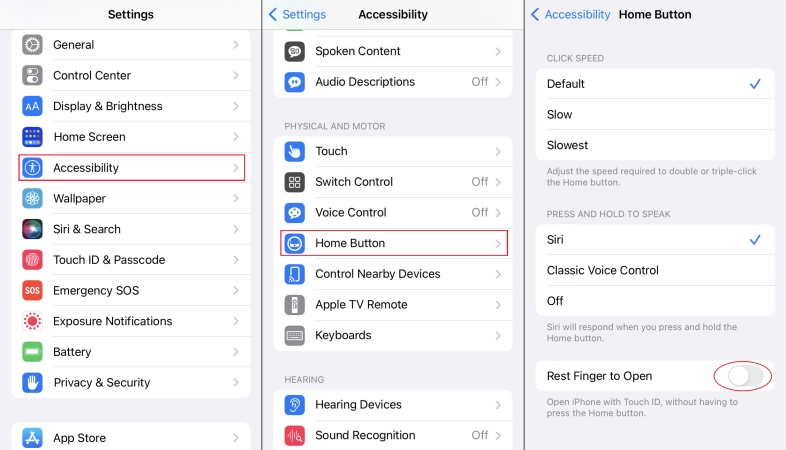
Step 1. Go to Settings > Accessibility and tap Home Button.
Step 2. Under Home Button, toggle on Rest Finger to Open.
2.2 Turn off Touch ID to Unlock iPhone/iPad
In addition, you can choose to unlock your iPhone or iPad with your fingerprint. Once you add your fingerprint on the device, then you can unlock it without pressing the Home button.
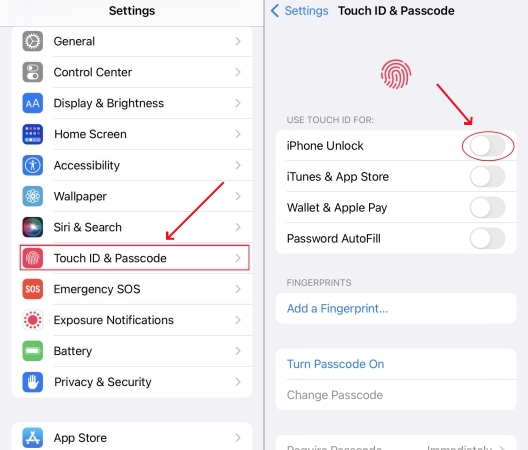
Step 1. Go to Settings > Touch & Passcode and enter your passcode.
Step 2. After entering the passcode, find iPhone Unlock and turn it off.
Step 3. Place your finger or thumb on the Home button to add your fingerprint.
Part 3. How to Unlock iPhone/iPad without Pressing Home Button
In addition to the Press Home to Unlock feature, there are some other methods to unlock an iPhone or iPad while without pressing Home button. Apple offers some built-in settings that allow to unlock the iPhone or iPad without pressing Home button. Whether you want a touch-free experience or you're looking for smarter ways to navigate iOS, step-by-step instructions below are helpful.
Method 1. Use Raise to Wake with Touch ID
If your iPhone or iPad has a Touch ID sensor, you can enable the Raise to Wake feature. With this feature enabled, you can just swipe up from the bottom of the screen to unlock your device.
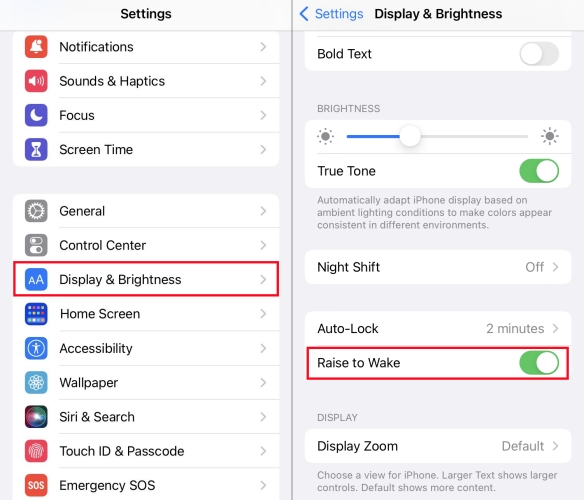
Step 1. Go to Settings > Display & Brightness.
Step 2. Scroll down to toggle on Raise to Wake.
Method 2. Use AssistiveTouch to Replace the Home Button
Sometimes, the AssistiveTouch feature can be customized for quicker access. To unlock the iPhone without pressing Home button, you can enable AssistiveTouch.
Step 1. Head to Settings > Accessibility > Touch > AssistiveTouch.
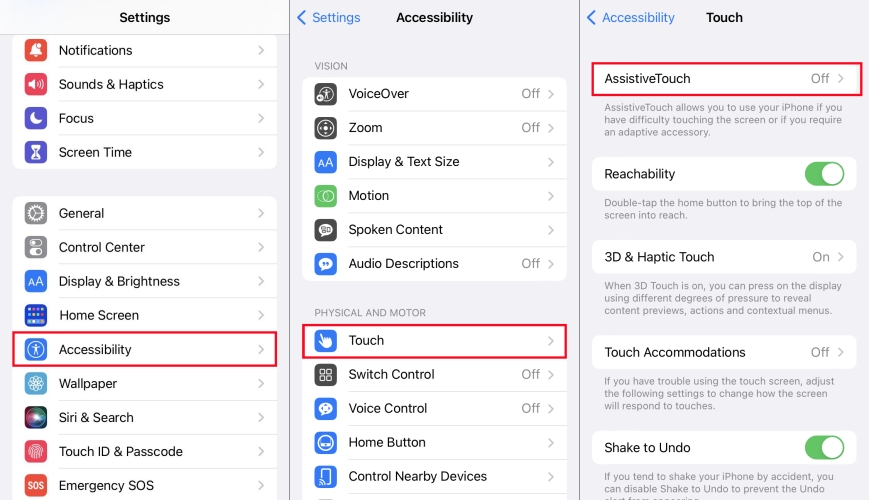
Step 2. Turn on AssistiveTouch.
Step 3. Tap the AssistiveTouch icon and choose Device > Lock Screen.
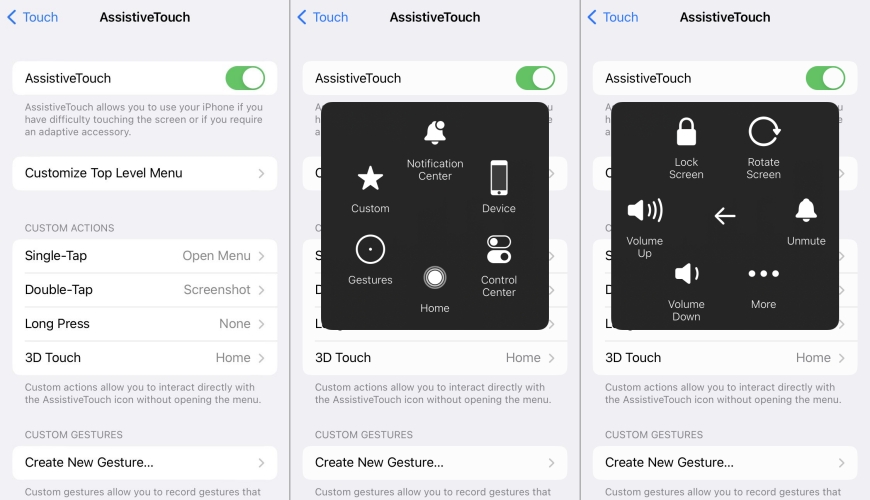
Step 4. Once the screen is off, tap to wake it, then use Touch ID to unlock.
Method 3. Unlock iPhone Using Siri
You can use Siri to assist with accessibility and indirect unlocking. This method is ideal for hands-free access and accessibility users. But you still need to authenticate.
Step 1. Activate Siri with "Hey Siri" or hold the Side button.
Step 2. Say "Turn on Voice Control".
Step 3. Once Voice Control is active, say "Go to Home Screen" after unlocking with passcode.
Method 4. Use Back Tap to Simulate Home Button
Back Tap is a powerful accessibility feature on the iPhone and iPad. By using Back Tap, you can simulate the Home button action for quick unlocking.
Step 1. Navigate to Settings > Accessibility > Touch > Back Tap.
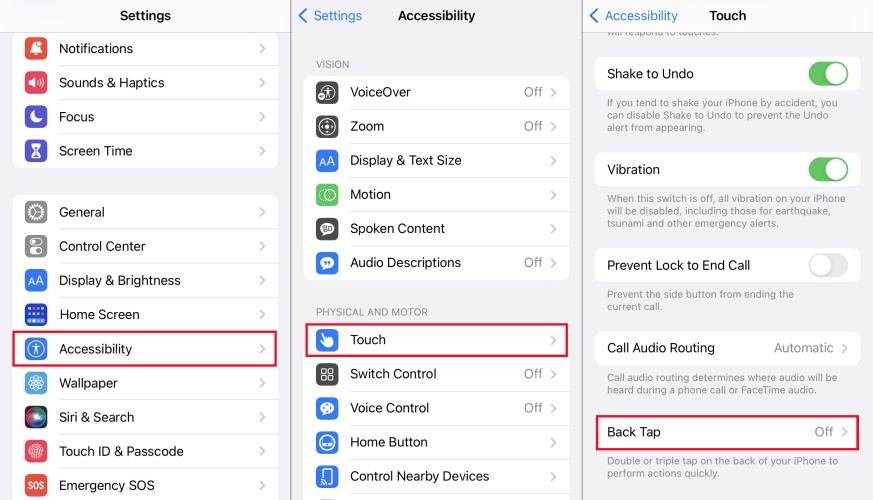
Step 2. Choose Double Tap or Triple Tap.
Step 3. Set it to Home, Lock Screen, or even Open App.
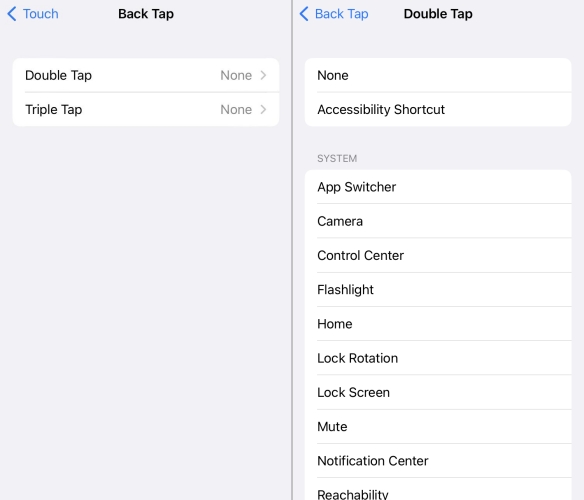
Part 4. How to Unlock iPhone/iPad If Home Button Is Broken
After setting up a passcode or Touch ID on your iPhone or iPad, you can directly unlock your device by entering the passcode or touching the Home button with your finger. However, due to press home to unlock not working or other reasons, you cannot press Home to unlock your iPhone or iPad. How to unlock your iPhone or iPad when the Home button is broken or the device is disabled? Here you can find several solutions.
Method 1. Use a Passcode Removal
The direct way to help you unlock iPhone when Home button is broken is to use an iPhone unlocker. MagFone iPhone Unlocker is an effective means of removing screen locks of iOS devices like iPhone, iPad, and iPod touch. With this screen unlocking tool, you can remove various screen locks, including 4-digit and 6-digit passcode, Touch ID, and Face ID. What's more, you can use it to remove Apple ID, Screen Time passcode, and MDM restrictions on iOS devices.
Here are the main features of MagFone iPhone Unlocker. And you can go to download and install the free trial version and then follow the below steps to unlock iPhone without passcode.
MagFone iPhone Unlocker
Unlock various locks on iOS devices, including screen locks, MDM, Apple ID, and Activation Lock without needing a password.
Step 1 Connect iPhone to Computer and Launch MagFone
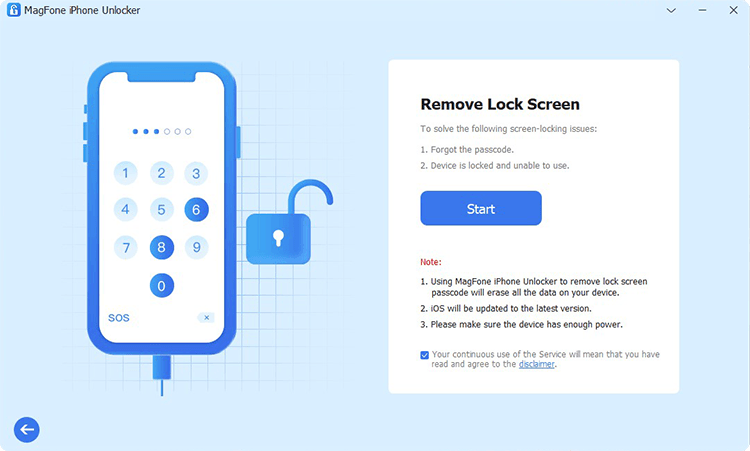
To get started, connect your iPhone to your computer by using a USB cable and launch MagFone iPhone Unlocker. Then select Unlock iOS Screen, click the Start button, and follow the on-screen instructions to put your device into DFU mode.
Step 2 Download the Firmware Package and Check the Device Info

Once your device is in DFU mode, go to download the matching firmware package. Before that, you need to the check the device information. If it is wrong, manually correct it. Then click the Download button to start downloading the firmware package.
Step 3 Start to Unlock iPhone Without Pressing Home to Unlock
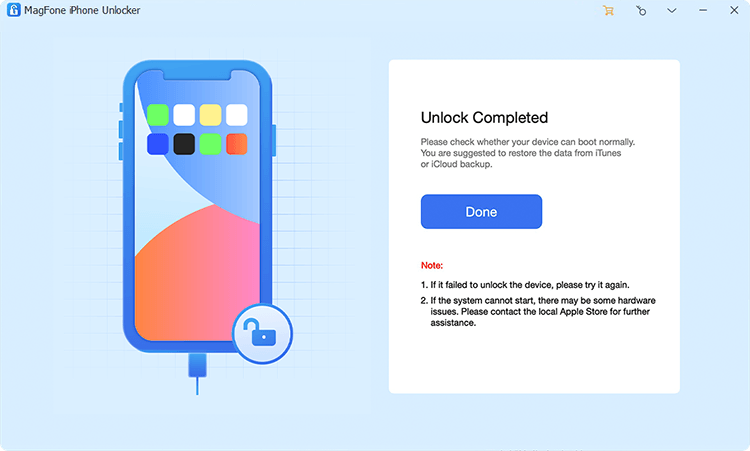
Now click the Unlock button after downloading the whole firmware package. During the process of unlocking iPhone, you need to keep your device connected to the computer. Wait for a while, the screen lock on your device will be removed completely.
Method 2. Use iTunes or Finder
If you have a computer, then you can use iTunes on a PC or Finder on a Mac to unlock your locked iPhone and iPad. By using iTunes or Finder, you can reset your locked Apple device to the factory default settings, which would erase all content and settings on the device, including the screen lock. When you cannot touch Home button to unlock your iPhone or iPad, you can restore your device via iTunes or Finder. Here's how to.

Step 1. Connect your locked iPhone or iPad to your computer, then open iTunes or Finder.
Step 2. Turn off your device and put it into recovery mode.
Step 3. Locate your locked device in iTunes or Finder, then click Restore.
Step 4. Wait to restore your device. Finally, you can set up your device for use.
Method 3. Use iCloud
With an Apple ID password, you can log into iCloud and remotely erase your locked Apple device to the original factory settings if you have Find My enabled on the device. By erasing your device to the factory settings, you can completely delete the screen lock passcode and remove Touch ID, then you can use your device without entering the passcode or touching the Home button. Now follow the below steps to remotely erase your locked iPhone or iPad.
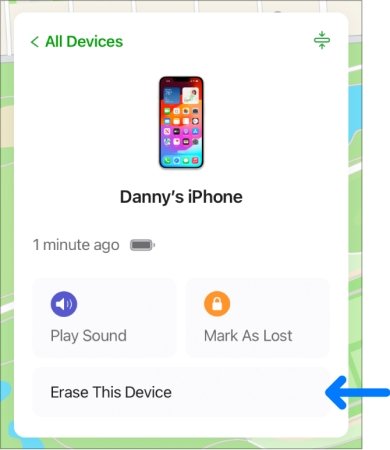
Step 1. Navigate to iCloud.com and enter your Apple ID and password to log in.
Step 2. Click the Find My tab, then click the All Devices button at the top of the screen.
Step 3. Select your locked iPhone and click the Erase This Device button.
Step 4. Enter your Apple ID password to confirm, then click the Erase button.
Method 4. Use the Find My App
Provided that you have more than one Apple device and turn Find My on on your locked Apple device, you can use the Find My app to delete the screen lock passcode or Touch ID by remotely erasing. But make sure that you use the same Apple ID on all your Apple device, including your locked iPhone or iPad. Then you can set up your locked device and create a new screen passcode after remotely unlocking it. Perform the below steps to start.
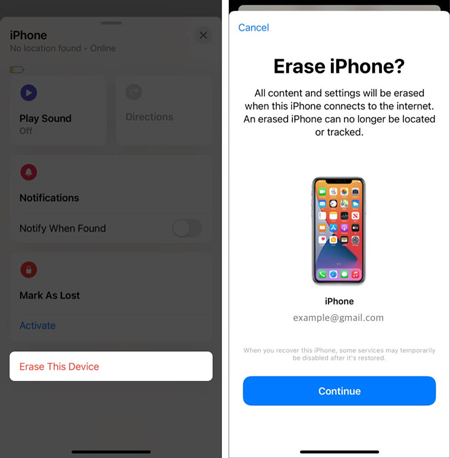
Step 1. Open the Find My app on your Apple device, then tap Devices at the bottom of the screen.
Step 2. From the device list, find your locked iPhone or iPad and tap it.
Step 3. Tap Erase This iPhone > Continue and enter your trusted phone number.
Step 4. Tap Erase, enter your Apple ID password, and tap Erase to confirm.
Part 5. Conclusion
That's it! If you want to turn off press Home to unlock iPhone/iPad, you can follow the above instructions to get it done. Also, when iPad/iPhone unavailable press Home to unlock, you can try using MagFone iPhone Unlocker to unlock iPhone and iPad. Besides, you can try to solve the issue of pressing Home to unlock not working by using the above solutions.

